If unwanted Notifychheck.com popup advertisements keeps popping up on your screen every time you use the browser to browse the World Wide Web? It’s possible that adware (sometimes named ‘ad-supported’ software) was installed on your personal computer.
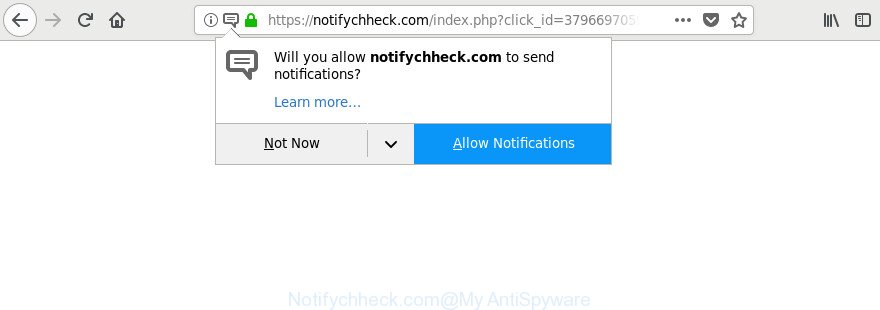
Most likely that the ad-supported software was set on your computer without your consent. Because, the adware is developed to display a ton of intrusive pop-up ads within the Microsoft Internet Explorer, Chrome, Edge and Mozilla Firefox’s screen. As, the advertisers don’t disdain to use any ways to promote their web-sites and attract new users. Below we explain how to remove ad-supported software and thereby get rid of Notifychheck.com pop-ups and notifications from your web browser.
The ad supported software that causes internet browsers to display annoying Notifychheck.com pop ups, may inject a huge count of ads directly to the web pages that you visit, creating a sense that the ads have been added by the makers of the web site. Moreover, legal advertising links may be replaced on the fake advertisements, that will offer to download and install various unnecessary and harmful software.
When ad-supported software hijacks your computer, it might carry out various malicious tasks. It can analyze the location and which Web web-pages you visit, and then show advertisements to the types of content, goods or services featured there. Adware authors can gather and sell your surfing information and behavior to third parties.
Thus, the adware does not really have beneficial features. So, we advise you remove ad-supported software related to Notifychheck.com popup ads immediately. This will also prevent the ad supported software from tracking your online activities. A full Notifychheck.com ads removal can be easily carried out using manual or automatic method listed below.
Remove Notifychheck.com pop ups, ads, notifications (removal steps)
We can help you get rid of Notifychheck.com from your web browsers, without the need to take your computer to a professional. Simply follow the removal instructions below if you currently have the intrusive adware on your PC system and want to delete it. If you’ve any difficulty while trying to delete the adware that responsible for the appearance of Notifychheck.com pop up ads, feel free to ask for our help in the comment section below. Some of the steps will require you to restart your computer or close this web site. So, read this tutorial carefully, then bookmark or print it for later reference.
To remove Notifychheck.com, perform the following steps:
- Manual Notifychheck.com ads removal
- Notifychheck.com pop-up notifications automatic removal
- How to block Notifychheck.com popups and notifications
- How can you prevent your computer from the attack of Notifychheck.com ads
- Finish words
Manual Notifychheck.com ads removal
Most common adware may be uninstalled without any antivirus programs. The manual adware removal is tutorial that will teach you how to delete the Notifychheck.com popup ads.
Remove Notifychheck.com related applications through the Control Panel of your PC
We suggest that you begin the system cleaning procedure by checking the list of installed apps and remove all unknown or dubious applications. This is a very important step, as mentioned above, very often the malicious software such as adware and hijacker infections may be bundled with freeware. Delete the unwanted apps can remove the unwanted advertisements or browser redirect.
- If you are using Windows 8, 8.1 or 10 then press Windows button, next press Search. Type “Control panel”and press Enter.
- If you are using Windows XP, Vista, 7, then press “Start” button and click “Control Panel”.
- It will display the Windows Control Panel.
- Further, click “Uninstall a program” under Programs category.
- It will show a list of all programs installed on the system.
- Scroll through the all list, and uninstall suspicious and unknown apps. To quickly find the latest installed software, we recommend sort software by date.
See more details in the video instructions below.
Remove Notifychheck.com pop-ups from Google Chrome
Like other modern web-browsers, the Chrome has the ability to reset the settings to their default values and thereby recover the internet browser’s settings such as newtab page, search engine and home page that have been modified by the adware responsible for Notifychheck.com pop-ups.

- First launch the Google Chrome and press Menu button (small button in the form of three dots).
- It will show the Chrome main menu. Choose More Tools, then click Extensions.
- You will see the list of installed add-ons. If the list has the extension labeled with “Installed by enterprise policy” or “Installed by your administrator”, then complete the following guide: Remove Chrome extensions installed by enterprise policy.
- Now open the Google Chrome menu once again, click the “Settings” menu.
- You will see the Google Chrome’s settings page. Scroll down and click “Advanced” link.
- Scroll down again and click the “Reset” button.
- The Chrome will open the reset profile settings page as on the image above.
- Next click the “Reset” button.
- Once this task is finished, your browser’s search engine, new tab page and homepage will be restored to their original defaults.
- To learn more, read the post How to reset Google Chrome settings to default.
Get rid of Notifychheck.com advertisements from Microsoft Internet Explorer
The Internet Explorer reset is great if your browser is hijacked or you have unwanted addo-ons or toolbars on your web browser, that installed by an malicious software.
First, run the Internet Explorer. Next, click the button in the form of gear (![]() ). It will open the Tools drop-down menu, click the “Internet Options” as displayed in the figure below.
). It will open the Tools drop-down menu, click the “Internet Options” as displayed in the figure below.

In the “Internet Options” window click on the Advanced tab, then press the Reset button. The Internet Explorer will display the “Reset Internet Explorer settings” window as displayed on the image below. Select the “Delete personal settings” check box, then click “Reset” button.

You will now need to reboot your machine for the changes to take effect.
Get rid of Notifychheck.com popup notifications from Firefox
If the Firefox settings like start page, default search provider and newtab page have been replaced by the ad-supported software, then resetting it to the default state can help. However, your themes, bookmarks, history, passwords, and web form auto-fill information will not be deleted.
First, open the Mozilla Firefox and click ![]() button. It will display the drop-down menu on the right-part of the internet browser. Further, click the Help button (
button. It will display the drop-down menu on the right-part of the internet browser. Further, click the Help button (![]() ) as on the image below.
) as on the image below.

In the Help menu, select the “Troubleshooting Information” option. Another way to open the “Troubleshooting Information” screen – type “about:support” in the internet browser adress bar and press Enter. It will open the “Troubleshooting Information” page as shown in the following example. In the upper-right corner of this screen, click the “Refresh Firefox” button.

It will show the confirmation dialog box. Further, click the “Refresh Firefox” button. The Firefox will start a task to fix your problems that caused by the adware which causes undesired Notifychheck.com popup notifications. After, it is finished, press the “Finish” button.
Notifychheck.com pop-up notifications automatic removal
It’s not enough to delete Notifychheck.com notifications from your web browser by completing the manual steps above to solve all problems. Some the ad supported software related files may remain on your machine and they will recover the adware even after you remove it. For that reason we suggest to use free anti-malware utility such as Zemana Free, MalwareBytes Free and HitmanPro. Either of those programs should be able to scan for and remove ad supported software responsible for redirects to Notifychheck.com.
Get rid of Notifychheck.com pop-ups with Zemana Anti-Malware
Zemana highly recommended, because it can find out security threats such ad supported software and ad-supported softwares that most ‘classic’ antivirus apps fail to pick up on. Moreover, if you have any Notifychheck.com popups removal problems which cannot be fixed by this tool automatically, then Zemana AntiMalware (ZAM) provides 24X7 online assistance from the highly experienced support staff.
Now you can install and run Zemana Free to get rid of Notifychheck.com pop ups from your web-browser by following the steps below:
Visit the following page to download Zemana Free setup file called Zemana.AntiMalware.Setup on your PC system. Save it on your Windows desktop.
165043 downloads
Author: Zemana Ltd
Category: Security tools
Update: July 16, 2019
Run the installer after it has been downloaded successfully and then follow the prompts to set up this tool on your system.

During setup you can change some settings, but we advise you don’t make any changes to default settings.
When installation is finished, this malware removal tool will automatically start and update itself. You will see its main window as shown in the figure below.

Now press the “Scan” button . Zemana Free program will scan through the whole personal computer for the adware related to Notifychheck.com pop-ups. Depending on your system, the scan can take anywhere from a few minutes to close to an hour. While the Zemana AntiMalware is checking, you can see number of objects it has identified either as being malicious software.

Once that process is finished, the results are displayed in the scan report. In order to get rid of all items, simply press “Next” button.

The Zemana will get rid of adware which cause intrusive Notifychheck.com popup ads to appear. After finished, you can be prompted to restart your computer to make the change take effect.
Use HitmanPro to remove Notifychheck.com notifications
Hitman Pro frees your machine from browser hijackers, PUPs, unwanted toolbars, browser extensions and other undesired software such as ad-supported software that causes a huge count of unwanted Notifychheck.com advertisements. The free removal utility will help you enjoy your PC to its fullest. Hitman Pro uses advanced behavioral detection technologies to search for if there are undesired programs in your computer. You can review the scan results, and select the items you want to erase.
HitmanPro can be downloaded from the following link. Save it on your Microsoft Windows desktop.
After downloading is done, open the file location. You will see an icon like below.

Double click the HitmanPro desktop icon. When the tool is opened, you will see a screen like below.

Further, press “Next” button for scanning your personal computer for the ad-supported software which designed to redirect your web browser to various ad sites like Notifychheck.com. A scan can take anywhere from 10 to 30 minutes, depending on the count of files on your computer and the speed of your computer. After finished, HitmanPro will prepare a list of undesired programs ad-supported software like below.

Review the results once the utility has finished the system scan. If you think an entry should not be quarantined, then uncheck it. Otherwise, simply click “Next” button. It will display a prompt, press the “Activate free license” button.
Scan and clean your computer of ad supported software with Malwarebytes
We advise using the Malwarebytes Free which are completely clean your machine of the ad-supported software. The free tool is an advanced malware removal program designed by (c) Malwarebytes lab. This program uses the world’s most popular anti-malware technology. It’s able to help you get rid of unwanted Notifychheck.com advertisements from your browsers, potentially unwanted software, malware, browser hijackers, toolbars, ransomware and other security threats from your PC for free.

Download MalwareBytes AntiMalware (MBAM) by clicking on the following link.
327273 downloads
Author: Malwarebytes
Category: Security tools
Update: April 15, 2020
When the downloading process is complete, run it and follow the prompts. Once installed, the MalwareBytes Anti-Malware (MBAM) will try to update itself and when this task is finished, click the “Scan Now” button . MalwareBytes AntiMalware (MBAM) utility will start scanning the whole computer to find out adware that causes lots of intrusive Notifychheck.com pop up advertisements. This task can take some time, so please be patient. While the MalwareBytes Anti-Malware (MBAM) program is checking, you may see how many objects it has identified as threat. Review the results once the utility has finished the system scan. If you think an entry should not be quarantined, then uncheck it. Otherwise, simply press “Quarantine Selected” button.
The MalwareBytes Anti-Malware is a free application that you can use to get rid of all detected folders, files, services, registry entries and so on. To learn more about this malicious software removal utility, we recommend you to read and follow the guidance or the video guide below.
How to block Notifychheck.com popups and notifications
If you browse the Web, you can’t avoid malvertising. But you can protect your internet browser against it. Download and use an ad-blocker application. AdGuard is an ad blocker which can filter out a large count of of the malvertising, blocking dynamic scripts from loading malicious content.
- AdGuard can be downloaded from the following link. Save it on your Desktop.
Adguard download
26902 downloads
Version: 6.4
Author: © Adguard
Category: Security tools
Update: November 15, 2018
- After downloading it, run the downloaded file. You will see the “Setup Wizard” program window. Follow the prompts.
- After the installation is complete, click “Skip” to close the setup program and use the default settings, or press “Get Started” to see an quick tutorial that will help you get to know AdGuard better.
- In most cases, the default settings are enough and you don’t need to change anything. Each time, when you run your PC, AdGuard will start automatically and block pop up ads, Notifychheck.com pop-ups, as well as other malicious or misleading webpages. For an overview of all the features of the program, or to change its settings you can simply double-click on the icon called AdGuard, which is located on your desktop.
How can you prevent your computer from the attack of Notifychheck.com ads
The ad-supported software spreads bundled with various free programs, as a supplement, which is installed automatically. This is certainly not an honest way to get installed onto your personal computer. To avoid infecting of your machine and side effects in the form of annoying Notifychheck.com notifications, you should always carefully read the Terms of Use and the Software license. Additionally, always choose Manual, Custom or Advanced installation type. This allows you to disable the installation of unnecessary and often harmful software. Even if you uninstall the free programs from your system, this ad-supported software will not be fully removed. This means that you should manually get rid of adware that responsible for internet browser redirect to the intrusive Notifychheck.com site by follow the steps above.
Finish words
Now your PC system should be clean of the adware that cause annoying Notifychheck.com pop-ups to appear. We suggest that you keep AdGuard (to help you stop unwanted notifications and intrusive harmful sites) and Zemana (to periodically scan your machine for new malware, hijackers and ad-supported software). Make sure that you have all the Critical Updates recommended for Windows operating system. Without regular updates you WILL NOT be protected when new browser hijackers, harmful software and adware are released.
If you are still having problems while trying to remove Notifychheck.com popups from your web-browser, then ask for help here.




















