The “Hacker who cracked your email and device” email is fraudulent message appearing to come from legitimate sources (for example, your private email, your work). Cyber criminals use some your private information to commit identity theft. It stating that you are receiving it due to your computer is infected or hacked, and your personal data has been stolen. See an example below.
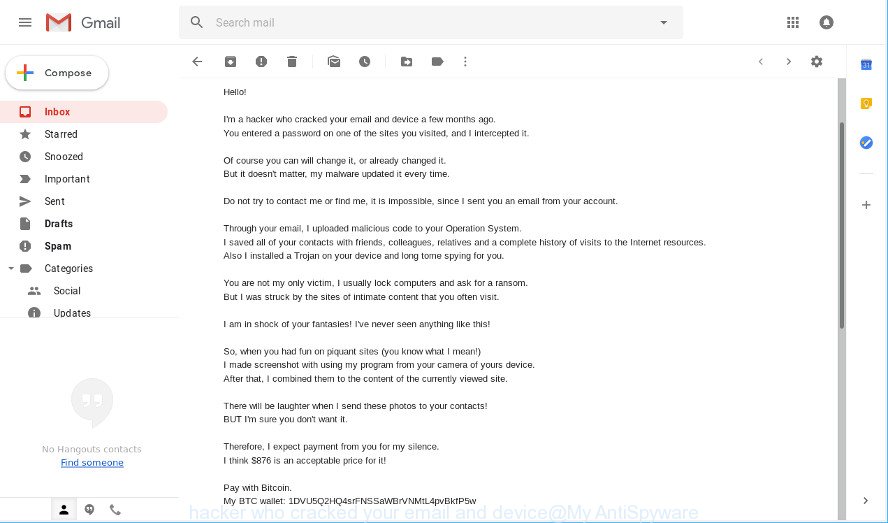
We have pasted an example of the “Hacker who cracked your email and device” email spam below:
Hello! I'm a hacker who cracked your email and device a few months ago. You entered a password on one of the sites you visited, and I intercepted it. Of course you can will change it, or already changed it. But it doesn't matter, my malware updated it every time. Do not try to contact me or find me, it is impossible, since I sent you an email from your account. Through your email, I uploaded malicious code to your Operation System. I saved all of your contacts with friends, colleagues, relatives and a complete history of visits to the Internet resources. Also I installed a Trojan on your device and long tome spying for you. You are not my only victim, I usually lock computers and ask for a ransom. But I was struck by the sites of intimate content that you often visit. I am in shock of your fantasies! I've never seen anything like this! So, when you had fun on piquant sites (you know what I mean!) I made screenshot with using my program from your camera of yours device. After that, I combined them to the content of the currently viewed site. There will be laughter when I send these photos to your contacts! BUT I'm sure you don't want it. Therefore, I expect payment from you for my silence. I think $876 is an acceptable price for it! Pay with Bitcoin. My BTC wallet: 1DVU5Q2HQ4srFNSSaWBrVNMtL4pvBkfP5w If you do not know how to do this - enter into Google "how to transfer money to a bitcoin wallet". It is not difficult. After receiving the specified amount, all your data will be immediately destroyed automatically. My virus will also remove itself from your operating system. My Trojan have auto alert, after this email is read, I will be know it! I give you 2 days (48 hours) to make a payment. If this does not happen - all your contacts will get crazy shots from your dark secret life! And so that you do not obstruct, your device will be blocked (also after 48 hours) Do not be silly! Police or friends won't help you for sure ... p.s. I can give you advice for the future. Do not enter your passwords on unsafe sites. I hope for your prudence. Farewell.
In the same email message, hacker claims to have uploaded and installed a trojan (malware or spyware) into your computer and says he will send “crazy shots” — such as screenshots captured through hacker’s program from your camera of yours devices — to your contacts (friends, colleagues, relatives).
The hacker promises to go away if you send him $876 through bitcoin (hacker’s BTC wallet: 1DVU5Q2HQ4srFNSSaWBrVNMtL4pvBkfP5w). It’s important to understand that the “Hacker who cracked your email and device” email spam is social engineering tool that designed to induce panic in your mind and force you into sending ransom immediately. Don’t panic. Sending ransom to hacker’s BTC wallet is, of course, a bad idea.
We advises: do not to pay the ransom. If this email spam make money for its makers, then your payment will only increase attacks against you. You can simply ignore this spam, or other similar fraudulent messages that you get. Hacker do not have hacked your personal computer, nor installed some malware or trojan. In fact, it might be smart to perform a scan your computer for malware, change passwords for all important accounts, install Anti-Phishing Protection software.
How to remove malware and protect your PC from phishing scams
There are a few methods that can be used to remove any malware. But, not all malware can be completely removed utilizing only manual ways. In most cases you’re not able to delete any malicious software utilizing standard Microsoft Windows options. In order to remove malware run reliable removal tools. Most cyber threat analysts states that MalwareBytes Anti Malware is a right choice. This software able to remove malware from your system and protect your computer from phishing scams.
To remove malware and protect your PC from phishing, perform the steps below:
- Check the list of installed programs first
- Remove malware and protect your PC from phishing with Malwarebytes
- Run AdBlocker to protect your PC from phishing and stay safe online
Check the list of installed programs first
The best way to begin the system cleanup is to uninstall unknown and dubious software. Using the Microsoft Windows Control Panel you can do this quickly and easily. This step, in spite of its simplicity, should not be ignored, because the removing of unneeded applications can clean up the Mozilla Firefox, Google Chrome, Microsoft Edge and IE from ads hijackers and so on.
Windows 8, 8.1, 10
First, click the Windows button
Windows XP, Vista, 7
First, press “Start” and select “Control Panel”.
It will open the Windows Control Panel as shown in the following example.

Next, click “Uninstall a program” ![]()
It will open a list of all apps installed on your computer. Scroll through the all list, and uninstall any suspicious and unknown applications. To quickly find the latest installed programs, we recommend sort applications by date in the Control panel.
Remove malware and protect your PC from phishing with Malwarebytes
You can remove malware and protect your PC from phishing such as the “Hacker who cracked your email and device” scam with a help of Malwarebytes Free. We suggest this free malicious software removal utility because it can easily delete malware, ad-supported software, potentially unwanted software and toolbars with all their components such as files, folders and registry entries.
Installing the MalwareBytes Free is simple. First you will need to download MalwareBytes Anti Malware (MBAM) on your Windows Desktop from the link below.
327319 downloads
Author: Malwarebytes
Category: Security tools
Update: April 15, 2020
When downloading is finished, close all applications and windows on your personal computer. Open a directory in which you saved it. Double-click on the icon that’s named mb3-setup as shown in the figure below.
![]()
When the setup begins, you’ll see the “Setup wizard” which will help you install Malwarebytes on your PC.

Once install is complete, you will see window as displayed below.

Now click the “Scan Now” button to perform a system scan for malware related files, folders and registry keys. While the MalwareBytes is scanning, you can see number of objects it has identified either as being malware.

When that process is complete, a list of all items found is prepared. All found items will be marked. You can remove them all by simply click “Quarantine Selected” button.

The Malwarebytes will now begin to remove malware and other kinds of potential threats. Once the procedure is complete, you may be prompted to reboot your system.

The following video explains guidance on how to delete browser hijacker, adware and other malicious software with MalwareBytes Anti Malware.
Run AdBlocker to protect your PC from phishing and stay safe online
It is also critical to protect your web browsers from malicious websites and ads by using an ad-blocking application like AdGuard. Cyber security researchers says that it will greatly reduce the risk of malware, and potentially save lots of money. Additionally, the AdGuard may also protect your privacy by blocking almost all trackers.
Visit the following page to download AdGuard. Save it to your Desktop so that you can access the file easily.
26913 downloads
Version: 6.4
Author: © Adguard
Category: Security tools
Update: November 15, 2018
After the downloading process is finished, double-click the downloaded file to run it. The “Setup Wizard” window will show up on the computer screen like below.

Follow the prompts. AdGuard will then be installed and an icon will be placed on your desktop. A window will show up asking you to confirm that you want to see a quick guidance like below.

Press “Skip” button to close the window and use the default settings, or click “Get Started” to see an quick guide that will allow you get to know AdGuard better.
Each time, when you start your PC system, AdGuard will start automatically and block unwanted ads, phishing web-sites, as well as other harmful or misleading web-sites. For an overview of all the features of the program, or to change its settings you can simply double-click on the AdGuard icon, which is located on your desktop.


















Ok