If the Google Chrome, Mozilla Firefox, MS Edge and Internet Explorer constantly opens to the unwanted website named Searchers15.club, then your machine is affected by a hijacker. As a result, your new tab, default search engine and home page are replaced to Searchers15.club and all your search results are redirected to this annoying web-page or other domains. It may also create a large amount of pop-up advertisements on your personal computer and increase your vulnerability. With the few simple steps below, you can remove Searchers15.club completely.
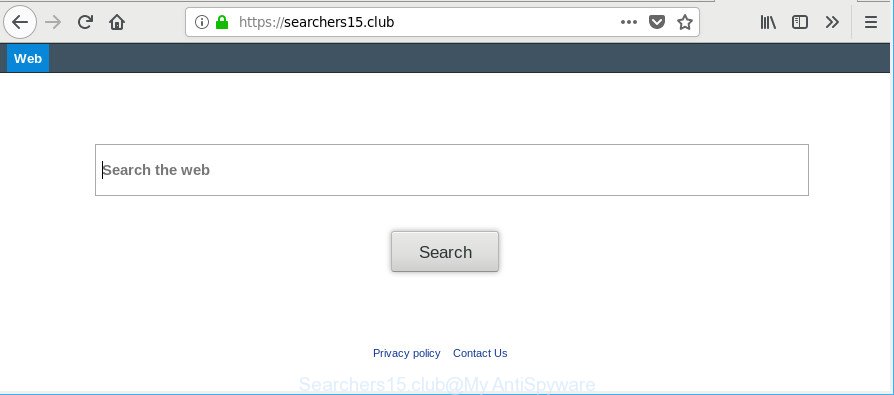
https://searchers15.club/
When you are performing searches using the internet browser that has been affected by Searchers15.club, the search results will be returned from Bing, Yahoo or Google Custom Search. The devs behind Searchers15.club browser hijacker are most probably doing this to earn advertisement revenue from the advertisements opened in the search results.
It is probably that you might be worried with the hijacker responsible for changing your web-browser settings to Searchers15.club. You should not disregard this undesired software. The hijacker might not only modify your startpage or search engine, but reroute your web browser to unsafe websites. What is more, the hijacker can analyze your browsing, and gain access to your privacy data and, later, can share it with third-parties. Thus, there are more than enough reasons to get rid of Searchers15.club from your web-browser.
We recommend you to clean your PC system of browser hijacker immediately. Use the steps below that will allow to remove Searchers15.club redirect and malicious apps, which may be installed onto your machine along with it.
How to remove Searchers15.club from personal computer
The following guide will help you to get rid of Searchers15.club startpage from the Edge, Mozilla Firefox, Google Chrome and IE. Moreover, the guide below will help you to get rid of malicious software like potentially unwanted software, adware and toolbars that your machine may be infected. Please do the tutorial step by step. If you need assist or have any questions, then ask for our assistance or type a comment below. Read it once, after doing so, please print this page as you may need to shut down your internet browser or restart your computer.
To remove Searchers15.club, complete the steps below:
- Manual Searchers15.club redirect removal
- Searchers15.club start page automatic removal
- Run AdBlocker to block Searchers15.club and stay safe online
- How did you get infected with Searchers15.club hijacker
- Finish words
Manual Searchers15.club redirect removal
The following instructions is a step-by-step guide, which will help you manually remove Searchers15.club from the Microsoft Internet Explorer, Chrome, MS Edge and Firefox.
Delete potentially unwanted programs using Microsoft Windows Control Panel
It’s of primary importance to first identify and remove all PUPs, adware apps and browser hijackers through ‘Add/Remove Programs’ (MS Windows XP) or ‘Uninstall a program’ (MS Windows 10, 8, 7) section of your Windows Control Panel.
Windows 8, 8.1, 10
First, click Windows button

When the ‘Control Panel’ opens, click the ‘Uninstall a program’ link under Programs category like below.

You will see the ‘Uninstall a program’ panel like below.

Very carefully look around the entire list of applications installed on your machine. Most probably, one of them is the browser hijacker infection which cause a redirect to Searchers15.club web site. If you have many apps installed, you can help simplify the search of malicious apps by sort the list by date of installation. Once you have found a suspicious, unwanted or unused program, right click to it, after that press ‘Uninstall’.
Windows XP, Vista, 7
First, press ‘Start’ button and select ‘Control Panel’ at right panel as displayed on the screen below.

When the Windows ‘Control Panel’ opens, you need to click ‘Uninstall a program’ under ‘Programs’ as displayed on the image below.

You will see a list of software installed on your PC system. We recommend to sort the list by date of installation to quickly find the software that were installed last. Most likely, it is the hijacker responsible for redirecting user searches to Searchers15.club. If you are in doubt, you can always check the program by doing a search for her name in Google, Yahoo or Bing. Once the program which you need to remove is found, simply click on its name, and then press ‘Uninstall’ as displayed in the figure below.

Remove Searchers15.club from Mozilla Firefox by resetting internet browser settings
The Mozilla Firefox reset will remove unwanted search provider and homepage like Searchers15.club, modified preferences, extensions and security settings. However, your saved bookmarks and passwords will not be lost. This will not affect your history, passwords, bookmarks, and other saved data.
First, launch the Mozilla Firefox. Next, press the button in the form of three horizontal stripes (![]() ). It will open the drop-down menu. Next, click the Help button (
). It will open the drop-down menu. Next, click the Help button (![]() ).
).

In the Help menu click the “Troubleshooting Information”. In the upper-right corner of the “Troubleshooting Information” page click on “Refresh Firefox” button as displayed on the image below.

Confirm your action, click the “Refresh Firefox”.
Remove Searchers15.club from Chrome
In this step we are going to show you how to reset Google Chrome settings. PUPs like the Searchers15.club can make changes to your web browser settings including search provider by default, home page and newtab page, add toolbars and unwanted extensions. By resetting Chrome settings you will remove Searchers15.club and reset unwanted changes caused by browser hijacker. Essential information like bookmarks, browsing history, passwords, cookies, auto-fill data and personal dictionaries will not be removed.
First start the Chrome. Next, click the button in the form of three horizontal dots (![]() ).
).
It will show the Chrome menu. Choose More Tools, then press Extensions. Carefully browse through the list of installed add-ons. If the list has the extension signed with “Installed by enterprise policy” or “Installed by your administrator”, then complete the following steps: Remove Google Chrome extensions installed by enterprise policy.
Open the Chrome menu once again. Further, click the option named “Settings”.

The web browser will open the settings screen. Another method to display the Google Chrome’s settings – type chrome://settings in the internet browser adress bar and press Enter
Scroll down to the bottom of the page and click the “Advanced” link. Now scroll down until the “Reset” section is visible, as displayed on the screen below and click the “Reset settings to their original defaults” button.

The Google Chrome will open the confirmation dialog box as displayed on the image below.

You need to confirm your action, click the “Reset” button. The internet browser will start the procedure of cleaning. When it’s finished, the web browser’s settings including new tab, search engine by default and start page back to the values that have been when the Chrome was first installed on your personal computer.
Remove Searchers15.club startpage from Internet Explorer
First, launch the Internet Explorer. Next, click the button in the form of gear (![]() ). It will show the Tools drop-down menu, click the “Internet Options” as on the image below.
). It will show the Tools drop-down menu, click the “Internet Options” as on the image below.

In the “Internet Options” window click on the Advanced tab, then click the Reset button. The Microsoft Internet Explorer will open the “Reset Internet Explorer settings” window as displayed below. Select the “Delete personal settings” check box, then click “Reset” button.

You will now need to reboot your computer for the changes to take effect.
Searchers15.club start page automatic removal
Anti-Malware apps differ from each other by many features such as performance, scheduled scans, automatic updates, virus signature database, technical support, compatibility with other antivirus applications and so on. We advise you use the following free programs: Zemana, MalwareBytes and HitmanPro. Each of these programs has all of needed features, but most importantly, they can identify the hijacker and delete Searchers15.club from the Microsoft Edge, Internet Explorer, Google Chrome and Firefox.
Use Zemana Free to delete browser hijacker infection
We recommend you run the Zemana AntiMalware (ZAM) which are completely clean your system. Moreover, the utility will help you get rid of PUPs, malicious software, toolbars and ad supported software that your PC can be infected too.
Please go to the link below to download the latest version of Zemana Free for MS Windows. Save it on your Desktop.
165079 downloads
Author: Zemana Ltd
Category: Security tools
Update: July 16, 2019
After the downloading process is done, close all apps and windows on your PC system. Open a directory in which you saved it. Double-click on the icon that’s called Zemana.AntiMalware.Setup as displayed in the figure below.
![]()
When the install begins, you will see the “Setup wizard” which will allow you install Zemana on your PC.

Once install is finished, you will see window as displayed below.

Now click the “Scan” button . Zemana tool will begin scanning the whole PC to find out browser hijacker which cause a redirect to Searchers15.club web page. A system scan can take anywhere from 5 to 30 minutes, depending on your computer. When a malicious software, ad-supported software or PUPs are found, the number of the security threats will change accordingly.

Once Zemana Free has finished scanning your machine, the results are displayed in the scan report. When you’re ready, click “Next” button.

The Zemana Anti-Malware will begin to get rid of browser hijacker infection that cause a redirect to Searchers15.club page.
Run HitmanPro to get rid of Searchers15.club from the personal computer
Hitman Pro frees your PC system from adware, potentially unwanted programs, unwanted toolbars, web-browser addons and other undesired software like browser hijacker infection that responsible for browser redirect to the unwanted Searchers15.club web page. The free removal tool will help you enjoy your personal computer to its fullest. Hitman Pro uses advanced behavioral detection technologies to scan for if there are undesired software in your system. You can review the scan results, and choose the threats you want to erase.
Hitman Pro can be downloaded from the following link. Save it to your Desktop so that you can access the file easily.
When downloading is complete, open the folder in which you saved it. You will see an icon like below.

Double click the Hitman Pro desktop icon. When the tool is started, you will see a screen as shown on the screen below.

Further, click “Next” button to detect browser hijacker infection that changes internet browser settings to replace your new tab page, homepage and search engine by default with Searchers15.club web site. Depending on your PC, the scan can take anywhere from a few minutes to close to an hour. When the scan is done, the results are displayed in the scan report as on the image below.

Make sure all items have ‘checkmark’ and click “Next” button. It will open a prompt, click the “Activate free license” button.
Run Malwarebytes to remove Searchers15.club start page
Delete Searchers15.club browser hijacker manually is difficult and often the browser hijacker is not completely removed. Therefore, we suggest you to run the Malwarebytes Free that are completely clean your personal computer. Moreover, the free program will help you to remove malware, potentially unwanted programs, toolbars and adware that your PC can be infected too.
Visit the page linked below to download the latest version of MalwareBytes Anti-Malware for Windows. Save it on your MS Windows desktop or in any other place.
327299 downloads
Author: Malwarebytes
Category: Security tools
Update: April 15, 2020
After the download is finished, close all apps and windows on your computer. Double-click the set up file named mb3-setup. If the “User Account Control” prompt pops up as shown on the screen below, click the “Yes” button.

It will open the “Setup wizard” which will help you install MalwareBytes on your PC. Follow the prompts and do not make any changes to default settings.

Once install is finished successfully, click Finish button. MalwareBytes will automatically start and you can see its main screen as shown on the image below.

Now press the “Scan Now” button for checking your computer for the hijacker which cause a reroute to Searchers15.club website. This procedure can take some time, so please be patient. When a threat is found, the number of the security threats will change accordingly.

After MalwareBytes has completed scanning, MalwareBytes AntiMalware (MBAM) will produce a list of undesired applications adware. Next, you need to press “Quarantine Selected” button. The MalwareBytes Anti-Malware (MBAM) will remove hijacker infection responsible for redirecting your web browser to Searchers15.club website and add threats to the Quarantine. When disinfection is finished, you may be prompted to reboot the computer.

We advise you look at the following video, which completely explains the procedure of using the MalwareBytes Free to get rid of adware, browser hijacker and other malicious software.
Run AdBlocker to block Searchers15.club and stay safe online
To put it simply, you need to use an ad blocking utility (AdGuard, for example). It will block and protect you from all unwanted web pages like Searchers15.club, ads and pop ups. To be able to do that, the adblocker program uses a list of filters. Each filter is a rule that describes a malicious webpage, an advertising content, a banner and others. The adblocker application automatically uses these filters, depending on the web-sites you are visiting.
- AdGuard can be downloaded from the following link. Save it on your MS Windows desktop.
Adguard download
26906 downloads
Version: 6.4
Author: © Adguard
Category: Security tools
Update: November 15, 2018
- Once the download is finished, run the downloaded file. You will see the “Setup Wizard” program window. Follow the prompts.
- Once the install is finished, press “Skip” to close the installation program and use the default settings, or click “Get Started” to see an quick tutorial that will allow you get to know AdGuard better.
- In most cases, the default settings are enough and you do not need to change anything. Each time, when you launch your computer, AdGuard will start automatically and stop ads, Searchers15.club redirect, as well as other malicious or misleading sites. For an overview of all the features of the program, or to change its settings you can simply double-click on the icon called AdGuard, which can be found on your desktop.
How did you get infected with Searchers15.club hijacker
Browser hijackers may be spread through the use of trojan horses and other forms of malicious software, but in many cases, the hijacker like the Searchers15.club come along with certain free applications. Many makers of free software include bundled programs in their setup package. Sometimes it is possible to avoid the install of any hijacker infections such as Searchers15.club: carefully read the Terms of Use and the Software license, choose only Manual, Custom or Advanced installation option, unset all checkboxes before clicking Install or Next button while installing new free software.
Finish words
Now your personal computer should be clean of the browser hijacker that cause Searchers15.club site to appear. We suggest that you keep Zemana (to periodically scan your computer for new browser hijackers and other malware) and AdGuard (to help you stop annoying popups and harmful sites). Moreover, to prevent any browser hijacker, please stay clear of unknown and third party apps, make sure that your antivirus program, turn on the option to search for PUPs.
If you need more help with Searchers15.club related issues, go to here.


















