What is “The Removal Of (3) Spyware Is Required” pop-up alert? The Removal Of (3) Spyware Is Required pop-up is a misleading advertising, already at the first sight of which there are various doubts. This scam is developed only for one purpos – to force you into installing malicious software. If you browser opens automatically to the “The Removal Of (3) Spyware Is Required” scam then may be possible that your PC is infected with an adware (also known as ‘ad-supported’ software) group.
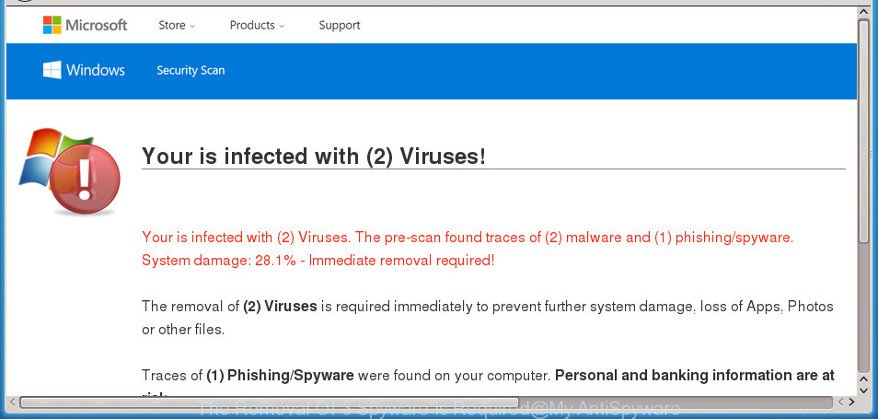
It is probably that you might be bothered with the adware which made to show misleading “The Removal Of (3) Spyware Is Required” popup warnings within your browser. You should not disregard this undesired software. The ad supported software might not only open intrusive advertisements, but reroute your browser to unsafe web-sites.
When ad supported software hijacks your computer, it might carry out various harmful tasks. It can analyze the location and which Net sites you visit, and then display ads to the types of content, goods or services featured there. Ad-supported software developers can gather and sell your browsing information and behavior to third parties.
Therefore it’s very important to follow the instructions below sooner. The few simple steps will help you to remove adware as well as clean your computer from the “The Removal Of (3) Spyware Is Required” fake alerts. What is more, the step-by-step tutorial below will allow you get rid of other malicious applications such as undesired toolbars and browser hijackers, that can be installed onto personal computer along with the adware.
How to remove “The Removal Of (3) Spyware Is Required” pop-up scam
The adware is a form of malware that you might have difficulty in deleting it from your personal computer. Luckily, you’ve found the effective “The Removal Of (3) Spyware Is Required” popup removal steps in this article. Both the manual removal method and the automatic removal method will be provided below and you can just choose the one that best for you. If you’ve any questions or need assist then type a comment below. Read this manual carefully, bookmark or print it, because you may need to close your browser or restart your system.
To remove “The Removal Of (3) Spyware Is Required”, complete the steps below:
- Delete “The Removal Of (3) Spyware Is Required” popup scam without any utilities
- Deleting the “The Removal Of (3) Spyware Is Required”, check the list of installed applications first
- Get rid of “The Removal Of (3) Spyware Is Required” fake alerts from Firefox
- Get rid of “The Removal Of (3) Spyware Is Required” fake alerts from Internet Explorer
- Remove “The Removal Of (3) Spyware Is Required” pop up from Chrome
- Scan your PC and delete “The Removal Of (3) Spyware Is Required” popup warnings with free utilities
- Stop “The Removal Of (3) Spyware Is Required” fake alerts
- How can you prevent your computer from the attack of “The Removal Of (3) Spyware Is Required” pop up scam
- To sum up
Delete “The Removal Of (3) Spyware Is Required” popup scam without any utilities
The following instructions is a step-by-step guide, which will help you manually get rid of “The Removal Of (3) Spyware Is Required” pop-up warnings from the Microsoft Edge, Mozilla Firefox, Google Chrome and Internet Explorer.
Deleting the “The Removal Of (3) Spyware Is Required”, check the list of installed applications first
Check out the MS Windows Control Panel (Programs and Features section) to see all installed programs. We suggest to click on the “Date Installed” in order to sort the list of apps by the date you installed them. If you see any unknown and dubious programs, they are the ones you need to delete.
Windows 10, 8.1, 8
Click the Windows logo, and then press Search ![]() . Type ‘Control panel’and press Enter as shown in the figure below.
. Type ‘Control panel’and press Enter as shown in the figure below.

When the ‘Control Panel’ opens, click the ‘Uninstall a program’ link under Programs category as on the image below.

Windows 7, Vista, XP
Open Start menu and select the ‘Control Panel’ at right as displayed in the following example.

Then go to ‘Add/Remove Programs’ or ‘Uninstall a program’ (MS Windows 7 or Vista) like below.

Carefully browse through the list of installed applications and remove all suspicious and unknown programs. We recommend to click ‘Installed programs’ and even sorts all installed applications by date. After you’ve found anything questionable that may be the adware that causes web browsers to open misleading “The Removal Of (3) Spyware Is Required” fake alerts or other PUP (potentially unwanted program), then choose this program and click ‘Uninstall’ in the upper part of the window. If the questionable program blocked from removal, then run Revo Uninstaller Freeware to fully get rid of it from your personal computer.
Get rid of “The Removal Of (3) Spyware Is Required” fake alerts from Firefox
If the Firefox settings such as newtab, search engine by default and home page have been changed by the ad supported software, then resetting it to the default state can help. It’ll keep your personal information like browsing history, bookmarks, passwords and web form auto-fill data.
Press the Menu button (looks like three horizontal lines), and click the blue Help icon located at the bottom of the drop down menu as shown on the image below.

A small menu will appear, click the “Troubleshooting Information”. On this page, press “Refresh Firefox” button like below.

Follow the onscreen procedure to restore your Mozilla Firefox browser settings to their default values.
Get rid of “The Removal Of (3) Spyware Is Required” fake alerts from Internet Explorer
In order to restore all web-browser newtab, search engine and home page you need to reset the Internet Explorer to the state, which was when the Windows was installed on your PC.
First, run the Microsoft Internet Explorer, click ![]() ) button. Next, click “Internet Options” as displayed below.
) button. Next, click “Internet Options” as displayed below.

In the “Internet Options” screen select the Advanced tab. Next, click Reset button. The Internet Explorer will show the Reset Internet Explorer settings prompt. Select the “Delete personal settings” check box and press Reset button.

You will now need to reboot your computer for the changes to take effect. It will delete ad-supported software that causes multiple misleading “The Removal Of (3) Spyware Is Required” alerts and pop-ups, disable malicious and ad-supported web-browser’s extensions and restore the Microsoft Internet Explorer’s settings such as startpage, newtab and search engine by default to default state.
Remove “The Removal Of (3) Spyware Is Required” pop up from Chrome
Reset Chrome will assist you to remove “The Removal Of (3) Spyware Is Required” pop-up from your internet browser as well as to restore web browser settings affected by adware. All unwanted, harmful and ‘ad-supported’ extensions will also be removed from the web browser. Essential information like bookmarks, browsing history, passwords, cookies, auto-fill data and personal dictionaries will not be removed.

- First, run the Chrome and click the Menu icon (icon in the form of three dots).
- It will open the Google Chrome main menu. Choose More Tools, then press Extensions.
- You’ll see the list of installed extensions. If the list has the addon labeled with “Installed by enterprise policy” or “Installed by your administrator”, then complete the following guidance: Remove Chrome extensions installed by enterprise policy.
- Now open the Chrome menu once again, click the “Settings” menu.
- Next, click “Advanced” link, which located at the bottom of the Settings page.
- On the bottom of the “Advanced settings” page, click the “Reset settings to their original defaults” button.
- The Google Chrome will display the reset settings dialog box as shown on the screen above.
- Confirm the web browser’s reset by clicking on the “Reset” button.
- To learn more, read the blog post How to reset Google Chrome settings to default.
Scan your PC and delete “The Removal Of (3) Spyware Is Required” popup warnings with free utilities
After completing the manual removal tutorial above all unwanted applications, malicious internet browser’s extensions and ad supported software which causes misleading “The Removal Of (3) Spyware Is Required” fake alerts on your internet browser should be removed. If the problem with “The Removal Of (3) Spyware Is Required” fake alerts is still remained, then we recommend to scan your machine for any remaining malicious components. Use recommended free ad supported software removal programs below.
Run Zemana AntiMalware (ZAM) to delete “The Removal Of (3) Spyware Is Required” popup scam
Zemana Anti-Malware is a free application for MS Windows OS to search for and delete PUPs, ad-supported software, harmful web browser extensions, browser toolbars, and other unwanted software such as adware that displays misleading “The Removal Of (3) Spyware Is Required” fake alerts on your personal computer.

- Installing the Zemana is simple. First you’ll need to download Zemana Anti Malware on your Windows Desktop by clicking on the following link.
Zemana AntiMalware
165033 downloads
Author: Zemana Ltd
Category: Security tools
Update: July 16, 2019
- At the download page, click on the Download button. Your browser will show the “Save as” prompt. Please save it onto your Windows desktop.
- Once the download is finished, please close all software and open windows on your PC system. Next, start a file called Zemana.AntiMalware.Setup.
- This will start the “Setup wizard” of Zemana onto your system. Follow the prompts and don’t make any changes to default settings.
- When the Setup wizard has finished installing, the Zemana AntiMalware (ZAM) will start and show the main window.
- Further, click the “Scan” button to look for ad supported software which cause misleading “The Removal Of (3) Spyware Is Required” pop-up to appear. A scan can take anywhere from 10 to 30 minutes, depending on the number of files on your personal computer and the speed of your computer. While the Zemana AntiMalware (ZAM) program is scanning, you can see how many objects it has identified as threat.
- Once the scan is complete, Zemana Free will prepare a list of unwanted applications adware.
- You may remove items (move to Quarantine) by simply click the “Next” button. The tool will delete ad supported software which displays misleading “The Removal Of (3) Spyware Is Required” popup scam on your computer and move items to the program’s quarantine. Once the cleaning process is done, you may be prompted to reboot the PC system.
- Close the Zemana and continue with the next step.
Use HitmanPro to remove “The Removal Of (3) Spyware Is Required” popup warnings
HitmanPro is a free removal utility. It deletes PUPs, adware, hijacker infections and undesired internet browser addons. It’ll identify and remove adware that cause misleading “The Removal Of (3) Spyware Is Required” fake alerts to appear. HitmanPro uses very small machine resources and is a portable program. Moreover, HitmanPro does add another layer of malware protection.

- Please go to the link below to download the latest version of HitmanPro for Windows. Save it on your Desktop.
- After downloading is finished, run the HitmanPro, double-click the HitmanPro.exe file.
- If the “User Account Control” prompts, click Yes to continue.
- In the Hitman Pro window, click the “Next” to perform a system scan for the adware which created to show misleading “The Removal Of (3) Spyware Is Required” pop-up within your internet browser. When a malware, ad supported software or potentially unwanted software are detected, the number of the security threats will change accordingly. Wait until the the checking is finished.
- When Hitman Pro has finished scanning your PC system, HitmanPro will open a scan report. In order to remove all threats, simply press “Next”. Now, press the “Activate free license” button to start the free 30 days trial to remove all malware found.
Scan and clean your computer of adware with Malwarebytes
We recommend using the Malwarebytes Free which are completely clean your computer of the adware. The free utility is an advanced malicious software removal program developed by (c) Malwarebytes lab. This program uses the world’s most popular anti-malware technology. It is able to help you remove annoying “The Removal Of (3) Spyware Is Required” pop up scam from your web browsers, potentially unwanted software, malware, browser hijacker infections, toolbars, ransomware and other security threats from your computer for free.

- Download MalwareBytes Free on your computer from the following link.
Malwarebytes Anti-malware
327261 downloads
Author: Malwarebytes
Category: Security tools
Update: April 15, 2020
- At the download page, click on the Download button. Your web-browser will open the “Save as” prompt. Please save it onto your Windows desktop.
- After the downloading process is complete, please close all applications and open windows on your PC system. Double-click on the icon that’s called mb3-setup.
- This will open the “Setup wizard” of MalwareBytes AntiMalware onto your computer. Follow the prompts and do not make any changes to default settings.
- When the Setup wizard has finished installing, the MalwareBytes Anti-Malware will open and display the main window.
- Further, click the “Scan Now” button to perform a system scan with this utility for the adware which causes misleading “The Removal Of (3) Spyware Is Required” popup warnings on your web browser. When a threat is detected, the number of the security threats will change accordingly. Wait until the the scanning is complete.
- Once the scan get finished, you’ll be opened the list of all found threats on your PC.
- Once you’ve selected what you want to remove from your personal computer click the “Quarantine Selected” button. After the task is finished, you may be prompted to reboot the PC.
- Close the AntiMalware and continue with the next step.
Video instruction, which reveals in detail the steps above.
Stop “The Removal Of (3) Spyware Is Required” fake alerts
In order to increase your security and protect your computer against new annoying ads and harmful web-pages, you need to run ad-blocker application that stops an access to harmful ads and pages. Moreover, the program can block the display of intrusive advertising, which also leads to faster loading of web pages and reduce the consumption of web traffic.
Please go to the following link to download the latest version of AdGuard for MS Windows. Save it on your Windows desktop.
26898 downloads
Version: 6.4
Author: © Adguard
Category: Security tools
Update: November 15, 2018
After downloading it, double-click the downloaded file to launch it. The “Setup Wizard” window will show up on the computer screen as shown on the screen below.

Follow the prompts. AdGuard will then be installed and an icon will be placed on your desktop. A window will show up asking you to confirm that you want to see a quick guide as on the image below.

Click “Skip” button to close the window and use the default settings, or press “Get Started” to see an quick guidance which will help you get to know AdGuard better.
Each time, when you start your PC, AdGuard will run automatically and block pop up advertisements, the “The Removal Of (3) Spyware Is Required” scam, as well as other harmful or misleading web sites. For an overview of all the features of the program, or to change its settings you can simply double-click on the AdGuard icon, which is located on your desktop.
How can you prevent your computer from the attack of “The Removal Of (3) Spyware Is Required” pop up scam
The adware usually spreads as a part of another program in the same setup file. The risk of this is especially high for the various free applications downloaded from the World Wide Web. The makers of the apps are hoping that users will use the quick install method, that is simply to click the Next button, without paying attention to the information on the screen and do not carefully considering every step of the installation procedure. Thus, the adware can infiltrate your machine without your knowledge. Therefore, it’s very important to read all the information that tells the program during installation, including the ‘Terms of Use’ and ‘Software license’. Use only the Manual, Custom or Advanced setup method. This method will help you to disable all optional and unwanted programs and components.
To sum up
After completing the steps above, your PC system should be free from adware that cause misleading “The Removal Of (3) Spyware Is Required” fake alerts to appear and other malicious software. The IE, Microsoft Edge, Google Chrome and Firefox will no longer reroute you to various intrusive web pages similar to “The Removal Of (3) Spyware Is Required”. Unfortunately, if the steps does not help you, then you have caught a new ad-supported software, and then the best way – ask for help here.



















