If you find that the internet browser home page, search engine by default and newtab have changed to Search.hmytvcenter.co without your knowledge or permission then may be possible that your PC is affected by the obnoxious browser hijacker. Browser hijacker is small program that can modify your startpage and search engine, redirect you to web-pages you never intended to open, gather search queries and marketing-type data about you. In the post below you will find instructions about how to restore internet browser settings to their original defaults and completely remove Search.hmytvcenter.co from Google Chrome, Microsoft Edge, Mozilla Firefox and IE.
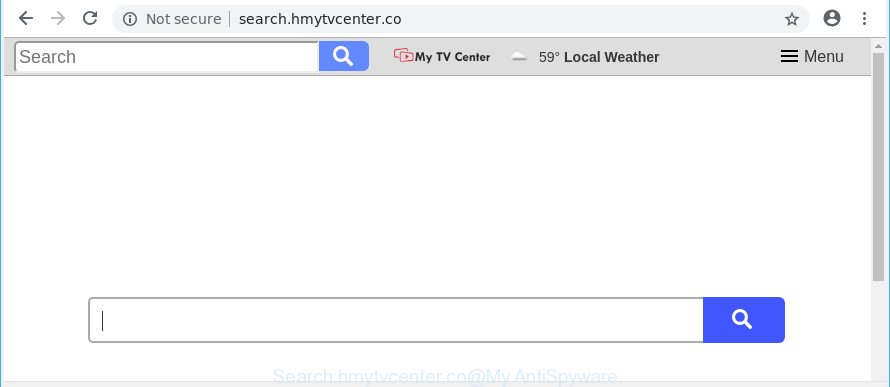
http://search.hmytvcenter.co/
The Search.hmytvcenter.co hijacker infection will alter your browser’s search provider so that all searches are sent via Search.hmytvcenter.co, which redirects to Bing, Yahoo or Google Custom Search engine that displays the search results for your query. The makers of this hijacker infection are using legitimate search provider as they may earn revenue from the ads which are opened in the search results.
It’s probably that you might be bothered with the hijacker which redirects your browser to unwanted Search.hmytvcenter.co page. You should not disregard this unwanted software. The browser hijacker might not only change your start page or search provider, but redirect your web-browser to unsafe websites.
What is more, the browser hijacker infection can analyze your browsing, and gain access to your privacy information and, afterwards, can use it for marketing purposes. Thus, there are more than enough reasons to remove Search.hmytvcenter.co from your web browser.
So, if you happen to encounter undesired Search.hmytvcenter.co redirect, then be quick and take effort to remove browser hijacker infection responsible for redirecting your internet browser to Search.hmytvcenter.co page sooner. Follow the steps below to delete Search.hmytvcenter.co . Let us know how you managed by sending us your comments please.
Remove Search.hmytvcenter.co from Google Chrome, Firefox, IE, Edge
In order to remove Search.hmytvcenter.co from the Internet Explorer, MS Edge, Google Chrome and Firefox and set your favorite start page and search provider, you need to reset the web browser settings. Additionally, you should look up for other suspicious entries, such as files, programs, web-browser addons and shortcuts. However, if you want to remove Search.hmytvcenter.co easily, you should run reputable anti malware tool and let it do the job for you.
To remove Search.hmytvcenter.co, complete the steps below:
- Manual Search.hmytvcenter.co startpage removal
- Scan your machine and remove Search.hmytvcenter.co with free utilities
- How to block Search.hmytvcenter.co
- How to prevent Search.hmytvcenter.co hijacker from getting inside your PC system
- Finish words
Manual Search.hmytvcenter.co startpage removal
Most common browser hijackers may be removed without any antivirus programs. The manual hijacker removal is few simple steps that will teach you how to remove the Search.hmytvcenter.co .
Delete potentially unwanted software using Windows Control Panel
Some of potentially unwanted applications, adware and browser hijacker can be removed using the Add/Remove programs utility which can be found in the MS Windows Control Panel. So, if you’re using any version of Windows and you have noticed an unwanted program, then first try to get rid of it through Add/Remove programs.
- If you are using Windows 8, 8.1 or 10 then click Windows button, next press Search. Type “Control panel”and press Enter.
- If you are using Windows XP, Vista, 7, then press “Start” button and press “Control Panel”.
- It will show the Windows Control Panel.
- Further, press “Uninstall a program” under Programs category.
- It will display a list of all programs installed on the computer.
- Scroll through the all list, and uninstall dubious and unknown software. To quickly find the latest installed applications, we recommend sort programs by date.
See more details in the video instructions below.
Remove Search.hmytvcenter.co from Chrome
The Search.hmytvcenter.co as your search provider or start page or other symptom of having hijacker infection in your browser is a good reason to reset Google Chrome. This is an easy method to restore the Chrome settings and not lose any important information.

- First start the Chrome and press Menu button (small button in the form of three dots).
- It will open the Google Chrome main menu. Select More Tools, then click Extensions.
- You’ll see the list of installed extensions. If the list has the plugin labeled with “Installed by enterprise policy” or “Installed by your administrator”, then complete the following guide: Remove Chrome extensions installed by enterprise policy.
- Now open the Chrome menu once again, click the “Settings” menu.
- You will see the Google Chrome’s settings page. Scroll down and click “Advanced” link.
- Scroll down again and click the “Reset” button.
- The Chrome will show the reset profile settings page as shown on the image above.
- Next press the “Reset” button.
- Once this process is finished, your internet browser’s new tab page, startpage and search provider by default will be restored to their original defaults.
- To learn more, read the article How to reset Chrome settings to default.
Delete Search.hmytvcenter.co home page from Internet Explorer
In order to recover all browser startpage, new tab page and search engine you need to reset the IE to the state, which was when the MS Windows was installed on your PC system.
First, run the Internet Explorer, click ![]() ) button. Next, press “Internet Options” as shown on the screen below.
) button. Next, press “Internet Options” as shown on the screen below.

In the “Internet Options” screen select the Advanced tab. Next, click Reset button. The Internet Explorer will show the Reset Internet Explorer settings dialog box. Select the “Delete personal settings” check box and click Reset button.

You will now need to reboot your PC system for the changes to take effect. It will remove browser hijacker infection which alters web browser settings to replace your homepage, search engine and new tab page with Search.hmytvcenter.co website, disable malicious and ad-supported browser’s extensions and restore the Internet Explorer’s settings such as search provider, home page and new tab page to default state.
Get rid of Search.hmytvcenter.co from Firefox by resetting browser settings
If your Firefox browser startpage has replaced to Search.hmytvcenter.co without your permission or an unknown search engine displays results for your search, then it may be time to perform the web-browser reset. However, your saved bookmarks and passwords will not be lost. This will not affect your history, passwords, bookmarks, and other saved data.
Click the Menu button (looks like three horizontal lines), and click the blue Help icon located at the bottom of the drop down menu as displayed on the screen below.

A small menu will appear, click the “Troubleshooting Information”. On this page, press “Refresh Firefox” button as on the image below.

Follow the onscreen procedure to revert back your Mozilla Firefox web browser settings to their original state.
Scan your machine and remove Search.hmytvcenter.co with free utilities
If you’re not expert at computer technology, then all your attempts to delete Search.hmytvcenter.co hijacker by following the manual steps above might result in failure. To find and remove all of the Search.hmytvcenter.co related files and registry entries that keep this hijacker infection on your computer, run free antimalware software like Zemana Anti-Malware, MalwareBytes Free and HitmanPro from our list below.
How to automatically remove Search.hmytvcenter.co with Zemana Anti Malware
You can download and use the Zemana AntiMalware for free. This anti malware utility will scan all the registry keys and files in your personal computer along with the system settings and browser add-ons. If it finds any malicious software, adware or harmful extension that is related to Search.hmytvcenter.co redirect then the Zemana will remove them from your system completely.
Installing the Zemana Anti Malware is simple. First you’ll need to download Zemana AntiMalware on your PC system by clicking on the link below.
165522 downloads
Author: Zemana Ltd
Category: Security tools
Update: July 16, 2019
Once the downloading process is done, close all apps and windows on your computer. Open a directory in which you saved it. Double-click on the icon that’s called Zemana.AntiMalware.Setup as displayed in the figure below.
![]()
When the setup begins, you will see the “Setup wizard” that will allow you setup Zemana on your computer.

Once install is finished, you will see window as shown on the screen below.

Now press the “Scan” button to perform a system scan with this tool for the hijacker that reroutes your browser to unwanted Search.hmytvcenter.co web site. This procedure can take quite a while, so please be patient. During the scan Zemana will find threats exist on your computer.

Once Zemana AntiMalware (ZAM) has completed scanning, Zemana AntiMalware (ZAM) will show a screen which contains a list of malware that has been found. Review the results once the utility has finished the system scan. If you think an entry should not be quarantined, then uncheck it. Otherwise, simply press “Next” button.

The Zemana will remove hijacker responsible for redirects to Search.hmytvcenter.co and move threats to the program’s quarantine.
Scan your computer and get rid of Search.hmytvcenter.co home page with HitmanPro
All-in-all, HitmanPro is a fantastic tool to free your computer from any unwanted applications like browser hijacker which alters web browser settings to replace your search provider, startpage and new tab page with Search.hmytvcenter.co webpage. The HitmanPro is portable application that meaning, you do not need to install it to use it. Hitman Pro is compatible with all versions of Windows OS from Microsoft Windows XP to Windows 10. Both 64-bit and 32-bit systems are supported.
Visit the page linked below to download HitmanPro. Save it on your Windows desktop or in any other place.
When downloading is finished, open the file location. You will see an icon like below.

Double click the HitmanPro desktop icon. When the tool is started, you will see a screen as shown on the screen below.

Further, click “Next” button to detect browser hijacker that responsible for web-browser reroute to the intrusive Search.hmytvcenter.co site. A system scan may take anywhere from 5 to 30 minutes, depending on your system. After that process is complete, you’ll be shown the list of all found items on your PC like below.

Once you have selected what you want to delete from your personal computer click “Next” button. It will open a dialog box, click the “Activate free license” button.
How to automatically remove Search.hmytvcenter.co with Malwarebytes
We recommend using the Malwarebytes Free that are completely clean your machine of the browser hijacker. The free utility is an advanced malicious software removal program made by (c) Malwarebytes lab. This application uses the world’s most popular anti-malware technology. It’s able to help you delete browser hijackers, PUPs, malware, adware, toolbars, ransomware and other security threats from your computer for free.

Visit the page linked below to download MalwareBytes AntiMalware. Save it on your Desktop.
327741 downloads
Author: Malwarebytes
Category: Security tools
Update: April 15, 2020
After the download is finished, run it and follow the prompts. Once installed, the MalwareBytes AntiMalware will try to update itself and when this procedure is finished, click the “Scan Now” button to perform a system scan with this tool for the hijacker related to Search.hmytvcenter.co . A system scan may take anywhere from 5 to 30 minutes, depending on your computer. While the MalwareBytes application is checking, you may see how many objects it has identified as threat. Make sure all items have ‘checkmark’ and click “Quarantine Selected” button.
The MalwareBytes AntiMalware (MBAM) is a free application that you can use to remove all detected folders, files, services, registry entries and so on. To learn more about this malware removal utility, we recommend you to read and follow the few simple steps or the video guide below.
How to block Search.hmytvcenter.co
One of the worst things is the fact that you cannot block all those intrusive web sites like Search.hmytvcenter.co using only built-in Microsoft Windows capabilities. However, there is a program out that you can use to block undesired internet browser redirects, ads and popups in any modern web-browsers including Internet Explorer, Mozilla Firefox, Chrome and MS Edge. It is named Adguard and it works very well.
AdGuard can be downloaded from the following link. Save it on your MS Windows desktop.
27041 downloads
Version: 6.4
Author: © Adguard
Category: Security tools
Update: November 15, 2018
When downloading is finished, launch the downloaded file. You will see the “Setup Wizard” screen as shown in the following example.

Follow the prompts. After the setup is done, you will see a window as shown on the image below.

You can click “Skip” to close the install program and use the default settings, or press “Get Started” button to see an quick tutorial that will assist you get to know AdGuard better.
In most cases, the default settings are enough and you do not need to change anything. Each time, when you start your PC system, AdGuard will start automatically and block pop-up advertisements, web-sites such as Search.hmytvcenter.co, as well as other harmful or misleading pages. For an overview of all the features of the application, or to change its settings you can simply double-click on the AdGuard icon, which is located on your desktop.
How to prevent Search.hmytvcenter.co hijacker from getting inside your PC system
The hijacker infection usually come as a part of free programs which downloaded from the Internet. Which means that you need to be proactive and carefully read the Terms of use and the License agreement properly. For the most part, the Search.hmytvcenter.co hijacker will be clearly described, so take the time to carefully read all the information about the software that you downloaded and want to install on your system. In the Setup wizard, you should choose the Advanced, Custom or Manual installation type to control what components and optional software to be installed, otherwise you run the risk of infecting your PC with an infection such as the Search.hmytvcenter.co hijacker.
Finish words
Now your machine should be free of the browser hijacker infection responsible for redirecting your web browser to Search.hmytvcenter.co website. We suggest that you keep Zemana Anti Malware (ZAM) (to periodically scan your PC system for new browser hijacker infections and other malware) and AdGuard (to help you stop annoying pop-ups and malicious web-sites). Moreover, to prevent any browser hijacker, please stay clear of unknown and third party applications, make sure that your antivirus program, turn on the option to search for PUPs.
If you need more help with Search.hmytvcenter.co home page related issues, go to here.




















