The Intimepoint.com pop-ups, ads or notifications appeared on your system without any notice? After that, you are faced with the fact that your web-browser is now re-directed to other intrusive pages and filled with a variety of notifications and banners. The cause of all your problems with your PC is adware (also known as ‘ad-supported’ software).
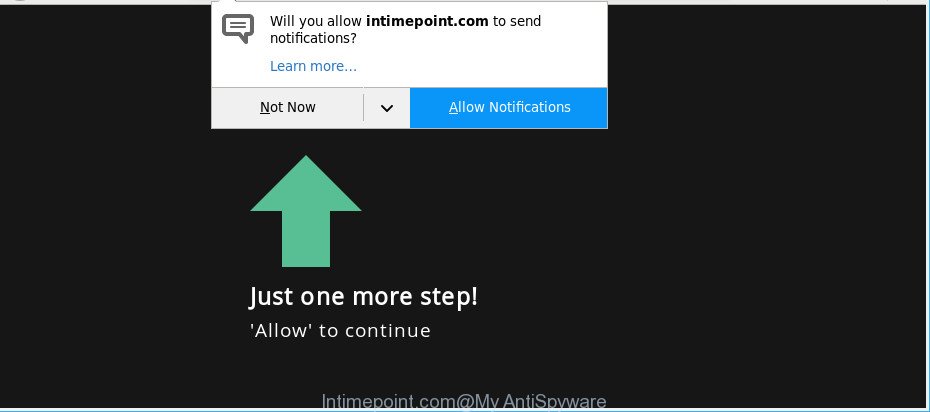
Adware is developed to display ads on the machine or redirect your search requests to advertising pages. Ad-supported software has been installed on many PC systems around the world without users permission, so you are one of many. Most likely, you do not even know how and where Adware has got into your PC system. In the step-by-step instructions below, we will explain its typical behavior on your system, as well as effective methods of removing Intimepoint.com popup advertisements from your browser.
The adware that responsible for the appearance of Intimepoint.com advertisements can attack your computer’s internet browsers such as the Firefox, IE, Google Chrome and Edge. Maybe you approve the idea that the pop-up notifications from it is just a small problem. But these intrusive Intimepoint.com advertisements eat personal computer resources and slow down your system’s performance.
Even worse, the adware be able to collect lots of your privacy information (your ip address, what is a web-page you are viewing now, what you are looking for on the Net, which links you are clicking), which can later transfer to third parties.
We suggest to remove the adware that responsible for web browser redirect to the intrusive Intimepoint.com page, as soon as you found this problem, as it can redirect your browser to web-resources which may load other harmful software on your personal computer.
Remove Intimepoint.com popups, ads, notifications
In order to remove Intimepoint.com pop-up notifications from the Google Chrome, Internet Explorer, Microsoft Edge and Mozilla Firefox, you need to reset the internet browser settings. Additionally, you should look up for other questionable entries, such as files, applications, internet browser plugins and shortcut files. However, if you want to remove Intimepoint.com advertisements easily, you should run reputable antimalware utility and let it do the job for you.
To remove Intimepoint.com, use the following steps:
- How to get rid of Intimepoint.com advertisements without any software
- Run free malware removal utilities to completely remove Intimepoint.com notifications
- How to stop Intimepoint.com pop-ups
- How to adware get installed onto computer
- To sum up
How to get rid of Intimepoint.com advertisements without any software
To remove Intimepoint.com notifications, adware and other unwanted apps you can try to do so manually. Unfortunately some of the adware won’t show up in your application list, but some adware may. In this case, you may be able to remove it via the uninstall function of your personal computer. You can do this by following the steps below.
Uninstall Intimepoint.com related apps through the Control Panel of your PC system
We suggest that you begin the machine cleaning process by checking the list of installed programs and remove all unknown or dubious apps. This is a very important step, as mentioned above, very often the malicious applications such as ad-supported software and hijacker infections may be bundled with free applications. Delete the unwanted applications can delete the annoying advertisements or web-browser redirect.
Windows 10, 8.1, 8
Click the Windows logo, and then click Search ![]() . Type ‘Control panel’and press Enter like below.
. Type ‘Control panel’and press Enter like below.

When the ‘Control Panel’ opens, click the ‘Uninstall a program’ link under Programs category as displayed below.

Windows 7, Vista, XP
Open Start menu and choose the ‘Control Panel’ at right as displayed on the image below.

Then go to ‘Add/Remove Programs’ or ‘Uninstall a program’ (Windows 7 or Vista) as displayed on the screen below.

Carefully browse through the list of installed software and remove all questionable and unknown software. We recommend to press ‘Installed programs’ and even sorts all installed software by date. Once you have found anything questionable that may be the adware that causes multiple unwanted popup advertisements or other PUP (potentially unwanted program), then select this application and click ‘Uninstall’ in the upper part of the window. If the questionable program blocked from removal, then run Revo Uninstaller Freeware to completely remove it from your PC.
Remove Intimepoint.com pop-up advertisements from Microsoft Internet Explorer
In order to restore all web browser new tab page, homepage and search provider you need to reset the IE to the state, which was when the Microsoft Windows was installed on your personal computer.
First, launch the Internet Explorer, then press ‘gear’ icon ![]() . It will show the Tools drop-down menu on the right part of the internet browser, then click the “Internet Options” as shown in the following example.
. It will show the Tools drop-down menu on the right part of the internet browser, then click the “Internet Options” as shown in the following example.

In the “Internet Options” screen, select the “Advanced” tab, then press the “Reset” button. The Microsoft Internet Explorer will display the “Reset Internet Explorer settings” prompt. Further, click the “Delete personal settings” check box to select it. Next, click the “Reset” button as displayed below.

Once the task is finished, click “Close” button. Close the Internet Explorer and restart your system for the changes to take effect. This step will help you to restore your web browser’s homepage, search engine and new tab page to default state.
Remove Intimepoint.com pop-ups from Chrome
If you have adware problem or the Chrome is running slow, then reset Google Chrome settings can help you. In the steps below we will show you a method to reset your Google Chrome settings to original settings without reinstall. This will also help to remove Intimepoint.com advertisements from your internet browser.
First launch the Google Chrome. Next, press the button in the form of three horizontal dots (![]() ).
).
It will show the Google Chrome menu. Select More Tools, then press Extensions. Carefully browse through the list of installed extensions. If the list has the extension signed with “Installed by enterprise policy” or “Installed by your administrator”, then complete the following instructions: Remove Google Chrome extensions installed by enterprise policy.
Open the Chrome menu once again. Further, press the option named “Settings”.

The browser will display the settings screen. Another method to show the Chrome’s settings – type chrome://settings in the internet browser adress bar and press Enter
Scroll down to the bottom of the page and click the “Advanced” link. Now scroll down until the “Reset” section is visible, as shown on the image below and click the “Reset settings to their original defaults” button.

The Chrome will open the confirmation dialog box as shown on the screen below.

You need to confirm your action, click the “Reset” button. The web-browser will start the procedure of cleaning. After it is finished, the internet browser’s settings including start page, newtab and search provider back to the values which have been when the Google Chrome was first installed on your personal computer.
Remove Intimepoint.com pop up notifications from Mozilla Firefox
Resetting your Firefox is good initial troubleshooting step for any issues with your browser application, including the redirect to Intimepoint.com website. However, your saved bookmarks and passwords will not be lost. This will not affect your history, passwords, bookmarks, and other saved data.
Launch the Firefox and click the menu button (it looks like three stacked lines) at the top right of the internet browser screen. Next, click the question-mark icon at the bottom of the drop-down menu. It will open the slide-out menu.

Select the “Troubleshooting information”. If you are unable to access the Help menu, then type “about:support” in your address bar and press Enter. It bring up the “Troubleshooting Information” page as displayed below.

Click the “Refresh Firefox” button at the top right of the Troubleshooting Information page. Select “Refresh Firefox” in the confirmation prompt. The Firefox will begin a procedure to fix your problems that caused by the adware responsible for redirections to Intimepoint.com. When, it’s complete, press the “Finish” button.
Fix hijacked web browsers shortcuts to delete Intimepoint.com redirect
Important to know, most anti-malware programs which are able to remove adware that responsible for internet browser redirect to the unwanted Intimepoint.com webpage, but unable to find and recover modified shortcuts. So, you need to fix the desktop shortcut files for your Firefox, Edge, Google Chrome and Internet Explorer internet browsers manually.
To clear the browser shortcut, right-click to it and choose Properties. On the Shortcut tab, locate the Target field. Click inside, you will see a vertical line – arrow pointer, move it (using -> arrow key on your keyboard) to the right as possible. You will see a text similar to “http://site.address” that has been added here. You need to delete it.

When the text is removed, click the OK button. You need to clean all shortcut files of all your web browsers, as they may be hijacked too.
Run free malware removal utilities to completely remove Intimepoint.com notifications
It is not enough to get rid of Intimepoint.com notifications from your browser by following the manual steps above to solve all problems. Some the adware related files may remain on your PC system and they will recover the ad-supported software even after you get rid of it. For that reason we suggest to use free anti malware tool like Zemana AntiMalware (ZAM), MalwareBytes AntiMalware and HitmanPro. Either of those applications should can be used to search for and remove adware that designed to reroute your internet browser to various ad sites such as Intimepoint.com.
Automatically remove Intimepoint.com advertisements with Zemana
Zemana is a free application for Windows OS to detect and remove PUPs, adware, harmful web-browser add-ons, browser toolbars, and other undesired apps such as adware responsible for Intimepoint.com notifications.
Please go to the link below to download the latest version of Zemana Free for Windows. Save it on your MS Windows desktop or in any other place.
165530 downloads
Author: Zemana Ltd
Category: Security tools
Update: July 16, 2019
When downloading is done, close all windows on your computer. Further, launch the install file named Zemana.AntiMalware.Setup. If the “User Account Control” dialog box pops up as displayed in the following example, press the “Yes” button.

It will open the “Setup wizard” which will allow you install Zemana Anti Malware (ZAM) on the machine. Follow the prompts and do not make any changes to default settings.

Once install is done successfully, Zemana AntiMalware will automatically run and you can see its main window as on the image below.

Next, press the “Scan” button . Zemana AntiMalware (ZAM) program will scan through the whole PC for the ad-supported software that causes multiple annoying ads. Depending on your personal computer, the scan can take anywhere from a few minutes to close to an hour. When a threat is detected, the number of the security threats will change accordingly. Wait until the the checking is complete.

Once Zemana Anti Malware has finished scanning, Zemana Anti Malware (ZAM) will show a screen which contains a list of malware that has been found. Review the report and then click “Next” button.

The Zemana will get rid of ad supported software that reroutes your web-browser to unwanted Intimepoint.com webpage. After disinfection is complete, you may be prompted to restart your personal computer.
Use Hitman Pro to remove Intimepoint.com pop-up notifications
Hitman Pro is a free removal tool. It removes PUPs, ad-supported software, browser hijacker infections and unwanted web-browser addons. It’ll identify and remove adware responsible for Intimepoint.com popup notifications. HitmanPro uses very small personal computer resources and is a portable program. Moreover, Hitman Pro does add another layer of malware protection.
Download HitmanPro by clicking on the following link.
When downloading is finished, open the file location. You will see an icon like below.

Double click the Hitman Pro desktop icon. Once the utility is launched, you will see a screen as displayed below.

Further, click “Next” button to find out ad-supported software that causes lots of annoying Intimepoint.com pop ups. This task can take quite a while, so please be patient. After the system scan is done, you can check all items found on your computer as displayed on the image below.

All detected items will be marked. You can remove them all by simply click “Next” button. It will show a dialog box, click the “Activate free license” button.
Automatically remove Intimepoint.com popup notifications with Malwarebytes
You can remove Intimepoint.com notifications automatically with a help of Malwarebytes Free. We suggest this free malware removal tool because it can easily get rid of hijackers, adware, PUPs and toolbars with all their components such as files, folders and registry entries.
Click the following link to download the latest version of MalwareBytes Anti Malware for Windows. Save it on your Windows desktop or in any other place.
327749 downloads
Author: Malwarebytes
Category: Security tools
Update: April 15, 2020
Once the download is complete, close all software and windows on your PC system. Double-click the set up file named mb3-setup. If the “User Account Control” prompt pops up like below, click the “Yes” button.

It will open the “Setup wizard” which will help you install MalwareBytes Free on your PC. Follow the prompts and do not make any changes to default settings.

Once setup is done successfully, click Finish button. MalwareBytes AntiMalware (MBAM) will automatically start and you can see its main screen like below.

Now click the “Scan Now” button to start scanning your personal computer for the adware that responsible for the appearance of Intimepoint.com pop-up notifications. A system scan may take anywhere from 5 to 30 minutes, depending on your computer. While the MalwareBytes program is scanning, you can see count of objects it has identified as threat.

When the scan get finished, MalwareBytes Anti Malware (MBAM) will display a scan report. Once you have selected what you wish to remove from your machine click “Quarantine Selected” button. The MalwareBytes will remove adware that causes a ton of intrusive Intimepoint.com pop up notifications and add threats to the Quarantine. Once finished, you may be prompted to reboot the PC.

We advise you look at the following video, which completely explains the procedure of using the MalwareBytes Anti Malware to remove adware, browser hijacker and other malicious software.
How to stop Intimepoint.com pop-ups
Run an ad-blocker utility such as AdGuard will protect you from malicious advertisements and content. Moreover, you can find that the AdGuard have an option to protect your privacy and stop phishing and spam sites. Additionally, ad-blocking programs will help you to avoid undesired popups and unverified links that also a good way to stay safe online.
AdGuard can be downloaded from the following link. Save it to your Desktop.
27044 downloads
Version: 6.4
Author: © Adguard
Category: Security tools
Update: November 15, 2018
After downloading it, launch the downloaded file. You will see the “Setup Wizard” screen as displayed on the screen below.

Follow the prompts. Once the installation is finished, you will see a window as shown on the image below.

You can click “Skip” to close the setup application and use the default settings, or press “Get Started” button to see an quick tutorial that will allow you get to know AdGuard better.
In most cases, the default settings are enough and you don’t need to change anything. Each time, when you run your PC system, AdGuard will start automatically and block pop up ads, Intimepoint.com pop-ups, as well as other harmful or misleading web-pages. For an overview of all the features of the program, or to change its settings you can simply double-click on the AdGuard icon, which can be found on your desktop.
How to Iadware get installed onto computer
The ad-supported software may be spread with the help of trojan horses and other forms of malware, but most commonly, the ad-supported software spreads in the composition, together with some free software. Many authors of freeware include bundled programs in their setup package. Sometimes it’s possible to avoid the installation of any adware: carefully read the Terms of Use and the Software license, select only Manual, Custom or Advanced install method, uncheck all checkboxes before clicking Install or Next button while installing new freeware.
To sum up
After completing the few simple steps outlined above, your PC should be clean from this ad supported software and other malware. The MS Edge, Chrome, Firefox and Internet Explorer will no longer display annoying Intimepoint.com web-page when you surf the Net. Unfortunately, if the instructions does not help you, then you have caught a new ad supported software, and then the best way – ask for help.
Please create a new question by using the “Ask Question” button in the Questions and Answers. Try to give us some details about your problems, so we can try to help you more accurately. Wait for one of our trained “Security Team” or Site Administrator to provide you with knowledgeable assistance tailored to your problem with the intrusive Intimepoint.com notifications.




















