If you keep getting undesired Love-in-air.net pop-ups, while surfing online using the MS Edge, Microsoft Internet Explorer, Google Chrome and Firefox, then may be possible that your browser has become a victim of the adware (sometimes named ‘ad-supported’ software).
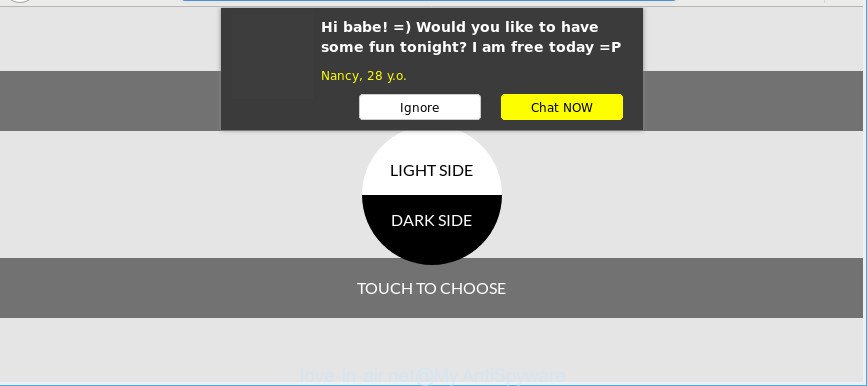
Adware is created for the purpose of displaying lots of advertisements without the user’s consent or permission. If you want to remove Love-in-air.net advertisements, you will not succeed, because the adware is very stubborn. Using the following steps, you surely can delete Love-in-air.net pop up advertisements completely from your internet browsers.
It is not a good idea to have an undesired application such as the ad-supported software that responsible for the appearance of Love-in-air.net popup advertisements. The reason for this is simple, it doing things you don’t know about. And of course you completely don’t know what will happen when you click on any Love-in-air.net pop up advertisements.
When adware gets inside your computer, it might carry out various malicious tasks. It can analyze the location and which Internet web-pages you visit, and then display ads to the types of content, goods or services featured there. Adware authors can collect and sell your surfing information and behavior to third parties.
If you are unfortunate have ad supported software or malware running on your PC system, you can follow the suggestions here to get rid of Love-in-air.net ads from your web-browser.
Remove Love-in-air.net pop-up ads
In the few simple steps below, we’ll try to cover the Internet Explorer, Mozilla Firefox, MS Edge and Google Chrome and provide general advice to remove Love-in-air.net pop ups. You may find some minor differences in your Microsoft Windows install. No matter, you should be okay if you follow the steps outlined below: uninstall all suspicious and unknown programs, reset internet browsers settings, fix internet browsers shortcuts, delete harmful scheduled tasks, use free malicious software removal utilities. Read it once, after doing so, please print this page as you may need to close your web-browser or restart your PC system.
To remove Love-in-air.net, use the steps below:
- How to remove Love-in-air.net popup ads without any software
- How to automatically remove Love-in-air.net pop ups
- Stop Love-in-air.net ads and other annoying web sites
- Do not know how your internet browser has been hijacked by adware?
- Finish words
How to remove Love-in-air.net popup ads without any software
These steps to get rid of Love-in-air.net pop ups without any software are presented below. Be sure to carry out the step-by-step tutorial completely to fully delete this adware that designed to redirect your browser to various ad web sites like Love-in-air.net.
Remove Love-in-air.net related software through the Control Panel of your personal computer
First method for manual ad-supported software removal is to go into the Microsoft Windows “Control Panel”, then “Uninstall a program” console. Take a look at the list of software on your system and see if there are any suspicious and unknown programs. If you see any, you need to delete them. Of course, before doing so, you can do an World Wide Web search to find details on the program. If it is a potentially unwanted program, ad-supported software or malware, you will likely find information that says so.
- If you are using Windows 8, 8.1 or 10 then press Windows button, next click Search. Type “Control panel”and press Enter.
- If you are using Windows XP, Vista, 7, then click “Start” button and click “Control Panel”.
- It will open the Windows Control Panel.
- Further, click “Uninstall a program” under Programs category.
- It will show a list of all apps installed on the personal computer.
- Scroll through the all list, and uninstall questionable and unknown programs. To quickly find the latest installed applications, we recommend sort apps by date.
See more details in the video tutorial below.
Remove Love-in-air.net pop up ads from Mozilla Firefox
Resetting Mozilla Firefox web-browser will reset all the settings to their original settings and will remove Love-in-air.net ads, malicious add-ons and extensions. However, your themes, bookmarks, history, passwords, and web form auto-fill information will not be deleted.
Run the Firefox and click the menu button (it looks like three stacked lines) at the top right of the web-browser screen. Next, click the question-mark icon at the bottom of the drop-down menu. It will show the slide-out menu.

Select the “Troubleshooting information”. If you’re unable to access the Help menu, then type “about:support” in your address bar and press Enter. It bring up the “Troubleshooting Information” page as displayed in the figure below.

Click the “Refresh Firefox” button at the top right of the Troubleshooting Information page. Select “Refresh Firefox” in the confirmation dialog box. The Firefox will start a process to fix your problems that caused by the ad-supported software responsible for redirects to Love-in-air.net. When, it’s complete, click the “Finish” button.
Remove Love-in-air.net pop-ups from Chrome
Run the Reset internet browser utility of the Google Chrome to reset all its settings to original defaults. This is a very useful tool to use, in the case of internet browser redirects to unwanted websites such as the Love-in-air.net.
Open the Chrome menu by clicking on the button in the form of three horizontal dotes (![]() ). It will display the drop-down menu. Select More Tools, then click Extensions.
). It will display the drop-down menu. Select More Tools, then click Extensions.
Carefully browse through the list of installed extensions. If the list has the add-on labeled with “Installed by enterprise policy” or “Installed by your administrator”, then complete the following tutorial: Remove Chrome extensions installed by enterprise policy otherwise, just go to the step below.
Open the Google Chrome main menu again, click to “Settings” option.

Scroll down to the bottom of the page and click on the “Advanced” link. Now scroll down until the Reset settings section is visible, like below and click the “Reset settings to their original defaults” button.

Confirm your action, press the “Reset” button.
Get rid of Love-in-air.net pop ups from Internet Explorer
If you find that Internet Explorer web browser settings such as search provider, startpage and new tab had been changed by ad supported software that causes multiple annoying pop-ups, then you may return your settings, via the reset web browser procedure.
First, launch the Internet Explorer. Next, press the button in the form of gear (![]() ). It will display the Tools drop-down menu, press the “Internet Options” as shown on the image below.
). It will display the Tools drop-down menu, press the “Internet Options” as shown on the image below.

In the “Internet Options” window click on the Advanced tab, then press the Reset button. The Microsoft Internet Explorer will open the “Reset Internet Explorer settings” window as displayed below. Select the “Delete personal settings” check box, then click “Reset” button.

You will now need to restart your PC system for the changes to take effect.
How to automatically remove Love-in-air.net pop ups
It is not enough to remove Love-in-air.net redirect from your internet browser by completing the manual steps above to solve all problems. Some the ad supported software related files may remain on your machine and they will recover the ad-supported software even after you get rid of it. For that reason we recommend to use free anti malware utility like Zemana, MalwareBytes and HitmanPro. Either of those programs should has the ability to detect and get rid of ad supported software responsible for redirections to Love-in-air.net.
Scan and free your browser of Love-in-air.net popup ads with Zemana Free
Zemana Free is a utility that can remove ad-supported software, potentially unwanted programs, hijackers and other malware from your system easily and for free. Zemana Anti-Malware (ZAM) is compatible with most antivirus software. It works under MS Windows (10 – XP, 32 and 64 bit) and uses minimum of PC resources.
Now you can setup and run Zemana to remove Love-in-air.net advertisements from your web-browser by following the steps below:
Visit the following page to download Zemana installation package called Zemana.AntiMalware.Setup on your system. Save it on your Windows desktop.
165075 downloads
Author: Zemana Ltd
Category: Security tools
Update: July 16, 2019
Launch the setup file after it has been downloaded successfully and then follow the prompts to install this utility on your machine.

During installation you can change certain settings, but we recommend you do not make any changes to default settings.
When installation is done, this malware removal utility will automatically start and update itself. You will see its main window as shown on the image below.

Now press the “Scan” button for checking your PC for the adware that cause intrusive Love-in-air.net popups to appear. This procedure may take some time, so please be patient. When a threat is found, the count of the security threats will change accordingly. Wait until the the checking is complete.

When Zemana Free has completed scanning your computer, Zemana AntiMalware will show a list of all threats found by the scan. In order to remove all items, simply click “Next” button.

The Zemana Anti-Malware will remove adware related to Love-in-air.net advertisements. After disinfection is finished, you can be prompted to restart your system to make the change take effect.
Use HitmanPro to get rid of Love-in-air.net popup advertisements
All-in-all, HitmanPro is a fantastic tool to free your computer from any undesired applications such as adware that cause annoying Love-in-air.net advertisements to appear. The HitmanPro is portable program that meaning, you don’t need to install it to use it. HitmanPro is compatible with all versions of MS Windows OS from MS Windows XP to Windows 10. Both 64-bit and 32-bit systems are supported.
Download HitmanPro on your personal computer by clicking on the following link.
After downloading is finished, open the folder in which you saved it and double-click the HitmanPro icon. It will launch the HitmanPro utility. If the User Account Control dialog box will ask you want to launch the program, press Yes button to continue.

Next, press “Next” for scanning your system for the adware responsible for redirects to Love-in-air.net. Depending on your machine, the scan may take anywhere from a few minutes to close to an hour. While the Hitman Pro tool is scanning, you can see number of objects it has identified as being affected by malicious software.

When HitmanPro completes the scan, you will be opened the list of all detected items on your personal computer as shown on the image below.

Make sure all items have ‘checkmark’ and click “Next” button. It will display a dialog box, click the “Activate free license” button. The Hitman Pro will delete ad supported software responsible for Love-in-air.net redirect and move items to the program’s quarantine. Once the task is finished, the utility may ask you to restart your PC system.
Scan and clean your PC system of adware with Malwarebytes
Manual Love-in-air.net pop-ups removal requires some computer skills. Some files and registry entries that created by the adware may be not completely removed. We suggest that use the Malwarebytes Free that are completely clean your PC of ad supported software. Moreover, the free program will allow you to remove malware, potentially unwanted apps, browser hijackers and toolbars that your computer can be infected too.

- Download MalwareBytes by clicking on the following link. Save it on your Desktop.
Malwarebytes Anti-malware
327297 downloads
Author: Malwarebytes
Category: Security tools
Update: April 15, 2020
- At the download page, click on the Download button. Your web-browser will display the “Save as” dialog box. Please save it onto your Windows desktop.
- Once downloading is finished, please close all apps and open windows on your PC system. Double-click on the icon that’s named mb3-setup.
- This will run the “Setup wizard” of MalwareBytes Free onto your PC. Follow the prompts and don’t make any changes to default settings.
- When the Setup wizard has finished installing, the MalwareBytes AntiMalware will open and show the main window.
- Further, click the “Scan Now” button to perform a system scan for the adware which created to redirect your browser to various ad pages such as Love-in-air.net. A system scan can take anywhere from 5 to 30 minutes, depending on your computer. When a malicious software, ad supported software or potentially unwanted apps are detected, the number of the security threats will change accordingly. Wait until the the checking is done.
- When the scan get finished, MalwareBytes Anti Malware will create a list of undesired applications ad-supported software.
- Next, you need to press the “Quarantine Selected” button. Once the clean-up is finished, you may be prompted to restart the machine.
- Close the Anti Malware and continue with the next step.
Video instruction, which reveals in detail the steps above.
Stop Love-in-air.net ads and other annoying web sites
Run ad-blocking program such as AdGuard in order to block advertisements, malvertisements, pop-ups and online trackers, avoid having to install harmful and adware browser plug-ins and add-ons that affect your machine performance and impact your system security. Surf the Internet anonymously and stay safe online!
Please go to the link below to download the latest version of AdGuard for Windows. Save it to your Desktop.
26905 downloads
Version: 6.4
Author: © Adguard
Category: Security tools
Update: November 15, 2018
Once the downloading process is complete, launch the downloaded file. You will see the “Setup Wizard” screen as displayed below.

Follow the prompts. When the install is complete, you will see a window as displayed below.

You can click “Skip” to close the setup application and use the default settings, or click “Get Started” button to see an quick tutorial which will help you get to know AdGuard better.
In most cases, the default settings are enough and you do not need to change anything. Each time, when you start your computer, AdGuard will launch automatically and block popup advertisements, web-pages like Love-in-air.net, as well as other malicious or misleading web-sites. For an overview of all the features of the program, or to change its settings you can simply double-click on the AdGuard icon, that is located on your desktop.
Do not know how your internet browser has been hijacked by adware?
These days certain free software authors bundle optional software which could be PUPs like this adware, with a view to making some money. These are not freeware as install an unwanted programs on to your MS Windows PC. So whenever you install a new free application that downloaded from the Web, be very careful during installation. Carefully read the EULA (a text with I ACCEPT/I DECLINE button), select custom or manual installation option, disable all additional apps.
Finish words
Now your personal computer should be clean of the ad supported software which causes annoying Love-in-air.net popups. We suggest that you keep Zemana Free (to periodically scan your machine for new ad supported softwares and other malware) and AdGuard (to help you block intrusive pop-ups and harmful pages). Moreover, to prevent any ad supported software, please stay clear of unknown and third party software, make sure that your antivirus program, turn on the option to detect PUPs.
If you need more help with Love-in-air.net popup ads related issues, go to here.



















