If your internet browser gets redirected to unknown site named Banners4show.com or lots of ads are displayed where they should not be then most probably that your personal computer has become a victim of the malicious software from the ‘ad-supported’ software (also known as adware) category.
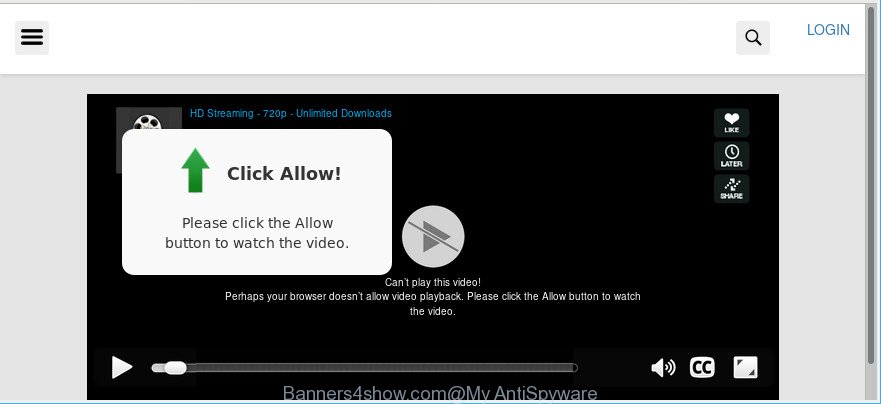
Adware can cause problems for your computer. Ad supported software can redirect your web browser to misleading web-pages, and it can cause undesired web-pages to pop up on your web-browser. Ad supported software might end up on your PC after you download and install free applications from a questionable web page. The adware can display advertisements on web browser so that users cannot stop them, including Banners4show.com popup notifications. This step-by-step guide will allow you to remove ad-supported software and thereby remove Banners4show.com notifications and pop-ups from your web browser.
It is probably that you might be worried with the ad supported software that created to redirect your internet browser to various ad web-pages such as Banners4show.com. You should not disregard this unwanted software. The adware might not only show unwanted advertisements, but redirect your browser to malicious pages.
The worst is, it be able to collect your surfing history and confidential info, including passwords and credit card numbers. In the future, marketing-type data about you can be sold to third parties.
Thus, it is clear that the presence of adware on your computer is not desirable, and you need to clean up your PC system as quickly as possible. Follow the tutorial below in order to delete Banners4show.com ads.
Remove Banners4show.com notifications (removal instructions)
There are a few ways which can be used to remove Banners4show.com notifications. But, not all potentially unwanted software such as this ad-supported software can be completely removed utilizing only manual ways. Most commonly you are not able to delete any ad supported software using standard Microsoft Windows options. In order to remove Banners4show.com pop-up notifications you need complete a few manual steps and use reliable removal utilities. Most security professionals states that Zemana AntiMalware (ZAM), MalwareBytes AntiMalware (MBAM) or Hitman Pro utilities are a right choice. These free applications are able to search for and remove Banners4show.com pop-ups from your computer and return your internet browser settings to defaults.
To remove Banners4show.com, complete the following steps:
- How to remove Banners4show.com ads without any software
- Remove Banners4show.com pop up ads with free software
- Run AdBlocker to stop Banners4show.com pop-ups
- Do not know how your internet browser has been hijacked by adware?
- To sum up
How to remove Banners4show.com ads without any software
To remove Banners4show.com notifications, adware and other unwanted programs you can try to do so manually. Unfortunately some of the adware won’t show up in your program list, but some ad-supported software may. In this case, you may be able to remove it through the uninstall function of your PC. You can do this by completing the steps below.
Uninstall potentially unwanted applications using MS Windows Control Panel
The main cause of Banners4show.com advertisements could be PUPs, adware or other unwanted programs that you may have accidentally installed on the personal computer. You need to identify and uninstall all questionable applications.
Make sure you have closed all web browsers and other programs. Next, uninstall any undesired and suspicious applications from your Control panel.
Windows 10, 8.1, 8
Now, click the Windows button, type “Control panel” in search and press Enter. Choose “Programs and Features”, then “Uninstall a program”.

Look around the entire list of applications installed on your PC. Most likely, one of them is the ad supported software that causes multiple annoying notifications. Select the dubious application or the program that name is not familiar to you and remove it.
Windows Vista, 7
From the “Start” menu in Microsoft Windows, choose “Control Panel”. Under the “Programs” icon, choose “Uninstall a program”.

Select the questionable or any unknown programs, then click “Uninstall/Change” button to uninstall this undesired application from your PC system.
Windows XP
Click the “Start” button, select “Control Panel” option. Click on “Add/Remove Programs”.

Choose an undesired application, then click “Change/Remove” button. Follow the prompts.
Get rid of Banners4show.com advertisements from Internet Explorer
The Internet Explorer reset is great if your web browser is hijacked or you have unwanted addo-ons or toolbars on your web-browser, that installed by an malware.
First, run the Internet Explorer, then press ‘gear’ icon ![]() . It will display the Tools drop-down menu on the right part of the browser, then click the “Internet Options” as shown on the image below.
. It will display the Tools drop-down menu on the right part of the browser, then click the “Internet Options” as shown on the image below.

In the “Internet Options” screen, select the “Advanced” tab, then click the “Reset” button. The Internet Explorer will display the “Reset Internet Explorer settings” prompt. Further, click the “Delete personal settings” check box to select it. Next, click the “Reset” button as on the image below.

Once the process is finished, click “Close” button. Close the Internet Explorer and reboot your PC system for the changes to take effect. This step will help you to restore your web-browser’s default search engine, newtab and homepage to default state.
Remove Banners4show.com pop-ups from Google Chrome
Reset Google Chrome settings can help you solve some problems caused by adware and delete Banners4show.com notifications from web-browser. This will also disable harmful extensions as well as clear cookies and site data. However, your saved bookmarks and passwords will not be lost. This will not affect your history, passwords, bookmarks, and other saved data.
Open the Chrome menu by clicking on the button in the form of three horizontal dotes (![]() ). It will open the drop-down menu. Choose More Tools, then click Extensions.
). It will open the drop-down menu. Choose More Tools, then click Extensions.
Carefully browse through the list of installed extensions. If the list has the extension labeled with “Installed by enterprise policy” or “Installed by your administrator”, then complete the following instructions: Remove Google Chrome extensions installed by enterprise policy otherwise, just go to the step below.
Open the Google Chrome main menu again, click to “Settings” option.

Scroll down to the bottom of the page and click on the “Advanced” link. Now scroll down until the Reset settings section is visible, as displayed in the figure below and click the “Reset settings to their original defaults” button.

Confirm your action, click the “Reset” button.
Remove Banners4show.com from Firefox by resetting browser settings
If the Mozilla Firefox settings like home page, search engine by default and newtab page have been replaced by the ad-supported software, then resetting it to the default state can help. However, your saved passwords and bookmarks will not be changed, deleted or cleared.
Press the Menu button (looks like three horizontal lines), and click the blue Help icon located at the bottom of the drop down menu as shown in the figure below.

A small menu will appear, click the “Troubleshooting Information”. On this page, click “Refresh Firefox” button as shown below.

Follow the onscreen procedure to return your Mozilla Firefox web browser settings to their default state.
Remove Banners4show.com pop up ads with free software
Manual removal is not always as effective as you might think. Often, even the most experienced users can not completely delete adware that causes web browsers to open intrusive Banners4show.com notifications. So, we recommend to check your PC for any remaining malicious components with free ad-supported software removal programs below.
How to automatically remove Banners4show.com notifications with Zemana
Zemana highly recommended, because it can find security threats such adware and adwares which most ‘classic’ antivirus applications fail to pick up on. Moreover, if you have any Banners4show.com ads removal problems which cannot be fixed by this tool automatically, then Zemana provides 24X7 online assistance from the highly experienced support staff.
Installing the Zemana Free is simple. First you’ll need to download Zemana by clicking on the following link.
165054 downloads
Author: Zemana Ltd
Category: Security tools
Update: July 16, 2019
After the download is finished, launch it and follow the prompts. Once installed, the Zemana AntiMalware will try to update itself and when this procedure is complete, click the “Scan” button . Zemana AntiMalware utility will start scanning the whole computer to find out adware that cause unwanted Banners4show.com pop-ups to appear.

Depending on your personal computer, the scan can take anywhere from a few minutes to close to an hour. When you’re ready, click “Next” button.

The Zemana will remove adware responsible for Banners4show.com notifications.
Scan your machine and remove Banners4show.com popup advertisements with HitmanPro
HitmanPro is a free removal utility. It removes potentially unwanted applications, ad supported software, hijacker infections and undesired web browser plugins. It will scan for and remove ad-supported software that causes a large number of intrusive Banners4show.com advertisements. Hitman Pro uses very small machine resources and is a portable application. Moreover, HitmanPro does add another layer of malware protection.
Installing the Hitman Pro is simple. First you will need to download HitmanPro on your Windows Desktop from the link below.
When the downloading process is complete, open the directory in which you saved it. You will see an icon like below.

Double click the HitmanPro desktop icon. When the utility is launched, you will see a screen as displayed on the image below.

Further, click “Next” button to find ad-supported software responsible for redirects to Banners4show.com. This task can take some time, so please be patient. After the scan is finished, Hitman Pro will show a scan report as shown on the image below.

All found threats will be marked. You can remove them all by simply click “Next” button. It will show a prompt, click the “Activate free license” button.
Use Malwarebytes to remove Banners4show.com pop up ads
We suggest using the Malwarebytes Free which are completely clean your personal computer of the ad supported software. The free tool is an advanced malicious software removal application created by (c) Malwarebytes lab. This program uses the world’s most popular anti malware technology. It is able to help you remove undesired Banners4show.com pop ups from your internet browsers, PUPs, malware, hijackers, toolbars, ransomware and other security threats from your PC for free.

- Download MalwareBytes Free by clicking on the link below.
Malwarebytes Anti-malware
327280 downloads
Author: Malwarebytes
Category: Security tools
Update: April 15, 2020
- When the downloading process is finished, close all programs and windows on your computer. Open a directory in which you saved it. Double-click on the icon that’s named mb3-setup.
- Further, click Next button and follow the prompts.
- Once installation is finished, click the “Scan Now” button for scanning your computer for the adware which causes intrusive Banners4show.com pop up notifications. Depending on your machine, the scan can take anywhere from a few minutes to close to an hour. While the MalwareBytes AntiMalware (MBAM) program is scanning, you may see count of objects it has identified as threat.
- When MalwareBytes has finished scanning your machine, MalwareBytes Anti-Malware (MBAM) will display a screen that contains a list of malicious software that has been found. Review the report and then click “Quarantine Selected”. When disinfection is finished, you can be prompted to restart your personal computer.
The following video offers a steps on how to delete hijackers, ad supported software and other malware with MalwareBytes Anti-Malware.
Run AdBlocker to stop Banners4show.com pop-ups
One of the worst things is the fact that you cannot stop all those annoying webpages such as Banners4show.com using only built-in Microsoft Windows capabilities. However, there is a application out that you can use to stop annoying internet browser redirects, advertisements and popups in any modern browsers including Google Chrome, MS Edge, Internet Explorer and Mozilla Firefox. It is named Adguard and it works very well.
Download AdGuard by clicking on the following link.
26903 downloads
Version: 6.4
Author: © Adguard
Category: Security tools
Update: November 15, 2018
When the download is done, double-click the downloaded file to start it. The “Setup Wizard” window will show up on the computer screen as shown in the figure below.

Follow the prompts. AdGuard will then be installed and an icon will be placed on your desktop. A window will show up asking you to confirm that you want to see a quick instructions like below.

Press “Skip” button to close the window and use the default settings, or press “Get Started” to see an quick guidance which will allow you get to know AdGuard better.
Each time, when you launch your machine, AdGuard will run automatically and block advertisements, Banners4show.com pop-ups, as well as other harmful or misleading sites. For an overview of all the features of the application, or to change its settings you can simply double-click on the AdGuard icon, which is located on your desktop.
Do not know how your internet browser has been hijacked by adware?
Most commonly, the adware come in the composition, together with the installers from a free hosting and file sharing sites. So, install a freeware is a a good chance that you will find a bundled adware. If you don’t know how to avoid it, then use a simple trick. During the setup, select the Custom or Advanced installation option. Next, click ‘Decline’ button and clear all checkboxes on offers that ask you to install third-party programs. Moreover, please carefully read Term of use and User agreement before installing any programs or otherwise you can end up with another unwanted program on your personal computer such as this adware which designed to redirect your web browser to various ad web-pages like Banners4show.com.
To sum up
Now your PC system should be clean of the adware that causes internet browsers to open intrusive Banners4show.com pop-up notifications. We suggest that you keep AdGuard (to help you block unwanted notifications and intrusive malicious webpages) and Zemana Free (to periodically scan your computer for new ad supported softwares and other malware). Probably you are running an older version of Java or Adobe Flash Player. This can be a security risk, so download and install the latest version right now.
If you are still having problems while trying to delete Banners4show.com pop ups from the Chrome, Edge, Microsoft Internet Explorer and Firefox, then ask for help here here.




















