Undesired Windowsremodelconnection.com pop-up ads, especially if those advertisements occur frequently and unexpectedly, can be indicative of ‘ad-supported’ software (also known as adware) installed on your machine.
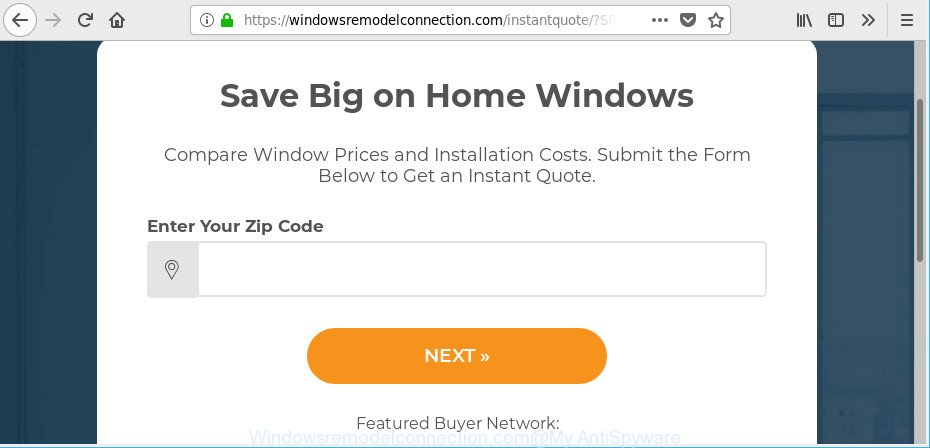
What does Adware do? Some of the more common acts on systems include: ad-supported software can show intrusive ads;ad supported software can reroute your browser to undesired pages like Windowsremodelconnection.com; adware can slow down your computer; adware can alter web browser settings.
Technically, the adware is not a virus, but it does bad things, it generates a ton of popup advertisements. It may download and install on to your PC other malicious and unwanted applications without your permission, force you to visit misleading or malicious webpages. Moreover, the adware can install a browser hijacker. Once installed, it’ll modify your web browser setting such as home page, search provider and newtab page with an annoying web-page.
The worst is, the adware can analyze your browsing, and gain access to your user information and, afterwards, can sell it to third parties. Thus, there are more than enough reasons to remove Windowsremodelconnection.com popup ads from your system.
So, obviously, you need to delete the adware without a wait. Use the free steps below. This guide will help you clean your system of adware and thereby remove the Windowsremodelconnection.com intrusive popups.
How to remove Windowsremodelconnection.com pop-up ads
Even if you have the up-to-date classic antivirus installed, and you have checked your computer for malicious software and removed anything found, you need to do the tutorial below. The Windowsremodelconnection.com pop up advertisements removal is not simple as installing another antivirus. Classic antivirus applications are not made to run together and will conflict with each other, or possibly crash MS Windows. Instead we advise complete the manual steps below after that use Zemana, MalwareBytes Anti-Malware or Hitman Pro, which are free programs dedicated to scan for and get rid of ad supported software that created to redirect your web-browser to various ad web-pages like Windowsremodelconnection.com. Run these tools to ensure the adware is removed.
To remove Windowsremodelconnection.com, follow the steps below:
- Manual Windowsremodelconnection.com redirect removal
- Removing the Windowsremodelconnection.com, check the list of installed applications first
- Delete Windowsremodelconnection.com redirect from Internet Explorer
- Remove Windowsremodelconnection.com from Mozilla Firefox by resetting web browser settings
- Remove Windowsremodelconnection.com pop up advertisements from Google Chrome
- Windowsremodelconnection.com pop ups automatic removal
- Use AdBlocker to stop Windowsremodelconnection.com pop-ups
- Method of adware intrusion into your computer
- Finish words
Manual Windowsremodelconnection.com redirect removal
These steps to get rid of Windowsremodelconnection.com redirect without any programs are presented below. Be sure to carry out the step-by-step tutorial completely to fully remove this ad supported software that reroutes your web-browser to unwanted Windowsremodelconnection.com web-site.
Removing the Windowsremodelconnection.com, check the list of installed applications first
First of all, check the list of installed apps on your PC system and remove all unknown and recently installed applications. If you see an unknown program with incorrect spelling or varying capital letters, it have most likely been installed by malware and you should clean it off first with malware removal utility such as Zemana Anti-malware.
Make sure you have closed all web browsers and other programs. Next, uninstall any unknown and suspicious software from your Control panel.
Windows 10, 8.1, 8
Now, click the Windows button, type “Control panel” in search and press Enter. Choose “Programs and Features”, then “Uninstall a program”.

Look around the entire list of apps installed on your computer. Most likely, one of them is the adware that causes multiple intrusive popups. Choose the questionable program or the program that name is not familiar to you and uninstall it.
Windows Vista, 7
From the “Start” menu in Microsoft Windows, select “Control Panel”. Under the “Programs” icon, choose “Uninstall a program”.

Select the dubious or any unknown applications, then click “Uninstall/Change” button to delete this undesired application from your PC.
Windows XP
Click the “Start” button, select “Control Panel” option. Click on “Add/Remove Programs”.

Choose an undesired program, then click “Change/Remove” button. Follow the prompts.
Delete Windowsremodelconnection.com redirect from Internet Explorer
By resetting Microsoft Internet Explorer internet browser you return your internet browser settings to its default state. This is good initial when troubleshooting problems that might have been caused by adware related to Windowsremodelconnection.com pop-ups.
First, open the Internet Explorer. Next, click the button in the form of gear (![]() ). It will show the Tools drop-down menu, press the “Internet Options” as on the image below.
). It will show the Tools drop-down menu, press the “Internet Options” as on the image below.

In the “Internet Options” window click on the Advanced tab, then click the Reset button. The Internet Explorer will display the “Reset Internet Explorer settings” window like below. Select the “Delete personal settings” check box, then click “Reset” button.

You will now need to reboot your personal computer for the changes to take effect.
Remove Windowsremodelconnection.com from Mozilla Firefox by resetting web browser settings
If Firefox settings are hijacked by the adware, your internet browser shows intrusive popup ads, then ‘Reset Firefox’ could solve these problems. It’ll save your personal information like saved passwords, bookmarks, auto-fill data and open tabs.
Start the Firefox and press the menu button (it looks like three stacked lines) at the top right of the browser screen. Next, click the question-mark icon at the bottom of the drop-down menu. It will show the slide-out menu.

Select the “Troubleshooting information”. If you’re unable to access the Help menu, then type “about:support” in your address bar and press Enter. It bring up the “Troubleshooting Information” page as displayed below.

Click the “Refresh Firefox” button at the top right of the Troubleshooting Information page. Select “Refresh Firefox” in the confirmation dialog box. The Firefox will begin a procedure to fix your problems that caused by the adware that causes multiple annoying popup advertisements. When, it’s finished, click the “Finish” button.
Remove Windowsremodelconnection.com pop up advertisements from Google Chrome
If you are getting Windowsremodelconnection.com popup ads, then you can try to delete it by resetting Google Chrome to its default state. It will also clear cookies, content and site data, temporary and cached data. However, your themes, bookmarks, history, passwords, and web form auto-fill information will not be deleted.
First launch the Chrome. Next, click the button in the form of three horizontal dots (![]() ).
).
It will display the Chrome menu. Select More Tools, then click Extensions. Carefully browse through the list of installed plugins. If the list has the plugin signed with “Installed by enterprise policy” or “Installed by your administrator”, then complete the following steps: Remove Chrome extensions installed by enterprise policy.
Open the Chrome menu once again. Further, press the option named “Settings”.

The web browser will show the settings screen. Another method to show the Chrome’s settings – type chrome://settings in the web-browser adress bar and press Enter
Scroll down to the bottom of the page and click the “Advanced” link. Now scroll down until the “Reset” section is visible, as displayed on the image below and press the “Reset settings to their original defaults” button.

The Chrome will display the confirmation prompt as shown on the screen below.

You need to confirm your action, click the “Reset” button. The browser will start the procedure of cleaning. Once it is finished, the browser’s settings including start page, new tab and search engine by default back to the values which have been when the Google Chrome was first installed on your computer.
Windowsremodelconnection.com pop ups automatic removal
Anti Malware software differ from each other by many features like performance, scheduled scans, automatic updates, virus signature database, technical support, compatibility with other antivirus applications and so on. We recommend you run the following free programs: Zemana AntiMalware, MalwareBytes Free and Hitman Pro. Each of these applications has all of needed features, but most importantly, they can find out the ad-supported software and get rid of Windowsremodelconnection.com redirect from the Google Chrome, Edge, Microsoft Internet Explorer and Firefox.
Automatically remove Windowsremodelconnection.com redirect with Zemana AntiMalware
Zemana is a malicious software removal tool designed for Microsoft Windows. This tool will allow you get rid of Windowsremodelconnection.com popup ads, various types of malicious software (including hijackers and PUPs) from your personal computer. It has simple and user friendly interface. While the Zemana AntiMalware (ZAM) does its job, your system will run smoothly.
Now you can set up and run Zemana Anti-Malware (ZAM) to get rid of Windowsremodelconnection.com advertisements from your browser by following the steps below:
Visit the following page to download Zemana Anti Malware setup file called Zemana.AntiMalware.Setup on your PC system. Save it on your Microsoft Windows desktop or in any other place.
165041 downloads
Author: Zemana Ltd
Category: Security tools
Update: July 16, 2019
Start the installation package after it has been downloaded successfully and then follow the prompts to install this utility on your machine.

During setup you can change certain settings, but we advise you don’t make any changes to default settings.
When installation is finished, this malicious software removal utility will automatically launch and update itself. You will see its main window as shown on the image below.

Now click the “Scan” button for scanning your machine for the adware that reroutes your internet browser to unwanted Windowsremodelconnection.com webpage. This process can take some time, so please be patient.

When the system scan is done, you’ll be opened the list of all found threats on your computer. Review the results once the tool has done the system scan. If you think an entry should not be quarantined, then uncheck it. Otherwise, simply press “Next” button.

The Zemana will get rid of adware that causes lots of undesired Windowsremodelconnection.com pop-up ads. When finished, you may be prompted to restart your system to make the change take effect.
Scan and free your machine of adware with HitmanPro
HitmanPro is a completely free (30 day trial) utility. You do not need expensive ways to remove ad-supported software which cause undesired Windowsremodelconnection.com pop-ups to appear and other unsafe software. HitmanPro will delete all the undesired applications like ad supported software and hijacker infections at zero cost.
Download Hitman Pro on your machine by clicking on the following link.
When the download is done, open the file location and double-click the HitmanPro icon. It will run the HitmanPro tool. If the User Account Control dialog box will ask you want to launch the application, press Yes button to continue.

Next, press “Next” to scan for adware that responsible for internet browser reroute to the intrusive Windowsremodelconnection.com web-site. A system scan can take anywhere from 5 to 30 minutes, depending on your machine. While the HitmanPro tool is scanning, you can see number of objects it has identified as being affected by malicious software.

After Hitman Pro has finished scanning, Hitman Pro will show a list of found threats as displayed below.

Review the report and then click “Next” button. It will display a dialog box, press the “Activate free license” button. The Hitman Pro will begin to get rid of adware that causes intrusive Windowsremodelconnection.com popups. After the cleaning procedure is finished, the utility may ask you to restart your computer.
How to remove Windowsremodelconnection.com with Malwarebytes
We suggest using the Malwarebytes Free that are completely clean your PC of the adware. The free utility is an advanced malware removal program designed by (c) Malwarebytes lab. This program uses the world’s most popular anti-malware technology. It’s able to help you remove unwanted Windowsremodelconnection.com pop-up ads from your web browsers, PUPs, malicious software, hijackers, toolbars, ransomware and other security threats from your computer for free.
Visit the page linked below to download MalwareBytes. Save it directly to your Microsoft Windows Desktop.
327268 downloads
Author: Malwarebytes
Category: Security tools
Update: April 15, 2020
Once downloading is complete, close all windows on your PC. Further, open the file named mb3-setup. If the “User Account Control” prompt pops up as shown on the screen below, press the “Yes” button.

It will display the “Setup wizard” which will assist you install MalwareBytes Anti-Malware (MBAM) on the computer. Follow the prompts and don’t make any changes to default settings.

Once setup is complete successfully, press Finish button. Then MalwareBytes Anti-Malware (MBAM) will automatically launch and you can see its main window as shown in the figure below.

Next, press the “Scan Now” button for checking your computer for the ad supported software that designed to redirect your internet browser to various ad websites such as Windowsremodelconnection.com. A system scan can take anywhere from 5 to 30 minutes, depending on your PC. During the scan MalwareBytes Free will find threats exist on your computer.

Once the scan get finished, MalwareBytes will open you the results. You may remove threats (move to Quarantine) by simply click “Quarantine Selected” button.

The MalwareBytes Free will remove ad supported software related to Windowsremodelconnection.com redirect and move items to the program’s quarantine. After finished, you can be prompted to reboot your PC. We suggest you look at the following video, which completely explains the process of using the MalwareBytes to remove hijacker infections, ad supported software and other malicious software.
Use AdBlocker to stop Windowsremodelconnection.com pop-ups
Run an ad blocker tool such as AdGuard will protect you from harmful ads and content. Moreover, you can find that the AdGuard have an option to protect your privacy and stop phishing and spam websites. Additionally, ad blocker apps will help you to avoid intrusive pop-ups and unverified links that also a good way to stay safe online.
- AdGuard can be downloaded from the following link. Save it on your Desktop.
Adguard download
26901 downloads
Version: 6.4
Author: © Adguard
Category: Security tools
Update: November 15, 2018
- After downloading it, start the downloaded file. You will see the “Setup Wizard” program window. Follow the prompts.
- After the setup is done, click “Skip” to close the installation program and use the default settings, or click “Get Started” to see an quick tutorial which will allow you get to know AdGuard better.
- In most cases, the default settings are enough and you do not need to change anything. Each time, when you run your computer, AdGuard will start automatically and block advertisements, websites such as Windowsremodelconnection.com, as well as other harmful or misleading sites. For an overview of all the features of the program, or to change its settings you can simply double-click on the icon named AdGuard, that is located on your desktop.
Method of adware intrusion into your computer
The adware may be spread with the help of trojan horses and other forms of malware, but in many cases, the adware spreads as a part of some free software. Many authors of free applications include additional programs in their setup file. Sometimes it is possible to avoid the installation of any ad-supported software: carefully read the Terms of Use and the Software license, choose only Manual, Custom or Advanced setup method, uncheck all checkboxes before clicking Install or Next button while installing new free programs.
Finish words
Now your PC should be free of the adware responsible for redirecting your internet browser to Windowsremodelconnection.com web-page. We suggest that you keep Zemana Free (to periodically scan your machine for new adwares and other malicious software) and AdGuard (to help you block annoying advertisements and malicious web pages). Moreover, to prevent any adware, please stay clear of unknown and third party software, make sure that your antivirus program, turn on the option to find potentially unwanted software.
If you need more help with Windowsremodelconnection.com pop up advertisements related issues, go to here.




















