Have you tried to open a well-known website and noticed that your browser is redirecting to Push-notification.tools? If you answered ‘Yes’ then that’s a clear sign that adware (sometimes named ‘ad-supported’ software) was installed on your PC.
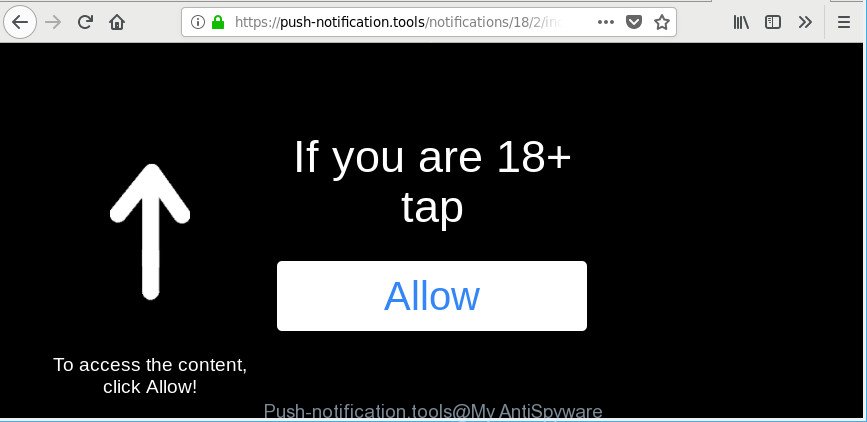
https://push-notification.tools/notifications/ …
As a result of adware infection, your internet browser will be full of ads (pop-ups, banners, in-text links, offers to install an unwanted software) and your personal computer will be slower and slower.
The ad supported software that responsible for web-browser reroute to the unwanted Push-notification.tools web page is the part of the software that is used as an online promotional tool. It is developed with the sole purpose to display dozens of pop ups, and thus to promote the goods and services in an open browser window. The adware can substitute the legitimate advertising banners on misleading or even banners that can offer to visit harmful sites.
Even worse, the ad supported software can analyze your browsing, and gain access to your privacy information and, afterwards, can share it with third-parties. Thus, there are more than enough reasons to get rid of Push-notification.tools ads from your computer.
Adware is usually written in ways common to malicious software, spyware and browser hijacker infections. In order to remove ad-supported software and thus get rid of Push-notification.tools notifications, you will need complete the following steps or run free adware removal tool listed below.
How to remove Push-notification.tools popups, ads, notifications
The adware is a form of malware that you might have difficulty in uninstalling it from your system. Luckily, you’ve found the effective Push-notification.tools pop up ads removal instructions in this blog post. Both the manual removal solution and the automatic removal solution will be provided below and you can just choose the one that best for you. If you have any questions or need help then type a comment below. Certain of the steps will require you to restart your PC or close this web-site. So, read this instructions carefully, then bookmark or print it for later reference.
To remove Push-notification.tools, execute the steps below:
- How to manually get rid of Push-notification.tools
- How to automatically get rid of Push-notification.tools pop-up notifications
- Use AdBlocker to stop Push-notification.tools and stay safe online
- Do not know how your web browser has been hijacked by adware?
- To sum up
How to manually get rid of Push-notification.tools
Read this “How to remove” section to know how to manually remove ad supported software that causes unwanted Push-notification.tools pop-up advertisements. Even if the step-by-step tutorial does not work for you, there are several free malicious software removers below that can easily handle such ad-supported software that causes internet browsers to display annoying Push-notification.tools pop-up ads.
Remove adware through the Windows Control Panel
Some programs are free only because their setup file contains an adware. This unwanted apps generates revenue for the makers when it is installed. More often this adware can be deleted by simply uninstalling it from the ‘Uninstall a Program’ that is located in Windows control panel.
- If you are using Windows 8, 8.1 or 10 then click Windows button, next click Search. Type “Control panel”and press Enter.
- If you are using Windows XP, Vista, 7, then press “Start” button and press “Control Panel”.
- It will show the Windows Control Panel.
- Further, click “Uninstall a program” under Programs category.
- It will display a list of all software installed on the system.
- Scroll through the all list, and uninstall questionable and unknown programs. To quickly find the latest installed applications, we recommend sort software by date.
See more details in the video instructions below.
Remove Push-notification.tools popup ads from Mozilla Firefox
If the Firefox settings like startpage, search provider and newtab page have been replaced by the adware, then resetting it to the default state can help. Essential information like bookmarks, browsing history, passwords, cookies, auto-fill data and personal dictionaries will not be removed.
First, launch the Mozilla Firefox and click ![]() button. It will display the drop-down menu on the right-part of the internet browser. Further, press the Help button (
button. It will display the drop-down menu on the right-part of the internet browser. Further, press the Help button (![]() ) as displayed on the image below.
) as displayed on the image below.

In the Help menu, select the “Troubleshooting Information” option. Another way to open the “Troubleshooting Information” screen – type “about:support” in the web browser adress bar and press Enter. It will display the “Troubleshooting Information” page as shown in the figure below. In the upper-right corner of this screen, press the “Refresh Firefox” button.

It will show the confirmation dialog box. Further, press the “Refresh Firefox” button. The Firefox will begin a procedure to fix your problems that caused by the adware that redirects your web-browser to unwanted Push-notification.tools webpage. When, it’s complete, click the “Finish” button.
Remove Push-notification.tools popup notifications from Chrome
The adware can modify your Chrome settings without your knowledge. You may see an unknown webpage as your search engine or home page, additional extensions and toolbars. Reset Chrome internet browser will help you to delete Push-notification.tools notifications and reset the unwanted changes caused by ad supported software. When using the reset feature, your personal information like passwords, bookmarks, browsing history and web form auto-fill data will be saved.
First launch the Google Chrome. Next, press the button in the form of three horizontal dots (![]() ).
).
It will open the Chrome menu. Choose More Tools, then click Extensions. Carefully browse through the list of installed addons. If the list has the addon signed with “Installed by enterprise policy” or “Installed by your administrator”, then complete the following instructions: Remove Chrome extensions installed by enterprise policy.
Open the Chrome menu once again. Further, press the option named “Settings”.

The web-browser will open the settings screen. Another method to open the Chrome’s settings – type chrome://settings in the browser adress bar and press Enter
Scroll down to the bottom of the page and click the “Advanced” link. Now scroll down until the “Reset” section is visible, as shown below and click the “Reset settings to their original defaults” button.

The Chrome will show the confirmation dialog box as shown below.

You need to confirm your action, click the “Reset” button. The browser will start the task of cleaning. After it is finished, the web-browser’s settings including newtab, search engine by default and home page back to the values which have been when the Google Chrome was first installed on your machine.
Remove Push-notification.tools ads from Internet Explorer
If you find that Microsoft Internet Explorer web-browser settings such as search engine, newtab and home page had been changed by ad-supported software that redirects your browser to intrusive Push-notification.tools site, then you may restore your settings, via the reset browser procedure.
First, start the Internet Explorer. Next, click the button in the form of gear (![]() ). It will open the Tools drop-down menu, press the “Internet Options” as shown on the image below.
). It will open the Tools drop-down menu, press the “Internet Options” as shown on the image below.

In the “Internet Options” window click on the Advanced tab, then press the Reset button. The Internet Explorer will open the “Reset Internet Explorer settings” window as displayed on the image below. Select the “Delete personal settings” check box, then press “Reset” button.

You will now need to restart your system for the changes to take effect.
How to automatically get rid of Push-notification.tools pop-up notifications
Manual removal tutorial does not always help to completely delete the adware, as it is not easy to identify and delete components of ad supported software and all malicious files from hard disk. Therefore, it is recommended that you run malware removal utility to completely remove Push-notification.tools off your web-browser. Several free malware removal utilities are currently available that can be used against the adware. The optimum solution would be to use Zemana Free, MalwareBytes Anti-Malware and Hitman Pro.
How to remove Push-notification.tools popups with Zemana AntiMalware
Download Zemana to remove Push-notification.tools pop-ups automatically from all of your browsers. This is a free application specially developed for malware removal. This utility can remove adware, hijacker from Google Chrome, Internet Explorer, Mozilla Firefox and Edge and Microsoft Windows registry automatically.
Zemana AntiMalware (ZAM) can be downloaded from the following link. Save it directly to your Microsoft Windows Desktop.
165033 downloads
Author: Zemana Ltd
Category: Security tools
Update: July 16, 2019
After the downloading process is finished, close all applications and windows on your PC. Double-click the install file named Zemana.AntiMalware.Setup. If the “User Account Control” dialog box pops up as displayed below, click the “Yes” button.

It will open the “Setup wizard” which will help you setup Zemana on your computer. Follow the prompts and don’t make any changes to default settings.

Once setup is finished successfully, Zemana Anti-Malware will automatically start and you can see its main screen as displayed on the image below.

Now press the “Scan” button to scan for adware that causes internet browsers to open undesired Push-notification.tools popup notifications. This process may take some time, so please be patient. While the Zemana Free is checking, you may see how many objects it has identified either as being malicious software.

After the scan is finished, Zemana Anti Malware (ZAM) will open a scan report. Make sure all items have ‘checkmark’ and click “Next” button. The Zemana will remove adware responsible for redirecting your internet browser to Push-notification.tools web-site. When that process is complete, you may be prompted to restart the PC system.
Get rid of Push-notification.tools pop-up ads from browsers with HitmanPro
Hitman Pro is a portable tool that identifies and deletes unwanted software such as browser hijacker infections, ad supported software, toolbars, other internet browser extensions and other malicious software. It scans your PC system for adware that responsible for the appearance of Push-notification.tools notifications and prepares a list of threats marked for removal. Hitman Pro will only uninstall those undesired applications that you wish to be removed.
HitmanPro can be downloaded from the following link. Save it on your MS Windows desktop or in any other place.
Once downloading is finished, open the folder in which you saved it and double-click the Hitman Pro icon. It will launch the HitmanPro tool. If the User Account Control prompt will ask you want to run the program, click Yes button to continue.

Next, click “Next” . Hitman Pro utility will start scanning the whole PC system to find out adware that developed to redirect your browser to various ad webpages such as Push-notification.tools. This task may take quite a while, so please be patient. When a malicious software, ad-supported software or potentially unwanted applications are detected, the count of the security threats will change accordingly. Wait until the the scanning is finished.

When HitmanPro has completed scanning your machine, HitmanPro will show a list of detected items like below.

Review the results once the tool has finished the system scan. If you think an entry should not be quarantined, then uncheck it. Otherwise, simply click “Next” button. It will show a dialog box, click the “Activate free license” button. The HitmanPro will get rid of adware that causes multiple intrusive ads and add threats to the Quarantine. Once disinfection is done, the tool may ask you to restart your PC.
Use Malwarebytes to get rid of Push-notification.tools popup ads
We suggest using the Malwarebytes Free which are completely clean your machine of the ad-supported software. The free tool is an advanced malware removal program made by (c) Malwarebytes lab. This program uses the world’s most popular antimalware technology. It is able to help you get rid of undesired Push-notification.tools popup notifications from your internet browsers, PUPs, malicious software, hijackers, toolbars, ransomware and other security threats from your system for free.

- Click the link below to download the latest version of MalwareBytes Free for MS Windows. Save it directly to your Microsoft Windows Desktop.
Malwarebytes Anti-malware
327260 downloads
Author: Malwarebytes
Category: Security tools
Update: April 15, 2020
- At the download page, click on the Download button. Your internet browser will show the “Save as” dialog box. Please save it onto your Windows desktop.
- When the downloading process is finished, please close all software and open windows on your computer. Double-click on the icon that’s called mb3-setup.
- This will open the “Setup wizard” of MalwareBytes Anti Malware (MBAM) onto your personal computer. Follow the prompts and do not make any changes to default settings.
- When the Setup wizard has finished installing, the MalwareBytes will start and show the main window.
- Further, click the “Scan Now” button for scanning your computer for the adware related to Push-notification.tools notifications. A system scan can take anywhere from 5 to 30 minutes, depending on your PC system. During the scan MalwareBytes will scan for threats exist on your personal computer.
- Once MalwareBytes completes the scan, MalwareBytes Anti-Malware will open a scan report.
- In order to get rid of all threats, simply press the “Quarantine Selected” button. When finished, you may be prompted to restart the PC system.
- Close the Anti Malware and continue with the next step.
Video instruction, which reveals in detail the steps above.
Use AdBlocker to stop Push-notification.tools and stay safe online
By installing an ad blocking program like AdGuard, you’re able to block Push-notification.tools, autoplaying video ads and remove a large amount of distracting and intrusive ads on websites.
- Please go to the following link to download the latest version of AdGuard for Microsoft Windows. Save it directly to your MS Windows Desktop.
Adguard download
26897 downloads
Version: 6.4
Author: © Adguard
Category: Security tools
Update: November 15, 2018
- After the downloading process is finished, launch the downloaded file. You will see the “Setup Wizard” program window. Follow the prompts.
- After the installation is finished, click “Skip” to close the install program and use the default settings, or press “Get Started” to see an quick tutorial that will allow you get to know AdGuard better.
- In most cases, the default settings are enough and you don’t need to change anything. Each time, when you launch your computer, AdGuard will start automatically and block ads, Push-notification.tools pop-ups, as well as other harmful or misleading web pages. For an overview of all the features of the program, or to change its settings you can simply double-click on the icon named AdGuard, that is located on your desktop.
Do not know how your web browser has been hijacked by adware?
The adware is bundled within certain free programs. So always read carefully the installation screens, disclaimers, ‘Terms of Use’ and ‘Software license’ appearing during the install procedure. Additionally pay attention for optional programs which are being installed along with the main program. Ensure that you unchecked all of them! Also, use an adblocker program that will help to block malicious, misleading, illegitimate or untrustworthy pages.
To sum up
Now your computer should be free of the adware which made to redirect your web browser to various ad web pages such as Push-notification.tools. We suggest that you keep AdGuard (to help you stop unwanted pop ups and unwanted malicious webpages) and Zemana AntiMalware (ZAM) (to periodically scan your PC system for new malicious software, browser hijackers and adware). Make sure that you have all the Critical Updates recommended for Microsoft Windows operating system. Without regular updates you WILL NOT be protected when new browser hijackers, malicious programs and adware are released.
If you are still having problems while trying to remove Push-notification.tools notifications from your web-browser, then ask for help here.



















