The appearance of undesired Reward-notifier.com ads in your web browser means that your PC is affected with an undesired software from the adware (also known as ‘ad-supported’ software) category.
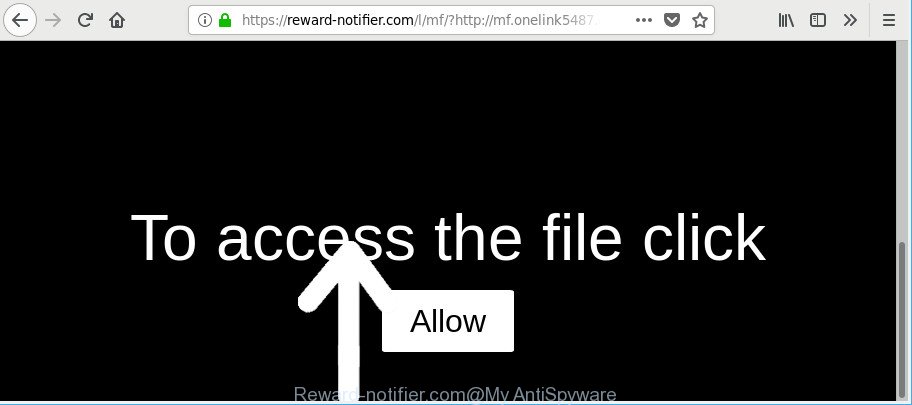
https://reward-notifier.com/ …
The ad-supported software can alter the settings of browsers such as Chrome, MS Edge, Microsoft Internet Explorer and Firefox or install a harmful browser extension which made to display tons of unwanted popup ads. It’ll lead to the fact that when you run the internet browser or browse the Web, it’ll always be forced to show Reward-notifier.com pop-ups, even when your web-browser is configured to block pop-up ads or your computer has a program that blocks popup ads. On current date, the ad-supported software continues to increase the number of personal computers that have been infected.
While your personal computer is affected with the adware, the Internet Explorer, Mozilla Firefox, Google Chrome and Edge may be rerouted to Reward-notifier.com unwanted web page. Of course, the adware may not cause damages to your files or Windows system, but it may show a lot of intrusive advertisements. These advertisements will be injected within the content of webpages that are you opening in your internet browser and can be varied: pop-up ads, in-text ads, different sized banners, offers to install an questionable software. The advertisements will appear on all webpages, including websites where previously you have never seen any sponsored links.
The worst is, it can collect your surfing history and confidential info, including passwords and credit card numbers. In the future, marketing-type data about you can be used for marketing purposes.
To find out how to remove Reward-notifier.com pop up advertisements, we advise to read the guidance added to this article below. The tutorial was prepared by experienced security professionals who discovered a solution to delete the annoying adware out of the personal computer.
How to remove Reward-notifier.com popups, ads, notifications
In the few simple steps below, we will try to cover the IE, Google Chrome, Mozilla Firefox and Edge and provide general advice to delete Reward-notifier.com popup ads. You may find some minor differences in your Microsoft Windows install. No matter, you should be okay if you follow the steps outlined below: uninstall all suspicious and unknown applications, reset web browsers settings, fix web browsers shortcuts, remove harmful scheduled tasks, use free malware removal tools. Some of the steps will require you to restart your computer or exit this webpage. So, read this guidance carefully, then bookmark or print it for later reference.
To remove Reward-notifier.com, perform the following steps:
- How to manually remove Reward-notifier.com
- How to remove Reward-notifier.com ads with free applications
- How to block Reward-notifier.com pop-up advertisements
- Tips to prevent Reward-notifier.com pop-up ads and other unwanted applications
- Finish words
How to manually remove Reward-notifier.com
The useful removal guide for the Reward-notifier.com ads. The detailed procedure can be followed by anyone as it really does take you step-by-step. If you follow this process to delete Reward-notifier.com redirect let us know how you managed by sending us your comments please.
Remove Reward-notifier.com related applications through the Control Panel of your personal computer
First of all, check the list of installed software on your PC and uninstall all unknown and recently installed applications. If you see an unknown program with incorrect spelling or varying capital letters, it have most likely been installed by malicious software and you should clean it off first with malware removal utility such as Zemana Anti-malware.
- If you are using Windows 8, 8.1 or 10 then click Windows button, next press Search. Type “Control panel”and press Enter.
- If you are using Windows XP, Vista, 7, then press “Start” button and click “Control Panel”.
- It will display the Windows Control Panel.
- Further, click “Uninstall a program” under Programs category.
- It will show a list of all programs installed on the PC.
- Scroll through the all list, and remove dubious and unknown apps. To quickly find the latest installed software, we recommend sort apps by date.
See more details in the video tutorial below.
Remove Reward-notifier.com pop-ups from Chrome
Another way to get rid of Reward-notifier.com pop-up ads from Google Chrome is Reset Google Chrome settings. This will disable harmful plugins and reset Google Chrome settings to default state. However, your saved bookmarks and passwords will not be lost. This will not affect your history, passwords, bookmarks, and other saved data.
First run the Google Chrome. Next, press the button in the form of three horizontal dots (![]() ).
).
It will show the Google Chrome menu. Choose More Tools, then click Extensions. Carefully browse through the list of installed plugins. If the list has the extension signed with “Installed by enterprise policy” or “Installed by your administrator”, then complete the following steps: Remove Chrome extensions installed by enterprise policy.
Open the Google Chrome menu once again. Further, click the option called “Settings”.

The web-browser will display the settings screen. Another method to display the Google Chrome’s settings – type chrome://settings in the web-browser adress bar and press Enter
Scroll down to the bottom of the page and press the “Advanced” link. Now scroll down until the “Reset” section is visible, as on the image below and click the “Reset settings to their original defaults” button.

The Google Chrome will open the confirmation prompt as on the image below.

You need to confirm your action, click the “Reset” button. The internet browser will start the task of cleaning. After it is done, the web browser’s settings including homepage, default search engine and newtab page back to the values which have been when the Chrome was first installed on your computer.
Delete Reward-notifier.com from Firefox by resetting browser settings
If the Firefox web browser is re-directed to Reward-notifier.com and you want to restore the Mozilla Firefox settings back to their original settings, then you should follow the step-by-step guidance below. However, your themes, bookmarks, history, passwords, and web form auto-fill information will not be deleted.
First, run the Firefox. Next, click the button in the form of three horizontal stripes (![]() ). It will display the drop-down menu. Next, press the Help button (
). It will display the drop-down menu. Next, press the Help button (![]() ).
).

In the Help menu press the “Troubleshooting Information”. In the upper-right corner of the “Troubleshooting Information” page click on “Refresh Firefox” button as shown in the figure below.

Confirm your action, click the “Refresh Firefox”.
Remove Reward-notifier.com popup advertisements from Internet Explorer
In order to recover all browser default search provider, homepage and newtab you need to reset the Microsoft Internet Explorer to the state, which was when the Microsoft Windows was installed on your personal computer.
First, start the Microsoft Internet Explorer. Next, click the button in the form of gear (![]() ). It will show the Tools drop-down menu, click the “Internet Options” as shown on the screen below.
). It will show the Tools drop-down menu, click the “Internet Options” as shown on the screen below.

In the “Internet Options” window click on the Advanced tab, then press the Reset button. The Internet Explorer will show the “Reset Internet Explorer settings” window as displayed on the screen below. Select the “Delete personal settings” check box, then press “Reset” button.

You will now need to reboot your machine for the changes to take effect.
How to remove Reward-notifier.com ads with free applications
There are not many good free anti malware applications with high detection ratio. The effectiveness of malware removal utilities depends on various factors, mostly on how often their virus/malware signatures DB are updated in order to effectively detect modern malicious software, adware, hijacker infections and other potentially unwanted software. We advise to use several programs, not just one. These programs which listed below will help you remove all components of the adware from your disk and Windows registry and thereby delete Reward-notifier.com ads.
Scan and free your web-browser of Reward-notifier.com pop-up ads with Zemana
Download Zemana to remove Reward-notifier.com pop ups automatically from all of your web browsers. This is a freeware tool specially developed for malware removal. This utility can delete adware, browser hijacker from Internet Explorer, MS Edge, Mozilla Firefox and Chrome and Windows registry automatically.
Installing the Zemana Free is simple. First you’ll need to download Zemana Free by clicking on the following link.
165074 downloads
Author: Zemana Ltd
Category: Security tools
Update: July 16, 2019
When the downloading process is finished, close all applications and windows on your system. Open a directory in which you saved it. Double-click on the icon that’s named Zemana.AntiMalware.Setup as on the image below.
![]()
When the setup begins, you will see the “Setup wizard” that will help you set up Zemana on your machine.

Once setup is finished, you will see window as displayed on the screen below.

Now click the “Scan” button to begin scanning your computer for the adware related to Reward-notifier.com redirect. This procedure can take quite a while, so please be patient. While the tool is checking, you can see number of objects and files has already scanned.

As the scanning ends, you’ll be opened the list of all found items on your system. All detected items will be marked. You can remove them all by simply press “Next” button.

The Zemana Anti Malware will begin to remove ad supported software responsible for redirecting your internet browser to Reward-notifier.com website.
Remove Reward-notifier.com redirect and harmful extensions with HitmanPro
HitmanPro is a free utility that can identify ad supported software related to Reward-notifier.com pop up advertisements. It’s not always easy to locate all the unwanted applications that your PC might have picked up on the World Wide Web. Hitman Pro will look for the ad supported software, browser hijackers and other malicious software you need to erase.

- Installing the Hitman Pro is simple. First you will need to download HitmanPro from the link below.
- After downloading is finished, launch the Hitman Pro, double-click the HitmanPro.exe file.
- If the “User Account Control” prompts, click Yes to continue.
- In the Hitman Pro window, click the “Next” to begin scanning your machine for the ad supported software that responsible for the appearance of Reward-notifier.com ads. Depending on your machine, the scan may take anywhere from a few minutes to close to an hour. When a threat is detected, the number of the security threats will change accordingly. Wait until the the scanning is complete.
- When the system scan is finished, Hitman Pro will display you the results. In order to get rid of all threats, simply press “Next”. Now, click the “Activate free license” button to start the free 30 days trial to delete all malicious software found.
Run Malwarebytes to get rid of Reward-notifier.com ads
We suggest using the Malwarebytes Free. You may download and install Malwarebytes to detect adware and thereby get rid of Reward-notifier.com pop ups from your web browsers. When installed and updated, the free malicious software remover will automatically check and detect all threats exist on the system.
Click the following link to download the latest version of MalwareBytes for Microsoft Windows. Save it on your Microsoft Windows desktop.
327297 downloads
Author: Malwarebytes
Category: Security tools
Update: April 15, 2020
After the download is complete, close all apps and windows on your computer. Double-click the set up file called mb3-setup. If the “User Account Control” dialog box pops up as displayed in the following example, click the “Yes” button.

It will open the “Setup wizard” which will help you setup MalwareBytes Anti-Malware on your PC. Follow the prompts and do not make any changes to default settings.

Once install is finished successfully, press Finish button. MalwareBytes Free will automatically start and you can see its main screen as displayed on the screen below.

Now press the “Scan Now” button . MalwareBytes utility will start scanning the whole system to find out adware that causes a large amount of annoying Reward-notifier.com popup ads. A scan can take anywhere from 10 to 30 minutes, depending on the count of files on your personal computer and the speed of your personal computer. While the MalwareBytes Anti Malware is scanning, you can see count of objects it has identified either as being malware.

When MalwareBytes Free has finished scanning your computer, MalwareBytes Free will show you the results. Make sure all items have ‘checkmark’ and click “Quarantine Selected” button. The MalwareBytes AntiMalware (MBAM) will remove adware that cause unwanted Reward-notifier.com advertisements to appear. When the process is complete, you may be prompted to restart the PC system.

We recommend you look at the following video, which completely explains the procedure of using the MalwareBytes Anti Malware to delete adware, hijacker and other malicious software.
How to block Reward-notifier.com pop-up advertisements
If you want to delete annoying advertisements, browser redirections and pop-ups, then install an adblocker program like AdGuard. It can block Reward-notifier.com, ads, popups and block web-pages from tracking your online activities when using the Mozilla Firefox, Internet Explorer, Chrome and Microsoft Edge. So, if you like browse the World Wide Web, but you do not like annoying ads and want to protect your PC from harmful web pages, then the AdGuard is your best choice.
- AdGuard can be downloaded from the following link. Save it on your Windows desktop or in any other place.
Adguard download
26905 downloads
Version: 6.4
Author: © Adguard
Category: Security tools
Update: November 15, 2018
- After downloading it, run the downloaded file. You will see the “Setup Wizard” program window. Follow the prompts.
- Once the install is finished, click “Skip” to close the setup application and use the default settings, or click “Get Started” to see an quick tutorial that will allow you get to know AdGuard better.
- In most cases, the default settings are enough and you do not need to change anything. Each time, when you run your PC, AdGuard will start automatically and stop pop-ups, Reward-notifier.com redirect, as well as other malicious or misleading sites. For an overview of all the features of the program, or to change its settings you can simply double-click on the icon called AdGuard, that is located on your desktop.
Tips to prevent Reward-notifier.com pop-up ads and other unwanted applications
The ad supported software gets onto PC system by being attached to many freeware and commercial applications. This PUP can be installed in background without user consent, but usually it’s introduced to a user when a downloaded program are installed. So, read term of use and user agreement very carefully before installing any software or otherwise you can end up with another ad-supported software on your personal computer, like this ad-supported software that responsible for web browser redirect to the intrusive Reward-notifier.com website.
Finish words
Now your machine should be free of the adware that causes lots of intrusive Reward-notifier.com popup ads. We suggest that you keep Zemana Anti Malware (to periodically scan your system for new ad-supported softwares and other malicious software) and AdGuard (to help you stop intrusive advertisements and harmful pages). Moreover, to prevent any adware, please stay clear of unknown and third party software, make sure that your antivirus program, turn on the option to scan for PUPs.
If you need more help with Reward-notifier.com ads related issues, go to here.



















