The Yoku.pro pop-ups, ads or notifications appeared on your PC without any notice? After that, you’re faced with the fact that your web-browser is now re-directed to various unwanted web-sites and filled with annoying ads and banners. The cause of all your problems with your personal computer is adware (sometimes named ‘ad-supported’ software).
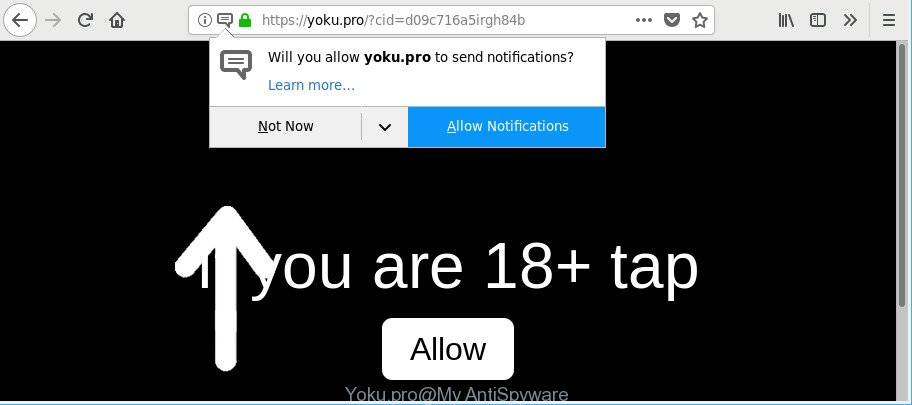
https://yoku.pro/?cid= …
The ad supported software is designed in order to show third-party advertisements to the user without asking his permission. The adware takes control of all your typical browsers and reroutes them to unwanted web pages such as the Yoku.pro every time you surf the World Wide Web.
The worst is, the adware be able to gather lots of marketing-type data about you (your ip address, what is a website you are viewing now, what you are looking for on the World Wide Web, which links you are clicking), which can later transfer to third parties.
The adware often modify all web-browser shortcut files that located on your Desktop to force you visit certain undesired ad web pages. As a result, your internet browser can still redirect you to an intrusive ad web page despite your PC is actually free of ad-supported software and other malicious software.
Instructions that is shown below, will help you to clean your system from the adware as well as remove Yoku.pro pop-up ads from the Edge, Microsoft Internet Explorer, Firefox and Google Chrome and other web browsers.
Remove Yoku.pro pop-ups, ads, notifications
Fortunately, it is not hard to delete ad-supported software that causes web browsers to show unwanted Yoku.pro pop-ups. In the following tutorial, we will provide two methods to clean your PC of this adware. One is the manual removal way and the other is automatic removal solution. You can select the method that best fits you. Please follow the removal steps below to remove Yoku.pro pop up ads right now!
To remove Yoku.pro, execute the steps below:
- Manual Yoku.pro ads removal
- Run free malware removal tools to completely remove Yoku.pro pop-up ads
- How to block Yoku.pro ads
- How to Yoku.pro pop-ups get installed onto PC
- Finish words
Manual Yoku.pro ads removal
The following instructions is a step-by-step guide, which will help you manually get rid of Yoku.pro pop ups from the Microsoft Internet Explorer, Chrome, Firefox and Edge.
Remove Yoku.pro associated software by using Microsoft Windows Control Panel
Some applications are free only because their installer contains an adware. This unwanted software generates money for the developers when it is installed. More often this adware can be removed by simply uninstalling it from the ‘Uninstall a Program’ that is located in Windows control panel.
Windows 10, 8.1, 8
Click the MS Windows logo, and then press Search ![]() . Type ‘Control panel’and press Enter as on the image below.
. Type ‘Control panel’and press Enter as on the image below.

Once the ‘Control Panel’ opens, press the ‘Uninstall a program’ link under Programs category as shown in the following example.

Windows 7, Vista, XP
Open Start menu and choose the ‘Control Panel’ at right as shown in the figure below.

Then go to ‘Add/Remove Programs’ or ‘Uninstall a program’ (MS Windows 7 or Vista) as displayed below.

Carefully browse through the list of installed programs and remove all suspicious and unknown software. We recommend to press ‘Installed programs’ and even sorts all installed applications by date. Once you’ve found anything questionable that may be the ad supported software which made to redirect your web browser to various ad webpages like Yoku.pro or other PUP (potentially unwanted program), then choose this application and click ‘Uninstall’ in the upper part of the window. If the questionable application blocked from removal, then use Revo Uninstaller Freeware to completely remove it from your machine.
Remove Yoku.pro from Firefox by resetting web-browser settings
If the Firefox web browser program is hijacked, then resetting its settings can help. The Reset feature is available on all modern version of Mozilla Firefox. A reset can fix many issues by restoring Firefox settings like search provider by default, new tab and start page to their default values. Essential information such as bookmarks, browsing history, passwords, cookies, auto-fill data and personal dictionaries will not be removed.
First, start the Firefox and press ![]() button. It will display the drop-down menu on the right-part of the web browser. Further, press the Help button (
button. It will display the drop-down menu on the right-part of the web browser. Further, press the Help button (![]() ) as shown below.
) as shown below.

In the Help menu, select the “Troubleshooting Information” option. Another way to open the “Troubleshooting Information” screen – type “about:support” in the internet browser adress bar and press Enter. It will open the “Troubleshooting Information” page as shown in the following example. In the upper-right corner of this screen, click the “Refresh Firefox” button.

It will display the confirmation prompt. Further, press the “Refresh Firefox” button. The Mozilla Firefox will start a procedure to fix your problems that caused by the ad-supported software related to Yoku.pro redirect. Once, it is finished, press the “Finish” button.
Remove Yoku.pro pop-ups from Chrome
Reset Chrome settings is a easy solution to get rid of Yoku.pro pop-up advertisements, malicious and ‘ad-supported’ extensions, web browser’s search provider by default, home page and new tab that have been replaced by adware.
First run the Chrome. Next, click the button in the form of three horizontal dots (![]() ).
).
It will show the Google Chrome menu. Select More Tools, then click Extensions. Carefully browse through the list of installed extensions. If the list has the extension signed with “Installed by enterprise policy” or “Installed by your administrator”, then complete the following steps: Remove Chrome extensions installed by enterprise policy.
Open the Chrome menu once again. Further, click the option called “Settings”.

The browser will show the settings screen. Another solution to open the Google Chrome’s settings – type chrome://settings in the internet browser adress bar and press Enter
Scroll down to the bottom of the page and click the “Advanced” link. Now scroll down until the “Reset” section is visible, as displayed in the figure below and click the “Reset settings to their original defaults” button.

The Google Chrome will show the confirmation prompt as on the image below.

You need to confirm your action, press the “Reset” button. The browser will start the process of cleaning. When it’s finished, the web browser’s settings including new tab page, startpage and default search engine back to the values which have been when the Chrome was first installed on your system.
Remove Yoku.pro pop up advertisements from IE
By resetting Internet Explorer internet browser you return your internet browser settings to its default state. This is first when troubleshooting problems that might have been caused by adware responsible for redirections to Yoku.pro.
First, open the IE. Next, click the button in the form of gear (![]() ). It will show the Tools drop-down menu, press the “Internet Options” as shown in the following example.
). It will show the Tools drop-down menu, press the “Internet Options” as shown in the following example.

In the “Internet Options” window click on the Advanced tab, then click the Reset button. The Internet Explorer will show the “Reset Internet Explorer settings” window as displayed below. Select the “Delete personal settings” check box, then press “Reset” button.

You will now need to reboot your machine for the changes to take effect.
Remove unwanted Scheduled Tasks
Once installed, the adware can add a task in to the Windows Task Scheduler Library. Due to this, every time when you launch your system, it will display Yoku.pro intrusive web-page. So, you need to check the Task Scheduler Library and remove all malicious tasks that have been created by malicious program.
Press Windows and R keys on your keyboard simultaneously. It will display a prompt which titled with Run. In the text field, type “taskschd.msc” (without the quotes) and click OK. Task Scheduler window opens. In the left-hand side, press “Task Scheduler Library”, like below.

Task scheduler, list of tasks
In the middle part you will see a list of installed tasks. Select the first task, its properties will be display just below automatically. Next, click the Actions tab. Necessary to look at the text which is written under Details. Found something like “explorer.exe http://site.address” or “chrome.exe http://site.address” or “firefox.exe http://site.address”, then you need get rid of this task. If you are not sure that executes the task, then google it. If it is a component of the malicious program, then this task also should be removed.
Further press on it with the right mouse button and select Delete like below.

Task scheduler, delete a task
Repeat this step, if you have found a few tasks that have been created by ‘ad-supported’ application. Once is complete, close the Task Scheduler window.
Disinfect the browser’s shortcuts to remove Yoku.pro redirect
Important to know, most antimalware apps which are able to remove adware that causes web browsers to show annoying Yoku.pro pop-up ads, but unable to scan for and recover altered shortcuts. So, you need to fix the desktop shortcut files for your Microsoft Internet Explorer, Mozilla Firefox, Edge and Chrome web browsers manually.
Click the right mouse button to a desktop shortcut file that you use to open your web-browser. Next, select the “Properties” option. Important: necessary to click on the desktop shortcut file for the web-browser that is rerouted to the Yoku.pro or other undesired web page.
Further, necessary to look at the text which is written in the “Target” field. The adware which redirects your browser to intrusive Yoku.pro web-page can rewrite the contents of this field, which describes the file to be run when you start your internet browser. Depending on the browser you’re using, there should be:
- Google Chrome: chrome.exe
- Opera: opera.exe
- Firefox: firefox.exe
- Internet Explorer: iexplore.exe
If you are seeing an unknown text such as “http://site.addres” that has been added here, then you should remove it, like below.

Next, press the “OK” button to save the changes. Now, when you run the internet browser from this desktop shortcut file, it does not occur automatically redirect on the Yoku.pro web page or any other intrusive web pages. Once the step is finished, we recommend to go to the next step.
Run free malware removal tools to completely remove Yoku.pro pop-up ads
If your personal computer is still infected with adware which redirects your web-browser to unwanted Yoku.pro web-page, then the best way of detection and removal is to run an anti-malware scan on the system. Download free malware removal utilities below and launch a full system scan. It will allow you remove all components of the adware from hardisk and Windows registry.
Use Zemana to remove Yoku.pro
Zemana Anti-Malware (ZAM) is extremely fast and ultra light weight malicious software removal utility. It will help you remove Yoku.pro popups, adware, potentially unwanted programs and other malicious software. This application gives real-time protection that never slow down your system. Zemana Free is developed for experienced and beginner computer users. The interface of this utility is very easy to use, simple and minimalist.
Visit the page linked below to download Zemana Anti Malware (ZAM). Save it on your MS Windows desktop or in any other place.
165090 downloads
Author: Zemana Ltd
Category: Security tools
Update: July 16, 2019
Once downloading is complete, close all applications and windows on your computer. Open a directory in which you saved it. Double-click on the icon that’s called Zemana.AntiMalware.Setup as on the image below.
![]()
When the installation begins, you will see the “Setup wizard” that will allow you install Zemana AntiMalware on your PC system.

Once install is complete, you will see window as shown below.

Now click the “Scan” button to perform a system scan with this tool for the adware responsible for redirects to Yoku.pro. This procedure can take quite a while, so please be patient. While the utility is scanning, you may see number of objects and files has already scanned.

When the scan get completed, Zemana Free will show a list of detected threats. All found items will be marked. You can remove them all by simply click “Next” button.

The Zemana Free will get rid of ad-supported software that redirects your browser to annoying Yoku.pro web site and add threats to the Quarantine.
Remove Yoku.pro pop up advertisements from web-browsers with HitmanPro
HitmanPro is a free removal utility that can scan your personal computer for a wide range of security threats like malware, ad-supported softwares, potentially unwanted software as well as ad supported software that responsible for the appearance of Yoku.pro advertisements. It will perform a deep scan of your system including hard drives and Microsoft Windows registry. Once a malware is found, it will help you to remove all found threats from your PC with a simple click.
Installing the Hitman Pro is simple. First you will need to download HitmanPro on your PC system by clicking on the following link.
When the download is finished, open the file location. You will see an icon like below.

Double click the Hitman Pro desktop icon. After the utility is opened, you will see a screen as shown on the image below.

Further, click “Next” button . Hitman Pro program will scan through the whole machine for the adware that responsible for the appearance of Yoku.pro popup advertisements. This procedure can take quite a while, so please be patient. Once Hitman Pro has completed scanning, the results are displayed in the scan report as displayed in the figure below.

All detected threats will be marked. You can remove them all by simply press “Next” button. It will show a prompt, click the “Activate free license” button.
Scan and clean your personal computer of adware with Malwarebytes
Remove Yoku.pro pop-ups manually is difficult and often the adware is not completely removed. Therefore, we recommend you to use the Malwarebytes Free that are completely clean your machine. Moreover, the free program will allow you to delete malware, PUPs, toolbars and browser hijacker infections that your computer can be infected too.

Please go to the following link to download MalwareBytes Anti-Malware (MBAM). Save it to your Desktop.
327309 downloads
Author: Malwarebytes
Category: Security tools
Update: April 15, 2020
After the downloading process is complete, run it and follow the prompts. Once installed, the MalwareBytes AntiMalware (MBAM) will try to update itself and when this procedure is finished, click the “Scan Now” button for scanning your PC system for the adware that causes multiple intrusive pop-up advertisements. Depending on your machine, the scan can take anywhere from a few minutes to close to an hour. When a threat is found, the count of the security threats will change accordingly. Review the results once the utility has finished the system scan. If you think an entry should not be quarantined, then uncheck it. Otherwise, simply press “Quarantine Selected” button.
The MalwareBytes Free is a free program that you can use to remove all detected folders, files, services, registry entries and so on. To learn more about this malware removal tool, we suggest you to read and follow the step-by-step guidance or the video guide below.
How to block Yoku.pro ads
It’s important to run ad blocker software like AdGuard to protect your PC from malicious webpages. Most security experts says that it is okay to block ads. You should do so just to stay safe! And, of course, the AdGuard may to stop Yoku.pro and other unwanted webpages.
Click the link below to download AdGuard. Save it on your Windows desktop.
26910 downloads
Version: 6.4
Author: © Adguard
Category: Security tools
Update: November 15, 2018
After downloading is finished, double-click the downloaded file to start it. The “Setup Wizard” window will show up on the computer screen as shown below.

Follow the prompts. AdGuard will then be installed and an icon will be placed on your desktop. A window will show up asking you to confirm that you want to see a quick instructions as shown in the figure below.

Click “Skip” button to close the window and use the default settings, or click “Get Started” to see an quick guide that will assist you get to know AdGuard better.
Each time, when you start your system, AdGuard will launch automatically and stop pop ups, Yoku.pro redirect, as well as other harmful or misleading webpages. For an overview of all the features of the program, or to change its settings you can simply double-click on the AdGuard icon, that is located on your desktop.
How to Yoku.pro pop-ups get installed onto PC
The adware is bundled within many freeware and commercial apps. This PUP can be installed in background without user consent, but usually it’s introduced to a user when a downloaded application are installed. So, read term of use and user agreement very carefully before installing any software or otherwise you can end up with another adware on your system, like this adware related to Yoku.pro pop up ads.
Finish words
Now your personal computer should be free of the adware which designed to redirect your browser to various ad webpages like Yoku.pro. We suggest that you keep Zemana Free (to periodically scan your computer for new ad supported softwares and other malicious software) and AdGuard (to help you stop undesired advertisements and harmful web-sites). Moreover, to prevent any adware, please stay clear of unknown and third party programs, make sure that your antivirus application, turn on the option to search for potentially unwanted applications.
If you need more help with Yoku.pro pop up ads related issues, go to here.




















