Are you facing a problem with the Mozilla Firefox, MS Edge, Google Chrome and Internet Explorer web browsers that constantly displays lots of unwanted Newsupdateunit.info pop-ups, ads or notifications? Then, there are chances that are your machine is infected by malware from the ‘ad-supported’ software (also known as adware) family.
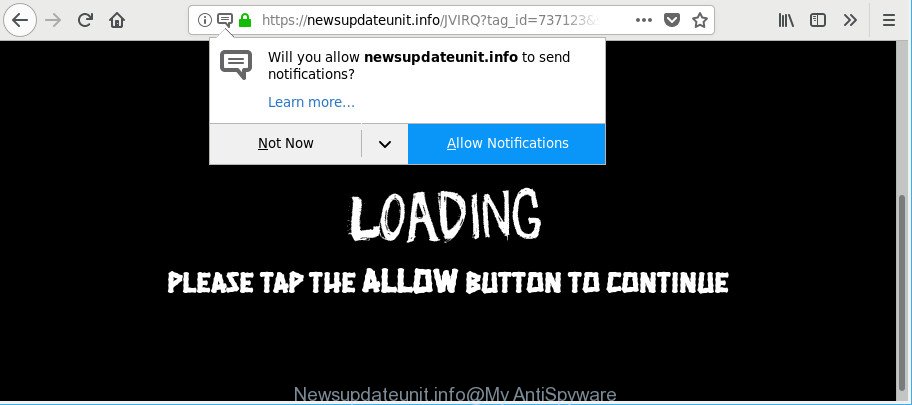
https://newsupdateunit.info/ …
The ad supported software is an unwanted software that is going to show you lots of popups and deals. Of course, it is not a malicious software or virus in the “general meaning” of this word. It’ll not delete or damage your files, but it can alter some computer’s settings or download and install other malicious software. So, you’d better to remove adware using the steps below and thereby remove Newsupdateunit.info pop-ups and notifications.
It is likely that you might be worried with the adware that causes browsers to open the undesired Newsupdateunit.info advertisements. You should not disregard this undesired software. The adware might not only open undesired ads, but reroute your internet browser to unsafe web sites.
The worst is, the adware be able to gather a wide variety of your personal information that may be later transferred to third parties. You don’t know if your home address, account names and passwords are safe.
Adware is usually written in ways common to malicious software, spyware and browser hijacker infections. In order to remove adware and thus delete Newsupdateunit.info redirect, you will need follow the steps below or run free adware removal utility listed below.
Remove Newsupdateunit.info pop-ups, ads, notifications (removal instructions)
We are presenting various solutions to remove Newsupdateunit.info pop-ups from the Microsoft Edge, Google Chrome, Microsoft Internet Explorer and Mozilla Firefox using only internal Microsoft Windows functions. Most of adware and potentially unwanted applications can be removed via these processes. If these steps does not help to remove Newsupdateunit.info popup ads, then it’s better to run a free malicious software removal tools linked below.
To remove Newsupdateunit.info, complete the following steps:
- How to remove Newsupdateunit.info popup ads without any software
- How to remove Newsupdateunit.info pop-ups with free applications
- Run AdBlocker to block Newsupdateunit.info and stay safe online
- Tips to prevent Newsupdateunit.info pop-ups and other unwanted software
- Finish words
How to remove Newsupdateunit.info popup ads without any software
The following instructions is a step-by-step guide, which will help you manually remove Newsupdateunit.info popup ads from the Google Chrome, Mozilla Firefox, MS Edge and IE.
Remove potentially unwanted programs through the MS Windows Control Panel
First, go to MS Windows Control Panel and uninstall dubious software, all programs you do not remember installing. It’s important to pay the most attention to applications you installed just before Newsupdateunit.info pop ups appeared on your web browser. If you don’t know what a program does, look for the answer on the Internet.
Windows 10, 8.1, 8
Click the Windows logo, and then click Search ![]() . Type ‘Control panel’and press Enter as shown on the screen below.
. Type ‘Control panel’and press Enter as shown on the screen below.

After the ‘Control Panel’ opens, click the ‘Uninstall a program’ link under Programs category like below.

Windows 7, Vista, XP
Open Start menu and select the ‘Control Panel’ at right as shown below.

Then go to ‘Add/Remove Programs’ or ‘Uninstall a program’ (Windows 7 or Vista) as displayed on the screen below.

Carefully browse through the list of installed programs and remove all dubious and unknown apps. We recommend to click ‘Installed programs’ and even sorts all installed programs by date. Once you have found anything questionable that may be the ad-supported software that causes a huge number of unwanted Newsupdateunit.info popup advertisements or other potentially unwanted application (PUA), then choose this program and click ‘Uninstall’ in the upper part of the window. If the questionable application blocked from removal, then use Revo Uninstaller Freeware to completely get rid of it from your computer.
Get rid of Newsupdateunit.info advertisements from Microsoft Internet Explorer
By resetting Internet Explorer web-browser you return your internet browser settings to its default state. This is first when troubleshooting problems that might have been caused by ad supported software that causes web browsers to show annoying Newsupdateunit.info popups.
First, launch the Internet Explorer. Next, press the button in the form of gear (![]() ). It will open the Tools drop-down menu, press the “Internet Options” as displayed in the figure below.
). It will open the Tools drop-down menu, press the “Internet Options” as displayed in the figure below.

In the “Internet Options” window click on the Advanced tab, then click the Reset button. The Microsoft Internet Explorer will display the “Reset Internet Explorer settings” window as displayed on the screen below. Select the “Delete personal settings” check box, then click “Reset” button.

You will now need to reboot your PC for the changes to take effect.
Get rid of Newsupdateunit.info from Firefox by resetting browser settings
If Firefox settings are hijacked by the ad-supported software, your web browser displays unwanted pop-up ads, then ‘Reset Mozilla Firefox’ could solve these problems. It’ll save your personal information such as saved passwords, bookmarks, auto-fill data and open tabs.
Click the Menu button (looks like three horizontal lines), and press the blue Help icon located at the bottom of the drop down menu as shown on the screen below.

A small menu will appear, click the “Troubleshooting Information”. On this page, click “Refresh Firefox” button as displayed below.

Follow the onscreen procedure to restore your Firefox web-browser settings to their original state.
Remove Newsupdateunit.info popups from Google Chrome
Resetting Google Chrome to original state is effective in removing the Newsupdateunit.info popup ads from your web-browser. This solution is always helpful to complete if you have trouble in removing changes caused by ad supported software.

- First, start the Chrome and click the Menu icon (icon in the form of three dots).
- It will show the Chrome main menu. Select More Tools, then click Extensions.
- You’ll see the list of installed plugins. If the list has the extension labeled with “Installed by enterprise policy” or “Installed by your administrator”, then complete the following guidance: Remove Chrome extensions installed by enterprise policy.
- Now open the Chrome menu once again, click the “Settings” menu.
- Next, press “Advanced” link, that located at the bottom of the Settings page.
- On the bottom of the “Advanced settings” page, click the “Reset settings to their original defaults” button.
- The Chrome will show the reset settings prompt as shown on the image above.
- Confirm the internet browser’s reset by clicking on the “Reset” button.
- To learn more, read the blog post How to reset Chrome settings to default.
How to remove Newsupdateunit.info pop-ups with free applications
Use malware removal utilities to get rid of Newsupdateunit.info popups automatically. The free programs utilities specially created for browser hijackers, adware and other potentially unwanted apps removal. These utilities can get rid of most of ad supported software from MS Edge, Google Chrome, Internet Explorer and Mozilla Firefox. Moreover, it can remove all components of ad-supported software from Windows registry and system drives.
Scan and free your web browser of Newsupdateunit.info pop up ads with Zemana
You can download and use the Zemana Free for free. This anti-malware utility will scan all the Windows registry keys and files in your machine along with the system settings and browser extensions. If it finds any malware, adware or malicious add-on that is responsible for the appearance of Newsupdateunit.info popup advertisements then the Zemana Free will remove them from your system completely.
Download Zemana Anti-Malware (ZAM) by clicking on the link below. Save it on your MS Windows desktop or in any other place.
165082 downloads
Author: Zemana Ltd
Category: Security tools
Update: July 16, 2019
After the download is complete, close all apps and windows on your computer. Double-click the install file named Zemana.AntiMalware.Setup. If the “User Account Control” prompt pops up as displayed in the figure below, click the “Yes” button.

It will open the “Setup wizard” which will help you set up Zemana on your machine. Follow the prompts and do not make any changes to default settings.

Once installation is done successfully, Zemana Free will automatically start and you can see its main screen like below.

Now click the “Scan” button to perform a system scan with this tool for the adware that made to redirect your web browser to various ad web sites like Newsupdateunit.info. A system scan can take anywhere from 5 to 30 minutes, depending on your personal computer. While the Zemana Anti-Malware (ZAM) is scanning, you can see count of objects it has identified either as being malicious software.

After finished, Zemana will open a screen which contains a list of malicious software that has been found. You may get rid of threats (move to Quarantine) by simply press “Next” button. The Zemana AntiMalware will remove ad-supported software responsible for Newsupdateunit.info pop up ads and add threats to the Quarantine. When disinfection is complete, you may be prompted to restart the computer.
Remove Newsupdateunit.info popup advertisements from browsers with Hitman Pro
HitmanPro is a free utility that can search for adware which reroutes your web-browser to annoying Newsupdateunit.info web-site. It is not always easy to locate all the unwanted applications that your system might have picked up on the Internet. HitmanPro will find out the adware, hijacker infections and other malware you need to erase.

- Click the following link to download Hitman Pro. Save it on your Desktop.
- After the downloading process is done, start the HitmanPro, double-click the HitmanPro.exe file.
- If the “User Account Control” prompts, press Yes to continue.
- In the Hitman Pro window, click the “Next” to perform a system scan with this tool for the adware that causes browsers to display unwanted Newsupdateunit.info ads. While the utility is checking, you can see how many objects and files has already scanned.
- When the system scan is finished, a list of all threats found is prepared. Make sure all threats have ‘checkmark’ and click “Next”. Now, click the “Activate free license” button to begin the free 30 days trial to remove all malware found.
Automatically get rid of Newsupdateunit.info pop-ups with Malwarebytes
You can delete Newsupdateunit.info redirect automatically with a help of Malwarebytes Free. We suggest this free malware removal utility because it can easily remove hijackers, ad supported software, PUPs and toolbars with all their components such as files, folders and registry entries.

Download MalwareBytes AntiMalware on your Microsoft Windows Desktop from the link below.
327301 downloads
Author: Malwarebytes
Category: Security tools
Update: April 15, 2020
When the downloading process is finished, run it and follow the prompts. Once installed, the MalwareBytes will try to update itself and when this task is done, press the “Scan Now” button . MalwareBytes Free program will scan through the whole PC system for the adware that responsible for the appearance of Newsupdateunit.info pop-ups. A scan can take anywhere from 10 to 30 minutes, depending on the number of files on your system and the speed of your PC system. Review the report and then click “Quarantine Selected” button.
The MalwareBytes Anti-Malware is a free program that you can use to get rid of all detected folders, files, services, registry entries and so on. To learn more about this malicious software removal utility, we suggest you to read and follow the instructions or the video guide below.
Run AdBlocker to block Newsupdateunit.info and stay safe online
Use an ad-blocker tool such as AdGuard will protect you from harmful advertisements and content. Moreover, you can find that the AdGuard have an option to protect your privacy and block phishing and spam websites. Additionally, ad blocker software will help you to avoid intrusive popups and unverified links that also a good way to stay safe online.
Visit the page linked below to download AdGuard. Save it on your Microsoft Windows desktop.
26908 downloads
Version: 6.4
Author: © Adguard
Category: Security tools
Update: November 15, 2018
After downloading it, double-click the downloaded file to run it. The “Setup Wizard” window will show up on the computer screen as displayed below.

Follow the prompts. AdGuard will then be installed and an icon will be placed on your desktop. A window will show up asking you to confirm that you want to see a quick tutorial as displayed on the screen below.

Click “Skip” button to close the window and use the default settings, or click “Get Started” to see an quick instructions which will allow you get to know AdGuard better.
Each time, when you launch your personal computer, AdGuard will run automatically and block pop-ups, Newsupdateunit.info redirect, as well as other malicious or misleading web sites. For an overview of all the features of the program, or to change its settings you can simply double-click on the AdGuard icon, which is located on your desktop.
Tips to prevent Newsupdateunit.info pop-ups and other unwanted software
The adware actively distributed with free programs, together with the setup file of these applications. Therefore, it’s very important, when installing an unknown program even downloaded from well-known or big hosting site, read the Terms of use and the Software license, as well as to select the Manual, Advanced or Custom install method. In this method, you may disable the install of unneeded modules and applications and protect your PC from the ad-supported software which created to redirect your browser to various ad websites like Newsupdateunit.info. Do not repeat the mistakes of most users when installing unknown apps, simply click the Next button, and do not read any information which the free software open them during its install. In many cases this leads to one – the web-browser begins displaying lots of intrusive ads like Newsupdateunit.info pop-up advertisements.
Finish words
Now your PC system should be free of the ad-supported software that causes a large amount of intrusive Newsupdateunit.info pop up advertisements. We suggest that you keep AdGuard (to help you stop unwanted advertisements and unwanted harmful webpages) and Zemana AntiMalware (to periodically scan your PC for new adwares and other malware). Probably you are running an older version of Java or Adobe Flash Player. This can be a security risk, so download and install the latest version right now.
If you are still having problems while trying to remove Newsupdateunit.info pop-up ads from the MS Edge, Mozilla Firefox, Google Chrome and Microsoft Internet Explorer, then ask for help here here.


















