If you keep receiving the Search.searchmedia.online when you run the browser, then it is a sign your web-browser has become a victim of software from the browser hijacker group. Once installed, it imposes various changes to current settings of installed web browsers. So, every time, when you’ll start the browser, it will start to open the Search.searchmedia.online instead of your startpage. Moreover, the browser hijacker may block a option to revert back your homepage.
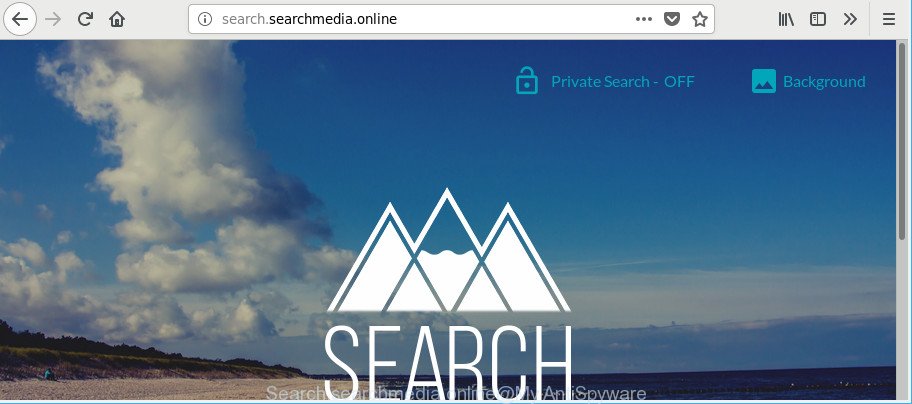
Except that the Search.searchmedia.online makes changes to web-browser’s homepage and newtab page, it also replaces your search engine, which leads to the fact that use of the internet browser’s search becomes uncomfortable. The reason for this is that the search results will consist of a lot of ads, links to unwanted and ad webpages and only the remaining part is search results for your query from well-known search providers such as Google or Bing.
Some browser hijackers also contain ‘ad-supported’ software (also known as adware) that be able to display unwanted ads or gather marketing-type data about you that may be sold to third party companies. These undesired ads can be displayed as pop-unders, pop-ups, in-text advertisements, video ads, text links or banners or even massive full page advertisements. Most of the ad supported software is created to display ads, but certain adware is form of spyware that often used to track users to collect lots of marketing-type data about you.
As evident, the Search.searchmedia.online does not really have beneficial features. So, we suggest you remove Search.searchmedia.online redirect from the IE, Firefox, Edge and Chrome internet browsers as quickly as possible. This will also prevent the browser hijacker infection from tracking your online activities. A full Search.searchmedia.online removal can be easily carried out using manual or automatic solution listed below.
How to remove Search.searchmedia.online from computer
Most often hijackers requires more than a simple uninstall through the use of Windows Control panel in order to be fully removed. For that reason, our team made several removal solutions which we have summarized in a detailed guidance. Therefore, if you’ve the unwanted Search.searchmedia.online browser hijacker on your system and are currently trying to have it removed then feel free to follow the few simple steps below in order to resolve your problem. Some of the steps below will require you to shut down this website. So, please read the few simple steps carefully, after that bookmark or print it for later reference.
To remove Search.searchmedia.online, perform the steps below:
- How to remove Search.searchmedia.online manually
- Search.searchmedia.online automatic removal
- How to block Search.searchmedia.online redirect
- Method of Search.searchmedia.online browser hijacker intrusion into your personal computer
- To sum up
How to remove Search.searchmedia.online manually
The following instructions is a step-by-step guide, which will help you manually remove Search.searchmedia.online redirect from the IE, Google Chrome, Mozilla Firefox and Edge.
Uninstall potentially unwanted apps using MS Windows Control Panel
Some PUPs, browser hijacking apps and ad supported software can be removed by uninstalling the free applications they came with. If this way does not succeed, then looking them up in the list of installed applications in MS Windows Control Panel. Use the “Uninstall” command in order to delete them.
Windows 10, 8.1, 8
Click the MS Windows logo, and then press Search ![]() . Type ‘Control panel’and press Enter as displayed on the image below.
. Type ‘Control panel’and press Enter as displayed on the image below.

After the ‘Control Panel’ opens, click the ‘Uninstall a program’ link under Programs category as shown in the figure below.

Windows 7, Vista, XP
Open Start menu and choose the ‘Control Panel’ at right as shown on the screen below.

Then go to ‘Add/Remove Programs’ or ‘Uninstall a program’ (MS Windows 7 or Vista) as displayed on the screen below.

Carefully browse through the list of installed apps and remove all suspicious and unknown apps. We recommend to click ‘Installed programs’ and even sorts all installed programs by date. When you’ve found anything dubious that may be the browser hijacker responsible for Search.searchmedia.online or other PUP (potentially unwanted program), then select this application and click ‘Uninstall’ in the upper part of the window. If the suspicious program blocked from removal, then run Revo Uninstaller Freeware to fully delete it from your system.
Remove Search.searchmedia.online home page from Mozilla Firefox
Resetting your Firefox is basic troubleshooting step for any issues with your internet browser application, including the reroute to Search.searchmedia.online web-page. However, your themes, bookmarks, history, passwords, and web form auto-fill information will not be deleted.
Click the Menu button (looks like three horizontal lines), and press the blue Help icon located at the bottom of the drop down menu as shown below.

A small menu will appear, click the “Troubleshooting Information”. On this page, click “Refresh Firefox” button as on the image below.

Follow the onscreen procedure to revert back your Firefox browser settings to their original state.
Delete Search.searchmedia.online start page from IE
By resetting Internet Explorer web-browser you revert back your web browser settings to its default state. This is basic when troubleshooting problems that might have been caused by browser hijacker infection like Search.searchmedia.online.
First, launch the IE, then click ‘gear’ icon ![]() . It will open the Tools drop-down menu on the right part of the browser, then click the “Internet Options” like below.
. It will open the Tools drop-down menu on the right part of the browser, then click the “Internet Options” like below.

In the “Internet Options” screen, select the “Advanced” tab, then click the “Reset” button. The Microsoft Internet Explorer will open the “Reset Internet Explorer settings” prompt. Further, click the “Delete personal settings” check box to select it. Next, click the “Reset” button like below.

When the procedure is finished, click “Close” button. Close the Internet Explorer and restart your computer for the changes to take effect. This step will help you to restore your browser’s newtab page, search provider by default and startpage to default state.
Get rid of Search.searchmedia.online from Chrome
In this step we are going to show you how to reset Chrome settings. PUPs such as the Search.searchmedia.online can make changes to your web browser settings including startpage, new tab page and default search provider, add toolbars and undesired add-ons. By resetting Google Chrome settings you will delete Search.searchmedia.online and reset unwanted changes caused by browser hijacker. However, your saved bookmarks and passwords will not be lost. This will not affect your history, passwords, bookmarks, and other saved data.
First launch the Google Chrome. Next, click the button in the form of three horizontal dots (![]() ).
).
It will open the Google Chrome menu. Choose More Tools, then click Extensions. Carefully browse through the list of installed extensions. If the list has the addon signed with “Installed by enterprise policy” or “Installed by your administrator”, then complete the following steps: Remove Google Chrome extensions installed by enterprise policy.
Open the Chrome menu once again. Further, click the option called “Settings”.

The internet browser will show the settings screen. Another solution to display the Google Chrome’s settings – type chrome://settings in the internet browser adress bar and press Enter
Scroll down to the bottom of the page and click the “Advanced” link. Now scroll down until the “Reset” section is visible, as displayed on the image below and click the “Reset settings to their original defaults” button.

The Google Chrome will display the confirmation prompt as shown on the screen below.

You need to confirm your action, press the “Reset” button. The browser will launch the task of cleaning. When it is finished, the web browser’s settings including default search engine, homepage and new tab back to the values that have been when the Chrome was first installed on your computer.
Search.searchmedia.online automatic removal
The manual guide above is tedious to follow and can not always help to completely remove the Search.searchmedia.online hijacker. Here I am telling you an automatic solution to get rid of this hijacker from your computer completely. Zemana AntiMalware, MalwareBytes Anti-Malware (MBAM) and HitmanPro are anti malware utilities that can search for and get rid of all kinds of malicious software including hijacker infection related to Search.searchmedia.online .
Remove Search.searchmedia.online startpage with Zemana Anti-Malware
You can remove Search.searchmedia.online automatically with a help of Zemana. We recommend this malware removal tool because it can easily remove hijackers, potentially unwanted software, ad supported software and toolbars with all their components such as folders, files and registry entries.
Visit the page linked below to download the latest version of Zemana Anti-Malware for Microsoft Windows. Save it directly to your Microsoft Windows Desktop.
165070 downloads
Author: Zemana Ltd
Category: Security tools
Update: July 16, 2019
Once the download is done, close all windows on your PC. Further, launch the setup file named Zemana.AntiMalware.Setup. If the “User Account Control” dialog box pops up like below, click the “Yes” button.

It will show the “Setup wizard” which will help you install Zemana Anti-Malware on the computer. Follow the prompts and do not make any changes to default settings.

Once installation is complete successfully, Zemana AntiMalware (ZAM) will automatically run and you may see its main window as on the image below.

Next, press the “Scan” button to perform a system scan with this tool for the browser hijacker that modifies internet browser settings to replace your newtab, search engine by default and start page with Search.searchmedia.online site. This process can take some time, so please be patient. While the Zemana Anti-Malware (ZAM) is checking, you can see number of objects it has identified either as being malicious software.

After finished, the results are displayed in the scan report. In order to get rid of all items, simply click “Next” button.

The Zemana Anti Malware (ZAM) will begin to delete browser hijacker responsible for redirections to Search.searchmedia.online. Once finished, you can be prompted to reboot your personal computer.
Scan your PC system and delete Search.searchmedia.online startpage with Hitman Pro
Hitman Pro is a portable application that requires no hard setup to scan for and remove hijacker that reroutes your web browser to annoying Search.searchmedia.online site. The program itself is small in size (only a few Mb). Hitman Pro does not need any drivers and special dlls. It is probably easier to use than any alternative malicious software removal utilities you have ever tried. Hitman Pro works on 64 and 32-bit versions of Windows 10, 8, 7 and XP. It proves that removal tool can be just as useful as the widely known antivirus programs.
Click the link below to download the latest version of HitmanPro for Windows. Save it on your Desktop.
Download and use HitmanPro on your personal computer. Once started, press “Next” button . HitmanPro tool will start scanning the whole PC to find out browser hijacker responsible for redirections to Search.searchmedia.online. A scan may take anywhere from 10 to 30 minutes, depending on the number of files on your personal computer and the speed of your computer. When a malicious software, ad supported software or PUPs are detected, the number of the security threats will change accordingly. Wait until the the scanning is finished..

Once Hitman Pro completes the scan, Hitman Pro will show a list of detected items.

You may remove items (move to Quarantine) by simply press Next button.
It will open a dialog box, click the “Activate free license” button to begin the free 30 days trial to delete all malware found.
How to remove Search.searchmedia.online with Malwarebytes
We recommend using the Malwarebytes Free that are completely clean your PC of the hijacker. The free utility is an advanced malicious software removal program developed by (c) Malwarebytes lab. This application uses the world’s most popular anti malware technology. It is able to help you delete hijackers, PUPs, malicious software, adware, toolbars, ransomware and other security threats from your computer for free.
Download MalwareBytes AntiMalware from the following link. Save it to your Desktop.
327294 downloads
Author: Malwarebytes
Category: Security tools
Update: April 15, 2020
After the downloading process is complete, close all software and windows on your machine. Open a directory in which you saved it. Double-click on the icon that’s called mb3-setup as shown below.
![]()
When the installation starts, you will see the “Setup wizard” which will help you install Malwarebytes on your PC system.

Once installation is finished, you will see window as displayed in the following example.

Now click the “Scan Now” button to perform a system scan for the browser hijacker responsible for redirects to Search.searchmedia.online. When a malware, adware or PUPs are detected, the count of the security threats will change accordingly.

When MalwareBytes Anti Malware has completed scanning your personal computer, MalwareBytes Free will show a scan report. In order to remove all threats, simply click “Quarantine Selected” button.

The Malwarebytes will now remove browser hijacker which cause a redirect to Search.searchmedia.online site. When disinfection is done, you may be prompted to reboot your computer.

The following video explains guidance on how to remove browser hijacker, ad supported software and other malware with MalwareBytes.
How to block Search.searchmedia.online redirect
By installing an ad blocker application such as AdGuard, you are able to block Search.searchmedia.online, autoplaying video ads and remove lots of distracting and annoying ads on web sites.
- Installing the AdGuard is simple. First you will need to download AdGuard by clicking on the link below. Save it on your MS Windows desktop or in any other place.
Adguard download
26904 downloads
Version: 6.4
Author: © Adguard
Category: Security tools
Update: November 15, 2018
- After downloading it, run the downloaded file. You will see the “Setup Wizard” program window. Follow the prompts.
- Once the install is done, click “Skip” to close the setup program and use the default settings, or press “Get Started” to see an quick tutorial that will assist you get to know AdGuard better.
- In most cases, the default settings are enough and you do not need to change anything. Each time, when you start your machine, AdGuard will start automatically and block advertisements, Search.searchmedia.online redirect, as well as other harmful or misleading sites. For an overview of all the features of the application, or to change its settings you can simply double-click on the icon named AdGuard, that is located on your desktop.
Method of Search.searchmedia.online browser hijacker intrusion into your personal computer
Most often Search.searchmedia.online browser hijacker infection is bundled within various freeware, as a bonus. Therefore it is very important at the stage of installing programs downloaded from the World Wide Web carefully review the Terms of use and the License agreement, as well as to always choose the Advanced, Custom or Manual install type. In this method, you can turn off all unwanted add-ons, including the Search.searchmedia.online hijacker, which will be installed along with the desired program. Of course, if you uninstall the free applications from your system, your favorite web browser’s settings will not be restored. So, to revert back the Microsoft Internet Explorer, Microsoft Edge, Google Chrome and Mozilla Firefox’s default search provider, new tab page and startpage you need to follow the few simple steps above.
To sum up
Now your system should be clean of the browser hijacker which cause a redirect to Search.searchmedia.online page. We suggest that you keep Zemana Anti Malware (ZAM) (to periodically scan your PC for new browser hijacker infections and other malware) and AdGuard (to help you stop annoying pop-ups and malicious websites). Moreover, to prevent any browser hijacker, please stay clear of unknown and third party applications, make sure that your antivirus program, turn on the option to find out PUPs.
If you need more help with Search.searchmedia.online homepage related issues, go to here.



















