If your internet browser gets redirected to unwanted website named Blastnotificationx.com or a large number of ads are displayed where they should not be then it’s a sign that a PUP (potentially unwanted program) from the ‘ad-supported’ software (also known as adware) family get installed on your computer.
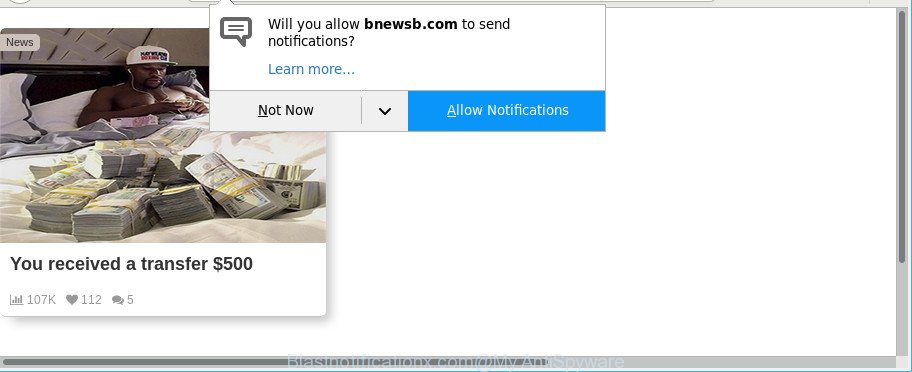
https://blastnotificationx.com/?h= …
Adware is developed for the purpose of showing a large amount of ads without the user’s consent or permission. If you want to remove Blastnotificationx.com pop-up ads, you will not succeed, because the adware is very stubborn. But with the help of the following guide, you surely can get rid of Blastnotificationx.com popup advertisements completely from your internet browsers.
It’s not a good idea to have an unwanted program such as the ad supported software that causes tons of annoying Blastnotificationx.com pop-ups. The reason for this is simple, it doing things you do not know about. And of course you completely do not know what will happen when you click on any Blastnotificationx.com popup advertisements.
Ad supported software can install a component that enables its creator to track which websites you visit, which products you look at upon those pages. They are then able to select the type of advertisements they show you. So, if you had adware on your personal computer, there is a good chance you have another that is gathering and sharing your personal data with third parties, without your knowledge.
So, obviously, you need to remove the adware sooner. Use the free few simple steps below. This guide will help you clean your personal computer of ad-supported software and thus remove the Blastnotificationx.com unwanted pop ups.
Remove Blastnotificationx.com pop-ups, ads, notifications (removal steps)
There are a few ways that can be used to remove Blastnotificationx.com pop up advertisements. But, not all potentially unwanted apps such as this adware can be completely removed utilizing only manual methods. In most cases you’re not able to remove any ad-supported software using standard Microsoft Windows options. In order to remove Blastnotificationx.com popup ads you need complete a few manual steps and run reliable removal tools. Most security experts states that Zemana AntiMalware, MalwareBytes AntiMalware (MBAM) or Hitman Pro utilities are a right choice. These free programs are able to detect and delete Blastnotificationx.com ads from your PC system and restore your browser settings to defaults.
To remove Blastnotificationx.com, perform the following steps:
- Delete Blastnotificationx.com pop-ups without any tools
- Use free malware removal tools to completely remove Blastnotificationx.com pop up ads
- How to block Blastnotificationx.com pop-ups
- How to prevent Blastnotificationx.com advertisements from getting inside your computer
- To sum up
Delete Blastnotificationx.com pop-ups without any tools
Read this “How to remove” section to know how to manually remove adware responsible for redirects to Blastnotificationx.com. Even if the few simple steps does not work for you, there are several free malicious software removers below that can easily handle such adware responsible for Blastnotificationx.com pop-up ads.
Delete potentially unwanted apps using Microsoft Windows Control Panel
First, go to MS Windows Control Panel and uninstall dubious apps, all programs you don’t remember installing. It is important to pay the most attention to programs you installed just before Blastnotificationx.com redirect appeared on your web browser. If you do not know what a program does, look for the answer on the Web.
Make sure you have closed all internet browsers and other software. Press CTRL, ALT, DEL keys together to open the MS Windows Task Manager.

Click on the “Processes” tab, look for something dubious that is the adware that causes multiple unwanted popup advertisements then right-click it and select “End Task” or “End Process” option. Most often, malicious software masks itself to avoid detection by imitating legitimate MS Windows processes. A process is particularly suspicious: it’s taking up a lot of memory (despite the fact that you closed all of your programs), its name is not familiar to you (if you’re in doubt, you can always check the program by doing a search for its name in Google, Yahoo or Bing).
Next, delete any unwanted and suspicious software from your Control panel.
Windows 10, 8.1, 8
Now, click the Windows button, type “Control panel” in search and press Enter. Choose “Programs and Features”, then “Uninstall a program”.

Look around the entire list of applications installed on your PC. Most likely, one of them is the adware that responsible for the appearance of Blastnotificationx.com pop ups. Choose the suspicious program or the application that name is not familiar to you and delete it.
Windows Vista, 7
From the “Start” menu in Windows, choose “Control Panel”. Under the “Programs” icon, select “Uninstall a program”.

Choose the suspicious or any unknown apps, then press “Uninstall/Change” button to uninstall this undesired program from your PC system.
Windows XP
Click the “Start” button, select “Control Panel” option. Click on “Add/Remove Programs”.

Choose an undesired program, then press “Change/Remove” button. Follow the prompts.
Get rid of Blastnotificationx.com ads from Microsoft Internet Explorer
If you find that Microsoft Internet Explorer browser settings had been replaced by ad-supported software that responsible for the appearance of Blastnotificationx.com redirect, then you may revert back your settings, via the reset internet browser procedure.
First, open the Internet Explorer, click ![]() ) button. Next, press “Internet Options” as on the image below.
) button. Next, press “Internet Options” as on the image below.

In the “Internet Options” screen select the Advanced tab. Next, press Reset button. The Microsoft Internet Explorer will display the Reset Internet Explorer settings dialog box. Select the “Delete personal settings” check box and press Reset button.

You will now need to restart your PC for the changes to take effect. It will delete ad supported software responsible for redirects to Blastnotificationx.com, disable malicious and ad-supported web browser’s extensions and restore the Microsoft Internet Explorer’s settings like newtab, home page and default search engine to default state.
Remove Blastnotificationx.com pop-ups from Chrome
The ad-supported software can modify your Chrome settings without your knowledge. You may see an unknown web-page as your search engine or start page, additional extensions and toolbars. Reset Chrome web-browser will help you to remove Blastnotificationx.com redirect and reset the unwanted changes caused by adware. It’ll save your personal information such as saved passwords, bookmarks, auto-fill data and open tabs.

- First start the Chrome and press Menu button (small button in the form of three dots).
- It will display the Chrome main menu. Choose More Tools, then click Extensions.
- You will see the list of installed plugins. If the list has the extension labeled with “Installed by enterprise policy” or “Installed by your administrator”, then complete the following instructions: Remove Chrome extensions installed by enterprise policy.
- Now open the Google Chrome menu once again, click the “Settings” menu.
- You will see the Google Chrome’s settings page. Scroll down and click “Advanced” link.
- Scroll down again and press the “Reset” button.
- The Google Chrome will display the reset profile settings page as shown on the image above.
- Next click the “Reset” button.
- Once this process is complete, your web-browser’s search provider by default, newtab and start page will be restored to their original defaults.
- To learn more, read the blog post How to reset Google Chrome settings to default.
Remove Blastnotificationx.com popup advertisements from Firefox
Resetting Firefox web-browser will reset all the settings to their original state and will remove Blastnotificationx.com popup ads, malicious add-ons and extensions. Essential information like bookmarks, browsing history, passwords, cookies, auto-fill data and personal dictionaries will not be removed.
First, launch the Mozilla Firefox and click ![]() button. It will open the drop-down menu on the right-part of the web-browser. Further, click the Help button (
button. It will open the drop-down menu on the right-part of the web-browser. Further, click the Help button (![]() ) as displayed in the following example.
) as displayed in the following example.

In the Help menu, select the “Troubleshooting Information” option. Another way to open the “Troubleshooting Information” screen – type “about:support” in the web browser adress bar and press Enter. It will show the “Troubleshooting Information” page as shown below. In the upper-right corner of this screen, press the “Refresh Firefox” button.

It will open the confirmation prompt. Further, press the “Refresh Firefox” button. The Mozilla Firefox will start a process to fix your problems that caused by the adware that causes lots of undesired Blastnotificationx.com popup advertisements. When, it is complete, click the “Finish” button.
Use free malware removal tools to completely remove Blastnotificationx.com pop up ads
There are not many good free anti-malware applications with high detection ratio. The effectiveness of malware removal tools depends on various factors, mostly on how often their virus/malware signatures DB are updated in order to effectively detect modern malware, adware, browser hijackers and other potentially unwanted apps. We advise to run several programs, not just one. These applications which listed below will help you remove all components of the adware from your disk and Windows registry and thereby delete Blastnotificationx.com popup advertisements.
Scan and clean your web browser of Blastnotificationx.com popups with Zemana Free
We recommend using the Zemana Free. You can download and install Zemana Free to search for and get rid of Blastnotificationx.com redirect from the Edge, Internet Explorer, Google Chrome and Mozilla Firefox browsers. When installed and updated, the malware remover will automatically check and detect all threats present on your system.

- Download Zemana Anti-Malware (ZAM) by clicking on the link below. Save it to your Desktop.
Zemana AntiMalware
165086 downloads
Author: Zemana Ltd
Category: Security tools
Update: July 16, 2019
- At the download page, click on the Download button. Your web browser will show the “Save as” dialog box. Please save it onto your Windows desktop.
- After the download is finished, please close all apps and open windows on your computer. Next, start a file called Zemana.AntiMalware.Setup.
- This will run the “Setup wizard” of Zemana AntiMalware (ZAM) onto your PC. Follow the prompts and do not make any changes to default settings.
- When the Setup wizard has finished installing, the Zemana AntiMalware (ZAM) will launch and open the main window.
- Further, press the “Scan” button to scan for adware responsible for redirects to Blastnotificationx.com. During the scan Zemana Anti-Malware will detect threats present on your computer.
- As the scanning ends, you may check all threats detected on your machine.
- Review the report and then click the “Next” button. The utility will remove adware that created to redirect your internet browser to various ad web-sites such as Blastnotificationx.com and move items to the program’s quarantine. After disinfection is finished, you may be prompted to restart the machine.
- Close the Zemana Anti-Malware (ZAM) and continue with the next step.
Delete Blastnotificationx.com pop up ads and harmful extensions with HitmanPro
If Zemana cannot get rid of this adware, then we recommends to use the Hitman Pro. HitmanPro is a free removal tool for hijackers, PUPs, toolbars and ad-supported software that developed to redirect your browser to various ad websites such as Blastnotificationx.com. It is specially designed to work as a second scanner for your machine.
Please go to the link below to download HitmanPro. Save it to your Desktop.
When downloading is finished, open the directory in which you saved it and double-click the HitmanPro icon. It will run the Hitman Pro utility. If the User Account Control prompt will ask you want to start the program, click Yes button to continue.

Next, click “Next” to begin checking your machine for the ad supported software that responsible for web browser redirect to the annoying Blastnotificationx.com webpage. A scan can take anywhere from 10 to 30 minutes, depending on the number of files on your PC and the speed of your personal computer. While the Hitman Pro utility is scanning, you may see count of objects it has identified as being affected by malware.

After HitmanPro completes the scan, HitmanPro will open a scan report as displayed in the figure below.

Review the results once the tool has finished the system scan. If you think an entry should not be quarantined, then uncheck it. Otherwise, simply click “Next” button. It will display a dialog box, press the “Activate free license” button. The Hitman Pro will remove adware that causes multiple unwanted ads and move items to the program’s quarantine. When the procedure is finished, the utility may ask you to restart your PC.
How to remove Blastnotificationx.com with Malwarebytes
You can delete Blastnotificationx.com ads automatically with a help of Malwarebytes Free. We suggest this free malware removal utility because it can easily get rid of hijackers, adware, potentially unwanted apps and toolbars with all their components such as files, folders and registry entries.
Visit the following page to download MalwareBytes Free. Save it directly to your Windows Desktop.
327304 downloads
Author: Malwarebytes
Category: Security tools
Update: April 15, 2020
When the downloading process is done, close all apps and windows on your PC system. Double-click the install file called mb3-setup. If the “User Account Control” prompt pops up as shown on the screen below, click the “Yes” button.

It will open the “Setup wizard” that will help you set up MalwareBytes Anti-Malware (MBAM) on your computer. Follow the prompts and don’t make any changes to default settings.

Once install is done successfully, press Finish button. MalwareBytes Free will automatically start and you can see its main screen as displayed on the screen below.

Now press the “Scan Now” button to perform a system scan with this tool for the adware which redirects your web-browser to unwanted Blastnotificationx.com website. This procedure can take some time, so please be patient. While the MalwareBytes AntiMalware (MBAM) is scanning, you can see how many objects it has identified either as being malware.

After the scan is complete, MalwareBytes AntiMalware (MBAM) will show a list of found items. Once you have selected what you wish to remove from your PC click “Quarantine Selected” button. The MalwareBytes will get rid of ad supported software which causes intrusive Blastnotificationx.com popup advertisements and add threats to the Quarantine. After disinfection is finished, you may be prompted to reboot the PC system.

We advise you look at the following video, which completely explains the procedure of using the MalwareBytes Anti Malware to delete adware, hijacker and other malicious software.
How to block Blastnotificationx.com pop-ups
One of the worst things is the fact that you cannot block all those annoying pages like Blastnotificationx.com using only built-in Windows capabilities. However, there is a application out that you can use to block undesired web-browser redirects, advertisements and popups in any modern web-browsers including Chrome, Microsoft Internet Explorer, Edge and Firefox. It is named Adguard and it works very well.
- Please go to the following link to download the latest version of AdGuard for Windows. Save it on your Desktop.
Adguard download
26910 downloads
Version: 6.4
Author: © Adguard
Category: Security tools
Update: November 15, 2018
- Once the downloading process is finished, run the downloaded file. You will see the “Setup Wizard” program window. Follow the prompts.
- Once the installation is done, click “Skip” to close the installation program and use the default settings, or click “Get Started” to see an quick tutorial that will help you get to know AdGuard better.
- In most cases, the default settings are enough and you do not need to change anything. Each time, when you run your PC system, AdGuard will launch automatically and block pop ups, sites such as Blastnotificationx.com, as well as other malicious or misleading web-sites. For an overview of all the features of the program, or to change its settings you can simply double-click on the icon named AdGuard, which can be found on your desktop.
How to prevent Blastnotificationx.com advertisements from getting inside your computer
The ad-supported software gets onto PC system by being attached to some free programs. So always read carefully the install screens, disclaimers, ‘Terms of Use’ and ‘Software license’ appearing during the install procedure. Additionally pay attention for bundled software that are being installed along with the main program. Ensure that you unchecked all of them! Also, run an ad-blocker application that will help to block malicious, misleading, illegitimate or untrustworthy websites.
To sum up
Now your machine should be clean of the adware which cause intrusive Blastnotificationx.com advertisements to appear. We suggest that you keep AdGuard (to help you stop unwanted pop up ads and unwanted harmful web sites) and Zemana (to periodically scan your personal computer for new malicious software, browser hijackers and adware). Make sure that you have all the Critical Updates recommended for Windows operating system. Without regular updates you WILL NOT be protected when new browser hijackers, harmful apps and ad supported software are released.
If you are still having problems while trying to remove Blastnotificationx.com popup ads from your web browser, then ask for help here.


















