If you are receiving Bestofpush.com pop-ups, ads or notifications when you surf the Internet then that’s a clear sign that you accidentally installed adware (sometimes called ‘ad-supported’ software) on your system.
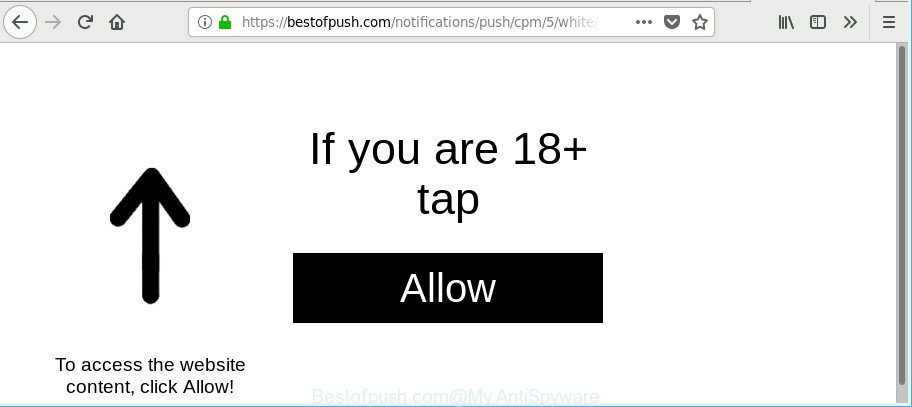
https://bestofpush.com/notifications/push/ …
Adware can cause problems for your computer. Adware can redirect your internet browser to shady webpages, and it can cause undesired web pages to pop up on your web browser. Ad supported software might end up on your computer after you download and install free applications from a questionable webpage. The adware can display advertisements on web-browser so that users cannot block them, including Bestofpush.com pop-up advertisements. This steps will help you to remove adware and thereby get rid of Bestofpush.com pop-ups from your web browser.
Technically, the adware is not a virus, but it does bad things, it generates a lot of advertisements. It may download and install on to your personal computer other harmful and unwanted apps without your permission, force you to visit misleading or malicious websites. Moreover, the ad-supported software can install a internet browser hijacker. Once installed, it will change your web-browser setting such as search provider, new tab and homepage with an annoying web-site.
The worst is, the adware be able to gather lots of user information (your ip address, what is a site you are viewing now, what you are looking for on the Internet, which links you are clicking), which can later transfer to third parties.
Take a deep breath. Learn everything you should know about Bestofpush.com ads removal, how to remove ad-supported software from your web-browser and PC system. Find the best free adware and malware removal utilities here!
Remove Bestofpush.com pop-ups, ads, notifications
The answer is right here on this web-page. We have put together simplicity and efficiency. It will help you easily to free your PC of adware that responsible for web-browser redirect to the undesired Bestofpush.com web-site. Moreover, you can select manual or automatic removal way. If you are familiar with the machine then use manual removal, otherwise run the free anti malware utility designed specifically to remove ad supported software. Of course, you may combine both methods. Read it once, after doing so, please print this page as you may need to shut down your web browser or restart your PC system.
To remove Bestofpush.com, execute the steps below:
- Manual Bestofpush.com pop-up advertisements removal
- How to remove Bestofpush.com popups with free applications
- Run AdBlocker to block Bestofpush.com and stay safe online
- How did Bestofpush.com pop-up ads get on your system
- To sum up
Manual Bestofpush.com pop-up advertisements removal
To delete Bestofpush.com pop up advertisements, adware and other unwanted applications you can try to do so manually. Unfortunately some of the ad-supported software won’t show up in your application list, but some ad-supported software may. In this case, you may be able to delete it via the uninstall function of your machine. You can do this by following the steps below.
Uninstall Bestofpush.com associated software by using MS Windows Control Panel
Some of PUPs, adware and hijacker infections can be removed using the Add/Remove programs utility which is located in the Microsoft Windows Control Panel. So, if you’re using any version of Windows and you have noticed an unwanted program, then first try to delete it through Add/Remove programs.
Windows 8, 8.1, 10
First, press the Windows button
Windows XP, Vista, 7
First, click “Start” and select “Control Panel”.
It will open the Windows Control Panel like below.

Next, press “Uninstall a program” ![]()
It will display a list of all software installed on your personal computer. Scroll through the all list, and delete any suspicious and unknown programs. To quickly find the latest installed apps, we recommend sort programs by date in the Control panel.
Remove Bestofpush.com pop-ups from Google Chrome
Reset Chrome settings to remove Bestofpush.com pop up ads. If you are still experiencing issues with Bestofpush.com popup ads, you need to reset Chrome browser to its original settings. This step needs to be performed only if adware has not been removed by the previous steps.

- First launch the Google Chrome and press Menu button (small button in the form of three dots).
- It will display the Chrome main menu. Choose More Tools, then click Extensions.
- You’ll see the list of installed extensions. If the list has the extension labeled with “Installed by enterprise policy” or “Installed by your administrator”, then complete the following steps: Remove Chrome extensions installed by enterprise policy.
- Now open the Chrome menu once again, click the “Settings” menu.
- You will see the Google Chrome’s settings page. Scroll down and click “Advanced” link.
- Scroll down again and click the “Reset” button.
- The Google Chrome will display the reset profile settings page as on the image above.
- Next press the “Reset” button.
- Once this task is finished, your internet browser’s search provider, new tab and start page will be restored to their original defaults.
- To learn more, read the blog post How to reset Google Chrome settings to default.
Remove Bestofpush.com pop-up advertisements from Internet Explorer
If you find that Internet Explorer web-browser settings such as new tab, search engine by default and startpage had been replaced by ad-supported software which cause undesired Bestofpush.com popup ads to appear, then you may revert back your settings, via the reset web browser procedure.
First, open the IE, then press ‘gear’ icon ![]() . It will open the Tools drop-down menu on the right part of the web browser, then press the “Internet Options” as displayed in the figure below.
. It will open the Tools drop-down menu on the right part of the web browser, then press the “Internet Options” as displayed in the figure below.

In the “Internet Options” screen, select the “Advanced” tab, then click the “Reset” button. The IE will display the “Reset Internet Explorer settings” prompt. Further, press the “Delete personal settings” check box to select it. Next, press the “Reset” button as shown in the following example.

Once the task is done, click “Close” button. Close the Internet Explorer and reboot your PC for the changes to take effect. This step will help you to restore your web browser’s new tab page, search provider by default and homepage to default state.
Get rid of Bestofpush.com pop up ads from Firefox
If the Mozilla Firefox internet browser is re-directed to Bestofpush.com and you want to recover the Firefox settings back to their original settings, then you should follow the step-by-step guidance below. However, your themes, bookmarks, history, passwords, and web form auto-fill information will not be deleted.
Press the Menu button (looks like three horizontal lines), and press the blue Help icon located at the bottom of the drop down menu like below.

A small menu will appear, press the “Troubleshooting Information”. On this page, click “Refresh Firefox” button as displayed in the following example.

Follow the onscreen procedure to return your Firefox browser settings to their default values.
How to remove Bestofpush.com popups with free applications
Anti-Malware apps differ from each other by many features like performance, scheduled scans, automatic updates, virus signature database, technical support, compatibility with other antivirus applications and so on. We suggest you run the following free applications: Zemana Anti-Malware (ZAM), MalwareBytes Anti-Malware (MBAM) and Hitman Pro. Each of these programs has all of needed features, but most importantly, they can search for the adware and remove Bestofpush.com pop-up advertisements from the IE, Microsoft Edge, Chrome and Firefox.
How to automatically remove Bestofpush.com pop up ads with Zemana AntiMalware (ZAM)
We suggest using the Zemana which are completely clean your computer of the adware. The tool is an advanced malicious software removal program created by (c) Zemana lab. It’s able to help you get rid of PUPs, hijackers, malicious software, toolbars, ransomware and ad-supported software that responsible for browser redirect to the undesired Bestofpush.com web-page.
Download Zemana Free from the link below.
165524 downloads
Author: Zemana Ltd
Category: Security tools
Update: July 16, 2019
When the download is finished, close all applications and windows on your machine. Open a directory in which you saved it. Double-click on the icon that’s named Zemana.AntiMalware.Setup as displayed below.
![]()
When the setup starts, you will see the “Setup wizard” that will allow you setup Zemana on your computer.

Once setup is finished, you will see window as displayed in the following example.

Now press the “Scan” button . Zemana AntiMalware tool will begin scanning the whole personal computer to find out adware that causes a large amount of annoying Bestofpush.com pop-ups. During the scan Zemana Anti-Malware will search for threats exist on your computer.

When finished, the results are displayed in the scan report. Review the results once the tool has complete the system scan. If you think an entry should not be quarantined, then uncheck it. Otherwise, simply click “Next” button.

The Zemana AntiMalware (ZAM) will get rid of adware which cause intrusive Bestofpush.com pop-up advertisements to appear and add threats to the Quarantine.
Scan and clean your personal computer of adware with Hitman Pro
Hitman Pro is a free removal tool. It removes potentially unwanted applications, adware, browser hijackers and undesired web-browser extensions. It’ll find out and delete adware that causes web-browsers to display undesired Bestofpush.com popups. Hitman Pro uses very small PC resources and is a portable program. Moreover, Hitman Pro does add another layer of malware protection.

- Please go to the link below to download HitmanPro. Save it to your Desktop so that you can access the file easily.
- After the downloading process is complete, start the Hitman Pro, double-click the HitmanPro.exe file.
- If the “User Account Control” prompts, click Yes to continue.
- In the HitmanPro window, click the “Next” to perform a system scan for the adware that responsible for the appearance of Bestofpush.com pop-up ads. Depending on your computer, the scan can take anywhere from a few minutes to close to an hour.
- After the scan is finished, HitmanPro will display you the results. All detected threats will be marked. You can remove them all by simply click “Next”. Now, press the “Activate free license” button to start the free 30 days trial to get rid of all malicious software found.
Scan and free your personal computer of adware with Malwarebytes
You can remove Bestofpush.com pop up advertisements automatically with a help of Malwarebytes Free. We recommend this free malware removal utility because it can easily get rid of hijackers, adware, potentially unwanted programs and toolbars with all their components such as files, folders and registry entries.

- Installing the MalwareBytes Anti-Malware (MBAM) is simple. First you’ll need to download MalwareBytes Anti-Malware (MBAM) from the link below.
Malwarebytes Anti-malware
327743 downloads
Author: Malwarebytes
Category: Security tools
Update: April 15, 2020
- At the download page, click on the Download button. Your internet browser will show the “Save as” prompt. Please save it onto your Windows desktop.
- When the download is complete, please close all apps and open windows on your PC. Double-click on the icon that’s called mb3-setup.
- This will open the “Setup wizard” of MalwareBytes Anti-Malware (MBAM) onto your system. Follow the prompts and don’t make any changes to default settings.
- When the Setup wizard has finished installing, the MalwareBytes Anti Malware (MBAM) will launch and show the main window.
- Further, press the “Scan Now” button to perform a system scan with this tool for the adware that responsible for the appearance of Bestofpush.com ads. This process can take quite a while, so please be patient.
- When the scanning is done, you can check all threats found on your PC system.
- All detected threats will be marked. You can get rid of them all by simply click the “Quarantine Selected” button. When disinfection is finished, you may be prompted to restart the computer.
- Close the Anti Malware and continue with the next step.
Video instruction, which reveals in detail the steps above.
Run AdBlocker to block Bestofpush.com and stay safe online
In order to increase your security and protect your personal computer against new undesired advertisements and malicious pages, you need to use ad blocker program that blocks an access to harmful ads and webpages. Moreover, the program may stop the show of intrusive advertising, which also leads to faster loading of sites and reduce the consumption of web traffic.
AdGuard can be downloaded from the following link. Save it to your Desktop.
27041 downloads
Version: 6.4
Author: © Adguard
Category: Security tools
Update: November 15, 2018
After downloading it, start the downloaded file. You will see the “Setup Wizard” screen as shown on the image below.

Follow the prompts. When the setup is finished, you will see a window as shown on the screen below.

You can click “Skip” to close the installation program and use the default settings, or click “Get Started” button to see an quick tutorial that will allow you get to know AdGuard better.
In most cases, the default settings are enough and you don’t need to change anything. Each time, when you run your personal computer, AdGuard will start automatically and block advertisements, Bestofpush.com redirect, as well as other harmful or misleading web-pages. For an overview of all the features of the program, or to change its settings you can simply double-click on the AdGuard icon, which may be found on your desktop.
How did Bestofpush.com pop-up ads get on your system
The adware most likely to occur during the install of free software due the fact that PUPs like this are commonly hidden in the installation package. Thus, if you have installed some free programs using Quick(Standard) mode, you may have let the Bestofpush.com ads get inside the web-browser. Keep in mind that the Quick mode is unreliable because it do not warn about optional software. Thus, third-party programs will be installed automatically unless you select Advanced/Custom mode and reject its installation.
To sum up
Now your personal computer should be free of the ad-supported software that cause intrusive Bestofpush.com pop up advertisements to appear. We suggest that you keep Zemana AntiMalware (to periodically scan your system for new ad-supported softwares and other malicious software) and AdGuard (to help you stop annoying ads and malicious websites). Moreover, to prevent any adware, please stay clear of unknown and third party programs, make sure that your antivirus application, turn on the option to find PUPs.
If you need more help with Bestofpush.com pop-up ads related issues, go to here.




















