The Appformob.com pop-ups, ads or notifications should not be underestimated, because the reason for their appearance within your browser is an adware (sometimes named ‘ad-supported’ software) which gets installed onto your machine.
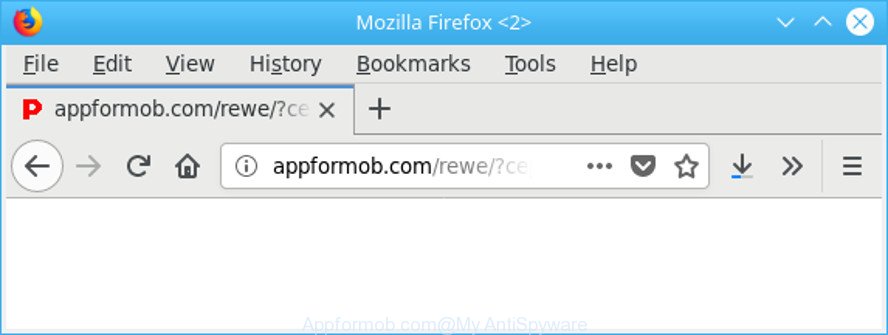
http://appformob.com/ …
Adware is a part of unwanted software whose motive is to make profit for its creator. It have different methods of earning by displaying the ads forcibly to its victims. Ad-supported software can open pop-ups, display unsolicited ads, alter the victim’s web-browser settings, or redirect the victim’s internet browser to unknown web sites. Below we are discussing the ways which are very effective in uninstalling ad-supported software. The tutorial will also allow you to delete Appformob.com popup ads from your browser.
While your PC is infected with the ad-supported software, the Internet Explorer, Chrome, Mozilla Firefox and MS Edge may be rerouted to Appformob.com intrusive web-site. Of course, the adware may not cause damages to your files or Windows system, but it may show a ton of annoying ads. These ads will be injected within the content of webpages that are you opening in your web-browser and can be varied: pop-up ads, in-text ads, different sized banners, offers to install an questionable software. The advertisements will appear on all web sites, including websites where previously you have never seen any advertising banners.
As well as unwanted internet browser redirects to Appformob.com, the adware may gather your World Wide Web browsing activity by saving URLs visited, IP addresses, web browser version and type, cookie information, Internet Service Provider (ISP) and web-pages visited. Such kind of behavior can lead to serious security problems or confidential info theft. This is another reason why the adware responsible for redirects to Appformob.com, is defined as PUP (potentially unwanted program).
Thus, the adware is a potentially undesired application and should not be used. If you found any of the symptoms mentioned above, we suggest you to complete steps below to delete the adware and remove Appformob.com pop-up ads from your web-browser.
Remove Appformob.com pop-up ads
There are several steps to removing the adware which cause unwanted Appformob.com pop-up ads to appear, because it installs itself so deeply into Windows. You need to delete all suspicious and unknown applications, then remove harmful extensions from the Firefox, MS Edge, IE and Google Chrome and other internet browsers you’ve installed. Finally, you need to reset your web-browser settings to remove any changes the ad supported software has made, and then scan your machine with Zemana Anti-Malware, MalwareBytes Free or HitmanPro to ensure the adware is fully removed. It will take a while.
To remove Appformob.com, execute the following steps:
- How to get rid of Appformob.com redirect without any software
- Run free malware removal utilities to completely remove Appformob.com ads
- How to stop Appformob.com redirect
- How does your computer get infected with adware
- To sum up
How to get rid of Appformob.com redirect without any software
Most common adware may be removed without any antivirus applications. The manual adware removal is step-by-step guide that will teach you how to remove the Appformob.com redirect.
Delete PUPs through the Windows Control Panel
Some programs are free only because their setup file contains an ad supported software. This unwanted software generates revenue for the authors when it is installed. More often this ad-supported software can be uninstalled by simply uninstalling it from the ‘Uninstall a Program’ that is located in MS Windows control panel.
Windows 8, 8.1, 10
First, press Windows button

When the ‘Control Panel’ opens, press the ‘Uninstall a program’ link under Programs category as shown below.

You will see the ‘Uninstall a program’ panel as shown in the figure below.

Very carefully look around the entire list of software installed on your computer. Most probably, one of them is the ad-supported software responsible for Appformob.com popup ads. If you have many software installed, you can help simplify the search of malicious applications by sort the list by date of installation. Once you’ve found a questionable, unwanted or unused application, right click to it, after that press ‘Uninstall’.
Windows XP, Vista, 7
First, press ‘Start’ button and select ‘Control Panel’ at right panel as displayed on the image below.

Once the Windows ‘Control Panel’ opens, you need to press ‘Uninstall a program’ under ‘Programs’ as on the image below.

You will see a list of software installed on your system. We recommend to sort the list by date of installation to quickly find the applications that were installed last. Most probably, it’s the ad-supported software that reroutes your browser to intrusive Appformob.com web-site. If you are in doubt, you can always check the program by doing a search for her name in Google, Yahoo or Bing. Once the program which you need to uninstall is found, simply click on its name, and then click ‘Uninstall’ as displayed below.

Remove Appformob.com advertisements from Mozilla Firefox
The Mozilla Firefox reset will remove redirects to intrusive Appformob.com web-page, modified preferences, extensions and security settings. However, your saved bookmarks and passwords will not be lost. This will not affect your history, passwords, bookmarks, and other saved data.
Click the Menu button (looks like three horizontal lines), and click the blue Help icon located at the bottom of the drop down menu as displayed on the image below.

A small menu will appear, click the “Troubleshooting Information”. On this page, click “Refresh Firefox” button as shown on the image below.

Follow the onscreen procedure to revert back your Mozilla Firefox browser settings to their original settings.
Remove Appformob.com pop ups from IE
If you find that Internet Explorer web browser settings like new tab, search engine by default and homepage had been replaced by ad supported software which redirects your internet browser to unwanted Appformob.com web page, then you may return your settings, via the reset internet browser procedure.
First, run the Internet Explorer, press ![]() ) button. Next, click “Internet Options” as displayed in the figure below.
) button. Next, click “Internet Options” as displayed in the figure below.

In the “Internet Options” screen select the Advanced tab. Next, click Reset button. The Microsoft Internet Explorer will display the Reset Internet Explorer settings prompt. Select the “Delete personal settings” check box and press Reset button.

You will now need to restart your PC system for the changes to take effect. It will remove ad-supported software related to Appformob.com pop-up ads, disable malicious and ad-supported web-browser’s extensions and restore the Internet Explorer’s settings such as startpage, newtab and default search engine to default state.
Remove Appformob.com pop up advertisements from Chrome
Reset Google Chrome settings will remove Appformob.com redirect from internet browser and disable harmful extensions. It will also clear cached and temporary data (cookies, site data and content). Essential information like bookmarks, browsing history, passwords, cookies, auto-fill data and personal dictionaries will not be removed.

- First launch the Chrome and click Menu button (small button in the form of three dots).
- It will open the Chrome main menu. Select More Tools, then press Extensions.
- You’ll see the list of installed extensions. If the list has the add-on labeled with “Installed by enterprise policy” or “Installed by your administrator”, then complete the following guidance: Remove Chrome extensions installed by enterprise policy.
- Now open the Chrome menu once again, click the “Settings” menu.
- You will see the Chrome’s settings page. Scroll down and press “Advanced” link.
- Scroll down again and click the “Reset” button.
- The Google Chrome will show the reset profile settings page as shown on the screen above.
- Next click the “Reset” button.
- Once this process is complete, your web-browser’s search provider by default, newtab page and start page will be restored to their original defaults.
- To learn more, read the post How to reset Chrome settings to default.
Run free malware removal utilities to completely remove Appformob.com ads
If you’re an unskilled computer user, then we suggest to run free removal tools listed below to remove Appformob.com advertisements for good. The automatic way is highly recommended. It has less steps and easier to implement than the manual solution. Moreover, it lower risk of system damage. So, the automatic Appformob.com removal is a better option.
Scan and clean your web browser of Appformob.com redirect with Zemana AntiMalware
We advise using the Zemana. You may download and install Zemana to scan for and get rid of Appformob.com pop up advertisements from the Mozilla Firefox, Microsoft Internet Explorer, MS Edge and Chrome internet browsers. When installed and updated, the malicious software remover will automatically scan and detect all threats present on your machine.
Now you can install and use Zemana Free to remove Appformob.com popups from your web browser by following the steps below:
Visit the page linked below to download Zemana Anti Malware setup file called Zemana.AntiMalware.Setup on your machine. Save it to your Desktop so that you can access the file easily.
165094 downloads
Author: Zemana Ltd
Category: Security tools
Update: July 16, 2019
Start the installer after it has been downloaded successfully and then follow the prompts to install this tool on your computer.

During install you can change some settings, but we suggest you don’t make any changes to default settings.
When installation is complete, this malware removal utility will automatically run and update itself. You will see its main window as on the image below.

Now click the “Scan” button to detect ad supported software related to Appformob.com redirect. This procedure can take quite a while, so please be patient. While the Zemana AntiMalware program is scanning, you can see number of objects it has identified as threat.

Once that process is complete, Zemana will show a scan report. In order to get rid of all items, simply click “Next” button.

The Zemana AntiMalware (ZAM) will delete adware which cause undesired Appformob.com pop ups to appear. After the process is finished, you can be prompted to reboot your computer to make the change take effect.
Use Hitman Pro to get rid of Appformob.com pop-ups from web-browser
HitmanPro is a free removal utility. It removes PUPs, adware, browser hijackers and unwanted internet browser addons. It will identify and remove adware that causes browsers to show annoying Appformob.com popups. Hitman Pro uses very small computer resources and is a portable application. Moreover, Hitman Pro does add another layer of malware protection.
HitmanPro can be downloaded from the following link. Save it to your Desktop so that you can access the file easily.
After the downloading process is finished, open the file location. You will see an icon like below.

Double click the HitmanPro desktop icon. After the utility is started, you will see a screen as shown on the image below.

Further, click “Next” button . Hitman Pro tool will start scanning the whole machine to find out adware that responsible for internet browser reroute to the unwanted Appformob.com site. A scan can take anywhere from 10 to 30 minutes, depending on the number of files on your personal computer and the speed of your computer. Once that process is done, HitmanPro will display you the results as displayed in the figure below.

Once you have selected what you wish to delete from your computer click “Next” button. It will open a dialog box, click the “Activate free license” button.
Run Malwarebytes to remove Appformob.com redirect
We advise using the Malwarebytes Free that are completely clean your PC of the adware. The free utility is an advanced malicious software removal application developed by (c) Malwarebytes lab. This application uses the world’s most popular anti-malware technology. It is able to help you remove undesired Appformob.com advertisements from your web browsers, potentially unwanted software, malicious software, hijackers, toolbars, ransomware and other security threats from your personal computer for free.

- Visit the page linked below to download MalwareBytes Free. Save it on your Microsoft Windows desktop or in any other place.
Malwarebytes Anti-malware
327319 downloads
Author: Malwarebytes
Category: Security tools
Update: April 15, 2020
- Once the downloading process is finished, close all applications and windows on your machine. Open a file location. Double-click on the icon that’s named mb3-setup.
- Further, press Next button and follow the prompts.
- Once install is finished, press the “Scan Now” button to perform a system scan for the adware which cause annoying Appformob.com pop-ups to appear. Depending on your PC system, the scan may take anywhere from a few minutes to close to an hour. While the MalwareBytes is scanning, you can see how many objects it has identified either as being malware.
- Once MalwareBytes Free has completed scanning your machine, the results are displayed in the scan report. Once you’ve selected what you wish to delete from your computer click “Quarantine Selected”. After disinfection is finished, you can be prompted to restart your PC.
The following video offers a guidance on how to remove hijacker infections, adware and other malware with MalwareBytes Anti Malware (MBAM).
How to stop Appformob.com redirect
If you want to remove intrusive advertisements, internet browser redirects and pop ups, then install an ad-blocking program like AdGuard. It can stop Appformob.com, ads, pop-ups and stop websites from tracking your online activities when using the IE, Firefox, MS Edge and Google Chrome. So, if you like surf the Net, but you don’t like intrusive advertisements and want to protect your system from harmful websites, then the AdGuard is your best choice.
Installing the AdGuard is simple. First you will need to download AdGuard from the following link.
26913 downloads
Version: 6.4
Author: © Adguard
Category: Security tools
Update: November 15, 2018
Once the downloading process is finished, double-click the downloaded file to start it. The “Setup Wizard” window will show up on the computer screen as displayed in the following example.

Follow the prompts. AdGuard will then be installed and an icon will be placed on your desktop. A window will show up asking you to confirm that you want to see a quick instructions as displayed in the figure below.

Click “Skip” button to close the window and use the default settings, or click “Get Started” to see an quick tutorial that will allow you get to know AdGuard better.
Each time, when you launch your personal computer, AdGuard will start automatically and stop pop-up ads, web sites like Appformob.com, as well as other harmful or misleading websites. For an overview of all the features of the program, or to change its settings you can simply double-click on the AdGuard icon, that may be found on your desktop.
How does your computer get infected with adware
The adware come bundled with many freeware and commercial apps. This PUP can be installed in background without user consent, but usually it’s introduced to a user when a downloaded application are installed. So, read term of use and user agreement very carefully before installing any software or otherwise you can end up with another adware on your personal computer, such as this ad supported software responsible for redirecting your web-browser to Appformob.com web-page.
To sum up
After completing the steps outlined above, your computer should be clean from this ad supported software and other malware. The Internet Explorer, Google Chrome, Firefox and Microsoft Edge will no longer show intrusive Appformob.com website when you browse the Internet. Unfortunately, if the step-by-step guide does not help you, then you have caught a new adware, and then the best way – ask for help.
Please create a new question by using the “Ask Question” button in the Questions and Answers. Try to give us some details about your problems, so we can try to help you more accurately. Wait for one of our trained “Security Team” or Site Administrator to provide you with knowledgeable assistance tailored to your problem with the annoying Appformob.com popups.



















