Every time, when you surf the Internet with your browser the Apple.com-clean-macbook.live popup scam keeps annoying you? Then most probably that your computer has been affected by an obnoxious potentially unwanted application (PUA) from the adware (sometimes called ‘ad-supported’ software) category.
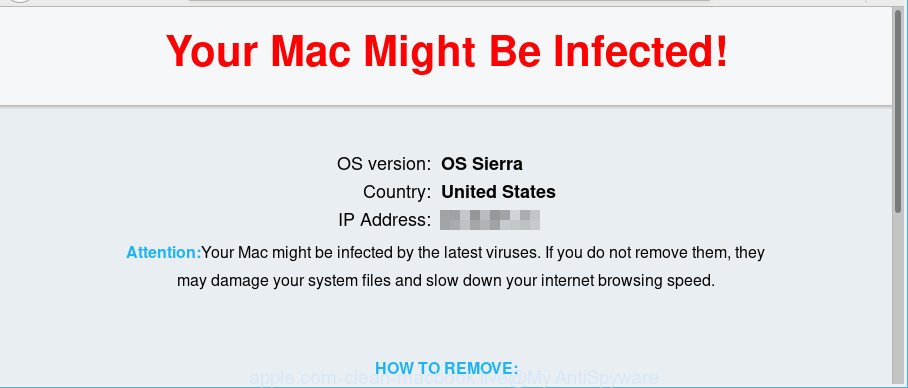
Adware is a type of undesired software that can display tons of popups without a user’s permission. Moreover, it can reroute the web browser on harmful and misleading websites. So, if you seeing that the Firefox, Safari and Chrome tries to load the apple.com-clean-macbook.live web-page, when you try to open a long-known web-page, then you do not need to wait! Press the stop button in web-browser’s address bar. Use the tutorial below and clean your MAC system from adware ASAP. It will assist you to remove redirect to Apple.com-clean-macbook.live website and other annoying ad web-sites.
The adware that designed to show misleading Apple.com-clean-macbook.live pop-up within your web browser, is not a virus, but the virus behaves similarly. It changes internet browser settings and blocks them from changing. Also the ad-supported software can install additional web-browser extensions and modules that will inject advertisements within the Safari, Mozilla Firefox and Chrome’s screen.
The worst is, it be able to gather your browsing history and confidential information, including passwords and credit card numbers. In the future, marketing-type data about you can be transferred to third parties.
As evident, the ad supported software does not really have beneficial features. So, we suggest you delete ad-supported software which causes misleading Apple.com-clean-macbook.live fake alerts on your web-browser immediately. This will also prevent the adware from tracking your online activities. A full Apple.com-clean-macbook.live pop-up warnings removal can be easily carried out using manual or automatic solution listed below.
Remove Apple.com-clean-macbook.live popup scam (removal steps)
There are a few methods which can be used to remove Apple.com-clean-macbook.live popup scam. But, not all potentially unwanted programs such as this ad supported software can be completely deleted utilizing only manual ways. In most cases you are not able to remove any adware utilizing standard Mac options. In order to remove Apple.com-clean-macbook.live popup warnings you need complete a few manual steps and use reliable removal utilities. Most IT security specialists states that MalwareBytes Anti-Malware (MBAM) tool is a right choice. The free program is able to find and remove Apple.com-clean-macbook.live popup scam from your MAC and revert back your browser settings to defaults.
To remove Apple.com-clean-macbook.live, execute the following steps:
- How to manually get rid of Apple.com-clean-macbook.live
- Apple.com-clean-macbook.live pop up warnings automatic removal
- How to block Apple.com-clean-macbook.live pop-up warnings
- How does your Apple Mac get infected with adware
- Finish words
How to manually get rid of Apple.com-clean-macbook.live
These steps to remove Apple.com-clean-macbook.live popup scam without any software are presented below. Be sure to carry out the step-by-step steps completely to fully delete this adware that cause misleading Apple.com-clean-macbook.live pop up warnings to appear.
Removing the Apple.com-clean-macbook.live, check the list of installed software first
We recommend that you start the MAC cleaning process by checking the list of installed programs and delete all unknown or suspicious software. This is a very important step, as mentioned above, very often the harmful software such as ad supported software and hijacker infections may be bundled with freeware. Uninstall the unwanted programs can remove the intrusive ads or web browser redirect.
Make sure you have closed all browsers and other software. Next, delete any unknown and suspicious programs from machine using the Finder.
Open Finder and click “Applications”.

Look around the entire list of applications installed on your Apple Mac. Most likely, one of them is the adware that causes web-browsers to show misleading Apple.com-clean-macbook.live pop-up warnings. Select the suspicious application or the program that name is not familiar to you and remove it.
Drag the suspicious program from the Applications folder to the Trash.
Most important, don’t forget, select Finder -> Empty Trash.
Remove Apple.com-clean-macbook.live pop-up from Google Chrome
Reset Google Chrome settings is a simple way to remove Apple.com-clean-macbook.live pop up warnings, malicious and ‘ad-supported’ extensions, web browser’s default search engine, new tab page and startpage which have been modified by ad supported software.
First open the Google Chrome. Next, click the button in the form of three horizontal dots (![]() ).
).
It will open the Chrome menu. Select More Tools, then click Extensions. Carefully browse through the list of installed extensions. If the list has the addon signed with “Installed by enterprise policy” or “Installed by your administrator”, then complete the following guide: Remove Google Chrome extensions installed by enterprise policy.
Open the Chrome menu once again. Further, click the option called “Settings”.

The web browser will show the settings screen. Another way to show the Google Chrome’s settings – type chrome://settings in the internet browser adress bar and press Enter
Scroll down to the bottom of the page and click the “Advanced” link. Now scroll down until the “Reset” section is visible, as displayed below and click the “Reset settings to their original defaults” button.

The Google Chrome will display the confirmation prompt as shown in the following example.

You need to confirm your action, click the “Reset” button. The web-browser will start the task of cleaning. Once it’s finished, the browser’s settings including start page, default search provider and newtab page back to the values which have been when the Google Chrome was first installed on your Apple Mac.
Remove Apple.com-clean-macbook.live pop-up from Safari
The Safari reset is great if your internet browser is hijacked or you have unwanted addo-ons or toolbars on your web-browser, which installed by an malicious software.
Click Safari menu and choose “Preferences”.

It will open the Safari Preferences window. Next, click the “Extensions” tab. Look for unknown and suspicious extensions on left panel, select it, then click the “Uninstall” button. Most important to remove all unknown plugins from Safari.
Once complete, click “General” tab. Change the “Default Search Engine” to Google.

Find the “Homepage” and type into textfield “https://www.google.com”.
Get rid of Apple.com-clean-macbook.live from Firefox by resetting web browser settings
Resetting your Firefox is first troubleshooting step for any issues with your web-browser program, including the redirect to Apple.com-clean-macbook.live web-site. When using the reset feature, your personal information such as passwords, bookmarks, browsing history and web form auto-fill data will be saved.
First, open the Mozilla Firefox and click ![]() button. It will show the drop-down menu on the right-part of the browser. Further, press the Help button (
button. It will show the drop-down menu on the right-part of the browser. Further, press the Help button (![]() ) as shown in the figure below.
) as shown in the figure below.

In the Help menu, select the “Troubleshooting Information” option. Another way to open the “Troubleshooting Information” screen – type “about:support” in the internet browser adress bar and press Enter. It will show the “Troubleshooting Information” page as shown below. In the upper-right corner of this screen, click the “Refresh Firefox” button.

It will display the confirmation prompt. Further, click the “Refresh Firefox” button. The Firefox will start a process to fix your problems that caused by the adware that developed to show misleading Apple.com-clean-macbook.live pop up scam within your web-browser. When, it’s done, click the “Finish” button.
Apple.com-clean-macbook.live pop up warnings automatic removal
Manual removal is not always as effective as you might think. Often, even the most experienced users can not completely remove adware that causes multiple misleading Apple.com-clean-macbook.live alerts and pop ups. So, we advise to scan your MAC system for any remaining malicious components with free adware removal software below.
Run MalwareBytes to get rid of Apple.com-clean-macbook.live fake alerts
We recommend using the MalwareBytes which are completely clean your MAC of the adware. The free utility is an advanced malware removal program developed by (c) Malwarebytes lab. This application uses the world’s most popular antimalware technology. It is able to help you delete intrusive Apple.com-clean-macbook.live pop up scam from your web browsers, potentially unwanted software, malicious software, hijackers, toolbars, ransomware and other security threats from your MAC OS for free.

Installing the MalwareBytes is simple. First you will need to download MalwareBytes Free on your MAC OS from the following link.
21175 downloads
Author: Malwarebytes
Category: Security tools
Update: September 10, 2020
When the downloading process is finished, run it and follow the prompts. Click the “Scan” button to begin checking your MAC system for the ad-supported software that causes browsers to display misleading Apple.com-clean-macbook.live fake alerts. While the MalwareBytes is checking, you may see how many objects it has identified either as being malicious software. Review the scan results and then press “Remove Selected Items” button.
The MalwareBytes Anti Malware is a free application that you can use to delete all detected folders, files, malicious services and so on.
How to block Apple.com-clean-macbook.live pop-up warnings
In order to increase your security and protect your MAC system against new unwanted ads and malicious web pages, you need to run adblocker application that blocks an access to malicious advertisements and web-sites. Moreover, the program can block the open of intrusive advertising, that also leads to faster loading of web pages and reduce the consumption of web traffic.

AdGuard can be downloaded from the following link.
3888 downloads
Author: © Adguard
Category: Security tools
Update: January 17, 2018
When the download is finished, start the downloaded file. You will see the “Setup Wizard” screen. Follow the prompts.
Each time, when you start your MAC system, AdGuard will start automatically and block pop-ups, Apple.com-clean-macbook.live redirect, as well as other malicious or misleading web pages.
How does your Apple Mac get infected with adware
The adware actively distributed with freeware, as a part of the installation package of these applications. Therefore, it’s very important, when installing an unknown program even downloaded from well-known or big hosting site, read the Terms of use and the Software license, as well as to select the Manual, Advanced or Custom installation mode. In this method, you may disable the installation of unneeded modules and applications and protect your Apple Mac from the ad-supported software which displays misleading Apple.com-clean-macbook.live pop up scam on your computer.
Finish words
Now your computer should be clean of the adware which displays misleading Apple.com-clean-macbook.live pop up warnings on your computer. We suggest that you keep AdGuard (to help you stop unwanted popup advertisements and undesired malicious web sites) and MalwareBytes Free (to periodically scan your MAC system for new adwares and other malware).
If you are still having problems while trying to delete Apple.com-clean-macbook.live popup from the Firefox, Google Chrome and Safari, then ask for help here here.

















