What is Voice Saying ‘Virus Found’ pop-up scam? It is a misleading advertising that created in order to trick you into calling a fake support service. If you keep receiving the Voice Saying ‘Virus Found’ pop up scam, while surfing online using the Mozilla Firefox, Chrome, Internet Explorer and MS Edge, then it is possible that your computer has been affected by a nasty ‘ad-supported’ software (also known as adware).
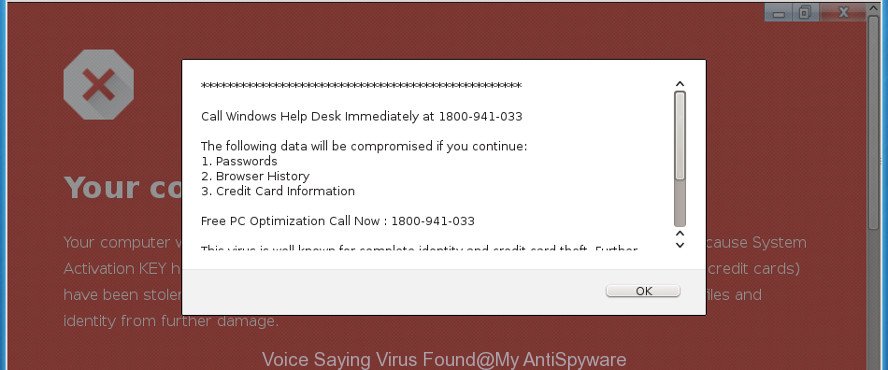
Adware is developed to show advertisements on the PC system or redirect your search requests to advertising webpages. Adware has been installed on many machines around the world without users permission, so you’re one of many. Most probably, you don’t even know how and where Ad-supported software has got into your machine. In the few simple steps below, we will explain its typical behavior on your PC, as well as effective ways of removing Voice Saying ‘Virus Found’ pop up scam from your web browser.
When adware gets inside your system, it might carry out various malicious tasks. It can analyze the location and which Internet web-pages you visit, and then show advertisements to the types of content, goods or services featured there. Adware developers can collect and sell your browsing information and behavior to third parties.
The adware often change all internet browser shortcut files which located on your Desktop to force you visit some unwanted ad web sites. As a result, your web-browser can still redirect you to an unwanted site despite your machine is actually free of adware and other malware.
The guidance below explaining steps to remove Voice Saying ‘Virus Found’ pop up warnings problem. Feel free to use it for removal of the ad supported software that may attack Mozilla Firefox, Edge, Internet Explorer and Google Chrome and other popular web browsers. The step-by-step tutorial will allow you remove adware and thereby clean your web browser from all unwanted advertisements.
Remove Voice Saying ‘Virus Found’ pop-up scam
There are several steps to removing the ad supported software that causes multiple misleading Voice Saying ‘Virus Found’ alerts and pop-ups, because it installs itself so deeply into Windows. You need to remove all suspicious and unknown programs, then remove harmful extensions from the Microsoft Edge, Chrome, Firefox and Microsoft Internet Explorer and other browsers you’ve installed. Finally, you need to reset your web-browser settings to delete any changes the adware has made, and then scan your computer with Zemana Anti Malware, MalwareBytes Free or Hitman Pro to ensure the adware is fully removed. It will take a while.
To remove Voice Saying ‘Virus Found’, execute the following steps:
- How to manually remove Voice Saying ‘Virus Found’
- Delete potentially unwanted apps through the MS Windows Control Panel
- Check the Task Scheduler Library
- Delete Voice Saying ‘Virus Found’ fake alerts from Internet Explorer
- Remove Voice Saying ‘Virus Found’ scam from Chrome
- Get rid of Voice Saying ‘Virus Found’ from Firefox by resetting internet browser settings
- How to remove Voice Saying ‘Virus Found’ fake alerts with free software
- Use AdBlocker to block Voice Saying ‘Virus Found’ scam
- How to prevent Voice Saying ‘Virus Found’ fake alerts from getting inside your PC system
- Finish words
How to manually remove Voice Saying ‘Virus Found’
If you perform exactly the steps below you should be able to get rid of the Voice Saying ‘Virus Found’ fake alerts from the Internet Explorer, Google Chrome, Microsoft Edge and Mozilla Firefox web browsers.
Delete potentially unwanted apps through the MS Windows Control Panel
The best way to begin the personal computer cleanup is to delete unknown and questionable applications. Using the Microsoft Windows Control Panel you can do this quickly and easily. This step, in spite of its simplicity, should not be ignored, because the removing of unneeded apps can clean up the Internet Explorer, Microsoft Edge, Mozilla Firefox and Chrome from pop-up ads, hijackers and so on.
Make sure you have closed all browsers and other programs. Press CTRL, ALT, DEL keys together to open the Windows Task Manager.

Click on the “Processes” tab, look for something suspicious that is the adware that causes internet browsers to show misleading Voice Saying ‘Virus Found’ pop-up scam then right-click it and select “End Task” or “End Process” option. Most commonly, malware masks itself to avoid detection by imitating legitimate Microsoft Windows processes. A process is particularly suspicious: it’s taking up a lot of memory (despite the fact that you closed all of your programs), its name is not familiar to you (if you’re in doubt, you can always check the program by doing a search for its name in Google, Yahoo or Bing).
Next, delete any unknown and suspicious programs from your Control panel.
Windows 10, 8.1, 8
Now, click the Windows button, type “Control panel” in search and press Enter. Select “Programs and Features”, then “Uninstall a program”.

Look around the entire list of programs installed on your personal computer. Most likely, one of them is the adware that causes web browsers to show misleading Voice Saying ‘Virus Found’ fake alerts. Choose the dubious program or the application that name is not familiar to you and uninstall it.
Windows Vista, 7
From the “Start” menu in MS Windows, choose “Control Panel”. Under the “Programs” icon, choose “Uninstall a program”.

Select the questionable or any unknown software, then press “Uninstall/Change” button to remove this undesired application from your machine.
Windows XP
Click the “Start” button, select “Control Panel” option. Click on “Add/Remove Programs”.

Choose an unwanted program, then click “Change/Remove” button. Follow the prompts.
Check the Task Scheduler Library
If a voice starts saying ‘Virus Found’ automatically on Windows startup or at equal time intervals, then you need to check the Task Scheduler Library and remove all tasks that have been created by adware.
Press Windows and R keys on your keyboard at the same time. It will show a dialog box which titled as Run. In the text field, type “taskschd.msc” (without the quotes) and click OK. Task Scheduler window opens. In the left-hand side, press “Task Scheduler Library”, as shown below.

Task scheduler, list of tasks
In the middle part you will see a list of installed tasks. Select the first task, its properties will be display just below automatically. Next, click the Actions tab. Necessary to look at the text which is written under Details. Found something suspicious, then you need remove this task. If you are not sure that executes the task, then google it. If it’s a component of adware or malware, then this task should be removed.
Further press on it with the right mouse button and select Delete like below.

Task scheduler, delete a task
Repeat this step, if you have found a few tasks that have been created by adware. Once is finished, close the Task Scheduler window.
Delete Voice Saying ‘Virus Found’ fake alerts from Internet Explorer
The IE reset is great if your web browser is hijacked or you have unwanted addo-ons or toolbars on your internet browser, that installed by an malware.
First, start the Microsoft Internet Explorer. Next, click the button in the form of gear (![]() ). It will display the Tools drop-down menu, click the “Internet Options” as displayed in the following example.
). It will display the Tools drop-down menu, click the “Internet Options” as displayed in the following example.

In the “Internet Options” window click on the Advanced tab, then click the Reset button. The Internet Explorer will show the “Reset Internet Explorer settings” window as shown in the following example. Select the “Delete personal settings” check box, then click “Reset” button.

You will now need to reboot your machine for the changes to take effect.
Remove Voice Saying ‘Virus Found’ scam from Chrome
Reset Google Chrome settings will allow you to completely reset your web browser. The result of activating this function will bring Google Chrome settings back to its default state. This can get rid of Voice Saying ‘Virus Found’ pop up and disable malicious plugins. However, your themes, bookmarks, history, passwords, and web form auto-fill information will not be deleted.
Open the Chrome menu by clicking on the button in the form of three horizontal dotes (![]() ). It will display the drop-down menu. Select More Tools, then click Extensions.
). It will display the drop-down menu. Select More Tools, then click Extensions.
Carefully browse through the list of installed add-ons. If the list has the extension labeled with “Installed by enterprise policy” or “Installed by your administrator”, then complete the following steps: Remove Google Chrome extensions installed by enterprise policy otherwise, just go to the step below.
Open the Chrome main menu again, click to “Settings” option.

Scroll down to the bottom of the page and click on the “Advanced” link. Now scroll down until the Reset settings section is visible, like below and press the “Reset settings to their original defaults” button.

Confirm your action, click the “Reset” button.
Get rid of Voice Saying ‘Virus Found’ from Firefox by resetting internet browser settings
Resetting your Firefox is basic troubleshooting step for any issues with your web-browser program, including the redirect to Voice Saying ‘Virus Found’ web-site. When using the reset feature, your personal information such as passwords, bookmarks, browsing history and web form auto-fill data will be saved.
Start the Mozilla Firefox and press the menu button (it looks like three stacked lines) at the top right of the web browser screen. Next, press the question-mark icon at the bottom of the drop-down menu. It will show the slide-out menu.

Select the “Troubleshooting information”. If you’re unable to access the Help menu, then type “about:support” in your address bar and press Enter. It bring up the “Troubleshooting Information” page as displayed on the image below.

Click the “Refresh Firefox” button at the top right of the Troubleshooting Information page. Select “Refresh Firefox” in the confirmation prompt. The Firefox will start a procedure to fix your problems that caused by the adware which cause misleading Voice Saying ‘Virus Found’ fake alerts to appear. After, it is finished, click the “Finish” button.
How to remove Voice Saying ‘Virus Found’ fake alerts with free software
Manual removal is not always as effective as you might think. Often, even the most experienced users may not completely delete adware that developed to open misleading Voice Saying ‘Virus Found’ fake alerts within your web browser. So, we recommend to check your personal computer for any remaining malicious components with free adware removal applications below.
Use Zemana to get rid of Voice Saying ‘Virus Found’ pop up warnings
We recommend using the Zemana Anti Malware. You can download and install Zemana Anti Malware (ZAM) to find and remove Voice Saying ‘Virus Found’ popup scam from the IE, Microsoft Edge, Chrome and Firefox browsers. When installed and updated, the malicious software remover will automatically check and detect all threats exist on your system.
Visit the following page to download Zemana. Save it on your MS Windows desktop.
165094 downloads
Author: Zemana Ltd
Category: Security tools
Update: July 16, 2019
Once downloading is finished, close all apps and windows on your personal computer. Open a directory in which you saved it. Double-click on the icon that’s called Zemana.AntiMalware.Setup as on the image below.
![]()
When the installation starts, you will see the “Setup wizard” that will help you set up Zemana on your PC.

Once install is complete, you will see window as shown on the screen below.

Now click the “Scan” button to perform a system scan for the ad-supported software that causes multiple misleading Voice Saying ‘Virus Found’ alerts and pop ups. A scan may take anywhere from 10 to 30 minutes, depending on the number of files on your PC system and the speed of your computer. While the utility is scanning, you can see how many objects and files has already scanned.

After that process is complete, Zemana Anti Malware will display you the results. All found items will be marked. You can delete them all by simply click “Next” button.

The Zemana Anti-Malware (ZAM) will remove ad-supported software that causes web-browsers to open misleading Voice Saying ‘Virus Found’ fake alerts.
Run HitmanPro to delete Voice Saying ‘Virus Found’ popup from browser
All-in-all, HitmanPro is a fantastic utility to free your system from any undesired apps such as adware that causes misleading Voice Saying ‘Virus Found’ pop up warnings on your web-browser. The Hitman Pro is portable application that meaning, you do not need to install it to run it. Hitman Pro is compatible with all versions of Windows operating system from Microsoft Windows XP to Windows 10. Both 64-bit and 32-bit systems are supported.

- Visit the page linked below to download HitmanPro. Save it to your Desktop.
- After the downloading process is done, start the HitmanPro, double-click the HitmanPro.exe file.
- If the “User Account Control” prompts, click Yes to continue.
- In the Hitman Pro window, click the “Next” to perform a system scan with this utility for the ad supported software which made to show misleading Voice Saying ‘Virus Found’ popup within your web browser. This procedure can take quite a while, so please be patient. While the tool is scanning, you can see count of objects and files has already scanned.
- After that process is finished, Hitman Pro will show a scan report. Review the results once the tool has finished the system scan. If you think an entry should not be quarantined, then uncheck it. Otherwise, simply click “Next”. Now, press the “Activate free license” button to start the free 30 days trial to get rid of all malware found.
Run Malwarebytes to get rid of Voice Saying ‘Virus Found’ pop-up warnings
You can get rid of Voice Saying ‘Virus Found’ pop-up warnings automatically with a help of Malwarebytes Free. We recommend this free malicious software removal utility because it can easily delete browser hijackers, ad-supported software, PUPs and toolbars with all their components such as files, folders and registry entries.
Please go to the following link to download the latest version of MalwareBytes Anti Malware for Microsoft Windows. Save it to your Desktop.
327319 downloads
Author: Malwarebytes
Category: Security tools
Update: April 15, 2020
Once the download is finished, close all windows on your PC system. Further, launch the file called mb3-setup. If the “User Account Control” prompt pops up like below, click the “Yes” button.

It will show the “Setup wizard” which will allow you setup MalwareBytes Anti Malware (MBAM) on the computer. Follow the prompts and do not make any changes to default settings.

Once installation is finished successfully, press Finish button. Then MalwareBytes AntiMalware will automatically start and you can see its main window as shown on the screen below.

Next, click the “Scan Now” button . MalwareBytes Anti-Malware (MBAM) application will scan through the whole PC system for the adware which developed to show misleading Voice Saying ‘Virus Found’ pop-up warnings within your internet browser. A scan can take anywhere from 10 to 30 minutes, depending on the count of files on your computer and the speed of your system. During the scan MalwareBytes AntiMalware will detect threats exist on your PC.

Once finished, MalwareBytes Anti-Malware (MBAM) will open a screen that contains a list of malicious software that has been detected. In order to remove all threats, simply press “Quarantine Selected” button.

The MalwareBytes Free will delete adware which displays misleading Voice Saying ‘Virus Found’ fake alerts on your PC system and add threats to the Quarantine. Once disinfection is complete, you can be prompted to reboot your computer. We recommend you look at the following video, which completely explains the process of using the MalwareBytes Anti-Malware (MBAM) to delete hijackers, adware and other malware.
Use AdBlocker to block Voice Saying ‘Virus Found’ scam
The AdGuard is a very good ad blocking program for the Chrome, Mozilla Firefox, IE and Edge, with active user support. It does a great job by removing certain types of undesired ads, popunders, popups, undesired new tabs, and even full page advertisements and web-site overlay layers. Of course, the AdGuard can stop the Voice Saying ‘Virus Found’ pop up scam automatically or by using a custom filter rule.
Installing the AdGuard is simple. First you will need to download AdGuard by clicking on the following link. Save it directly to your Microsoft Windows Desktop.
26913 downloads
Version: 6.4
Author: © Adguard
Category: Security tools
Update: November 15, 2018
After downloading it, start the downloaded file. You will see the “Setup Wizard” screen as displayed below.

Follow the prompts. After the installation is finished, you will see a window as shown on the screen below.

You can press “Skip” to close the installation program and use the default settings, or click “Get Started” button to see an quick tutorial that will help you get to know AdGuard better.
In most cases, the default settings are enough and you do not need to change anything. Each time, when you run your PC system, AdGuard will launch automatically and block unwanted popup ads, stop Voice Saying ‘Virus Found’ scam, as well as other harmful or misleading webpages. For an overview of all the features of the application, or to change its settings you can simply double-click on the AdGuard icon, which is located on your desktop.
How to prevent Voice Saying ‘Virus Found’ fake alerts from getting inside your PC system
The ad supported software spreads bundled with some free software. So always read carefully the installation screens, disclaimers, ‘Terms of Use’ and ‘Software license’ appearing during the install procedure. Additionally pay attention for bundled programs which are being installed along with the main program. Ensure that you unchecked all of them! Also, run an adblocker application that will help to block malicious, misleading, illegitimate or untrustworthy webpages.
Finish words
Now your personal computer should be clean of the ad-supported software which cause misleading Voice Saying ‘Virus Found’ pop-up warnings to appear. We suggest that you keep AdGuard (to help you block unwanted popup advertisements and unwanted harmful webpages) and Zemana Free (to periodically scan your PC system for new ad-supported softwares and other malware). Probably you are running an older version of Java or Adobe Flash Player. This can be a security risk, so download and install the latest version right now.
If you are still having problems while trying to remove Voice Saying ‘Virus Found’ fake alerts from the Microsoft Edge, Mozilla Firefox, Internet Explorer and Chrome, then ask for help here here.



















