If the Mozilla Firefox, Safari and Chrome suddenly starts displaying the Search.teritwoo.com when you did not set it as your homepage or search provider, then it could mean that you have a potentially unwanted application (PUA) from the hijacker family installed on the MAC system. A common tactic used by potentially unwanted apps developers is to change web-browser’s settings such as search provider, start page and newtab so that the affected web-browser goes to a website under the developer’s control. In order to find potentially unwanted software, remove Search.teritwoo.com from your browser, you can follow the best possible tutorial below.
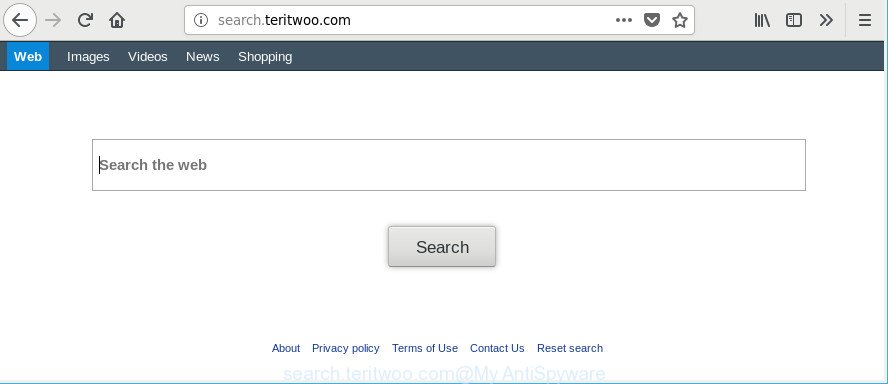
http://search.teritwoo.com/
If your MAC OS is infected with Search.teritwoo.com hijacker you will be forced to use its own search provider. It could seem not to be dangerous, but you still should be very careful, since it may display unwanted and malicious advertisements designed to trick you into buying certain questionable applications or products, provide search results which may reroute your internet browser to some deceptive, misleading or malicious web sites. We suggest that you use only the reliable search provider such as Google, Yahoo or Bing.
Often, the computer that has been affected by Search.teritwoo.com browser hijacker, will be also infected with adware (sometimes called ‘ad-supported’ software) that shows a large count of various ads. It may be pop-ups, text links in the websites, banners where they never had. What is more, the adware can replace the legitimate advertisements with malicious advertisements that will offer to download and install malware and unwanted applications or visit the various dangerous and misleading web pages.
To find out how to remove Search.teritwoo.com startpage, we suggest to read the steps added to this article below. The guide was created by security experts who discovered a method to delete the annoying Search.teritwoo.com browser hijacker out of the Apple Mac.
How to remove Search.teritwoo.com
There are present several free browser hijacker removal utilities. Also it’s possible to delete Search.teritwoo.com manually. But we recommend to combine all these solutions below into the one removal algorithm. Follow the steps of the guidance. Read this manual carefully, bookmark or print it, because you may need to close your web browser or restart your machine.
To remove Search.teritwoo.com, use the steps below:
- How to delete Search.teritwoo.com startpage without any software
- How to automatically get rid of Search.teritwoo.com hijacker
- Run AdBlocker to stop Search.teritwoo.com and stay safe online
- Tips to prevent Search.teritwoo.com and other unwanted programs
- To sum up
How to delete Search.teritwoo.com startpage without any software
The following instructions is a step-by-step guide, which will help you manually remove Search.teritwoo.com start page from the Safari, Google Chrome and Mozilla Firefox.
Uninstall Search.teritwoo.com related applications through the Finder
The best way to start the Apple Mac cleanup is to uninstall unknown and dubious programs. Using the Finder you can do this quickly and easily. This step, in spite of its simplicity, should not be ignored, because the removing of unneeded programs can clean up the Mozilla Firefox, Google Chrome and Safari from advertisements hijackers and so on.
Open Finder and click “Applications” like below.

You will see a list of programs installed on your MAC system. We recommend to pay maximum attention to the program you installed last. Most probably, it is the hijacker which alters internet browser settings to replace your search engine by default, start page and newtab page with Search.teritwoo.com website. If you are in doubt, you can always check the application by doing a search for her name in Google, Yahoo or Bing. After the program which you need to uninstall is found, simply right click on its name, and choose “Move to Trash”.
Don’t forget, select Finder, then “Empty Trash”.
Delete Search.teritwoo.com start page from Chrome
Use the Reset internet browser utility of the Chrome to reset all its settings such as search provider, startpage and new tab page to original defaults. This is a very useful utility to use, in the case of web browser hijacks such as Search.teritwoo.com.

- First, launch the Google Chrome and click the Menu icon (icon in the form of three dots).
- It will open the Google Chrome main menu. Select More Tools, then click Extensions.
- You’ll see the list of installed addons. If the list has the extension labeled with “Installed by enterprise policy” or “Installed by your administrator”, then complete the following steps: Remove Chrome extensions installed by enterprise policy.
- Now open the Google Chrome menu once again, press the “Settings” menu.
- Next, click “Advanced” link, that located at the bottom of the Settings page.
- On the bottom of the “Advanced settings” page, press the “Reset settings to their original defaults” button.
- The Chrome will open the reset settings dialog box as shown on the screen above.
- Confirm the browser’s reset by clicking on the “Reset” button.
- To learn more, read the post How to reset Chrome settings to default.
Remove Search.teritwoo.com from Mozilla Firefox
If Firefox home page or search provider are hijacked by the Search.teritwoo.com, your web-browser shows undesired pop-up advertisements, then ‘Reset Mozilla Firefox’ could solve these problems. However, your saved bookmarks and passwords will not be lost. This will not affect your history, passwords, bookmarks, and other saved data.
Press the Menu button (looks like three horizontal lines), and press the blue Help icon located at the bottom of the drop down menu as shown on the image below.

A small menu will appear, click the “Troubleshooting Information”. On this page, click “Refresh Firefox” button as shown on the image below.

Follow the onscreen procedure to restore your Firefox browser settings to their original state.
Remove Search.teritwoo.com from Safari
By resetting Safari web browser you return your web-browser settings to its default state. This is basic when troubleshooting problems that might have been caused by browser hijacker infection such as Search.teritwoo.com.
Click Safari menu and select “Preferences”.

It will open the Safari Preferences window. Next, click the “Extensions” tab. Look for unknown and suspicious addons on left panel, choose it, then click the “Uninstall” button. Most important to remove all unknown extensions from Safari.
Once complete, click “General” tab. Change the “Default Search Engine” to Google.

Find the “Homepage” and type into textfield “https://www.google.com”.
How to automatically get rid of Search.teritwoo.com hijacker
After completing the manual removal guide above all unwanted applications and internet browser’s extensions that causes browser redirects to the Search.teritwoo.com web-page should be removed. If the problem with Search.teritwoo.com hijacker is still remained, then we suggest to check your MAC OS for any remaining malicious components. Use recommended free hijacker infection removal apps below.
Scan and clean your MAC OS of browser hijacker with MalwareBytes Anti-Malware (MBAM)
We recommend using the MalwareBytes Free that are completely clean your MAC OS of the hijacker. The free tool is an advanced malicious software removal program made by (c) Malwarebytes lab. This program uses the world’s most popular anti-malware technology. It’s able to help you get rid of hijackers, potentially unwanted applications, malicious software, adware, toolbars, ransomware and other security threats from your MAC for free.
Download MalwareBytes AntiMalware (MBAM) on your machine by clicking on the following link.
21008 downloads
Author: Malwarebytes
Category: Security tools
Update: September 10, 2020
After the download is finished, close all programs and windows on your MAC system. Open a directory in which you saved it. Run the saved file and follow the prompts.
Once install is finished, you’ll see window as shown in the figure below.

Now click the “Scan” button to perform a system scan with this utility for the hijacker infection related to Search.teritwoo.com startpage. While the MalwareBytes utility is checking, you can see number of objects it has identified as being infected by malware.

As the scanning ends, MalwareBytes Anti-Malware will show a list of found threats. You may get rid of items (move to Quarantine) by simply press “Remove Selected Items” button.

The Malwarebytes will now get rid of browser hijacker that cause a redirect to Search.teritwoo.com web page and move threats to the program’s quarantine.
Run AdBlocker to stop Search.teritwoo.com and stay safe online
Using an ad blocker program such as AdGuard is an effective way to alleviate the risks. Additionally, adblocker software will also protect you from malicious ads and web-sites, and, of course, stop redirection chain to Search.teritwoo.com and similar web-pages.

- Please go to the link below to download the latest version of AdGuard for Mac OS.
AdGuard for Mac download
3779 downloads
Author: © Adguard
Category: Security tools
Update: January 17, 2018
- After the download is finished, launch the downloaded file. You will see the “Setup Wizard” program window. Follow the prompts.
- When the install is complete, click “Skip” to close the installation program and use the default settings, or press “Get Started” to see an quick tutorial which will help you get to know AdGuard better.
- In most cases, the default settings are enough and you don’t need to change anything. Each time, when you start your MAC system, AdGuard will start automatically and block advertisements, Search.teritwoo.com redirect, as well as other harmful or misleading web-sites.
Tips to prevent Search.teritwoo.com and other unwanted programs
Many applications used to hijack a MAC OS’s internet browser. So, when you installing free applications, carefully read the disclaimers, choose the Custom or Advanced install method to watch for third-party software that are being installed, because some of the applications are adware and PUPs.
To sum up
Once you have finished the steps above, your computer should be clean from this browser hijacker and other malicious software. The Mozilla Firefox, Safari and Chrome will no longer display annoying Search.teritwoo.com webpage on startup. Unfortunately, if the steps does not help you, then you have caught a new browser hijacker infection, and then the best way – ask for help.
Please create a new question by using the “Ask Question” button in the Questions and Answers. Try to give us some details about your problems, so we can try to help you more accurately. Wait for one of our trained “Security Team” or Site Administrator to provide you with knowledgeable assistance tailored to your problem with the annoying Search.teritwoo.com homepage.


















