If you keep receiving the Fiecob.com pop-ups, ads or notifications, when you surf the Web with the Firefox, Internet Explorer, Google Chrome and Edge, then it could mean that adware (also known as ‘ad-supported’ software) was installed on your PC.
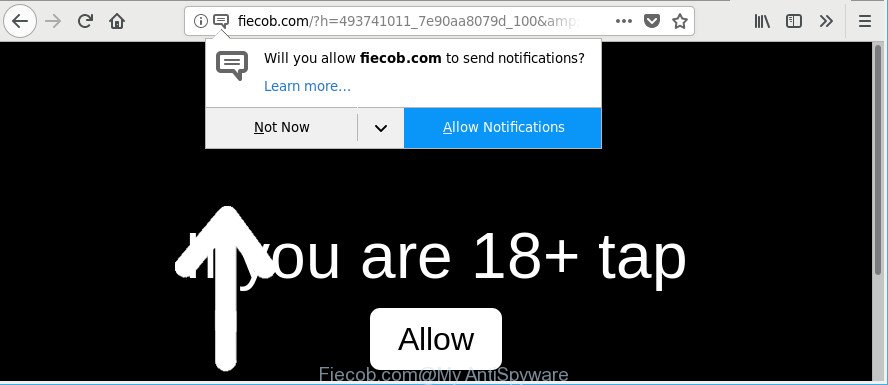
http://fiecob.com/?h= …
Technically, the ad-supported software is not a virus. It is is designed to make a money by showing a lot of pop-up ads or redirecting the browser on intrusive web pages. Once started, the ad supported software injects a small code within the content of web sites that you visit. This harmful code may pop-up a new browser window with an undesired page like Fiecob.com or add a large number of advertising links directly into the web sites you are viewing.
The ad-supported software that responsible for web-browser reroute to the intrusive Fiecob.com web site is the part of the software that is used as an online promotional tool. It’s developed with the sole purpose to display dozens of pop ups, and thus to promote the goods and services in an open web-browser window.
As well as undesired web-browser redirects to Fiecob.com, the ad-supported software may gather your Net surfing activity by recording URLs visited, IP addresses, browser version and type, cookie information, Internet Service Provider (ISP) and sites visited. Such kind of behavior can lead to serious security problems or user information theft. This is another reason why the adware responsible for redirecting your web-browser to Fiecob.com web-site, is categorized as PUP (potentially unwanted program).
If you realized any of the symptoms mentioned above, we recommend you to complete steps below to delete the ad supported software and remove Fiecob.com pop-ups from your browser.
Remove Fiecob.com pop-ups, ads, notifications
In many cases adware requires more than a simple uninstall through the use of MS Windows Control panel in order to be fully removed. For that reason, our team made several removal ways which we’ve summarized in a detailed guide. Therefore, if you’ve the unwanted Fiecob.com pop up advertisements on your personal computer and are currently trying to have it deleted then feel free to follow the guidance below in order to resolve your problem. Certain of the steps below will require you to exit this web-page. So, please read the step-by-step guide carefully, after that bookmark or print it for later reference.
To remove Fiecob.com, perform the following steps:
- Remove Fiecob.com popup advertisements without any utilities
- How to automatically delete Fiecob.com pop up advertisements
- Use AdBlocker to stop Fiecob.com and stay safe online
- How can you prevent the adware
- To sum up
Remove Fiecob.com popup advertisements without any utilities
The following instructions is a step-by-step guide, which will help you manually get rid of Fiecob.com popup advertisements from the Edge, Chrome, Internet Explorer and Firefox.
Delete Fiecob.com associated software by using Windows Control Panel
First of all, check the list of installed software on your computer and uninstall all unknown and recently installed software. If you see an unknown application with incorrect spelling or varying capital letters, it have most likely been installed by malicious software and you should clean it off first with malware removal utility like Zemana Anti-malware.
Windows 8, 8.1, 10
First, click the Windows button
Windows XP, Vista, 7
First, click “Start” and select “Control Panel”.
It will display the Windows Control Panel as displayed on the screen below.

Next, press “Uninstall a program” ![]()
It will show a list of all programs installed on your PC system. Scroll through the all list, and delete any dubious and unknown apps. To quickly find the latest installed software, we recommend sort apps by date in the Control panel.
Remove Fiecob.com pop-ups from Google Chrome
Like other modern browsers, the Google Chrome has the ability to reset the settings to their default values and thereby recover the browser’s settings that have been replaced by the adware that responsible for internet browser redirect to the annoying Fiecob.com page.

- First start the Chrome and click Menu button (small button in the form of three dots).
- It will display the Google Chrome main menu. Select More Tools, then click Extensions.
- You’ll see the list of installed add-ons. If the list has the extension labeled with “Installed by enterprise policy” or “Installed by your administrator”, then complete the following tutorial: Remove Chrome extensions installed by enterprise policy.
- Now open the Chrome menu once again, click the “Settings” menu.
- You will see the Chrome’s settings page. Scroll down and click “Advanced” link.
- Scroll down again and click the “Reset” button.
- The Chrome will display the reset profile settings page as shown on the image above.
- Next click the “Reset” button.
- Once this procedure is finished, your browser’s start page, newtab and search provider will be restored to their original defaults.
- To learn more, read the post How to reset Chrome settings to default.
Get rid of Fiecob.com popup advertisements from Mozilla Firefox
If the Firefox browser program is hijacked, then resetting its settings can help. The Reset feature is available on all modern version of Mozilla Firefox. A reset can fix many issues by restoring Mozilla Firefox settings like search engine by default, startpage and newtab page to their default values. However, your saved passwords and bookmarks will not be changed, deleted or cleared.
Launch the Firefox and press the menu button (it looks like three stacked lines) at the top right of the browser screen. Next, click the question-mark icon at the bottom of the drop-down menu. It will show the slide-out menu.

Select the “Troubleshooting information”. If you’re unable to access the Help menu, then type “about:support” in your address bar and press Enter. It bring up the “Troubleshooting Information” page as displayed below.

Click the “Refresh Firefox” button at the top right of the Troubleshooting Information page. Select “Refresh Firefox” in the confirmation dialog box. The Mozilla Firefox will begin a task to fix your problems that caused by the adware which redirects your internet browser to unwanted Fiecob.com site. After, it is finished, click the “Finish” button.
Get rid of Fiecob.com popups from Microsoft Internet Explorer
If you find that Internet Explorer web browser settings like new tab page, home page and search provider had been changed by adware which cause intrusive Fiecob.com advertisements to appear, then you may return your settings, via the reset web browser procedure.
First, run the IE. Next, click the button in the form of gear (![]() ). It will show the Tools drop-down menu, click the “Internet Options” as shown on the image below.
). It will show the Tools drop-down menu, click the “Internet Options” as shown on the image below.

In the “Internet Options” window click on the Advanced tab, then click the Reset button. The Microsoft Internet Explorer will open the “Reset Internet Explorer settings” window like below. Select the “Delete personal settings” check box, then click “Reset” button.

You will now need to reboot your machine for the changes to take effect.
How to automatically delete Fiecob.com pop up advertisements
The manual tutorial above is tedious to follow and can not always help to completely get rid of the Fiecob.com redirect. Here I am telling you an automatic method to get rid of this adware from your PC completely. Zemana, MalwareBytes Free and Hitman Pro are anti-malware utilities that can look for and delete all kinds of malicious software including ad supported software that causes undesired Fiecob.com pop-up ads.
Use Zemana Anti Malware (ZAM) to remove Fiecob.com
Zemana AntiMalware is a tool that can delete adware, potentially unwanted programs, browser hijackers and other malware from your PC system easily and for free. Zemana Free is compatible with most antivirus software. It works under Windows (10 – XP, 32 and 64 bit) and uses minimum of PC system resources.
Installing the Zemana Anti-Malware is simple. First you’ll need to download Zemana AntiMalware by clicking on the link below. Save it to your Desktop.
165036 downloads
Author: Zemana Ltd
Category: Security tools
Update: July 16, 2019
Once the download is finished, close all windows on your computer. Further, run the set up file named Zemana.AntiMalware.Setup. If the “User Account Control” dialog box pops up as shown in the following example, press the “Yes” button.

It will show the “Setup wizard” that will allow you install Zemana Anti Malware (ZAM) on the PC system. Follow the prompts and do not make any changes to default settings.

Once setup is done successfully, Zemana will automatically launch and you can see its main window as shown on the screen below.

Next, click the “Scan” button to start scanning your PC system for the adware which causes intrusive Fiecob.com pop up ads. This task may take some time, so please be patient. While the Zemana Anti-Malware (ZAM) program is checking, you can see number of objects it has identified as threat.

As the scanning ends, Zemana will produce a list of unwanted programs adware. All detected items will be marked. You can delete them all by simply press “Next” button.

The Zemana Anti Malware (ZAM) will remove ad-supported software that responsible for the appearance of Fiecob.com pop-ups. Once the task is finished, you can be prompted to reboot your PC.
Use Hitman Pro to delete Fiecob.com advertisements
Hitman Pro is a free removal utility that can be downloaded and run to get rid of adware responsible for Fiecob.com pop up advertisements, hijackers, malware, PUPs, toolbars and other threats from your PC. You can run this utility to search for threats even if you have an antivirus or any other security program.
Download HitmanPro on your system by clicking on the following link.
When downloading is finished, open the file location and double-click the HitmanPro icon. It will launch the Hitman Pro utility. If the User Account Control prompt will ask you want to start the program, press Yes button to continue.

Next, click “Next” to perform a system scan for the ad supported software that responsible for the appearance of Fiecob.com pop up ads. This task can take quite a while, so please be patient.

When HitmanPro has completed scanning, you can check all threats found on your system as on the image below.

Review the results once the utility has finished the system scan. If you think an entry should not be quarantined, then uncheck it. Otherwise, simply press “Next” button. It will open a prompt, click the “Activate free license” button. The HitmanPro will delete adware responsible for Fiecob.com popup ads and move threats to the program’s quarantine. After disinfection is done, the tool may ask you to reboot your machine.
Automatically get rid of Fiecob.com pop-ups with Malwarebytes
We suggest using the Malwarebytes Free that are completely clean your system of the adware. The free utility is an advanced malware removal application created by (c) Malwarebytes lab. This program uses the world’s most popular antimalware technology. It’s able to help you remove undesired Fiecob.com popups from your web-browsers, PUPs, malware, hijacker infections, toolbars, ransomware and other security threats from your personal computer for free.

- MalwareBytes can be downloaded from the following link. Save it directly to your MS Windows Desktop.
Malwarebytes Anti-malware
327265 downloads
Author: Malwarebytes
Category: Security tools
Update: April 15, 2020
- After the download is finished, close all software and windows on your computer. Open a file location. Double-click on the icon that’s named mb3-setup.
- Further, click Next button and follow the prompts.
- Once setup is finished, click the “Scan Now” button to scan for ad supported software responsible for redirections to Fiecob.com. A scan can take anywhere from 10 to 30 minutes, depending on the number of files on your personal computer and the speed of your personal computer. While the MalwareBytes Anti Malware tool is checking, you may see number of objects it has identified as being infected by malicious software.
- After finished, MalwareBytes will display a scan report. Review the results once the utility has done the system scan. If you think an entry should not be quarantined, then uncheck it. Otherwise, simply press “Quarantine Selected”. Once that process is finished, you can be prompted to reboot your machine.
The following video offers a few simple steps on how to get rid of browser hijacker infections, adware and other malicious software with MalwareBytes Free.
Use AdBlocker to stop Fiecob.com and stay safe online
It is important to use ad-blocker programs such as AdGuard to protect your machine from malicious web sites. Most security experts says that it is okay to block advertisements. You should do so just to stay safe! And, of course, the AdGuard may to stop Fiecob.com and other unwanted websites.
Installing the AdGuard is simple. First you’ll need to download AdGuard on your MS Windows Desktop from the link below.
26898 downloads
Version: 6.4
Author: © Adguard
Category: Security tools
Update: November 15, 2018
After downloading it, launch the downloaded file. You will see the “Setup Wizard” screen as displayed on the image below.

Follow the prompts. When the installation is finished, you will see a window as shown below.

You can press “Skip” to close the setup program and use the default settings, or click “Get Started” button to see an quick tutorial which will help you get to know AdGuard better.
In most cases, the default settings are enough and you do not need to change anything. Each time, when you run your PC system, AdGuard will start automatically and block unwanted pop up ads, Fiecob.com pop-ups, as well as other malicious or misleading pages. For an overview of all the features of the application, or to change its settings you can simply double-click on the AdGuard icon, which is located on your desktop.
How can you prevent the adware
Many applications made to display lots of undesired ads within your computer’s web-browser. So, when you installing freeware, carefully read the disclaimers, choose the Custom or Advanced install method to watch for optional apps that are being installed, because certain of the software are PUPs such as this ad supported software responsible for redirecting your web-browser to Fiecob.com webpage.
To sum up
Once you’ve done the few simple steps shown above, your computer should be clean from this adware and other malware. The Microsoft Internet Explorer, Mozilla Firefox, MS Edge and Google Chrome will no longer display annoying Fiecob.com website when you surf the Internet. Unfortunately, if the guidance does not help you, then you have caught a new ad-supported software, and then the best way – ask for help.
Please create a new question by using the “Ask Question” button in the Questions and Answers. Try to give us some details about your problems, so we can try to help you more accurately. Wait for one of our trained “Security Team” or Site Administrator to provide you with knowledgeable assistance tailored to your problem with the annoying Fiecob.com pop up advertisements.


















