If you keep receiving the Trkur4.com pop-up advertisements, when you browse the Net with the Mozilla Firefox, IE, Microsoft Edge and Google Chrome, then you need to know that you unintentionally installed malicious software from the adware (also known as ‘ad-supported’ software) group on your computer.
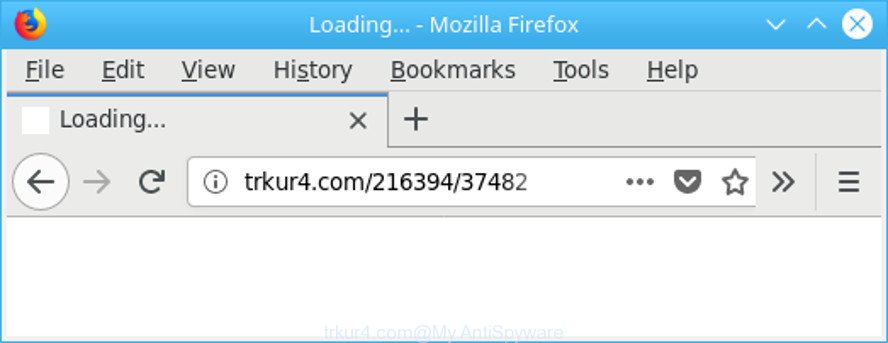
http://trkur4.com/ …
The ad supported software is an unwanted software that is going to display you lots of popup advertisements and deals. Of course, it’s not a malware or virus in the “general meaning” of this word. It’ll not delete or damage your files, but it can alter some PC system’s settings or download and install other harmful programs. So, you’d better to remove adware using the step-by-step tutorial below and thereby get rid of Trkur4.com redirect.
While your computer is affected with the adware, the Google Chrome, IE, Firefox and Microsoft Edge may be may be reconfigured to display a large number of unwanted ads. These ads will be injected within the content of sites that are you opening in your web-browser and can be varied: pop-up ads, in-text ads, different sized banners, offers to install an questionable software. The advertisements will appear on all webpages, including webpages where previously you have never seen any advertisements.
Even worse, the adware can be used to collect marketing-type data about you such as what pages you are opening, what you are looking for the World Wide Web and so on. This personal info, subsequently, may be transferred to third parties.
So, we recommend you delete adware that causes multiple unwanted popups as quickly as possible. This will also prevent the adware from tracking your online activities. A full Trkur4.com ads removal can be easily carried out using manual or automatic solution listed below.
Remove Trkur4.com redirect
The following step-by-step guidance will help you to remove Trkur4.com ads from the Firefox, Google Chrome, Edge and Microsoft Internet Explorer. Moreover, the step-by-step guide below will help you to delete malicious software, hijackers, PUPs and toolbars that your computer may be infected. Please do the guidance step by step. If you need assist or have any questions, then ask for our assistance or type a comment below. Read this manual carefully, bookmark or print it, because you may need to close your browser or restart your system.
To remove Trkur4.com, perform the following steps:
- Remove Trkur4.com popup ads without any utilities
- How to remove Trkur4.com pop up advertisements with free applications
- How to block Trkur4.com pop-up ads
- How to avoid install of adware
- Finish words
Remove Trkur4.com popup ads without any utilities
These steps to remove Trkur4.com advertisements without any applications are presented below. Be sure to carry out the step-by-step tutorial completely to fully remove this ad-supported software that causes internet browsers to display unwanted Trkur4.com popup advertisements.
Uninstall potentially unwanted programs using Windows Control Panel
The best way to begin the PC system cleanup is to uninstall unknown and questionable applications. Using the Windows Control Panel you can do this quickly and easily. This step, in spite of its simplicity, should not be ignored, because the removing of unneeded programs can clean up the Firefox, Internet Explorer, MS Edge and Chrome from pop-ups, hijackers and so on.
- If you are using Windows 8, 8.1 or 10 then press Windows button, next press Search. Type “Control panel”and press Enter.
- If you are using Windows XP, Vista, 7, then click “Start” button and click “Control Panel”.
- It will display the Windows Control Panel.
- Further, press “Uninstall a program” under Programs category.
- It will display a list of all software installed on the PC system.
- Scroll through the all list, and remove questionable and unknown programs. To quickly find the latest installed software, we recommend sort apps by date.
See more details in the video tutorial below.
Remove Trkur4.com redirect from Chrome
Reset Google Chrome settings can allow you solve some problems caused by adware and get rid of Trkur4.com pop-up ads from browser. This will also disable malicious extensions as well as clear cookies and site data. However, your saved passwords and bookmarks will not be changed, deleted or cleared.
Open the Chrome menu by clicking on the button in the form of three horizontal dotes (![]() ). It will open the drop-down menu. Select More Tools, then click Extensions.
). It will open the drop-down menu. Select More Tools, then click Extensions.
Carefully browse through the list of installed plugins. If the list has the extension labeled with “Installed by enterprise policy” or “Installed by your administrator”, then complete the following guide: Remove Google Chrome extensions installed by enterprise policy otherwise, just go to the step below.
Open the Google Chrome main menu again, click to “Settings” option.

Scroll down to the bottom of the page and click on the “Advanced” link. Now scroll down until the Reset settings section is visible, as on the image below and press the “Reset settings to their original defaults” button.

Confirm your action, click the “Reset” button.
Remove Trkur4.com popup ads from Microsoft Internet Explorer
If you find that Internet Explorer web-browser settings such as newtab page, search engine and startpage had been modified by adware that causes browsers to open undesired Trkur4.com pop ups, then you may revert back your settings, via the reset internet browser procedure.
First, open the Internet Explorer. Next, click the button in the form of gear (![]() ). It will display the Tools drop-down menu, press the “Internet Options” as on the image below.
). It will display the Tools drop-down menu, press the “Internet Options” as on the image below.

In the “Internet Options” window click on the Advanced tab, then click the Reset button. The Internet Explorer will show the “Reset Internet Explorer settings” window like below. Select the “Delete personal settings” check box, then click “Reset” button.

You will now need to reboot your machine for the changes to take effect.
Delete Trkur4.com from Firefox by resetting internet browser settings
If the Mozilla Firefox web-browser is rerouted to Trkur4.com and you want to restore the Mozilla Firefox settings back to their default state, then you should follow the step-by-step instructions below. However, your saved passwords and bookmarks will not be changed, deleted or cleared.
First, launch the Firefox. Next, click the button in the form of three horizontal stripes (![]() ). It will show the drop-down menu. Next, click the Help button (
). It will show the drop-down menu. Next, click the Help button (![]() ).
).

In the Help menu press the “Troubleshooting Information”. In the upper-right corner of the “Troubleshooting Information” page click on “Refresh Firefox” button as displayed in the figure below.

Confirm your action, click the “Refresh Firefox”.
How to remove Trkur4.com pop up advertisements with free applications
Many antivirus companies have made software that allow detect adware and thereby delete Trkur4.com from the Microsoft Internet Explorer, Chrome, Microsoft Edge and Firefox web browsers. Below is a a few of the free programs you may want to run. Your personal computer can have a lot of potentially unwanted programs, ad supported software and browser hijackers installed at the same time, so we recommend, if any unwanted or harmful program returns after rebooting the computer, then boot your machine into Safe Mode and use the anti malware tool once again.
Scan and free your web-browser of Trkur4.com pop up advertisements with Zemana Anti-Malware
We recommend using the Zemana Anti Malware that are completely clean your computer of the adware. The tool is an advanced malicious software removal program created by (c) Zemana lab. It’s able to help you delete PUPs, hijackers, malicious software, toolbars, ransomware and adware that causes web-browsers to open intrusive Trkur4.com pop-ups.

- Installing the Zemana Anti-Malware is simple. First you’ll need to download Zemana AntiMalware (ZAM) on your MS Windows Desktop by clicking on the link below.
Zemana AntiMalware
165082 downloads
Author: Zemana Ltd
Category: Security tools
Update: July 16, 2019
- At the download page, click on the Download button. Your browser will display the “Save as” dialog box. Please save it onto your Windows desktop.
- Once the download is finished, please close all applications and open windows on your computer. Next, launch a file named Zemana.AntiMalware.Setup.
- This will run the “Setup wizard” of Zemana AntiMalware (ZAM) onto your system. Follow the prompts and do not make any changes to default settings.
- When the Setup wizard has finished installing, the Zemana Free will open and show the main window.
- Further, click the “Scan” button . Zemana AntiMalware application will scan through the whole machine for the adware that designed to redirect your web-browser to various ad sites such as Trkur4.com. This task can take quite a while, so please be patient. While the Zemana utility is scanning, you can see how many objects it has identified as being infected by malicious software.
- As the scanning ends, Zemana AntiMalware (ZAM) will display a list of all threats detected by the scan.
- Next, you need to click the “Next” button. The utility will delete ad supported software responsible for Trkur4.com popups. After finished, you may be prompted to restart the computer.
- Close the Zemana Free and continue with the next step.
Get rid of Trkur4.com redirect and harmful extensions with Hitman Pro
Hitman Pro is a free removal utility that may be downloaded and run to remove ad-supported software responsible for redirecting your browser to Trkur4.com webpage, hijacker infections, malware, potentially unwanted programs, toolbars and other threats from your system. You may use this utility to scan for threats even if you have an antivirus or any other security application.

- Installing the Hitman Pro is simple. First you will need to download HitmanPro on your system from the link below.
- Once the download is complete, start the HitmanPro, double-click the HitmanPro.exe file.
- If the “User Account Control” prompts, press Yes to continue.
- In the Hitman Pro window, click the “Next” for scanning your computer for the ad-supported software that causes web browsers to show unwanted Trkur4.com popup advertisements. This procedure can take some time, so please be patient. When a malicious software, ad supported software or PUPs are detected, the number of the security threats will change accordingly. Wait until the the scanning is finished.
- Once the scan is done, a list of all threats detected is created. In order to remove all threats, simply click “Next”. Now, click the “Activate free license” button to start the free 30 days trial to get rid of all malicious software found.
Automatically get rid of Trkur4.com pop-up ads with Malwarebytes
Delete Trkur4.com pop ups manually is difficult and often the ad supported software is not completely removed. Therefore, we recommend you to run the Malwarebytes Free which are completely clean your computer. Moreover, the free program will help you to remove malware, PUPs, toolbars and hijackers that your personal computer can be infected too.
MalwareBytes Anti Malware (MBAM) can be downloaded from the following link. Save it on your Microsoft Windows desktop.
327301 downloads
Author: Malwarebytes
Category: Security tools
Update: April 15, 2020
Once the downloading process is finished, close all applications and windows on your system. Double-click the install file called mb3-setup. If the “User Account Control” prompt pops up as shown below, click the “Yes” button.

It will open the “Setup wizard” which will help you install MalwareBytes Anti-Malware on your computer. Follow the prompts and do not make any changes to default settings.

Once install is finished successfully, press Finish button. MalwareBytes Anti-Malware (MBAM) will automatically start and you can see its main screen like below.

Now press the “Scan Now” button . MalwareBytes tool will begin scanning the whole computer to find out ad supported software related to Trkur4.com popups. A system scan can take anywhere from 5 to 30 minutes, depending on your personal computer.

As the scanning ends, a list of all items found is produced. You may remove items (move to Quarantine) by simply click “Quarantine Selected” button. The MalwareBytes AntiMalware will remove ad supported software responsible for redirecting your internet browser to Trkur4.com web-site. After the task is done, you may be prompted to restart the computer.

We suggest you look at the following video, which completely explains the process of using the MalwareBytes AntiMalware to get rid of ad supported software, browser hijacker infection and other malware.
How to block Trkur4.com pop-up ads
Enabling an ad blocker program like AdGuard is an effective way to alleviate the risks. Additionally, ad blocker programs will also protect you from malicious ads and web-sites, and, of course, stop redirection chain to Trkur4.com and similar pages.
Visit the following page to download AdGuard. Save it directly to your Windows Desktop.
26908 downloads
Version: 6.4
Author: © Adguard
Category: Security tools
Update: November 15, 2018
After downloading it, start the downloaded file. You will see the “Setup Wizard” screen as shown in the following example.

Follow the prompts. When the install is finished, you will see a window as shown in the following example.

You can press “Skip” to close the install application and use the default settings, or click “Get Started” button to see an quick tutorial which will allow you get to know AdGuard better.
In most cases, the default settings are enough and you don’t need to change anything. Each time, when you run your system, AdGuard will start automatically and block ads, web-sites like Trkur4.com, as well as other malicious or misleading websites. For an overview of all the features of the program, or to change its settings you can simply double-click on the AdGuard icon, that is located on your desktop.
How to avoid install of adware
The adware is bundled with many freeware and commercial applications. This PUP can be installed in background without user consent, but usually it’s introduced to a user when a downloaded application are installed. So, read term of use and user agreement very carefully before installing any software or otherwise you can end up with another adware on your computer, such as this adware that cause annoying Trkur4.com pop up ads to appear.
Finish words
Once you’ve finished the instructions shown above, your system should be clean from adware that cause annoying Trkur4.com pop-up ads to appear and other malware. The Chrome, MS Edge, Firefox and Microsoft Internet Explorer will no longer reroute you to various intrusive web sites such as Trkur4.com. Unfortunately, if the few simple steps does not help you, then you have caught a new ad supported software, and then the best way – ask for help here.


















