If you find that the Internet Explorer, Edge, Mozilla Firefox and Chrome opens automatically to the Tracku02.com web-site then this might be a sign that you are a victim of a potentially unwanted application (PUA) from the adware (also known as ‘ad-supported’ software) family.
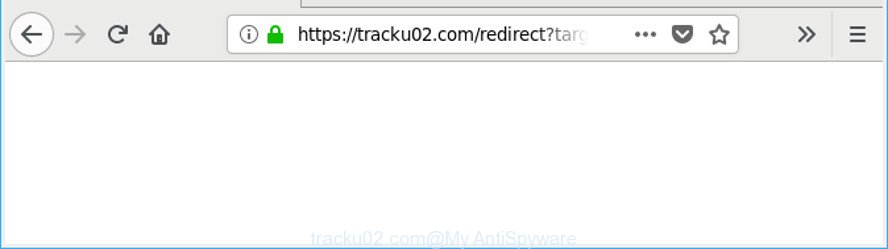
https://tracku02.com/redirect?target= …
The adware can bring a security risk to your PC system. So, don’t ignore it! Of course, the Tracku02.com is just an web page, but the adware uses it to open undesired advertisements, even without your permission and desire to see it. The unwanted ads can be just the beginning, because your machine is hijacked with malicious software, so the amount of pop up advertisements in the future may increase. Its appearance will prevent you normally browse the World Wide Web, and more, can lead to crash the web-browser.
Technically, the adware is not a virus, but it does bad things, it generates a large amount of pop up ads. It may download and install on to your personal computer other harmful and unwanted applications without your permission, force you to visit misleading or malicious web-sites. Moreover, the adware can install a web-browser hijacker. Once installed, it will replace your web-browser setting like new tab, startpage and search provider by default with an unwanted site.
Even worse, the adware can be used to gather lots of confidential info such as what web-sites you are opening, what you are looking for the Internet and so on. This user info, later, may be used for marketing purposes.
Therefore it is very important to follow the step-by-step instructions below ASAP. The steps will allow you to delete adware as well as clean your machine from the Tracku02.com redirect. What is more, the guide below will help you remove other harmful applications like undesired toolbars and browser hijackers, which can be installed onto system along with the adware.
Remove Tracku02.com pop-up ads (removal guidance)
In the tutorial below, we will try to cover the Internet Explorer, Mozilla Firefox, Google Chrome and Microsoft Edge and provide general advice to remove Tracku02.com redirect. You may find some minor differences in your Microsoft Windows install. No matter, you should be okay if you follow the steps outlined below: remove all suspicious and unknown apps, reset internet browsers settings, fix web browsers shortcuts, remove harmful scheduled tasks, run free malicious software removal utilities. Read it once, after doing so, please print this page as you may need to shut down your browser or reboot your PC system.
To remove Tracku02.com, use the following steps:
- How to manually remove Tracku02.com
- Scan your personal computer and remove Tracku02.com redirect with free utilities
- How to stop Tracku02.com pop up ads
- How does your personal computer get infected with Tracku02.com pop up ads
- Finish words
How to manually remove Tracku02.com
Most common adware may be removed without any antivirus programs. The manual ad supported software removal is tutorial that will teach you how to get rid of the Tracku02.com redirect.
Delete potentially unwanted applications through the Windows Control Panel
It’s of primary importance to first identify and remove all PUPs, ad-supported software software and browser hijackers through ‘Add/Remove Programs’ (Windows XP) or ‘Uninstall a program’ (Windows 10, 8, 7) section of your Microsoft Windows Control Panel.
Windows 8, 8.1, 10
First, click the Windows button
Windows XP, Vista, 7
First, click “Start” and select “Control Panel”.
It will open the Windows Control Panel as shown in the figure below.

Next, click “Uninstall a program” ![]()
It will display a list of all apps installed on your personal computer. Scroll through the all list, and uninstall any dubious and unknown apps. To quickly find the latest installed programs, we recommend sort apps by date in the Control panel.
Remove Tracku02.com redirect from Chrome
Like other modern web-browsers, the Google Chrome has the ability to reset the settings to their default values and thereby restore the web-browser’s settings such as start page, search engine by default and new tab page that have been replaced by the ad-supported software responsible for redirecting your internet browser to Tracku02.com web-page.

- First, start the Google Chrome and press the Menu icon (icon in the form of three dots).
- It will open the Google Chrome main menu. Choose More Tools, then click Extensions.
- You’ll see the list of installed addons. If the list has the extension labeled with “Installed by enterprise policy” or “Installed by your administrator”, then complete the following tutorial: Remove Chrome extensions installed by enterprise policy.
- Now open the Google Chrome menu once again, click the “Settings” menu.
- Next, press “Advanced” link, that located at the bottom of the Settings page.
- On the bottom of the “Advanced settings” page, click the “Reset settings to their original defaults” button.
- The Google Chrome will display the reset settings dialog box as on the image above.
- Confirm the web-browser’s reset by clicking on the “Reset” button.
- To learn more, read the article How to reset Google Chrome settings to default.
Remove Tracku02.com pop-up ads from Mozilla Firefox
Resetting your Mozilla Firefox is good initial troubleshooting step for any issues with your internet browser program, including the redirect to Tracku02.com web-page. However, your saved passwords and bookmarks will not be changed, deleted or cleared.
First, launch the Mozilla Firefox and press ![]() button. It will open the drop-down menu on the right-part of the web-browser. Further, press the Help button (
button. It will open the drop-down menu on the right-part of the web-browser. Further, press the Help button (![]() ) as shown below.
) as shown below.

In the Help menu, select the “Troubleshooting Information” option. Another way to open the “Troubleshooting Information” screen – type “about:support” in the web-browser adress bar and press Enter. It will show the “Troubleshooting Information” page like below. In the upper-right corner of this screen, press the “Refresh Firefox” button.

It will show the confirmation dialog box. Further, press the “Refresh Firefox” button. The Firefox will begin a task to fix your problems that caused by the ad-supported software which made to reroute your web browser to various ad sites such as Tracku02.com. Once, it is complete, press the “Finish” button.
Remove Tracku02.com advertisements from Internet Explorer
In order to recover all internet browser homepage, newtab and default search provider you need to reset the Microsoft Internet Explorer to the state, which was when the Microsoft Windows was installed on your personal computer.
First, launch the Internet Explorer, then click ‘gear’ icon ![]() . It will open the Tools drop-down menu on the right part of the internet browser, then press the “Internet Options” as shown in the following example.
. It will open the Tools drop-down menu on the right part of the internet browser, then press the “Internet Options” as shown in the following example.

In the “Internet Options” screen, select the “Advanced” tab, then click the “Reset” button. The Internet Explorer will show the “Reset Internet Explorer settings” prompt. Further, click the “Delete personal settings” check box to select it. Next, click the “Reset” button as shown in the figure below.

When the process is done, click “Close” button. Close the Internet Explorer and reboot your machine for the changes to take effect. This step will help you to restore your web-browser’s home page, new tab and search provider by default to default state.
Scan your personal computer and remove Tracku02.com redirect with free utilities
Manual removal steps does not always help to completely delete the ad-supported software, as it is not easy to identify and get rid of components of ad-supported software and all malicious files from hard disk. Therefore, it is recommended that you use malicious software removal utility to completely get rid of Tracku02.com off your web browser. Several free malicious software removal utilities are currently available that can be used against the ad supported software. The optimum way would be to use Zemana Anti Malware (ZAM), MalwareBytes and Hitman Pro.
Get rid of Tracku02.com redirect with Zemana Anti-Malware (ZAM)
We recommend you to run the Zemana Anti Malware which are completely clean your system of adware responsible for redirects to Tracku02.com. Moreover, the utility will help you to get rid of PUPs, malware, toolbars and browser hijackers that your computer can be infected too.

- Visit the page linked below to download the latest version of Zemana Anti Malware for Windows. Save it directly to your Microsoft Windows Desktop.
Zemana AntiMalware
165491 downloads
Author: Zemana Ltd
Category: Security tools
Update: July 16, 2019
- At the download page, click on the Download button. Your web browser will open the “Save as” dialog box. Please save it onto your Windows desktop.
- When the download is finished, please close all software and open windows on your computer. Next, start a file named Zemana.AntiMalware.Setup.
- This will start the “Setup wizard” of Zemana Free onto your PC system. Follow the prompts and do not make any changes to default settings.
- When the Setup wizard has finished installing, the Zemana AntiMalware (ZAM) will start and display the main window.
- Further, click the “Scan” button . Zemana Anti Malware utility will begin scanning the whole PC to find out adware that causes multiple undesired popup ads. This procedure can take some time, so please be patient. When a threat is found, the number of the security threats will change accordingly.
- When the system scan is complete, Zemana AntiMalware (ZAM) will display a screen which contains a list of malware that has been found.
- Next, you need to click the “Next” button. The utility will delete ad supported software that causes a large amount of undesired Tracku02.com pop-up ads and move threats to the program’s quarantine. When that process is finished, you may be prompted to restart the computer.
- Close the Zemana and continue with the next step.
Scan and clean your computer of ad-supported software with HitmanPro
HitmanPro is a portable program which requires no hard install to identify and remove ad-supported software which redirects your web-browser to intrusive Tracku02.com web-page. The program itself is small in size (only a few Mb). Hitman Pro does not need any drivers and special dlls. It is probably easier to use than any alternative malicious software removal utilities you have ever tried. HitmanPro works on 64 and 32-bit versions of Windows 10, 8, 7 and XP. It proves that removal tool can be just as useful as the widely known antivirus programs.
Download Hitman Pro from the link below.
Once the downloading process is finished, open the directory in which you saved it and double-click the Hitman Pro icon. It will launch the Hitman Pro utility. If the User Account Control dialog box will ask you want to launch the program, click Yes button to continue.

Next, click “Next” . Hitman Pro program will scan through the whole PC system for the ad-supported software that causes web browsers to show intrusive Tracku02.com ads. While the Hitman Pro program is scanning, you can see how many objects it has identified as threat.

After that process is complete, HitmanPro will display a screen which contains a list of malicious software that has been detected as on the image below.

Review the results once the utility has finished the system scan. If you think an entry should not be quarantined, then uncheck it. Otherwise, simply press “Next” button. It will display a prompt, click the “Activate free license” button. The HitmanPro will remove ad-supported software responsible for redirects to Tracku02.com and move threats to the program’s quarantine. When finished, the utility may ask you to reboot your personal computer.
How to remove Tracku02.com with Malwarebytes
We suggest using the Malwarebytes Free that are completely clean your personal computer of the adware. The free utility is an advanced malicious software removal program developed by (c) Malwarebytes lab. This program uses the world’s most popular anti malware technology. It is able to help you remove annoying Tracku02.com redirect from your browsers, PUPs, malicious software, browser hijackers, toolbars, ransomware and other security threats from your system for free.

Visit the page linked below to download MalwareBytes Free. Save it to your Desktop so that you can access the file easily.
327714 downloads
Author: Malwarebytes
Category: Security tools
Update: April 15, 2020
After downloading is done, run it and follow the prompts. Once installed, the MalwareBytes Free will try to update itself and when this process is finished, click the “Scan Now” button to perform a system scan for the adware related to Tracku02.com advertisements. A scan can take anywhere from 10 to 30 minutes, depending on the number of files on your PC system and the speed of your personal computer. While the utility is scanning, you may see how many objects and files has already scanned. You may remove threats (move to Quarantine) by simply press “Quarantine Selected” button.
The MalwareBytes Anti Malware is a free program that you can use to remove all detected folders, files, services, registry entries and so on. To learn more about this malicious software removal tool, we suggest you to read and follow the steps or the video guide below.
How to stop Tracku02.com pop up ads
If you want to remove annoying ads, browser redirects and popups, then install an adblocker program like AdGuard. It can stop Tracku02.com, ads, pop ups and block web-pages from tracking your online activities when using the Google Chrome, Internet Explorer, Mozilla Firefox and Microsoft Edge. So, if you like browse the Internet, but you do not like annoying ads and want to protect your computer from malicious sites, then the AdGuard is your best choice.
- Download AdGuard on your Windows Desktop by clicking on the link below.
Adguard download
27034 downloads
Version: 6.4
Author: © Adguard
Category: Security tools
Update: November 15, 2018
- Once downloading is complete, start the downloaded file. You will see the “Setup Wizard” program window. Follow the prompts.
- After the installation is done, click “Skip” to close the installation program and use the default settings, or press “Get Started” to see an quick tutorial which will help you get to know AdGuard better.
- In most cases, the default settings are enough and you do not need to change anything. Each time, when you start your computer, AdGuard will start automatically and stop pop up ads, web-sites like Tracku02.com, as well as other harmful or misleading sites. For an overview of all the features of the application, or to change its settings you can simply double-click on the icon called AdGuard, that may be found on your desktop.
How does your personal computer get infected with Tracku02.com pop up ads
Most often, the freeware installer includes optional apps like this adware which cause unwanted Tracku02.com pop-ups to appear. So, be very careful when you agree to install anything. The best way – is to choose a Custom, Advanced or Manual installation type. Here reject all optional applications in which you are unsure or that causes even a slightest suspicion. The main thing you should remember, you don’t need to install any optional software which you do not trust! The only one thing I want to add. Once the free applications is installed, if you uninstall this software, the undesired Tracku02.com advertisements will not be uninstalled. This must be done by yourself. Just follow the steps above.
Finish words
Now your personal computer should be free of the adware that causes lots of intrusive Tracku02.com pop-up advertisements. We suggest that you keep AdGuard (to help you stop unwanted popups and undesired malicious web-pages) and Zemana Anti-Malware (to periodically scan your machine for new malware, hijackers and ad-supported software). Make sure that you have all the Critical Updates recommended for MS Windows operating system. Without regular updates you WILL NOT be protected when new browser hijackers, malicious apps and adware are released.
If you are still having problems while trying to remove Tracku02.com popup ads from your browser, then ask for help here.


















