If you find that the Google Chrome, Mozilla Firefox, IE and Edge are redirected to the previously unseen web page called the Newprofitcontrol.com then this might be a sign that the ‘ad-supported’ software (also known as adware) get installed on your machine.
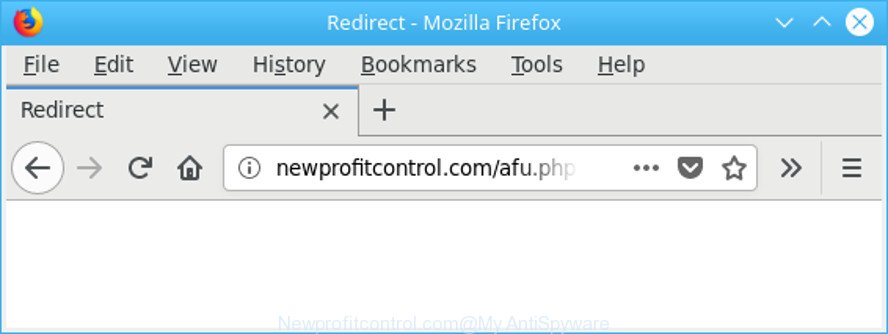
http://newprofitcontrol.com/afu.php?zoneid= …
The adware can bring a security risk to your system. So, don’t ignore it! Of course, the Newprofitcontrol.com is just an web page, but the ad supported software uses it to display undesired advertisements, even without your permission and desire to see it. The intrusive ads can be just the beginning, because your PC is hijacked with harmful software, so the amount of ads in the future may increase. Its appearance will prevent you normally surf the Internet, and more, can lead to crash the web-browser.
The ad-supported software that developed to redirect your internet browser to various ad sites like Newprofitcontrol.com can attack your PC’s web browsers such as the Google Chrome, Microsoft Edge, Internet Explorer and Mozilla Firefox. Maybe you approve the idea that the pop-ups from it is just a small problem. But these intrusive Newprofitcontrol.com ads eat PC resources and slow down your system’s performance.
That is, it is obvious that adware can steal your user data such as: your ip address, what is a web site you are viewing now, what you are looking for on the Internet, which links you are clicking, and much, much more. The worst is, the adware may monetize its functionality by collecting personal info from your surfing sessions. This confidential information, subsequently, can be easily transferred to third parties. This puts your user data at a security risk.
Therefore, the adware is quite dangerous. So, we suggest you remove it from your computer ASAP. Follow the guide presented below to delete Newprofitcontrol.com advertisements from the Internet Explorer, Chrome, Mozilla Firefox and Microsoft Edge.
Remove Newprofitcontrol.com pop-up ads (removal tutorial)
There present several free ad-supported software removal tools. Also it is possible to delete Newprofitcontrol.com redirect manually. But we suggest to combine all these methods below into the one removal algorithm. Follow the steps of the tutorial. Read it once, after doing so, please print this page as you may need to shut down your web browser or restart your computer.
To remove Newprofitcontrol.com, use the following steps:
- Get rid of Newprofitcontrol.com popups without any utilities
- Use free malware removal utilities to completely get rid of Newprofitcontrol.com ads
- Stop Newprofitcontrol.com advertisements and other intrusive pages
- How did you get infected with Newprofitcontrol.com advertisements
- Finish words
Get rid of Newprofitcontrol.com popups without any utilities
Read this “How to remove” section to know how to manually remove ad supported software that causes multiple unwanted pop ups. Even if the steps does not work for you, there are several free malware removers below that can easily handle such adware that responsible for the appearance of Newprofitcontrol.com redirect.
Removing the Newprofitcontrol.com, check the list of installed apps first
We recommend that you start the system cleaning procedure by checking the list of installed apps and remove all unknown or dubious programs. This is a very important step, as mentioned above, very often the harmful apps such as ad supported software and hijackers may be bundled with free software. Delete the unwanted apps can get rid of the annoying ads or web browser redirect.
Press Windows button ![]() , then press Search
, then press Search ![]() . Type “Control panel”and press Enter. If you using Windows XP or Windows 7, then click “Start” and select “Control Panel”. It will display the Windows Control Panel as on the image below.
. Type “Control panel”and press Enter. If you using Windows XP or Windows 7, then click “Start” and select “Control Panel”. It will display the Windows Control Panel as on the image below.

Further, press “Uninstall a program” ![]()
It will display a list of all apps installed on your PC. Scroll through the all list, and uninstall any suspicious and unknown programs.
Remove Newprofitcontrol.com from Firefox by resetting browser settings
If the Mozilla Firefox web-browser is redirected to Newprofitcontrol.com and you want to restore the Mozilla Firefox settings back to their default state, then you should follow the step-by-step tutorial below. It will keep your personal information like browsing history, bookmarks, passwords and web form auto-fill data.
First, open the Firefox and press ![]() button. It will open the drop-down menu on the right-part of the web browser. Further, click the Help button (
button. It will open the drop-down menu on the right-part of the web browser. Further, click the Help button (![]() ) as shown in the following example.
) as shown in the following example.

In the Help menu, select the “Troubleshooting Information” option. Another way to open the “Troubleshooting Information” screen – type “about:support” in the web browser adress bar and press Enter. It will show the “Troubleshooting Information” page as displayed below. In the upper-right corner of this screen, press the “Refresh Firefox” button.

It will show the confirmation prompt. Further, click the “Refresh Firefox” button. The Firefox will begin a process to fix your problems that caused by the ad supported software which redirects your browser to unwanted Newprofitcontrol.com web site. After, it is complete, click the “Finish” button.
Remove Newprofitcontrol.com redirect from Chrome
Reset Google Chrome settings to get rid of Newprofitcontrol.com advertisements. If you are still experiencing issues with Newprofitcontrol.com popups, you need to reset Chrome browser to its default values. This step needs to be performed only if adware has not been removed by the previous steps.

- First, start the Google Chrome and press the Menu icon (icon in the form of three dots).
- It will open the Google Chrome main menu. Choose More Tools, then click Extensions.
- You will see the list of installed add-ons. If the list has the extension labeled with “Installed by enterprise policy” or “Installed by your administrator”, then complete the following tutorial: Remove Chrome extensions installed by enterprise policy.
- Now open the Chrome menu once again, click the “Settings” menu.
- Next, click “Advanced” link, which located at the bottom of the Settings page.
- On the bottom of the “Advanced settings” page, click the “Reset settings to their original defaults” button.
- The Google Chrome will open the reset settings dialog box as shown on the screen above.
- Confirm the internet browser’s reset by clicking on the “Reset” button.
- To learn more, read the post How to reset Chrome settings to default.
Delete Newprofitcontrol.com pop up ads from IE
In order to recover all browser home page, default search provider and new tab you need to reset the IE to the state, which was when the Windows was installed on your PC system.
First, start the Internet Explorer, click ![]() ) button. Next, click “Internet Options” like below.
) button. Next, click “Internet Options” like below.

In the “Internet Options” screen select the Advanced tab. Next, press Reset button. The Internet Explorer will open the Reset Internet Explorer settings prompt. Select the “Delete personal settings” check box and click Reset button.

You will now need to restart your PC for the changes to take effect. It will remove adware that redirects your internet browser to undesired Newprofitcontrol.com site, disable malicious and ad-supported internet browser’s extensions and restore the IE’s settings like newtab page, search provider by default and startpage to default state.
Use free malware removal utilities to completely get rid of Newprofitcontrol.com ads
In order to completely remove Newprofitcontrol.com, you not only need to remove adware from your machine, but also remove all its components in your PC system including Windows registry entries. We suggest to download and use free removal utilities to automatically free your computer of adware responsible for redirections to Newprofitcontrol.com.
Remove Newprofitcontrol.com pop-up advertisements with Zemana AntiMalware
Zemana Free is a free program for MS Windows OS to detect and remove PUPs, ad supported software, harmful web-browser add-ons, browser toolbars, and other unwanted programs like ad supported software that responsible for the appearance of Newprofitcontrol.com advertisements.
Zemana Free can be downloaded from the following link. Save it on your Desktop.
165082 downloads
Author: Zemana Ltd
Category: Security tools
Update: July 16, 2019
Once downloading is done, close all windows on your system. Further, open the set up file named Zemana.AntiMalware.Setup. If the “User Account Control” prompt pops up as displayed on the image below, click the “Yes” button.

It will display the “Setup wizard” that will allow you install Zemana Anti-Malware on the system. Follow the prompts and do not make any changes to default settings.

Once install is finished successfully, Zemana AntiMalware (ZAM) will automatically run and you may see its main window as displayed below.

Next, press the “Scan” button to begin checking your system for the ad-supported software that causes undesired Newprofitcontrol.com ads. A scan can take anywhere from 10 to 30 minutes, depending on the count of files on your system and the speed of your personal computer. During the scan Zemana will find threats exist on your computer.

When Zemana Free has completed scanning your system, the results are displayed in the scan report. You may remove threats (move to Quarantine) by simply press “Next” button.

The Zemana AntiMalware will delete ad supported software that causes multiple unwanted ads. After that process is done, you can be prompted to reboot your personal computer.
Scan your system and remove Newprofitcontrol.com pop ups with HitmanPro
Hitman Pro will help get rid of ad supported software that causes lots of undesired Newprofitcontrol.com popup ads that slow down your system. The browser hijackers, ad-supported software and other PUPs slow your internet browser down and try to force you into clicking on misleading ads and links. Hitman Pro removes the adware and lets you enjoy your computer without Newprofitcontrol.com pop-up advertisements.

- Download HitmanPro by clicking on the link below. Save it on your Microsoft Windows desktop or in any other place.
- After the download is finished, start the Hitman Pro, double-click the HitmanPro.exe file.
- If the “User Account Control” prompts, click Yes to continue.
- In the HitmanPro window, click the “Next” . HitmanPro program will scan through the whole personal computer for the adware which redirects your internet browser to intrusive Newprofitcontrol.com web site. A scan can take anywhere from 10 to 30 minutes, depending on the count of files on your personal computer and the speed of your PC system.
- Once the scan get completed, Hitman Pro will show a screen that contains a list of malicious software that has been found. You may get rid of threats (move to Quarantine) by simply click “Next”. Now, click the “Activate free license” button to begin the free 30 days trial to get rid of all malicious software found.
Run Malwarebytes to remove Newprofitcontrol.com popup ads
We suggest using the Malwarebytes Free that are completely clean your PC system of the adware. The free utility is an advanced malicious software removal program designed by (c) Malwarebytes lab. This application uses the world’s most popular antimalware technology. It is able to help you get rid of intrusive Newprofitcontrol.com popup ads from your internet browsers, PUPs, malware, browser hijacker infections, toolbars, ransomware and other security threats from your PC for free.

Please go to the following link to download the latest version of MalwareBytes Anti Malware (MBAM) for MS Windows. Save it to your Desktop so that you can access the file easily.
327301 downloads
Author: Malwarebytes
Category: Security tools
Update: April 15, 2020
When the download is finished, run it and follow the prompts. Once installed, the MalwareBytes will try to update itself and when this procedure is finished, press the “Scan Now” button to search for adware responsible for redirecting your web-browser to Newprofitcontrol.com site. Depending on your PC system, the scan can take anywhere from a few minutes to close to an hour. During the scan MalwareBytes Free will find out threats exist on your computer. Review the results once the utility has finished the system scan. If you think an entry should not be quarantined, then uncheck it. Otherwise, simply click “Quarantine Selected” button.
The MalwareBytes Free is a free program that you can use to delete all detected folders, files, services, registry entries and so on. To learn more about this malicious software removal tool, we recommend you to read and follow the steps or the video guide below.
Stop Newprofitcontrol.com advertisements and other intrusive pages
Running an ad blocking application such as AdGuard is an effective way to alleviate the risks. Additionally, ad blocker programs will also protect you from harmful advertisements and web-sites, and, of course, stop redirection chain to Newprofitcontrol.com and similar webpages.
- Download AdGuard by clicking on the link below. Save it on your MS Windows desktop.
Adguard download
26908 downloads
Version: 6.4
Author: © Adguard
Category: Security tools
Update: November 15, 2018
- Once the download is finished, start the downloaded file. You will see the “Setup Wizard” program window. Follow the prompts.
- Once the setup is done, press “Skip” to close the installation program and use the default settings, or click “Get Started” to see an quick tutorial that will help you get to know AdGuard better.
- In most cases, the default settings are enough and you do not need to change anything. Each time, when you launch your computer, AdGuard will run automatically and block popups, Newprofitcontrol.com redirect, as well as other harmful or misleading web-sites. For an overview of all the features of the program, or to change its settings you can simply double-click on the icon named AdGuard, which may be found on your desktop.
How did you get infected with Newprofitcontrol.com advertisements
In many cases the adware gets onto PC system by being attached to various free programs, as a bonus. Therefore it’s very important at the stage of installing software downloaded from the Internet carefully review the Terms of use and the License agreement, as well as to always select the Advanced, Custom or Manual installation option. In this method, you can turn off all unwanted add-ons, including this ad supported software, which will be installed along with the desired program. Of course, if you uninstall the freeware from your computer, the ad-supported software will not be removed automatically. Therefore, in order to delete Newprofitcontrol.com pop-up advertisements from the Edge, Internet Explorer, Chrome and Firefox you need to follow the steps above.
Finish words
Now your computer should be clean of the ad-supported software that responsible for the appearance of Newprofitcontrol.com pop-up advertisements. We suggest that you keep AdGuard (to help you stop unwanted pop-ups and annoying malicious web-sites) and Zemana Free (to periodically scan your PC system for new adwares and other malicious software). Probably you are running an older version of Java or Adobe Flash Player. This can be a security risk, so download and install the latest version right now.
If you are still having problems while trying to remove Newprofitcontrol.com popup ads from the Chrome, MS Edge, Mozilla Firefox and Internet Explorer, then ask for help here here.


















