Unwanted Tityx.com pop-ups, ads or notifications, especially if those advertisements occur frequently and unexpectedly, can be indicative of adware (also known as ‘ad-supported’ software) installed on your system.
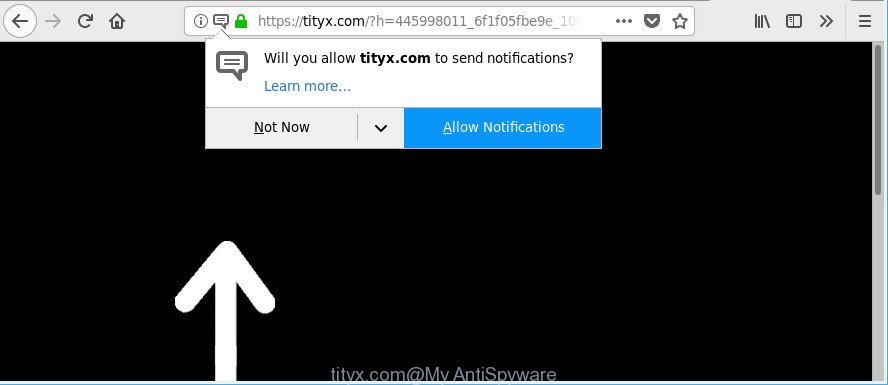
https://tityx.com/?h= …
The ad supported software is a part of harmful software that developed to show a large amount of annoying pop-up advertisements. Complete the few simple steps below as quickly as possible. It will clear your personal computer from adware that generates a large amount of ads in the web browser and thus remove unwanted Tityx.com pop-ups.
The adware have a negative impact on the functioning of your PC system. The main function of adware is to show a huge number of advertisements, so it may reroute your web browser to an unwanted page like Tityx.com, instead of the one that you want to visit. Also, the adware changes system settings, slows down the MS Edge, Internet Explorer, Mozilla Firefox and Google Chrome and the speed of your internet connection.
Even worse, the ad supported software can analyze your browsing, and gain access to your personal info and, afterwards, can transfer it third party companies. Thus, there are more than enough reasons to remove Tityx.com advertisements from your personal computer.
If you noticed any of the symptoms mentioned above, we recommend you to perform few simple steps below to remove the adware and get rid of Tityx.com pop-ups from your web browser.
How to remove Tityx.com pop-ups, ads, notifications
Fortunately, it is not hard to remove ad-supported software that responsible for web-browser redirect to the annoying Tityx.com web site. In the following steps, we will provide two methods to free your PC of this ad supported software. One is the manual removal solution and the other is automatic removal method. You can select the solution that best fits you. Please follow the removal guidance below to remove Tityx.com ads right now!
To remove Tityx.com, execute the following steps:
- Delete Tityx.com redirect without any tools
- Run free malware removal tools to completely remove Tityx.com redirect
- Use AdBlocker to stop Tityx.com and stay safe online
- How did you get infected with adware
- To sum up
Delete Tityx.com redirect without any tools
To remove Tityx.com pop-up advertisements, adware and other unwanted software you can try to do so manually. Unfortunately some of the ad-supported software won’t show up in your program list, but some ad-supported software may. In this case, you may be able to delete it through the uninstall function of your Windows computer. You can do this by following the steps below.
Uninstalling the Tityx.com, check the list of installed apps first
First, you should try to identify and uninstall the program that causes the appearance of unwanted ads or browser redirect, using the ‘Uninstall a program’ which is located in the ‘Control panel’.
Windows 8, 8.1, 10
First, click Windows button

After the ‘Control Panel’ opens, press the ‘Uninstall a program’ link under Programs category as shown in the following example.

You will see the ‘Uninstall a program’ panel as shown in the figure below.

Very carefully look around the entire list of programs installed on your computer. Most likely, one of them is the ad-supported software that made to redirect your web-browser to various ad web-sites like Tityx.com. If you’ve many apps installed, you can help simplify the search of malicious software by sort the list by date of installation. Once you’ve found a questionable, unwanted or unused application, right click to it, after that click ‘Uninstall’.
Windows XP, Vista, 7
First, click ‘Start’ button and select ‘Control Panel’ at right panel as displayed on the screen below.

Once the Windows ‘Control Panel’ opens, you need to click ‘Uninstall a program’ under ‘Programs’ as shown in the following example.

You will see a list of applications installed on your computer. We recommend to sort the list by date of installation to quickly find the programs that were installed last. Most likely, it’s the adware which causes annoying Tityx.com advertisements. If you’re in doubt, you can always check the program by doing a search for her name in Google, Yahoo or Bing. Once the application which you need to delete is found, simply click on its name, and then click ‘Uninstall’ as displayed on the image below.

Delete Tityx.com from Mozilla Firefox by resetting internet browser settings
Resetting your Firefox is good initial troubleshooting step for any issues with your internet browser application, including the redirect to Tityx.com web page. It’ll keep your personal information like browsing history, bookmarks, passwords and web form auto-fill data.
Press the Menu button (looks like three horizontal lines), and press the blue Help icon located at the bottom of the drop down menu as displayed in the figure below.

A small menu will appear, click the “Troubleshooting Information”. On this page, click “Refresh Firefox” button like below.

Follow the onscreen procedure to restore your Firefox internet browser settings to their default state.
Remove Tityx.com ads from Chrome
Reset Google Chrome settings can help you solve some problems caused by ad supported software and remove Tityx.com pop-up ads from internet browser. This will also disable malicious addons as well as clear cookies and site data. However, your themes, bookmarks, history, passwords, and web form auto-fill information will not be deleted.
Open the Google Chrome menu by clicking on the button in the form of three horizontal dotes (![]() ). It will display the drop-down menu. Select More Tools, then click Extensions.
). It will display the drop-down menu. Select More Tools, then click Extensions.
Carefully browse through the list of installed extensions. If the list has the extension labeled with “Installed by enterprise policy” or “Installed by your administrator”, then complete the following instructions: Remove Google Chrome extensions installed by enterprise policy otherwise, just go to the step below.
Open the Chrome main menu again, click to “Settings” option.

Scroll down to the bottom of the page and click on the “Advanced” link. Now scroll down until the Reset settings section is visible, as displayed in the figure below and press the “Reset settings to their original defaults” button.

Confirm your action, click the “Reset” button.
Delete Tityx.com popup advertisements from Internet Explorer
By resetting Microsoft Internet Explorer web-browser you restore your browser settings to its default state. This is basic when troubleshooting problems that might have been caused by ad supported software which cause unwanted Tityx.com popup ads to appear.
First, run the Microsoft Internet Explorer, then click ‘gear’ icon ![]() . It will open the Tools drop-down menu on the right part of the web-browser, then click the “Internet Options” as displayed on the screen below.
. It will open the Tools drop-down menu on the right part of the web-browser, then click the “Internet Options” as displayed on the screen below.

In the “Internet Options” screen, select the “Advanced” tab, then click the “Reset” button. The Internet Explorer will display the “Reset Internet Explorer settings” dialog box. Further, click the “Delete personal settings” check box to select it. Next, press the “Reset” button as shown on the image below.

After the procedure is complete, click “Close” button. Close the Microsoft Internet Explorer and reboot your PC for the changes to take effect. This step will help you to restore your browser’s search provider by default, home page and new tab to default state.
Run free malware removal tools to completely remove Tityx.com redirect
Manual removal steps does not always allow to completely remove the ad-supported software, as it is not easy to identify and get rid of components of ad supported software and all malicious files from hard disk. Therefore, it’s recommended that you run malware removal utility to completely remove Tityx.com off your web-browser. Several free malware removal utilities are currently available that may be used against the ad-supported software. The optimum way would be to use Zemana AntiMalware (ZAM), MalwareBytes Free and HitmanPro.
Scan and clean your internet browser of Tityx.com advertisements with Zemana
Zemana Anti Malware highly recommended, because it can look for security threats such adware and adwares that most ‘classic’ antivirus apps fail to pick up on. Moreover, if you have any Tityx.com redirect removal problems which cannot be fixed by this tool automatically, then Zemana Free provides 24X7 online assistance from the highly experienced support staff.

- Installing the Zemana is simple. First you’ll need to download Zemana Anti Malware by clicking on the link below.
Zemana AntiMalware
165069 downloads
Author: Zemana Ltd
Category: Security tools
Update: July 16, 2019
- After the download is done, close all applications and windows on your personal computer. Open a directory in which you saved it. Double-click on the icon that’s named Zemana.AntiMalware.Setup.
- Further, press Next button and follow the prompts.
- Once setup is finished, click the “Scan” button for scanning your computer for the adware that designed to redirect your internet browser to various ad web-sites like Tityx.com. This process can take some time, so please be patient. While the Zemana AntiMalware (ZAM) application is checking, you can see how many objects it has identified as threat.
- Once Zemana Anti Malware has finished scanning your personal computer, a list of all threats found is produced. In order to delete all items, simply press “Next”. Once the procedure is complete, you can be prompted to restart your PC.
Get rid of Tityx.com pop up advertisements from browsers with Hitman Pro
All-in-all, HitmanPro is a fantastic utility to free your PC from any undesired software like adware responsible for redirecting your web-browser to Tityx.com webpage. The HitmanPro is portable program that meaning, you don’t need to install it to run it. Hitman Pro is compatible with all versions of Windows OS from MS Windows XP to Windows 10. Both 64-bit and 32-bit systems are supported.
Download HitmanPro on your personal computer from the link below.
After the download is done, open the file location and double-click the HitmanPro icon. It will start the HitmanPro utility. If the User Account Control dialog box will ask you want to start the application, press Yes button to continue.

Next, click “Next” for checking your system for the adware that causes web-browsers to display undesired Tityx.com ads. A system scan may take anywhere from 5 to 30 minutes, depending on your PC system. While the tool is scanning, you can see how many objects and files has already scanned.

After the scan get finished, a list of all threats detected is created as displayed on the image below.

When you are ready, press “Next” button. It will open a dialog box, press the “Activate free license” button. The HitmanPro will get rid of ad supported software responsible for redirections to Tityx.com and move threats to the program’s quarantine. When disinfection is done, the tool may ask you to restart your system.
How to remove Tityx.com with Malwarebytes
We suggest using the Malwarebytes Free which are completely clean your PC of the adware. The free utility is an advanced malware removal application made by (c) Malwarebytes lab. This program uses the world’s most popular anti-malware technology. It’s able to help you get rid of intrusive Tityx.com redirect from your web browsers, potentially unwanted applications, malicious software, browser hijackers, toolbars, ransomware and other security threats from your computer for free.
Download MalwareBytes Anti Malware on your system from the following link.
327294 downloads
Author: Malwarebytes
Category: Security tools
Update: April 15, 2020
Once the downloading process is done, close all applications and windows on your machine. Open a directory in which you saved it. Double-click on the icon that’s called mb3-setup as displayed on the image below.
![]()
When the setup begins, you will see the “Setup wizard” that will help you setup Malwarebytes on your personal computer.

Once setup is complete, you will see window as on the image below.

Now click the “Scan Now” button to perform a system scan for the adware that causes tons of unwanted Tityx.com popups. While the MalwareBytes utility is checking, you can see number of objects it has identified as being infected by malicious software.

After MalwareBytes Anti-Malware has finished scanning your PC, MalwareBytes will open a screen that contains a list of malicious software that has been detected. All detected threats will be marked. You can delete them all by simply click “Quarantine Selected” button.

The Malwarebytes will now remove ad supported software responsible for redirects to Tityx.com and add items to the Quarantine. When the cleaning process is done, you may be prompted to restart your PC.

The following video explains few simple steps on how to delete hijacker, adware and other malicious software with MalwareBytes.
Use AdBlocker to stop Tityx.com and stay safe online
Running an ad-blocker program like AdGuard is an effective way to alleviate the risks. Additionally, adblocker software will also protect you from harmful advertisements and web sites, and, of course, block redirection chain to Tityx.com and similar sites.
AdGuard can be downloaded from the following link. Save it on your Desktop.
26904 downloads
Version: 6.4
Author: © Adguard
Category: Security tools
Update: November 15, 2018
When downloading is finished, start the downloaded file. You will see the “Setup Wizard” screen as displayed in the figure below.

Follow the prompts. Once the install is complete, you will see a window as displayed in the following example.

You can click “Skip” to close the installation program and use the default settings, or click “Get Started” button to see an quick tutorial that will allow you get to know AdGuard better.
In most cases, the default settings are enough and you don’t need to change anything. Each time, when you run your PC system, AdGuard will launch automatically and block popup advertisements, Tityx.com redirect, as well as other harmful or misleading sites. For an overview of all the features of the program, or to change its settings you can simply double-click on the AdGuard icon, that is located on your desktop.
How did you get infected with adware
Probably adware get installed onto your computer when you’ve installed certain free software like E-Mail checker, PDF creator, video codec, etc. Because, in many cases, the adware can be bundled within the setup files from Softonic, Cnet, Soft32, Brothersoft or other similar pages that hosts free applications. So, you should start any files downloaded from the Web with great caution! Always carefully read the ‘User agreement’, ‘Software license’ and ‘Terms of use’. In the procedure of installing a new program, you need to select a ‘Manual’, ‘Advanced’ or ‘Custom’ installation mode to control what components and bundled programs to be installed. Nevertheless, even removing the program that contains ad supported software, does not help you remove annoying Tityx.com popup advertisements from your web browser. Therefore, you must follow the steps above to get rid of adware and thereby remove all annoying pop up ads and redirects to unwanted web pages.
To sum up
Now your PC should be clean of the adware responsible for Tityx.com ads. We suggest that you keep Zemana Anti Malware (ZAM) (to periodically scan your PC system for new adwares and other malware) and AdGuard (to help you stop annoying pop-ups and malicious web-pages). Moreover, to prevent any adware, please stay clear of unknown and third party apps, make sure that your antivirus program, turn on the option to detect potentially unwanted programs.
If you need more help with Tityx.com popups related issues, go to here.



















