If you are getting Chancce.com pop-ups when you surf the Web then it is possible that you’re a victim of malicious software from the adware (sometimes called ‘ad-supported’ software) group.
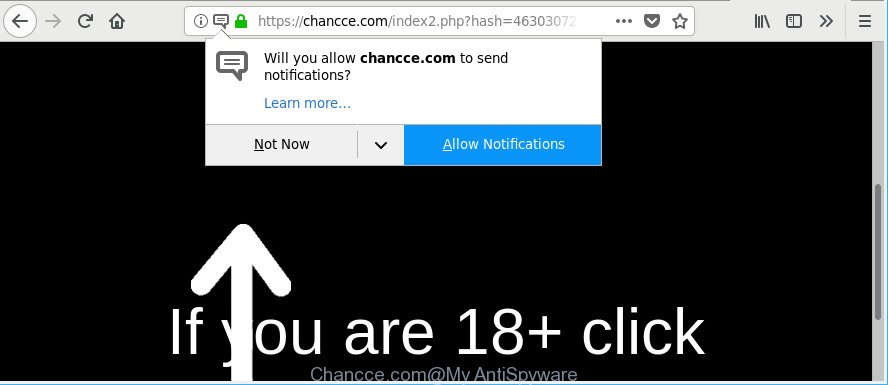
https://chancce.com/index2.php?hash= …
The adware can alter the settings of web browsers like Edge, Google Chrome, Mozilla Firefox and Internet Explorer or install a malicious internet browser add-on that designed to generate lots of undesired pop ups. It’ll lead to the fact that when you start the internet browser or browse the Web, it’ll always be forced to display Chancce.com pop-ups, even when your web browser is configured to stop ads or your PC system has a application that stops pop-ups. On current date, the adware continues to increase the number of personal computers which have been affected.
Technically, the adware is not a virus, but it does bad things, it generates a large amount of advertisements. It may download and install on to your personal computer other harmful and unwanted programs without your permission, force you to visit misleading or harmful sites. Moreover, the adware can install a web browser hijacker. Once installed, it will rewrite your web-browser setting like search provider, newtab page and homepage with an annoying web site.
The worst is, the adware has the ability to gather a wide variety of marketing-type data about you such as what web pages you are opening, what you are looking for the World Wide Web and so on. This personal data, afterwards, may be sold to third parties.
By following step-by-step guide below it’s easy to detect and delete ad supported software from MS Edge, Google Chrome, Internet Explorer and Firefox and your system. Learn how to delete Chancce.com pop-ups and malicious programs, as well as how to run a full PC system virus scan.
Remove Chancce.com pop-ups, ads, notifications
The adware is a form of malware that you might have difficulty in deleting it from your machine. Thankfully, you’ve found the effective Chancce.com redirect removal instructions in this post. Both the manual removal way and the automatic removal solution will be provided below and you can just choose the one that best for you. If you’ve any questions or need assist then type a comment below. Certain of the steps below will require you to exit this web-site. So, please read the few simple steps carefully, after that bookmark or print it for later reference.
To remove Chancce.com, complete the following steps:
- How to manually remove Chancce.com
- Chancce.com pop up ads automatic removal
- How to stop Chancce.com pop-ups
- How did you get infected with adware
- Finish words
How to manually remove Chancce.com
Read this “How to remove” section to know how to manually delete ad supported software that responsible for the appearance of Chancce.com pop-up ads. Even if the step-by-step guide does not work for you, there are several free malware removers below that can easily handle such ad supported software that causes a large amount of undesired Chancce.com pop-ups.
Remove Chancce.com associated software by using Microsoft Windows Control Panel
First, you should try to identify and delete the application that causes the appearance of undesired ads or web browser redirect, using the ‘Uninstall a program’ which is located in the ‘Control panel’.
Windows 10, 8.1, 8
Click the Microsoft Windows logo, and then click Search ![]() . Type ‘Control panel’and press Enter like below.
. Type ‘Control panel’and press Enter like below.

Once the ‘Control Panel’ opens, click the ‘Uninstall a program’ link under Programs category like below.

Windows 7, Vista, XP
Open Start menu and select the ‘Control Panel’ at right as shown in the following example.

Then go to ‘Add/Remove Programs’ or ‘Uninstall a program’ (Microsoft Windows 7 or Vista) as shown below.

Carefully browse through the list of installed apps and remove all suspicious and unknown apps. We suggest to click ‘Installed programs’ and even sorts all installed programs by date. When you have found anything dubious that may be the ad supported software related to Chancce.com popups or other potentially unwanted application (PUA), then choose this program and click ‘Uninstall’ in the upper part of the window. If the suspicious program blocked from removal, then use Revo Uninstaller Freeware to completely delete it from your personal computer.
Remove Chancce.com pop-ups from Google Chrome
Another method to remove Chancce.com pop-up advertisements from Chrome is Reset Chrome settings. This will disable harmful addons and reset Google Chrome settings to default state. It’ll save your personal information like saved passwords, bookmarks, auto-fill data and open tabs.

- First start the Chrome and click Menu button (small button in the form of three dots).
- It will display the Google Chrome main menu. Select More Tools, then press Extensions.
- You will see the list of installed extensions. If the list has the extension labeled with “Installed by enterprise policy” or “Installed by your administrator”, then complete the following guidance: Remove Chrome extensions installed by enterprise policy.
- Now open the Chrome menu once again, click the “Settings” menu.
- You will see the Google Chrome’s settings page. Scroll down and click “Advanced” link.
- Scroll down again and press the “Reset” button.
- The Chrome will display the reset profile settings page as shown on the image above.
- Next click the “Reset” button.
- Once this task is done, your browser’s newtab, homepage and search engine will be restored to their original defaults.
- To learn more, read the blog post How to reset Google Chrome settings to default.
Delete Chancce.com from Mozilla Firefox by resetting web-browser settings
If your Mozilla Firefox web-browser is redirected to Chancce.com without your permission or an unknown search provider opens results for your search, then it may be time to perform the browser reset. However, your themes, bookmarks, history, passwords, and web form auto-fill information will not be deleted.
First, run the Firefox. Next, click the button in the form of three horizontal stripes (![]() ). It will open the drop-down menu. Next, press the Help button (
). It will open the drop-down menu. Next, press the Help button (![]() ).
).

In the Help menu click the “Troubleshooting Information”. In the upper-right corner of the “Troubleshooting Information” page click on “Refresh Firefox” button as displayed on the image below.

Confirm your action, press the “Refresh Firefox”.
Delete Chancce.com pop-ups from Internet Explorer
If you find that Microsoft Internet Explorer web browser settings such as new tab page, search provider by default and start page had been replaced by adware that responsible for internet browser redirect to the intrusive Chancce.com page, then you may restore your settings, via the reset browser procedure.
First, start the Internet Explorer, click ![]() ) button. Next, click “Internet Options” as on the image below.
) button. Next, click “Internet Options” as on the image below.

In the “Internet Options” screen select the Advanced tab. Next, press Reset button. The Internet Explorer will display the Reset Internet Explorer settings prompt. Select the “Delete personal settings” check box and press Reset button.

You will now need to restart your PC system for the changes to take effect. It will get rid of adware that causes multiple intrusive pop-up advertisements, disable malicious and ad-supported browser’s extensions and restore the Internet Explorer’s settings like new tab page, search engine by default and home page to default state.
Chancce.com pop up ads automatic removal
The manual instructions above is tedious to follow and can not always help to completely remove the Chancce.com redirect. Here I am telling you an automatic method to remove this adware from your machine completely. Zemana Anti Malware (ZAM), MalwareBytes Free and HitmanPro are anti-malware tools that can search for and remove all kinds of malicious software including adware that causes multiple intrusive ads.
Remove Chancce.com advertisements with Zemana Anti Malware (ZAM)
Zemana Free highly recommended, because it can scan for security threats such adware and ad-supported softwares that most ‘classic’ antivirus programs fail to pick up on. Moreover, if you have any Chancce.com redirect removal problems which cannot be fixed by this utility automatically, then Zemana AntiMalware (ZAM) provides 24X7 online assistance from the highly experienced support staff.
Installing the Zemana is simple. First you’ll need to download Zemana Free from the link below.
165033 downloads
Author: Zemana Ltd
Category: Security tools
Update: July 16, 2019
Once downloading is complete, launch it and follow the prompts. Once installed, the Zemana AntiMalware (ZAM) will try to update itself and when this task is complete, click the “Scan” button for scanning your PC system for the adware that causes browsers to open annoying Chancce.com popup advertisements.

Depending on your PC, the scan can take anywhere from a few minutes to close to an hour. Review the report and then click “Next” button.

The Zemana AntiMalware (ZAM) will start to get rid of adware that causes multiple intrusive pop up ads.
Use HitmanPro to delete Chancce.com pop-ups from internet browser
Hitman Pro is a completely free (30 day trial) tool. You do not need expensive methods to remove adware that causes lots of intrusive Chancce.com popups and other unsafe applications. Hitman Pro will uninstall all the unwanted software such as ad-supported software and hijacker infections at zero cost.
Download Hitman Pro on your PC system by clicking on the following link.
Once the download is finished, open the file location. You will see an icon like below.

Double click the HitmanPro desktop icon. Once the tool is opened, you will see a screen like below.

Further, click “Next” button to perform a system scan for the adware related to Chancce.com redirect. After the scanning is done, the results are displayed in the scan report as on the image below.

Review the results once the tool has done the system scan. If you think an entry should not be quarantined, then uncheck it. Otherwise, simply press “Next” button. It will open a prompt, press the “Activate free license” button.
Get rid of Chancce.com advertisements with Malwarebytes
Manual Chancce.com ads removal requires some computer skills. Some files and registry entries that created by the ad-supported software can be not completely removed. We recommend that use the Malwarebytes Free that are completely clean your PC of ad supported software. Moreover, the free program will help you to get rid of malicious software, PUPs, hijacker infections and toolbars that your machine can be infected too.
Installing the MalwareBytes AntiMalware is simple. First you will need to download MalwareBytes AntiMalware (MBAM) on your MS Windows Desktop from the following link.
327260 downloads
Author: Malwarebytes
Category: Security tools
Update: April 15, 2020
Once the download is done, close all apps and windows on your machine. Double-click the install file named mb3-setup. If the “User Account Control” dialog box pops up as shown in the figure below, click the “Yes” button.

It will open the “Setup wizard” which will help you set up MalwareBytes AntiMalware (MBAM) on your computer. Follow the prompts and don’t make any changes to default settings.

Once installation is complete successfully, click Finish button. MalwareBytes Anti-Malware (MBAM) will automatically start and you can see its main screen as displayed below.

Now click the “Scan Now” button to perform a system scan with this tool for the adware responsible for redirections to Chancce.com. A scan can take anywhere from 10 to 30 minutes, depending on the count of files on your system and the speed of your computer. While the tool is checking, you may see how many objects and files has already scanned.

Once MalwareBytes Anti-Malware has completed scanning, MalwareBytes will show a list of detected threats. In order to get rid of all threats, simply click “Quarantine Selected” button. The MalwareBytes AntiMalware (MBAM) will remove adware which causes undesired Chancce.com pop-ups and add items to the Quarantine. When disinfection is finished, you may be prompted to restart the PC.

We recommend you look at the following video, which completely explains the procedure of using the MalwareBytes Free to remove ad-supported software, browser hijacker and other malware.
How to stop Chancce.com advertisements
Run adblocker program like AdGuard in order to stop ads, malvertisements, pop-ups and online trackers, avoid having to install harmful and adware browser plug-ins and add-ons which affect your personal computer performance and impact your computer security. Browse the Net anonymously and stay safe online!
Visit the page linked below to download the latest version of AdGuard for MS Windows. Save it to your Desktop so that you can access the file easily.
26897 downloads
Version: 6.4
Author: © Adguard
Category: Security tools
Update: November 15, 2018
After downloading it, run the downloaded file. You will see the “Setup Wizard” screen as shown on the screen below.

Follow the prompts. After the setup is complete, you will see a window like below.

You can press “Skip” to close the installation program and use the default settings, or click “Get Started” button to see an quick tutorial that will assist you get to know AdGuard better.
In most cases, the default settings are enough and you do not need to change anything. Each time, when you start your PC, AdGuard will launch automatically and block popup advertisements, webpages such as Chancce.com, as well as other harmful or misleading sites. For an overview of all the features of the program, or to change its settings you can simply double-click on the AdGuard icon, which is located on your desktop.
How did you get infected with adware
Many of the freeware out there install unwanted internet browser toolbars, browser hijackers and potentially unwanted apps like the adware that causes multiple annoying advertisements along with them without your knowledge. One has to be attentive while installing freeware in order to avoid accidentally installing additional applications. It’s important that you pay attention to the EULA (End User License Agreements) and choose the Custom, Manual or Advanced installation type as it will typically disclose what optional applications will also be installed.
Finish words
Once you’ve complete the instructions shown above, your PC should be clean from this adware and other malicious software. The Google Chrome, Microsoft Edge, Mozilla Firefox and Microsoft Internet Explorer will no longer open intrusive Chancce.com pop-ups when you surf the Net. Unfortunately, if the few simple steps does not help you, then you have caught a new ad supported software, and then the best way – ask for help.
Please create a new question by using the “Ask Question” button in the Questions and Answers. Try to give us some details about your problems, so we can try to help you more accurately. Wait for one of our trained “Security Team” or Site Administrator to provide you with knowledgeable assistance tailored to your problem with the unwanted Chancce.com redirect.



















