What is Golnk12.com? The Golnk12.com is an intrusive website which always redirects you to a variety of advertising webpages. Computer security professionals have determined that users are rerouted to Golnk12.com by a variety of PUPs from the adware (also known as ‘ad-supported’ software) category.
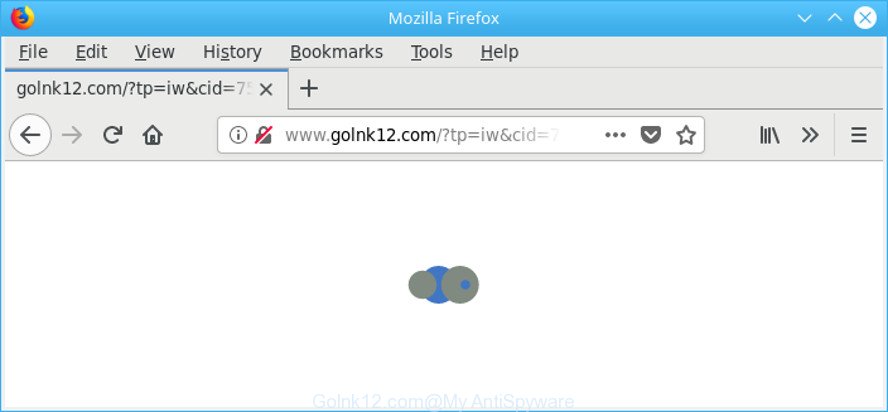
http://www.golnk12.com/?tp=iw&cid= …
The adware can change computer setting in order to launch automatically when the system start. You will be annoyed about it. Similar to other unwanted software, the adware can show advertisements without your’s permission, and these undesired advertisements is difficult to close.
The adware can attack your computer’s internet browsers like the Chrome, Edge, Internet Explorer and Firefox. Maybe you approve the idea that the pop-up advertisements from it is just a small problem. But these intrusive Golnk12.com ads eat PC system resources and slow down your PC’s performance.
Even worse, the adware that causes a lot of undesired Golnk12.com pop-up advertisements has the ability to collect a wide variety of your personal data to get profit.
Thus, the adware is quite dangerous. So, we recommend you remove it from your computer ASAP. Follow the tutorial presented below to remove Golnk12.com pop-up ads from the MS Edge, Firefox, Chrome and Internet Explorer.
Remove Golnk12.com pop up ads
Even if you’ve the up-to-date classic antivirus installed, and you have checked your computer for malware and removed anything found, you need to do the instructions below. The Golnk12.com ads removal is not simple as installing another antivirus. Classic antivirus programs are not made to run together and will conflict with each other, or possibly crash MS Windows. Instead we recommend complete the manual steps below after that run Zemana Anti-Malware (ZAM), MalwareBytes AntiMalware or Hitman Pro, which are free apps dedicated to find and remove ad-supported software responsible for redirects to Golnk12.com. Use these tools to ensure the ad supported software is removed.
To remove Golnk12.com, perform the following steps:
- How to manually remove Golnk12.com
- How to automatically get rid of Golnk12.com redirect
- Block Golnk12.com pop up ads and other unwanted web sites
- How can you prevent your personal computer from the attack of Golnk12.com pop-up advertisements
- Finish words
How to manually remove Golnk12.com
The following instructions is a step-by-step guide, which will help you manually get rid of Golnk12.com redirect from the Edge, Firefox, Google Chrome and IE.
Uninstall Golnk12.com associated software by using Windows Control Panel
The best way to begin the PC system cleanup is to uninstall unknown and dubious software. Using the MS Windows Control Panel you can do this quickly and easily. This step, in spite of its simplicity, should not be ignored, because the removing of unneeded software can clean up the Internet Explorer, Firefox, Google Chrome and Microsoft Edge from pop up ads, hijackers and so on.
Windows 10, 8.1, 8
Click the MS Windows logo, and then press Search ![]() . Type ‘Control panel’and press Enter as on the image below.
. Type ‘Control panel’and press Enter as on the image below.

After the ‘Control Panel’ opens, press the ‘Uninstall a program’ link under Programs category like below.

Windows 7, Vista, XP
Open Start menu and select the ‘Control Panel’ at right as displayed below.

Then go to ‘Add/Remove Programs’ or ‘Uninstall a program’ (MS Windows 7 or Vista) as displayed in the following example.

Carefully browse through the list of installed apps and get rid of all questionable and unknown apps. We recommend to press ‘Installed programs’ and even sorts all installed software by date. After you’ve found anything questionable that may be the adware responsible for Golnk12.com popup ads or other PUP (potentially unwanted program), then choose this program and press ‘Uninstall’ in the upper part of the window. If the suspicious program blocked from removal, then use Revo Uninstaller Freeware to fully remove it from your PC system.
Get rid of Golnk12.com popup advertisements from Internet Explorer
The IE reset is great if your internet browser is hijacked or you have unwanted addo-ons or toolbars on your web-browser, that installed by an malicious software.
First, start the Internet Explorer. Next, click the button in the form of gear (![]() ). It will open the Tools drop-down menu, click the “Internet Options” as displayed in the figure below.
). It will open the Tools drop-down menu, click the “Internet Options” as displayed in the figure below.

In the “Internet Options” window click on the Advanced tab, then click the Reset button. The Internet Explorer will display the “Reset Internet Explorer settings” window as on the image below. Select the “Delete personal settings” check box, then press “Reset” button.

You will now need to reboot your computer for the changes to take effect.
Remove Golnk12.com redirect from Mozilla Firefox
If Mozilla Firefox settings are hijacked by the adware, your web browser shows annoying popup advertisements, then ‘Reset Mozilla Firefox’ could solve these problems. Essential information such as bookmarks, browsing history, passwords, cookies, auto-fill data and personal dictionaries will not be removed.
First, open the Mozilla Firefox and click ![]() button. It will display the drop-down menu on the right-part of the internet browser. Further, press the Help button (
button. It will display the drop-down menu on the right-part of the internet browser. Further, press the Help button (![]() ) like below.
) like below.

In the Help menu, select the “Troubleshooting Information” option. Another way to open the “Troubleshooting Information” screen – type “about:support” in the internet browser adress bar and press Enter. It will open the “Troubleshooting Information” page as shown in the figure below. In the upper-right corner of this screen, click the “Refresh Firefox” button.

It will show the confirmation dialog box. Further, click the “Refresh Firefox” button. The Mozilla Firefox will begin a task to fix your problems that caused by the adware related to Golnk12.com popup ads. After, it is done, click the “Finish” button.
Remove Golnk12.com pop up ads from Chrome
Reset Google Chrome settings to delete Golnk12.com pop-ups. If you are still experiencing issues with Golnk12.com pop ups, you need to reset Chrome browser to its original state. This step needs to be performed only if ad-supported software has not been removed by the previous steps.
First start the Google Chrome. Next, click the button in the form of three horizontal dots (![]() ).
).
It will open the Google Chrome menu. Select More Tools, then press Extensions. Carefully browse through the list of installed plugins. If the list has the addon signed with “Installed by enterprise policy” or “Installed by your administrator”, then complete the following tutorial: Remove Google Chrome extensions installed by enterprise policy.
Open the Chrome menu once again. Further, click the option named “Settings”.

The web-browser will open the settings screen. Another method to show the Chrome’s settings – type chrome://settings in the web-browser adress bar and press Enter
Scroll down to the bottom of the page and press the “Advanced” link. Now scroll down until the “Reset” section is visible, like below and click the “Reset settings to their original defaults” button.

The Google Chrome will open the confirmation prompt as displayed on the screen below.

You need to confirm your action, press the “Reset” button. The web browser will run the task of cleaning. After it is finished, the browser’s settings including start page, search provider and newtab back to the values which have been when the Chrome was first installed on your computer.
How to automatically get rid of Golnk12.com redirect
The adware can hide its components which are difficult for you to find out and remove completely. This may lead to the fact that after some time, the adware that cause annoying Golnk12.com ads to appear once again infect your PC. Moreover, We want to note that it is not always safe to delete ad-supported software manually, if you don’t have much experience in setting up and configuring the Microsoft Windows operating system. The best way to detect and remove adware is to run free malware removal programs.
How to remove Golnk12.com popup ads with Zemana Free
Zemana Free is a free program for Windows operating system to look for and get rid of PUPs, ad-supported software, malicious internet browser extensions, browser toolbars, and other unwanted software such as adware responsible for redirections to Golnk12.com.

- Installing the Zemana Anti-Malware is simple. First you’ll need to download Zemana AntiMalware (ZAM) on your machine by clicking on the link below.
Zemana AntiMalware
165090 downloads
Author: Zemana Ltd
Category: Security tools
Update: July 16, 2019
- At the download page, click on the Download button. Your browser will open the “Save as” dialog box. Please save it onto your Windows desktop.
- Once downloading is finished, please close all applications and open windows on your system. Next, start a file called Zemana.AntiMalware.Setup.
- This will run the “Setup wizard” of Zemana Anti Malware (ZAM) onto your personal computer. Follow the prompts and do not make any changes to default settings.
- When the Setup wizard has finished installing, the Zemana Anti Malware will start and show the main window.
- Further, click the “Scan” button to look for adware that causes intrusive Golnk12.com advertisements. This task can take quite a while, so please be patient. While the Zemana Anti Malware (ZAM) is checking, you can see how many objects it has identified either as being malicious software.
- After Zemana has completed scanning your system, you may check all items found on your machine.
- Once you’ve selected what you want to remove from your personal computer click the “Next” button. The utility will start to get rid of ad-supported software that responsible for web-browser reroute to the annoying Golnk12.com web-site. When that process is complete, you may be prompted to restart the system.
- Close the Zemana and continue with the next step.
Remove Golnk12.com advertisements from web browsers with HitmanPro
The HitmanPro tool is free (30 day trial) and easy to use. It may check and delete malware, PUPs and adware in MS Edge, Firefox, Internet Explorer and Chrome web browsers and thereby get rid of all annoying Golnk12.com ads. Hitman Pro is powerful enough to find and remove malicious registry entries and files that are hidden on the PC system.
Installing the Hitman Pro is simple. First you will need to download Hitman Pro by clicking on the link below. Save it directly to your Microsoft Windows Desktop.
When the downloading process is finished, open the folder in which you saved it. You will see an icon like below.

Double click the Hitman Pro desktop icon. After the utility is started, you will see a screen as shown on the screen below.

Further, click “Next” button to perform a system scan for the adware related to Golnk12.com pop up advertisements. This process can take some time, so please be patient. When that process is complete, Hitman Pro will display a list of found items as shown in the figure below.

Make sure all items have ‘checkmark’ and press “Next” button. It will open a prompt, click the “Activate free license” button.
Scan and clean your computer of ad supported software with Malwarebytes
You can remove Golnk12.com ads automatically with a help of Malwarebytes Free. We suggest this free malicious software removal tool because it may easily delete browser hijackers, ad supported software, PUPs and toolbars with all their components such as files, folders and registry entries.
Visit the page linked below to download the latest version of MalwareBytes Free for Microsoft Windows. Save it to your Desktop so that you can access the file easily.
327309 downloads
Author: Malwarebytes
Category: Security tools
Update: April 15, 2020
When the downloading process is finished, close all apps and windows on your machine. Double-click the install file called mb3-setup. If the “User Account Control” dialog box pops up as shown below, click the “Yes” button.

It will open the “Setup wizard” that will help you install MalwareBytes on your computer. Follow the prompts and do not make any changes to default settings.

Once setup is done successfully, click Finish button. MalwareBytes will automatically start and you can see its main screen like below.

Now click the “Scan Now” button to start scanning your PC for the adware that causes multiple undesired ads. A system scan can take anywhere from 5 to 30 minutes, depending on your machine. While the MalwareBytes tool is scanning, you can see how many objects it has identified as being affected by malicious software.

When MalwareBytes has finished scanning your PC system, you can check all threats found on your PC system. Next, you need to click “Quarantine Selected” button. The MalwareBytes will delete ad supported software that causes lots of unwanted Golnk12.com pop-ups and move threats to the program’s quarantine. Once disinfection is finished, you may be prompted to restart the computer.

We advise you look at the following video, which completely explains the procedure of using the MalwareBytes Anti-Malware to remove adware, hijacker infection and other malware.
Block Golnk12.com pop up ads and other unwanted web sites
To put it simply, you need to use an ad-blocker utility (AdGuard, for example). It’ll block and protect you from all unwanted web-pages such as Golnk12.com, ads and popups. To be able to do that, the ad blocker program uses a list of filters. Each filter is a rule that describes a malicious web page, an advertising content, a banner and others. The ad blocking program automatically uses these filters, depending on the web pages you are visiting.
Visit the following page to download the latest version of AdGuard for Microsoft Windows. Save it on your Windows desktop or in any other place.
26910 downloads
Version: 6.4
Author: © Adguard
Category: Security tools
Update: November 15, 2018
Once the downloading process is finished, start the downloaded file. You will see the “Setup Wizard” screen as displayed on the image below.

Follow the prompts. When the setup is complete, you will see a window as shown in the following example.

You can press “Skip” to close the installation application and use the default settings, or click “Get Started” button to see an quick tutorial which will help you get to know AdGuard better.
In most cases, the default settings are enough and you don’t need to change anything. Each time, when you start your personal computer, AdGuard will start automatically and block advertisements, Golnk12.com redirect, as well as other harmful or misleading web sites. For an overview of all the features of the program, or to change its settings you can simply double-click on the AdGuard icon, which can be found on your desktop.
How can you prevent your personal computer from the attack of Golnk12.com pop-up advertisements
In most cases, the ad supported software is bundled with the setup files from a free hosting and file sharing web-pages. So, install a free applications is a a good chance that you will find a bundled ad supported software. If you don’t know how to avoid it, then use a simple trick. During the installation, select the Custom or Advanced installation option. Next, press ‘Decline’ button and clear all checkboxes on offers that ask you to install additional applications. Moreover, please carefully read Term of use and User agreement before installing any applications or otherwise you can end up with another unwanted program on your PC like this adware that causes a large number of annoying Golnk12.com popup ads.
Finish words
Once you have done the step-by-step instructions shown above, your machine should be clean from this ad supported software and other malicious software. The Google Chrome, Edge, IE and Firefox will no longer display annoying Golnk12.com site when you surf the Net. Unfortunately, if the steps does not help you, then you have caught a new adware, and then the best way – ask for help.
Please create a new question by using the “Ask Question” button in the Questions and Answers. Try to give us some details about your problems, so we can try to help you more accurately. Wait for one of our trained “Security Team” or Site Administrator to provide you with knowledgeable assistance tailored to your problem with the intrusive Golnk12.com ads.




















