The Secassingly.club pop-ups, ads or notifications appeared on your system without any notice? After that, you’re faced with the fact that your web browser is now redirected to other undesired sites and filled with a variety of pop-up ads and banners. The cause of all your problems with your system is adware (also known as ‘ad-supported’ software).
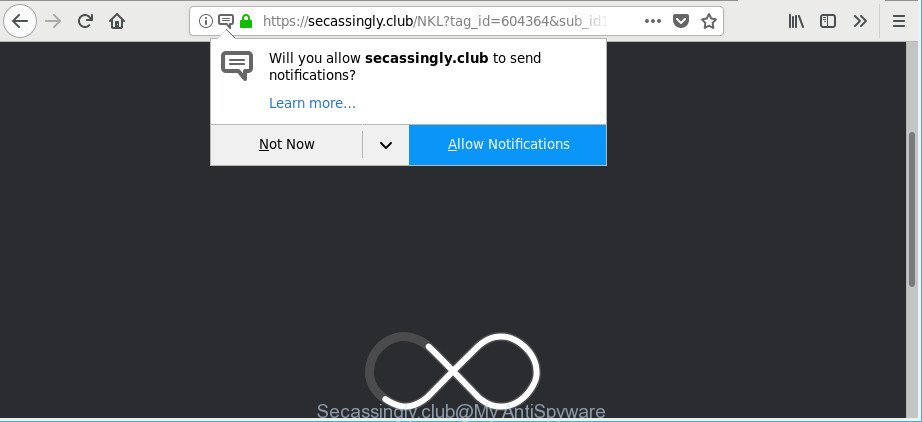
https://secassingly.club/ …
Adware makes changes to the PC settings and configures itself so as to launch automatically each time the computer is turned on. Immediately after startup, the adware begins to monitor the user’s actions and inject advertisements directly into the open windows of the Chrome, Internet Explorer, MS Edge and Firefox. So, if you find that your internet browser began displaying annoying Secassingly.club pop-ups, then you do not need to wait , you need to perform the tutorial below and delete Secassingly.club popup advertisements ASAP.
Technically, the ad-supported software is not a virus, but it does bad things, it generates a lot of pop-up advertisements. It may download and install on to your PC system other harmful and unwanted apps without your permission, force you to visit misleading or harmful web pages. Moreover, the adware can install a web-browser hijacker. Once installed, it will replace your internet browser setting such as newtab page, startpage and default search provider with an intrusive web-page.
When adware gets inside your PC, it might carry out various malicious tasks. It can analyze the location and which Net pages you visit, and then present ads to the types of content, goods or services featured there. Adware developers can gather and sell your browsing information and behavior to third parties.
We strongly recommend that you perform the steps below that will help you to get rid of Secassingly.club pop-up advertisements using the standard features of Windows and some proven free applications.
How to remove Secassingly.club pop-ups, ads, notifications
Most often adware requires more than a simple uninstall through the use of Windows Control panel in order to be fully removed. For that reason, our team developed several removal ways which we have summarized in a detailed instructions. Therefore, if you’ve the undesired Secassingly.club redirect on your PC and are currently trying to have it removed then feel free to follow the few simple steps below in order to resolve your problem. Read this manual carefully, bookmark or print it, because you may need to exit your browser or restart your personal computer.
To remove Secassingly.club, perform the steps below:
- How to get rid of Secassingly.club advertisements without any software
- Run free malware removal utilities to completely remove Secassingly.club ads
- Run AdBlocker to block Secassingly.club pop-ups
- Method of adware intrusion into your computer
- Finish words
How to get rid of Secassingly.club advertisements without any software
If you perform exactly the step-by-step guide below you should be able to remove the Secassingly.club advertisements from the Google Chrome, Microsoft Edge, Mozilla Firefox and IE browsers.
Delete suspicious software using Microsoft Windows Control Panel
It’s of primary importance to first identify and remove all potentially unwanted programs, adware apps and browser hijackers through ‘Add/Remove Programs’ (Windows XP) or ‘Uninstall a program’ (Windows 10, 8, 7) section of your MS Windows Control Panel.
Windows 8, 8.1, 10
First, click Windows button

When the ‘Control Panel’ opens, press the ‘Uninstall a program’ link under Programs category as displayed on the screen below.

You will see the ‘Uninstall a program’ panel like below.

Very carefully look around the entire list of software installed on your computer. Most probably, one of them is the adware responsible for Secassingly.club pop-up ads. If you have many applications installed, you can help simplify the search of harmful programs by sort the list by date of installation. Once you’ve found a dubious, unwanted or unused program, right click to it, after that click ‘Uninstall’.
Windows XP, Vista, 7
First, click ‘Start’ button and select ‘Control Panel’ at right panel as displayed on the screen below.

When the Windows ‘Control Panel’ opens, you need to press ‘Uninstall a program’ under ‘Programs’ as shown in the following example.

You will see a list of applications installed on your PC. We recommend to sort the list by date of installation to quickly find the software that were installed last. Most likely, it is the adware related to Secassingly.club pop-up advertisements. If you’re in doubt, you can always check the program by doing a search for her name in Google, Yahoo or Bing. Once the program which you need to delete is found, simply click on its name, and then press ‘Uninstall’ as shown in the following example.

Delete Secassingly.club popup ads from IE
By resetting Microsoft Internet Explorer web-browser you revert back your web-browser settings to its default state. This is good initial when troubleshooting problems that might have been caused by ad supported software which made to redirect your internet browser to various ad web pages such as Secassingly.club.
First, open the Internet Explorer, then click ‘gear’ icon ![]() . It will show the Tools drop-down menu on the right part of the browser, then click the “Internet Options” as on the image below.
. It will show the Tools drop-down menu on the right part of the browser, then click the “Internet Options” as on the image below.

In the “Internet Options” screen, select the “Advanced” tab, then press the “Reset” button. The IE will display the “Reset Internet Explorer settings” dialog box. Further, click the “Delete personal settings” check box to select it. Next, click the “Reset” button as displayed below.

Once the process is finished, click “Close” button. Close the Microsoft Internet Explorer and restart your PC for the changes to take effect. This step will help you to restore your internet browser’s start page, search engine by default and new tab to default state.
Remove Secassingly.club pop-up advertisements from Firefox
If your Mozilla Firefox browser is re-directed to Secassingly.club without your permission or an unknown search engine shows results for your search, then it may be time to perform the web-browser reset. It will keep your personal information such as browsing history, bookmarks, passwords and web form auto-fill data.
Click the Menu button (looks like three horizontal lines), and press the blue Help icon located at the bottom of the drop down menu as shown in the following example.

A small menu will appear, press the “Troubleshooting Information”. On this page, press “Refresh Firefox” button as on the image below.

Follow the onscreen procedure to restore your Mozilla Firefox web-browser settings to their original settings.
Remove Secassingly.club pop-ups from Chrome
Run the Reset web browser utility of the Google Chrome to reset all its settings to original defaults. This is a very useful utility to use, in the case of web-browser redirects to undesired web pages such as Secassingly.club.
First start the Chrome. Next, click the button in the form of three horizontal dots (![]() ).
).
It will show the Chrome menu. Select More Tools, then click Extensions. Carefully browse through the list of installed addons. If the list has the extension signed with “Installed by enterprise policy” or “Installed by your administrator”, then complete the following tutorial: Remove Google Chrome extensions installed by enterprise policy.
Open the Google Chrome menu once again. Further, click the option named “Settings”.

The browser will display the settings screen. Another method to show the Chrome’s settings – type chrome://settings in the web browser adress bar and press Enter
Scroll down to the bottom of the page and press the “Advanced” link. Now scroll down until the “Reset” section is visible, like below and press the “Reset settings to their original defaults” button.

The Google Chrome will show the confirmation dialog box as shown in the figure below.

You need to confirm your action, click the “Reset” button. The web-browser will run the task of cleaning. When it’s finished, the web browser’s settings including start page, newtab page and search engine back to the values which have been when the Google Chrome was first installed on your system.
Run free malware removal utilities to completely remove Secassingly.club ads
Manual removal instructions may not be for everyone. Each Secassingly.club removal step above, such as removing suspicious applications, restoring affected shortcut files, removing the adware from system settings, must be performed very carefully. If you’re in doubt during any of the steps listed in the manual removal above, then we recommend that you use the automatic Secassingly.club removal steps listed below.
Run Zemana Free to remove Secassingly.club
Zemana Anti-Malware (ZAM) is a free application for Microsoft Windows OS to scan for and get rid of PUPs, adware, harmful web-browser extensions, browser toolbars, and other unwanted apps like ad-supported software responsible for redirecting your web-browser to Secassingly.club web page.

- Visit the page linked below to download Zemana Free. Save it to your Desktop.
Zemana AntiMalware
165053 downloads
Author: Zemana Ltd
Category: Security tools
Update: July 16, 2019
- After the downloading process is finished, close all apps and windows on your computer. Open a directory in which you saved it. Double-click on the icon that’s named Zemana.AntiMalware.Setup.
- Further, click Next button and follow the prompts.
- Once install is finished, click the “Scan” button for scanning your personal computer for the adware which cause undesired Secassingly.club popup ads to appear. A system scan may take anywhere from 5 to 30 minutes, depending on your computer. While the Zemana Free tool is checking, you can see how many objects it has identified as being affected by malicious software.
- When the scan get completed, Zemana Anti Malware (ZAM) will open you the results. Make sure all threats have ‘checkmark’ and click “Next”. When finished, you can be prompted to reboot your PC system.
Use HitmanPro to delete Secassingly.club popups
Hitman Pro will help delete adware that developed to redirect your internet browser to various ad web-sites such as Secassingly.club that slow down your computer. The browser hijackers, adware and other potentially unwanted programs slow your browser down and try to force you into clicking on misleading advertisements and links. HitmanPro removes the ad supported software and lets you enjoy your machine without Secassingly.club pop-up advertisements.

- Please go to the link below to download the latest version of Hitman Pro for Microsoft Windows. Save it to your Desktop.
- When the download is finished, double click the Hitman Pro icon. Once this utility is started, click “Next” button . Hitman Pro program will scan through the whole system for the adware that causes browsers to show undesired Secassingly.club pop up advertisements. This task may take some time, so please be patient. When a malicious software, adware or potentially unwanted applications are detected, the number of the security threats will change accordingly. Wait until the the checking is done.
- Once Hitman Pro has completed scanning, you can check all items found on your system. You may delete threats (move to Quarantine) by simply click “Next” button. Now click the “Activate free license” button to start the free 30 days trial to remove all malware found.
Use Malwarebytes to remove Secassingly.club redirect
You can get rid of Secassingly.club advertisements automatically with a help of Malwarebytes Free. We suggest this free malicious software removal tool because it can easily remove browser hijackers, ad supported software, potentially unwanted applications and toolbars with all their components such as files, folders and registry entries.
Installing the MalwareBytes Anti-Malware is simple. First you’ll need to download MalwareBytes Anti Malware on your MS Windows Desktop from the following link.
327278 downloads
Author: Malwarebytes
Category: Security tools
Update: April 15, 2020
When the downloading process is done, close all windows on your machine. Further, start the file called mb3-setup. If the “User Account Control” prompt pops up as shown in the following example, click the “Yes” button.

It will show the “Setup wizard” which will assist you install MalwareBytes on the system. Follow the prompts and don’t make any changes to default settings.

Once installation is finished successfully, click Finish button. Then MalwareBytes Free will automatically start and you can see its main window like below.

Next, click the “Scan Now” button . MalwareBytes Anti-Malware utility will begin scanning the whole system to find out adware that responsible for web browser redirect to the undesired Secassingly.club web-site. This process may take some time, so please be patient. During the scan MalwareBytes Anti-Malware (MBAM) will scan for threats present on your PC system.

As the scanning ends, a list of all items detected is created. Make sure all threats have ‘checkmark’ and press “Quarantine Selected” button.

The MalwareBytes will remove adware that causes web browsers to open annoying Secassingly.club advertisements and add items to the Quarantine. When that process is finished, you may be prompted to restart your machine. We recommend you look at the following video, which completely explains the procedure of using the MalwareBytes AntiMalware to remove hijacker infections, adware and other malware.
Run AdBlocker to block Secassingly.club pop-ups
It’s important to use adblocker apps like AdGuard to protect your PC from malicious pages. Most security experts says that it is okay to stop ads. You should do so just to stay safe! And, of course, the AdGuard can to block Secassingly.club and other intrusive web pages.
- Please go to the following link to download the latest version of AdGuard for Windows. Save it directly to your Microsoft Windows Desktop.
Adguard download
26903 downloads
Version: 6.4
Author: © Adguard
Category: Security tools
Update: November 15, 2018
- After downloading it, launch the downloaded file. You will see the “Setup Wizard” program window. Follow the prompts.
- When the install is done, click “Skip” to close the installation program and use the default settings, or click “Get Started” to see an quick tutorial that will help you get to know AdGuard better.
- In most cases, the default settings are enough and you don’t need to change anything. Each time, when you launch your system, AdGuard will run automatically and block unwanted advertisements, Secassingly.club pop-ups, as well as other harmful or misleading websites. For an overview of all the features of the application, or to change its settings you can simply double-click on the icon named AdGuard, which can be found on your desktop.
Method of adware intrusion into your computer
The adware actively distributed with free applications, as a part of the installer of these applications. Therefore, it’s very important, when installing an unknown program even downloaded from well-known or big hosting site, read the Terms of use and the Software license, as well as to choose the Manual, Advanced or Custom installation mode. In this method, you may disable the install of unneeded modules and applications and protect your PC from the ad supported software which created to redirect your browser to various ad sites like Secassingly.club. Do not repeat the mistakes of most users when installing unknown applications, simply press the Next button, and do not read any information which the freeware display them during its setup. Most commonly this leads to one – the web browser starts displaying a large amount of annoying advertisements such as Secassingly.club popup ads.
Finish words
Once you have finished the guidance above, your computer should be free from ad-supported software which cause undesired Secassingly.club ads to appear and other malware. The Internet Explorer, MS Edge, Chrome and Firefox will no longer reroute you to various undesired web pages. Unfortunately, if the instructions does not help you, then you have caught a new adware, and then the best way – ask for help here.




















