Are you seeing Renewadvisor.net pop-ups in the Internet Explorer, MS Edge, Google Chrome and Mozilla Firefox every time you use your web-browser to browse the Web? It’s possible that your browser has been affected with a potentially unwanted application (PUA) from the ‘ad-supported’ software (also known as adware) group.
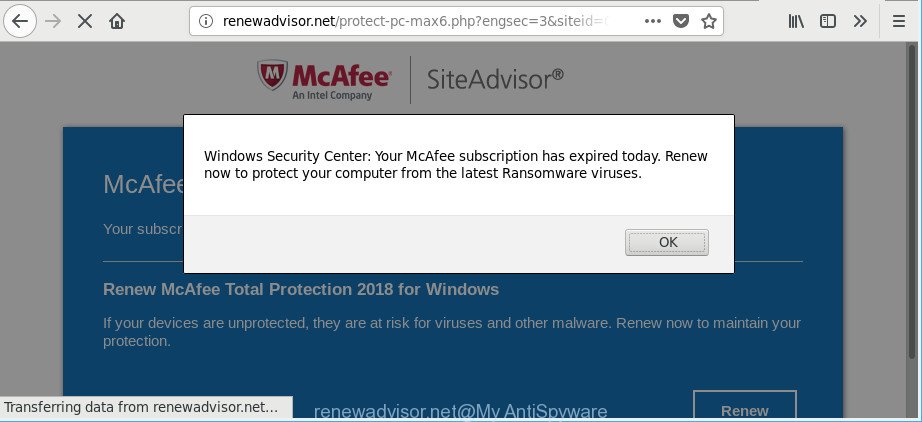
http://renewadvisor.net/protect …
Adware is created to show advertisements on the machine or redirect your search requests to advertising web pages. Adware has been installed on many computers around the world without users permission, so you’re one of many. Most likely, you don’t even know how and where Adware has got into your personal computer. In the step-by-step guide below, we will explain its typical behavior on your system, as well as effective solutions of removing Renewadvisor.net pop up advertisements from your web-browser.
The adware that causes multiple undesired pop-ups can attack your PC system’s browsers like the Internet Explorer, Microsoft Edge, Chrome and Firefox. Maybe you approve the idea that the popup advertisements from it is just a small problem. But these undesired Renewadvisor.net advertisements eat machine resources and slow down your machine’s performance.
The worst is, the adware can collect lots of your confidential info (your ip address, what is a website you are viewing now, what you are looking for on the Internet, which links you are clicking), which can later transfer to third parties.
We recommend you to get rid of adware and clean your PC from Renewadvisor.net ads sooner, until the presence of the adware has not led to even worse consequences. You need to follow the step-by-step tutorial below that will help you to completely get rid of the redirect to Renewadvisor.net unwanted web site, using only the built-in Windows features and several free malware removal tools of well-known antivirus software companies.
Remove Renewadvisor.net pop-ups (removal guide)
Without a doubt, the ad supported software is harmful to your personal computer. So you need to quickly and completely delete this adware that causes lots of undesired Renewadvisor.net ads. To remove this adware, you can use the manual removal steps that are given below or free malware removal tool such as Zemana Free, MalwareBytes or Hitman Pro (all are free). We suggest you use automatic removal solution which will help you to remove Renewadvisor.net redirect easily and safely. Manual removal is best used only if you are well versed in system or in the case where adware is not removed automatically. Read it once, after doing so, please print this page as you may need to shut down your browser or reboot your machine.
To remove Renewadvisor.net, perform the following steps:
- Remove Renewadvisor.net pop-up advertisements without any tools
- How to remove Renewadvisor.net popup ads with free applications
- Run AdBlocker to stop Renewadvisor.net and stay safe online
- How can you prevent the Renewadvisor.net popup advertisements
- To sum up
Remove Renewadvisor.net pop-up advertisements without any tools
To remove Renewadvisor.net pop up ads, adware and other unwanted apps you can try to do so manually. Unfortunately some of the adware won’t show up in your program list, but some adware may. In this case, you may be able to remove it via the uninstall function of your Windows computer. You can do this by following the steps below.
Remove potentially unwanted applications through the Windows Control Panel
The process of ad-supported software removal is generally the same across all versions of Windows OS from 10 to XP. To start with, it is necessary to check the list of installed applications on your computer and uninstall all unused, unknown and suspicious applications.
Windows 8, 8.1, 10
First, click Windows button

Once the ‘Control Panel’ opens, press the ‘Uninstall a program’ link under Programs category as shown below.

You will see the ‘Uninstall a program’ panel as on the image below.

Very carefully look around the entire list of applications installed on your PC system. Most likely, one of them is the adware that cause undesired Renewadvisor.net pop up ads to appear. If you’ve many apps installed, you can help simplify the search of malicious software by sort the list by date of installation. Once you have found a questionable, unwanted or unused program, right click to it, after that press ‘Uninstall’.
Windows XP, Vista, 7
First, click ‘Start’ button and select ‘Control Panel’ at right panel as on the image below.

After the Windows ‘Control Panel’ opens, you need to press ‘Uninstall a program’ under ‘Programs’ as displayed below.

You will see a list of applications installed on your system. We recommend to sort the list by date of installation to quickly find the software that were installed last. Most probably, it’s the ad supported software that responsible for browser redirect to the intrusive Renewadvisor.net web-site. If you are in doubt, you can always check the program by doing a search for her name in Google, Yahoo or Bing. Once the application which you need to delete is found, simply press on its name, and then press ‘Uninstall’ as displayed in the figure below.

Get rid of Renewadvisor.net popup ads from Firefox
If the Firefox web browser is redirected to Renewadvisor.net and you want to restore the Mozilla Firefox settings back to their default state, then you should follow the few simple steps below. However, your saved passwords and bookmarks will not be changed, deleted or cleared.
Press the Menu button (looks like three horizontal lines), and click the blue Help icon located at the bottom of the drop down menu as shown below.

A small menu will appear, click the “Troubleshooting Information”. On this page, click “Refresh Firefox” button as displayed in the following example.

Follow the onscreen procedure to return your Mozilla Firefox internet browser settings to their default values.
Remove Renewadvisor.net pop up advertisements from IE
If you find that IE internet browser settings such as newtab, startpage and default search engine had been modified by adware that causes multiple undesired pop up advertisements, then you may revert back your settings, via the reset web-browser procedure.
First, start the Internet Explorer, then click ‘gear’ icon ![]() . It will display the Tools drop-down menu on the right part of the browser, then press the “Internet Options” as shown in the figure below.
. It will display the Tools drop-down menu on the right part of the browser, then press the “Internet Options” as shown in the figure below.

In the “Internet Options” screen, select the “Advanced” tab, then click the “Reset” button. The IE will display the “Reset Internet Explorer settings” dialog box. Further, click the “Delete personal settings” check box to select it. Next, click the “Reset” button like below.

When the task is finished, click “Close” button. Close the IE and reboot your PC system for the changes to take effect. This step will help you to restore your web browser’s default search provider, homepage and new tab to default state.
Remove Renewadvisor.net popups from Chrome
Reset Chrome settings is a easy way to remove the ad-supported software, harmful and adware extensions, as well as to restore the web-browser’s newtab, default search engine and homepage that have been changed by adware that cause intrusive Renewadvisor.net popup ads to appear.

- First launch the Google Chrome and press Menu button (small button in the form of three dots).
- It will open the Chrome main menu. Choose More Tools, then click Extensions.
- You will see the list of installed plugins. If the list has the extension labeled with “Installed by enterprise policy” or “Installed by your administrator”, then complete the following steps: Remove Chrome extensions installed by enterprise policy.
- Now open the Chrome menu once again, click the “Settings” menu.
- You will see the Google Chrome’s settings page. Scroll down and click “Advanced” link.
- Scroll down again and click the “Reset” button.
- The Google Chrome will show the reset profile settings page as shown on the screen above.
- Next press the “Reset” button.
- Once this task is done, your web browser’s default search provider, newtab and homepage will be restored to their original defaults.
- To learn more, read the article How to reset Google Chrome settings to default.
How to remove Renewadvisor.net popup ads with free applications
There are not many good free anti malware programs with high detection ratio. The effectiveness of malware removal utilities depends on various factors, mostly on how often their virus/malware signatures DB are updated in order to effectively detect modern malicious software, adware, hijackers and other potentially unwanted applications. We advise to use several applications, not just one. These programs that listed below will help you remove all components of the ad-supported software from your disk and Windows registry and thereby delete Renewadvisor.net pop up ads.
Use Zemana Anti-Malware (ZAM) to get rid of Renewadvisor.net
We recommend using the Zemana Anti Malware which are completely clean your system of the adware. The utility is an advanced malicious software removal application designed by (c) Zemana lab. It’s able to help you remove PUPs, hijackers, malicious software, toolbars, ransomware and ad-supported software that made to redirect your internet browser to various ad websites such as Renewadvisor.net.

- Visit the following page to download Zemana Anti-Malware (ZAM). Save it directly to your Windows Desktop.
Zemana AntiMalware
165079 downloads
Author: Zemana Ltd
Category: Security tools
Update: July 16, 2019
- At the download page, click on the Download button. Your web browser will show the “Save as” prompt. Please save it onto your Windows desktop.
- When the downloading process is finished, please close all software and open windows on your machine. Next, launch a file named Zemana.AntiMalware.Setup.
- This will open the “Setup wizard” of Zemana Free onto your machine. Follow the prompts and don’t make any changes to default settings.
- When the Setup wizard has finished installing, the Zemana will run and open the main window.
- Further, press the “Scan” button to perform a system scan with this utility for the adware that responsible for the appearance of Renewadvisor.net pop up ads. A scan can take anywhere from 10 to 30 minutes, depending on the number of files on your system and the speed of your personal computer. When a threat is detected, the count of the security threats will change accordingly. Wait until the the checking is complete.
- As the scanning ends, the results are displayed in the scan report.
- Once you have selected what you want to get rid of from your computer click the “Next” button. The utility will start to remove ad-supported software that causes lots of unwanted Renewadvisor.net ads. Once that process is finished, you may be prompted to restart the PC system.
- Close the Zemana Free and continue with the next step.
Run Hitman Pro to remove Renewadvisor.net popup advertisements from internet browser
HitmanPro is a completely free (30 day trial) tool. You do not need expensive ways to get rid of adware which designed to reroute your browser to various ad web-pages such as Renewadvisor.net and other unsafe applications. Hitman Pro will uninstall all the unwanted programs such as adware and browser hijackers at zero cost.
Click the following link to download HitmanPro. Save it on your Microsoft Windows desktop.
Download and use Hitman Pro on your machine. Once started, press “Next” button to perform a system scan with this utility for the adware that created to reroute your internet browser to various ad web-pages such as Renewadvisor.net. Depending on your personal computer, the scan can take anywhere from a few minutes to close to an hour. While the Hitman Pro program is checking, you may see how many objects it has identified as threat..

As the scanning ends, a list of all threats found is prepared.

When you’re ready, click Next button.
It will display a dialog box, press the “Activate free license” button to start the free 30 days trial to remove all malicious software found.
Delete Renewadvisor.net popup ads with Malwarebytes
We advise using the Malwarebytes Free which are completely clean your system of the adware. The free tool is an advanced malware removal application made by (c) Malwarebytes lab. This application uses the world’s most popular antimalware technology. It is able to help you remove unwanted Renewadvisor.net popup ads from your web browsers, PUPs, malicious software, hijackers, toolbars, ransomware and other security threats from your personal computer for free.

MalwareBytes AntiMalware (MBAM) can be downloaded from the following link. Save it on your Desktop.
327299 downloads
Author: Malwarebytes
Category: Security tools
Update: April 15, 2020
After the downloading process is complete, run it and follow the prompts. Once installed, the MalwareBytes will try to update itself and when this task is finished, press the “Scan Now” button . MalwareBytes AntiMalware application will scan through the whole system for the adware that redirects your web browser to unwanted Renewadvisor.net web-page. This procedure can take quite a while, so please be patient. While the MalwareBytes program is checking, you can see how many objects it has identified as threat. When you’re ready, click “Quarantine Selected” button.
The MalwareBytes Free is a free program that you can use to remove all detected folders, files, services, registry entries and so on. To learn more about this malware removal tool, we recommend you to read and follow the guidance or the video guide below.
Run AdBlocker to stop Renewadvisor.net and stay safe online
It’s important to run adblocker applications such as AdGuard to protect your system from malicious web pages. Most security experts says that it is okay to stop advertisements. You should do so just to stay safe! And, of course, the AdGuard can to stop Renewadvisor.net and other undesired web pages.
Download AdGuard on your personal computer by clicking on the link below.
26906 downloads
Version: 6.4
Author: © Adguard
Category: Security tools
Update: November 15, 2018
After downloading it, run the downloaded file. You will see the “Setup Wizard” screen as shown on the screen below.

Follow the prompts. When the setup is complete, you will see a window as shown on the screen below.

You can click “Skip” to close the installation program and use the default settings, or click “Get Started” button to see an quick tutorial which will help you get to know AdGuard better.
In most cases, the default settings are enough and you do not need to change anything. Each time, when you start your machine, AdGuard will start automatically and stop unwanted ads, Renewadvisor.net pop-ups, as well as other harmful or misleading webpages. For an overview of all the features of the program, or to change its settings you can simply double-click on the AdGuard icon, which is located on your desktop.
How can you prevent the Renewadvisor.net popup advertisements
In many cases the adware spreads together with free software. So, think back, have you ever download and run any free applications? Because most users, in the Setup Wizard, simply click the Next button and don’t read any information such as ‘Terms of use’ and ‘Software license’. This leads to the fact that the system is infected and all your internet browsers configured to display lots of annoying Renewadvisor.net pop-up advertisements. Even removing the free software that contains this adware, the annoying popup advertisements does not disappear. Therefore, you must follow the few simple steps above to free your machine from the adware and thereby get rid of Renewadvisor.net ads.
To sum up
Once you’ve finished the guidance outlined above, your machine should be clean from this adware and other malware. The IE, Chrome, MS Edge and Mozilla Firefox will no longer open unwanted Renewadvisor.net web site when you surf the Net. Unfortunately, if the few simple steps does not help you, then you have caught a new ad supported software, and then the best way – ask for help.
Please create a new question by using the “Ask Question” button in the Questions and Answers. Try to give us some details about your problems, so we can try to help you more accurately. Wait for one of our trained “Security Team” or Site Administrator to provide you with knowledgeable assistance tailored to your problem with the undesired Renewadvisor.net popup ads.


















