If you’re reading this article, then it means that you are seeing the Fastsearch.mobi unknown page instead of your start page or when you open a new tab or perform an internet search you’re automatically redirected to the undesired page. All of these problems with your machine caused by a PUP from browser hijacker family, which is often installs on the device by certain free software. You probably want to know ways to remove Fastsearch.mobi as well as to revert back your web browser’s startpage, newtab and default search provider. In the steps below we will tell you about how to solve your problems.
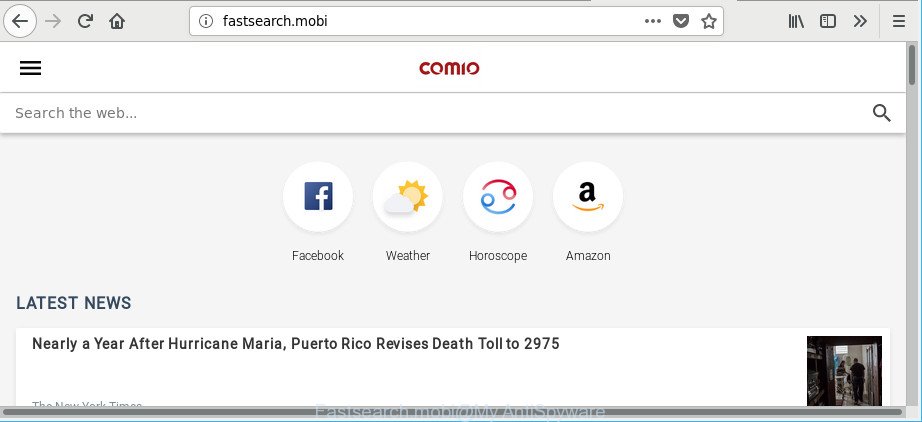
The Fastsearch.mobi browser hijacker will change your web-browser’s search provider so that all searches are sent via Fastsearch.mobi, that redirections to Bing, Yahoo or Google Custom Search engine that displays the search results for your query. The devs behind this hijacker are using legitimate search engine as they may make money from the ads which are displayed in the search results.
As well as unwanted web-browser redirections to Fastsearch.mobi, the hijacker may collect your Net browsing activity by recording URLs visited, IP addresses, browser version and type, cookie information, Internet Service Provider (ISP) and web-sites visited. Such kind of behavior can lead to serious security problems or personal data theft. This is another reason why the hijacker that redirects the web browser to Fastsearch.mobi, is defined as PUP (potentially unwanted program).
Thus, the browser hijacker infection is quite dangerous. So, we advise you delete it from your computer ASAP. Follow the steps presented below to remove Fastsearch.mobi startpage from the Internet Explorer, Google Chrome, MS Edge and Mozilla Firefox.
Remove Fastsearch.mobi from Google Chrome, Firefox, IE, Edge
When a hijacker such as the Fastsearch.mobi gets installed on your PC system without your knowledge, it is not easy to uninstall. In most cases, there is no Uninstall program that simply uninstall the browser hijacker which cause a redirect to Fastsearch.mobi web site from your PC. So, we recommend using several well-proven free specialized utilities such as Zemana Anti Malware (ZAM), MalwareBytes Free or Hitman Pro. But the best method to remove Fastsearch.mobi search will be to perform several manual steps, after that additionally run antimalware utilities.
To remove Fastsearch.mobi, execute the steps below:
- How to remove Fastsearch.mobi redirect without any software
- Use free malware removal utilities to completely remove Fastsearch.mobi redirect
- Block Fastsearch.mobi redirect and other annoying webpages
- Why is my browser redirected to Fastsearch.mobi?
- To sum up
How to remove Fastsearch.mobi redirect without any software
If you perform exactly the step-by-step instructions below you should be able to remove the Fastsearch.mobi search from the Chrome, MS Edge, Microsoft Internet Explorer and Firefox web-browsers.
Deleting the Fastsearch.mobi, check the list of installed programs first
First method for manual hijacker removal is to go into the Windows “Control Panel”, then “Uninstall a program” console. Take a look at the list of applications on your PC and see if there are any suspicious and unknown applications. If you see any, you need to uninstall them. Of course, before doing so, you can do an Net search to find details on the program. If it is a potentially unwanted application, ad supported software or malicious software, you will likely find information that says so.
- If you are using Windows 8, 8.1 or 10 then press Windows button, next click Search. Type “Control panel”and press Enter.
- If you are using Windows XP, Vista, 7, then click “Start” button and click “Control Panel”.
- It will show the Windows Control Panel.
- Further, click “Uninstall a program” under Programs category.
- It will display a list of all programs installed on the PC system.
- Scroll through the all list, and uninstall questionable and unknown software. To quickly find the latest installed applications, we recommend sort programs by date.
See more details in the video instructions below.
Remove Fastsearch.mobi redirect from Google Chrome
In this step we are going to show you how to reset Chrome settings. PUPs like the Fastsearch.mobi can make changes to your web browser settings including startpage, new tab and default search engine, add toolbars and undesired extensions. By resetting Google Chrome settings you will remove Fastsearch.mobi and reset unwanted changes caused by hijacker. When using the reset feature, your personal information like passwords, bookmarks, browsing history and web form auto-fill data will be saved.
Open the Google Chrome menu by clicking on the button in the form of three horizontal dotes (![]() ). It will display the drop-down menu. Select More Tools, then press Extensions.
). It will display the drop-down menu. Select More Tools, then press Extensions.
Carefully browse through the list of installed extensions. If the list has the add-on labeled with “Installed by enterprise policy” or “Installed by your administrator”, then complete the following guidance: Remove Google Chrome extensions installed by enterprise policy otherwise, just go to the step below.
Open the Google Chrome main menu again, press to “Settings” option.

Scroll down to the bottom of the page and click on the “Advanced” link. Now scroll down until the Reset settings section is visible, as on the image below and press the “Reset settings to their original defaults” button.

Confirm your action, click the “Reset” button.
Remove Fastsearch.mobi from Microsoft Internet Explorer
If you find that Microsoft Internet Explorer web browser settings like newtab, home page and default search provider had been hijacked, then you may return your settings, via the reset web browser process.
First, run the IE, click ![]() ) button. Next, click “Internet Options” as shown in the following example.
) button. Next, click “Internet Options” as shown in the following example.

In the “Internet Options” screen select the Advanced tab. Next, press Reset button. The Microsoft Internet Explorer will open the Reset Internet Explorer settings dialog box. Select the “Delete personal settings” check box and click Reset button.

You will now need to restart your system for the changes to take effect. It will remove browser hijacker which redirects your web-browser to annoying Fastsearch.mobi page, disable malicious and ad-supported internet browser’s extensions and restore the Internet Explorer’s settings such as home page, newtab page and search engine to default state.
Delete Fastsearch.mobi search from Firefox
Resetting your Mozilla Firefox is basic troubleshooting step for any issues with your web browser application, including the redirect to Fastsearch.mobi web-page. However, your saved passwords and bookmarks will not be changed, deleted or cleared.
Click the Menu button (looks like three horizontal lines), and click the blue Help icon located at the bottom of the drop down menu as shown below.

A small menu will appear, click the “Troubleshooting Information”. On this page, click “Refresh Firefox” button as shown on the image below.

Follow the onscreen procedure to restore your Firefox web browser settings to their original settings.
Use free malware removal utilities to completely remove Fastsearch.mobi redirect
If you are not expert at computers, then we recommend to run free removal tools listed below to get rid of Fastsearch.mobi for good. The automatic solution is highly recommended. It has less steps and easier to implement than the manual way. Moreover, it lower risk of system damage. So, the automatic Fastsearch.mobi removal is a better option.
Automatically get rid of Fastsearch.mobi home page with Zemana Free
Download Zemana Anti Malware (ZAM) to remove Fastsearch.mobi automatically from all of your web-browsers. This is a freeware utility specially created for malware removal. This tool can remove ad supported software, hijacker from MS Edge, Chrome, Firefox and IE and Microsoft Windows registry automatically.
Installing the Zemana Free is simple. First you’ll need to download Zemana by clicking on the following link.
165086 downloads
Author: Zemana Ltd
Category: Security tools
Update: July 16, 2019
Once downloading is finished, start it and follow the prompts. Once installed, the Zemana will try to update itself and when this procedure is done, click the “Scan” button to start checking your machine for the browser hijacker that causes web-browsers to display intrusive Fastsearch.mobi web-page.

A system scan may take anywhere from 5 to 30 minutes, depending on your machine. When a malware, ad-supported software or potentially unwanted apps are detected, the number of the security threats will change accordingly. Review the results once the tool has done the system scan. If you think an entry should not be quarantined, then uncheck it. Otherwise, simply press “Next” button.

The Zemana Free will delete browser hijacker infection related to Fastsearch.mobi redirect and add threats to the Quarantine.
Run HitmanPro to get rid of Fastsearch.mobi redirect
HitmanPro is a portable program which requires no hard install to identify and delete hijacker responsible for redirects to Fastsearch.mobi. The program itself is small in size (only a few Mb). Hitman Pro does not need any drivers and special dlls. It’s probably easier to use than any alternative malicious software removal tools you have ever tried. Hitman Pro works on 64 and 32-bit versions of Windows 10, 8, 7 and XP. It proves that removal utility can be just as effective as the widely known antivirus programs.

- HitmanPro can be downloaded from the following link. Save it on your Windows desktop or in any other place.
- When downloading is finished, double click the Hitman Pro icon. Once this utility is started, press “Next” button to search for hijacker infection which alters internet browser settings to replace your newtab page, home page and search engine by default with Fastsearch.mobi site. This process may take some time, so please be patient. While the Hitman Pro utility is checking, you can see how many objects it has identified as being infected by malicious software.
- Once the system scan is complete, you can check all items detected on your computer. Next, you need to press “Next” button. Now click the “Activate free license” button to begin the free 30 days trial to delete all malware found.
Automatically delete Fastsearch.mobi home page with Malwarebytes
Get rid of Fastsearch.mobi browser hijacker manually is difficult and often the browser hijacker is not completely removed. Therefore, we recommend you to use the Malwarebytes Free that are completely clean your PC system. Moreover, the free program will allow you to delete malware, PUPs, toolbars and adware that your PC can be infected too.
Download MalwareBytes from the following link.
327305 downloads
Author: Malwarebytes
Category: Security tools
Update: April 15, 2020
When the download is complete, close all windows on your personal computer. Further, launch the file named mb3-setup. If the “User Account Control” dialog box pops up as shown on the image below, click the “Yes” button.

It will open the “Setup wizard” which will assist you setup MalwareBytes Free on the PC. Follow the prompts and do not make any changes to default settings.

Once installation is finished successfully, click Finish button. Then MalwareBytes Free will automatically run and you may see its main window as displayed in the following example.

Next, press the “Scan Now” button for checking your computer for the hijacker that reroutes your web browser to intrusive Fastsearch.mobi site. Depending on your machine, the scan can take anywhere from a few minutes to close to an hour. During the scan MalwareBytes Anti Malware will search for threats exist on your PC system.

After MalwareBytes completes the scan, you will be shown the list of all detected threats on your computer. You may remove threats (move to Quarantine) by simply press “Quarantine Selected” button.

The MalwareBytes AntiMalware will delete hijacker infection responsible for Fastsearch.mobi start page and move items to the program’s quarantine. Once the task is finished, you may be prompted to reboot your computer. We recommend you look at the following video, which completely explains the procedure of using the MalwareBytes Anti-Malware (MBAM) to delete browser hijackers, adware and other malicious software.
Block Fastsearch.mobi redirect and other annoying webpages
It’s important to run ad-blocking apps like AdGuard to protect your system from malicious web sites. Most security experts says that it is okay to stop ads. You should do so just to stay safe! And, of course, the AdGuard can to stop Fastsearch.mobi and other unwanted sites.
- Visit the page linked below to download AdGuard. Save it to your Desktop so that you can access the file easily.
Adguard download
26910 downloads
Version: 6.4
Author: © Adguard
Category: Security tools
Update: November 15, 2018
- Once the download is finished, start the downloaded file. You will see the “Setup Wizard” program window. Follow the prompts.
- After the installation is finished, click “Skip” to close the installation application and use the default settings, or click “Get Started” to see an quick tutorial that will assist you get to know AdGuard better.
- In most cases, the default settings are enough and you do not need to change anything. Each time, when you launch your computer, AdGuard will start automatically and block popup ads, web-pages such as Fastsearch.mobi, as well as other malicious or misleading web-sites. For an overview of all the features of the program, or to change its settings you can simply double-click on the icon named AdGuard, which is located on your desktop.
Why is my browser redirected to Fastsearch.mobi?
These days certain freeware developers bundle optional applications that could be potentially unwanted software such as the Fastsearch.mobi hijacker, with a view to making some money. These are not free software as install an unwanted applications on to your MS Windows PC. So whenever you install a new free program that downloaded from the Web, be very careful during installation. Carefully read the EULA (a text with I ACCEPT/I DECLINE button), select custom or manual install method, uncheck all additional applications.
To sum up
Now your PC system should be free of the hijacker infection which cause a reroute to Fastsearch.mobi site. We suggest that you keep AdGuard (to help you block unwanted advertisements and undesired malicious web-pages) and Zemana Anti Malware (ZAM) (to periodically scan your computer for new malicious software, browser hijackers and adware). Make sure that you have all the Critical Updates recommended for Windows OS. Without regular updates you WILL NOT be protected when new browser hijacker infections, harmful apps and adware are released.
If you are still having problems while trying to get rid of Fastsearch.mobi from your internet browser, then ask for help here.


















