Computer security professionals have confirmed that the Searchmulty.com is a browser hijacker. When downloaded and started onto a computer, this browser hijacker quickly alters the Microsoft Edge, Chrome, Mozilla Firefox and Internet Explorer internet browser’s settings like start page, default search provider and newtab page to its own website without any permission. For this reason, every time you launch the affected internet browser, it being rerouted to the Searchmulty.com web site.
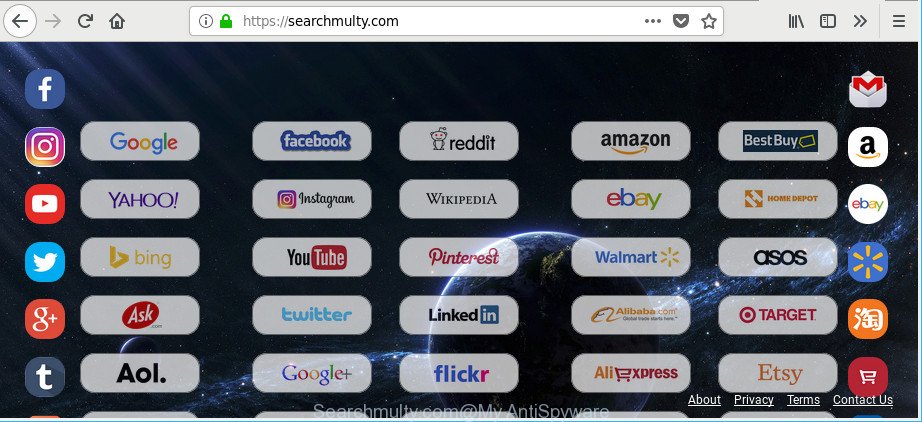
https://searchmulty.com/
Being infected with Searchmulty.com browser hijacker infection you’ll be forced to use its own search provider. It could seem not to be dangerous, but you still should be very careful, since it may display annoying and malicious ads developed to trick you into buying some questionable programs or products, provide search results that may redirect your web-browser to some deceptive, misleading or harmful web-pages. We suggest that you use only the reliable search provider like Google, Yahoo or Bing.
Some browser hijackers also contain ‘ad-supported’ software (also known as adware) which can open undesired advertisements or gather a wide variety of your confidential information that can be transferred third party companies. These undesired advertisements may be opened as pop-unders, pop-ups, in-text advertisements, video advertisements, text links or banners or even massive full page advertisements. Most of the ad supported software is created to display ads, but certain ad-supported software is form of spyware that often used to track users to gather a wide variety of marketing-type data about you.
A malicious software which may introduce some undesired changes to web browsers settings on Searchmulty.com commonly affects only Edge, Internet Explorer, Google Chrome and Firefox. However, possible situations, when any other browsers will be affected too. The browser hijacker can change the Target property of internet browser’s shortcuts, so every time you run the internet browser, instead of your startpage, you will see a completely different site.
Thus, it’s clear that the presence of browser hijacker on your PC is not desirable, and you need to clean up your personal computer as soon as possible. Follow the steps below in order to get rid of Searchmulty.com from Firefox, Microsoft Edge, Internet Explorer and Chrome.
Remove Searchmulty.com from Chrome, Mozilla Firefox, Edge and Internet Explorer
In order to remove Searchmulty.com from the MS Edge, Internet Explorer, Firefox and Google Chrome and set your preferred start page and search provider, you need to reset the browser settings. Additionally, you should look up for other dubious entries, such as files, programs, web browser addons and shortcuts. However, if you want to remove Searchmulty.com easily, you should use reputable antimalware utility and let it do the job for you.
To remove Searchmulty.com, complete the steps below:
- Remove Searchmulty.com search without any utilities
- How to get rid of Searchmulty.com startpage with free software
- Run AdBlocker to stop Searchmulty.com and stay safe online
- Where the Searchmulty.com browser hijacker infection comes from
- To sum up
Remove Searchmulty.com search without any utilities
Most common hijacker infections may be uninstalled without any antivirus programs. The manual hijacker removal is step-by-step instructions that will teach you how to remove the Searchmulty.com startpage.
Uninstall potentially unwanted programs using Windows Control Panel
It is of primary importance to first identify and remove all PUPs, adware software and browser hijacker infections through ‘Add/Remove Programs’ (MS Windows XP) or ‘Uninstall a program’ (MS Windows 10, 8, 7) section of your Microsoft Windows Control Panel.
Windows 8, 8.1, 10
First, click the Windows button
Windows XP, Vista, 7
First, click “Start” and select “Control Panel”.
It will display the Windows Control Panel as shown on the image below.

Next, click “Uninstall a program” ![]()
It will show a list of all applications installed on your PC system. Scroll through the all list, and delete any dubious and unknown apps. To quickly find the latest installed apps, we recommend sort programs by date in the Control panel.
Get rid of Searchmulty.com start page from Microsoft Internet Explorer
If you find that Internet Explorer browser settings such as newtab, homepage and search provider by default had been hijacked, then you may return your settings, via the reset browser procedure.
First, launch the Microsoft Internet Explorer. Next, click the button in the form of gear (![]() ). It will open the Tools drop-down menu, press the “Internet Options” as displayed in the figure below.
). It will open the Tools drop-down menu, press the “Internet Options” as displayed in the figure below.

In the “Internet Options” window click on the Advanced tab, then click the Reset button. The Internet Explorer will display the “Reset Internet Explorer settings” window as displayed below. Select the “Delete personal settings” check box, then press “Reset” button.

You will now need to restart your system for the changes to take effect.
Remove Searchmulty.com from Google Chrome
In order to be sure that there is nothing left behind, we recommend you to reset Google Chrome web browser. It’ll revert back Chrome settings including new tab page, start page and search engine by default to defaults.

- First, launch the Chrome and click the Menu icon (icon in the form of three dots).
- It will open the Chrome main menu. Select More Tools, then click Extensions.
- You’ll see the list of installed addons. If the list has the extension labeled with “Installed by enterprise policy” or “Installed by your administrator”, then complete the following guidance: Remove Chrome extensions installed by enterprise policy.
- Now open the Google Chrome menu once again, click the “Settings” menu.
- Next, click “Advanced” link, which located at the bottom of the Settings page.
- On the bottom of the “Advanced settings” page, press the “Reset settings to their original defaults” button.
- The Chrome will display the reset settings dialog box as shown on the screen above.
- Confirm the web browser’s reset by clicking on the “Reset” button.
- To learn more, read the post How to reset Chrome settings to default.
Remove Searchmulty.com from Mozilla Firefox by resetting browser settings
If your Mozilla Firefox browser startpage has replaced to Searchmulty.com without your permission or an unknown search provider shows results for your search, then it may be time to perform the web browser reset. However, your saved passwords and bookmarks will not be changed, deleted or cleared.
Click the Menu button (looks like three horizontal lines), and press the blue Help icon located at the bottom of the drop down menu like below.

A small menu will appear, click the “Troubleshooting Information”. On this page, click “Refresh Firefox” button as on the image below.

Follow the onscreen procedure to restore your Firefox internet browser settings to their default state.
How to get rid of Searchmulty.com startpage with free software
Anti-Malware applications differ from each other by many features such as performance, scheduled scans, automatic updates, virus signature database, technical support, compatibility with other antivirus programs and so on. We advise you run the following free apps: Zemana Anti Malware, MalwareBytes Anti Malware and Hitman Pro. Each of these programs has all of needed features, but most importantly, they can identify the browser hijacker infection and remove Searchmulty.com from the Edge, IE, Google Chrome and Mozilla Firefox.
Scan and clean your personal computer of Searchmulty.com with Zemana Free
You can download and use the Zemana for free. This antimalware utility will scan all the Windows registry items and files in your computer along with the system settings and browser plugins. If it finds any malware, ad-supported software or malicious extension that is responsible for redirecting your web browser to Searchmulty.com page then the Zemana Anti Malware (ZAM) will remove them from your machine completely.
Zemana Anti-Malware can be downloaded from the following link. Save it directly to your Microsoft Windows Desktop.
165086 downloads
Author: Zemana Ltd
Category: Security tools
Update: July 16, 2019
When the downloading process is done, start it and follow the prompts. Once installed, the Zemana will try to update itself and when this process is done, click the “Scan” button . Zemana program will scan through the whole computer for the hijacker infection responsible for Searchmulty.com home page.

This procedure can take quite a while, so please be patient. While the tool is scanning, you may see number of objects and files has already scanned. You may delete threats (move to Quarantine) by simply click “Next” button.

The Zemana Free will get rid of hijacker which redirects your web browser to unwanted Searchmulty.com web page and move threats to the program’s quarantine.
Run HitmanPro to delete Searchmulty.com from the PC system
Hitman Pro is a free program that designed to delete malicious software, potentially unwanted applications, adware and hijacker infections from your PC system running Microsoft Windows 10, 8, 7, XP (32-bit and 64-bit). It’ll help to search for and get rid of browser hijacker that causes browsers to show annoying Searchmulty.com webpage, including its files, folders and registry keys.

- Please go to the link below to download HitmanPro. Save it to your Desktop so that you can access the file easily.
- After the downloading process is complete, double click the Hitman Pro icon. Once this utility is started, press “Next” button . HitmanPro tool will begin scanning the whole system to find out hijacker related to Searchmulty.com . A system scan can take anywhere from 5 to 30 minutes, depending on your personal computer. During the scan HitmanPro will search for threats exist on your PC.
- Once Hitman Pro has completed scanning, you can check all items detected on your computer. Review the results once the tool has finished the system scan. If you think an entry should not be quarantined, then uncheck it. Otherwise, simply press “Next” button. Now click the “Activate free license” button to start the free 30 days trial to remove all malicious software found.
Scan and clean your computer of browser hijacker infection with Malwarebytes
Remove Searchmulty.com browser hijacker manually is difficult and often the hijacker is not completely removed. Therefore, we suggest you to run the Malwarebytes Free that are completely clean your computer. Moreover, the free program will help you to delete malicious software, potentially unwanted programs, toolbars and adware that your PC may be infected too.

Visit the page linked below to download the latest version of MalwareBytes Free for MS Windows. Save it on your Microsoft Windows desktop.
327304 downloads
Author: Malwarebytes
Category: Security tools
Update: April 15, 2020
When the download is done, run it and follow the prompts. Once installed, the MalwareBytes AntiMalware (MBAM) will try to update itself and when this procedure is finished, click the “Scan Now” button to begin scanning your machine for the hijacker that redirects your browser to undesired Searchmulty.com web-page. This procedure can take some time, so please be patient. During the scan MalwareBytes Free will find threats present on your personal computer. Review the report and then click “Quarantine Selected” button.
The MalwareBytes Anti-Malware is a free program that you can use to remove all detected folders, files, services, registry entries and so on. To learn more about this malicious software removal tool, we suggest you to read and follow the steps or the video guide below.
Run AdBlocker to stop Searchmulty.com and stay safe online
One of the worst things is the fact that you cannot block all those unwanted web-pages such as Searchmulty.com using only built-in Windows capabilities. However, there is a program out that you can use to block intrusive browser redirects, ads and pop-ups in any modern web browsers including Chrome, Firefox, Internet Explorer and Microsoft Edge. It is called Adguard and it works very well.
Please go to the link below to download AdGuard. Save it to your Desktop so that you can access the file easily.
26910 downloads
Version: 6.4
Author: © Adguard
Category: Security tools
Update: November 15, 2018
Once downloading is done, double-click the downloaded file to start it. The “Setup Wizard” window will show up on the computer screen as shown below.

Follow the prompts. AdGuard will then be installed and an icon will be placed on your desktop. A window will show up asking you to confirm that you want to see a quick instructions as displayed on the screen below.

Click “Skip” button to close the window and use the default settings, or click “Get Started” to see an quick guide which will assist you get to know AdGuard better.
Each time, when you start your computer, AdGuard will start automatically and stop popups, Searchmulty.com redirect, as well as other malicious or misleading webpages. For an overview of all the features of the program, or to change its settings you can simply double-click on the AdGuard icon, which is located on your desktop.
Where the Searchmulty.com browser hijacker infection comes from
The hijacker spreads as a part of many freeware and commercial programs. This PUP can be installed in background without user consent, but usually it’s introduced to a user when a downloaded application are installed. So, read term of use and user agreement very carefully before installing any software or otherwise you can end up with another hijacker on your computer, like this hijacker responsible for redirects to Searchmulty.com.
To sum up
Now your computer should be clean of the Searchmulty.com hijacker and other browser’s malicious extensions. We suggest that you keep AdGuard (to help you block unwanted popup advertisements and undesired harmful web pages) and Zemana Anti-Malware (to periodically scan your PC for new malware, browser hijackers and ad supported software). Make sure that you have all the Critical Updates recommended for Windows operating system. Without regular updates you WILL NOT be protected when new browser hijacker infections, malicious applications and adware are released.
If you are still having problems while trying to remove Searchmulty.com startpage from your internet browser, then ask for help here.


















