If you are getting Searchingdog.com when you use your browser then this might be a sign that your system has been infected by an obnoxious browser hijacker. Browser hijacker is a type of PUPs whose motive is to generate revenue for its author. It have various ways of earning by showing the ads forcibly to its victims. Browser hijacker can display unsolicited advertisements, modify the victim’s web-browser search provider and homepage, or redirect the victim’s browser to unwanted web pages. Below we are discussing the ways which are very effective in removing browser hijacker. The instructions will also help you to remove Searchingdog.com redirect from your internet browser.
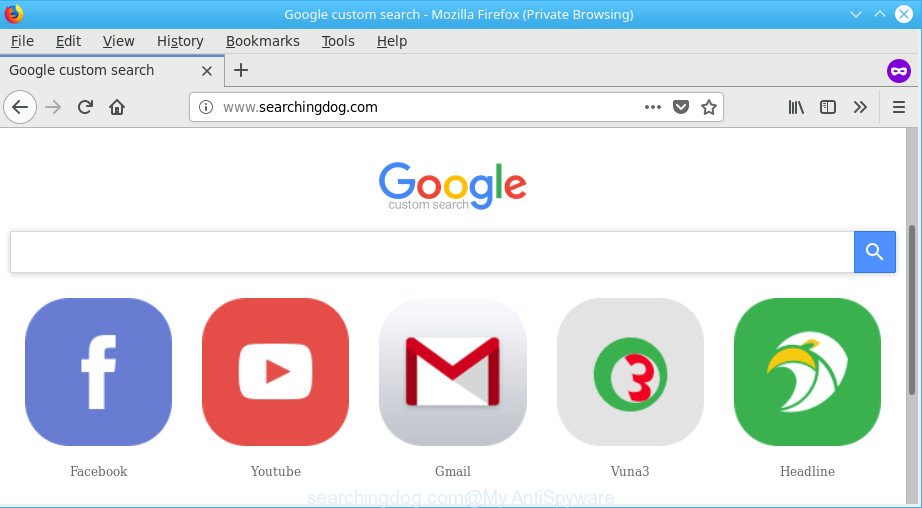
http://www.searchingdog.com/
When your machine is affected by Searchingdog.com hijacker, every time you use your browser you’ll see this web-site. Of course you may setup your homepage or search engine again, but next time you start a web browser you’ll see that Searchingdog.com return. As mentioned above, the hijacker can alter the default search provider on this annoying site too, so all your search queries will be redirected to Searchingdog.com. Thus the authors of the browser hijacker may collect the search terms of your queries, and reroute you to annoying web-sites.
It is not a good idea to have an undesired program such as Searchingdog.com browser hijacker on your PC. The reason for this is simple, it doing things you don’t know about. The browser hijacker has the ability to collect your confidential data which may be later used for marketing purposes. You don’t know if your home address, account names and passwords are safe. And of course you completely don’t know what will happen when you click on any advertisements on the Searchingdog.com web site.
Therefore, the Searchingdog.com does not really have beneficial features. So, we recommend you delete Searchingdog.com from the Firefox, Edge, Internet Explorer and Chrome browsers as soon as possible. This will also prevent the browser hijacker infection from tracking your online activities. A full Searchingdog.com removal can be easily carried out using manual or automatic method listed below.
How to remove Searchingdog.com from Google Chrome, Firefox, IE, Edge
Fortunately, it is not hard to delete the Searchingdog.com hijacker. In the following steps, we will provide two ways to clean your personal computer of this browser hijacker infection. One is the manual removal solution and the other is automatic removal way. You can choose the solution that best fits you. Please follow the removal guide below to remove Searchingdog.com right now!
To remove Searchingdog.com, follow the steps below:
- How to manually delete Searchingdog.com
- Searchingdog.com redirect automatic removal
- Run AdBlocker to stop Searchingdog.com and stay safe online
- Do not know how your web browser has been hijacked by Searchingdog.com browser hijacker?
- To sum up
How to manually delete Searchingdog.com
The useful removal steps for the Searchingdog.com home page. The detailed procedure can be followed by anyone as it really does take you step-by-step. If you follow this process to get rid of Searchingdog.com start page let us know how you managed by sending us your comments please.
Uninstall suspicious applications using MS Windows Control Panel
First, go to Windows Control Panel and remove dubious apps, all programs you don’t remember installing. It’s important to pay the most attention to programs you installed just before Searchingdog.com browser hijacker appeared on your web browser. If you don’t know what a program does, look for the answer on the Net.
Windows 10, 8.1, 8
Click the Windows logo, and then click Search ![]() . Type ‘Control panel’and press Enter as on the image below.
. Type ‘Control panel’and press Enter as on the image below.

Once the ‘Control Panel’ opens, click the ‘Uninstall a program’ link under Programs category as displayed in the figure below.

Windows 7, Vista, XP
Open Start menu and select the ‘Control Panel’ at right as shown in the following example.

Then go to ‘Add/Remove Programs’ or ‘Uninstall a program’ (Microsoft Windows 7 or Vista) as on the image below.

Carefully browse through the list of installed applications and remove all dubious and unknown programs. We suggest to click ‘Installed programs’ and even sorts all installed software by date. Once you’ve found anything dubious that may be the browser hijacker responsible for redirecting user searches to Searchingdog.com or other PUP (potentially unwanted program), then choose this program and click ‘Uninstall’ in the upper part of the window. If the dubious program blocked from removal, then use Revo Uninstaller Freeware to completely get rid of it from your PC system.
Remove Searchingdog.com from Internet Explorer
By resetting Internet Explorer internet browser you return your web browser settings to its default state. This is basic when troubleshooting problems that might have been caused by browser hijacker like Searchingdog.com.
First, launch the IE, then click ‘gear’ icon ![]() . It will open the Tools drop-down menu on the right part of the internet browser, then press the “Internet Options” like below.
. It will open the Tools drop-down menu on the right part of the internet browser, then press the “Internet Options” like below.

In the “Internet Options” screen, select the “Advanced” tab, then click the “Reset” button. The Microsoft Internet Explorer will display the “Reset Internet Explorer settings” dialog box. Further, press the “Delete personal settings” check box to select it. Next, press the “Reset” button like below.

When the procedure is complete, click “Close” button. Close the IE and reboot your personal computer for the changes to take effect. This step will help you to restore your internet browser’s home page, default search engine and new tab to default state.
Remove Searchingdog.com from Chrome
Reset Google Chrome settings will allow you to completely reset your web browser. The result of activating this function will bring Google Chrome settings back to its default state. This can remove Searchingdog.com and disable malicious addons. It will save your personal information like saved passwords, bookmarks, auto-fill data and open tabs.
First open the Google Chrome. Next, click the button in the form of three horizontal dots (![]() ).
).
It will show the Chrome menu. Choose More Tools, then click Extensions. Carefully browse through the list of installed plugins. If the list has the extension signed with “Installed by enterprise policy” or “Installed by your administrator”, then complete the following instructions: Remove Google Chrome extensions installed by enterprise policy.
Open the Google Chrome menu once again. Further, click the option called “Settings”.

The internet browser will show the settings screen. Another way to open the Chrome’s settings – type chrome://settings in the web-browser adress bar and press Enter
Scroll down to the bottom of the page and press the “Advanced” link. Now scroll down until the “Reset” section is visible, as shown in the figure below and click the “Reset settings to their original defaults” button.

The Chrome will open the confirmation dialog box as displayed below.

You need to confirm your action, click the “Reset” button. The browser will run the process of cleaning. When it’s finished, the web browser’s settings including search engine, home page and new tab back to the values which have been when the Google Chrome was first installed on your personal computer.
Delete Searchingdog.com redirect from Firefox by resetting internet browser settings
If the Firefox browser newtab page, search provider and homepage are changed to Searchingdog.com and you want to recover the settings back to their original state, then you should follow the step-by-step instructions below. However, your saved passwords and bookmarks will not be changed, deleted or cleared.
Launch the Mozilla Firefox and click the menu button (it looks like three stacked lines) at the top right of the web browser screen. Next, click the question-mark icon at the bottom of the drop-down menu. It will show the slide-out menu.

Select the “Troubleshooting information”. If you are unable to access the Help menu, then type “about:support” in your address bar and press Enter. It bring up the “Troubleshooting Information” page as shown in the figure below.

Click the “Refresh Firefox” button at the top right of the Troubleshooting Information page. Select “Refresh Firefox” in the confirmation prompt. The Mozilla Firefox will begin a procedure to fix your problems that caused by the browser hijacker which designed to redirect your web browser to the Searchingdog.com web site. When, it’s finished, press the “Finish” button.
Searchingdog.com redirect automatic removal
Manual removal instructions may not be for everyone. Each Searchingdog.com removal step above, such as removing questionable applications, restoring affected shortcuts, removing the browser hijacker from system settings, must be performed very carefully. If you are in doubt during any of the steps listed in the manual removal above, then we recommend that you follow the automatic Searchingdog.com removal guide listed below.
Run Zemana to get rid of Searchingdog.com
We suggest using the Zemana. You can download and install Zemana Anti Malware to detect and get rid of Searchingdog.com start page from your computer. When installed and updated, the malicious software remover will automatically scan and detect all threats present on the computer.
Please go to the following link to download Zemana AntiMalware (ZAM). Save it on your MS Windows desktop.
165516 downloads
Author: Zemana Ltd
Category: Security tools
Update: July 16, 2019
Once the downloading process is finished, close all windows on your personal computer. Further, run the install file called Zemana.AntiMalware.Setup. If the “User Account Control” prompt pops up as displayed in the following example, press the “Yes” button.

It will open the “Setup wizard” that will allow you install Zemana AntiMalware on the system. Follow the prompts and do not make any changes to default settings.

Once installation is complete successfully, Zemana will automatically start and you can see its main window like below.

Next, click the “Scan” button to search for browser hijacker which cause a reroute to Searchingdog.com webpage. This task can take quite a while, so please be patient. When a malware, adware or PUPs are detected, the count of the security threats will change accordingly.

As the scanning ends, Zemana Anti Malware will open a list of all items detected by the scan. Next, you need to click “Next” button.

The Zemana will remove hijacker responsible for redirects to Searchingdog.com. Once disinfection is complete, you may be prompted to restart your PC system.
Use Hitman Pro to delete Searchingdog.com redirect
Hitman Pro is a portable program which requires no hard install to scan for and remove browser hijacker infection responsible for Searchingdog.com startpage. The program itself is small in size (only a few Mb). HitmanPro does not need any drivers and special dlls. It’s probably easier to use than any alternative malware removal tools you’ve ever tried. HitmanPro works on 64 and 32-bit versions of Windows 10, 8, 7 and XP. It proves that removal tool can be just as effective as the widely known antivirus applications.

- Hitman Pro can be downloaded from the following link. Save it to your Desktop so that you can access the file easily.
- After downloading is finished, start the HitmanPro, double-click the HitmanPro.exe file.
- If the “User Account Control” prompts, click Yes to continue.
- In the HitmanPro window, press the “Next” for checking your machine for the browser hijacker that redirects your web browser to annoying Searchingdog.com web-site. A scan may take anywhere from 10 to 30 minutes, depending on the count of files on your PC system and the speed of your computer. During the scan Hitman Pro will find out threats exist on your computer.
- When the scan get finished, HitmanPro will open a list of detected items. Make sure all items have ‘checkmark’ and press “Next”. Now, click the “Activate free license” button to start the free 30 days trial to get rid of all malware found.
Run Malwarebytes to get rid of browser hijacker infection
You can remove Searchingdog.com startpage automatically with a help of Malwarebytes Free. We suggest this free malicious software removal utility because it may easily get rid of hijackers, adware, PUPs and toolbars with all their components such as files, folders and registry entries.
Visit the following page to download MalwareBytes. Save it to your Desktop.
327737 downloads
Author: Malwarebytes
Category: Security tools
Update: April 15, 2020
Once the downloading process is finished, close all programs and windows on your computer. Double-click the install file named mb3-setup. If the “User Account Control” dialog box pops up as shown in the following example, click the “Yes” button.

It will open the “Setup wizard” that will help you install MalwareBytes Anti Malware on your personal computer. Follow the prompts and don’t make any changes to default settings.

Once installation is finished successfully, click Finish button. MalwareBytes Anti Malware will automatically start and you can see its main screen as on the image below.

Now click the “Scan Now” button to perform a system scan with this utility for the hijacker responsible for Searchingdog.com redirect. This procedure may take some time, so please be patient. While the utility is scanning, you can see count of objects and files has already scanned.

Once MalwareBytes has completed scanning your machine, MalwareBytes Anti Malware will display a scan report. Review the results once the tool has finished the system scan. If you think an entry should not be quarantined, then uncheck it. Otherwise, simply click “Quarantine Selected” button. The MalwareBytes Anti Malware will start to delete browser hijacker responsible for redirecting user searches to Searchingdog.com. After the procedure is complete, you may be prompted to restart the PC system.

We recommend you look at the following video, which completely explains the process of using the MalwareBytes to get rid of adware, hijacker and other malicious software.
Run AdBlocker to stop Searchingdog.com redirect
One of the worst things is the fact that you cannot stop all those intrusive web-sites such as Searchingdog.com using only built-in Windows capabilities. However, there is a application out that you can use to block unwanted web browser redirects, ads and pop-ups in any modern web browsers including Microsoft Internet Explorer, Google Chrome, Mozilla Firefox and Microsoft Edge. It’s named Adguard and it works very well.
Download AdGuard by clicking on the link below. Save it directly to your MS Windows Desktop.
27038 downloads
Version: 6.4
Author: © Adguard
Category: Security tools
Update: November 15, 2018
After downloading it, start the downloaded file. You will see the “Setup Wizard” screen as on the image below.

Follow the prompts. Once the installation is finished, you will see a window as shown in the figure below.

You can press “Skip” to close the install program and use the default settings, or click “Get Started” button to see an quick tutorial that will assist you get to know AdGuard better.
In most cases, the default settings are enough and you do not need to change anything. Each time, when you start your PC, AdGuard will run automatically and block unwanted pop-up ads, Searchingdog.com redirect, as well as other malicious or misleading web-pages. For an overview of all the features of the program, or to change its settings you can simply double-click on the AdGuard icon, that can be found on your desktop.
Do not know how your web browser has been hijacked by Searchingdog.com browser hijacker?
Many of the free applications out there install undesired web browser toolbars, ad supported software and PUPs like the hijacker responsible for redirecting your web browser to Searchingdog.com site along with them without your knowledge. One has to be attentive while installing freeware in order to avoid accidentally installing third-party applications. It is important that you pay attention to the EULA (End User License Agreements) and select the Custom, Manual or Advanced setup option as it will typically disclose what optional programs will also be installed.
To sum up
Now your personal computer should be clean of the browser hijacker which changes internet browser settings to replace your home page, search engine by default and newtab with Searchingdog.com. We suggest that you keep Zemana (to periodically scan your computer for new hijacker infections and other malware) and AdGuard (to help you stop undesired pop-ups and harmful web-sites). Moreover, to prevent any hijacker infection, please stay clear of unknown and third party software, make sure that your antivirus application, turn on the option to detect potentially unwanted programs.
If you need more help with Searchingdog.com related issues, go to here.


















