The Goto.peak-serving.com is a web page which can be used to display unwanted advertisements or redirect the MS Edge, Internet Explorer, Firefox and Google Chrome to other ad webpages. If your web-browser is being redirected to this web page, then it is possible that you have an adware (sometimes named ‘ad-supported’ software) installed on your personal computer.
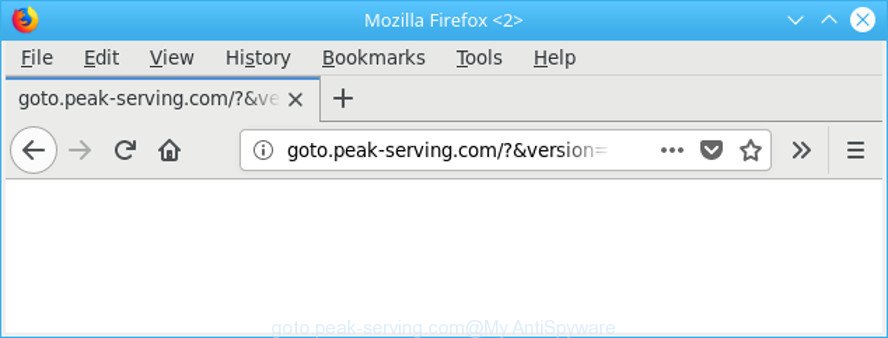
http://goto.peak-serving.com/?&version=1&id= …
The adware can bring a security risk to your PC system. So, don’t ignore it! Of course, the Goto.peak-serving.com is just an site, but the adware uses it to open undesired advertisements, even without your permission and desire to see it. The unwanted advertisements can be just the beginning, because your system is infected with malicious software, so the amount of pop up ads in the future may increase. Its appearance will prevent you normally browse the Internet, and more, can lead to crash the web-browser.
It is not a good idea to have an unwanted program such as the ad supported software that created to redirect your web browser to various ad web pages like Goto.peak-serving.com. The reason for this is simple, it doing things you do not know about. And of course you completely do not know what will happen when you click on any Goto.peak-serving.com advertisements.
As well as undesired internet browser redirects to Goto.peak-serving.com, the adware may gather your Net browsing activity by recording URLs visited, IP addresses, browser version and type, cookie information, Internet Service Provider (ISP) and websites visited. Such kind of behavior can lead to serious security problems or confidential info theft. This is another reason why the adware that causes a large number of undesired Goto.peak-serving.com pop ups, is categorized as potentially unwanted application (PUA).
The guidance below explaining steps to remove Goto.peak-serving.com popup ads problem. Feel free to use it for removal of the adware that may attack Google Chrome, Edge, IE and Mozilla Firefox and other popular browsers. The instructions will allow you remove adware and thus clean your web-browser from all unwanted advertisements.
Remove Goto.peak-serving.com redirect (removal guidance)
The following steps will allow you to remove Goto.peak-serving.com ads from the Edge, IE, Chrome and Mozilla Firefox. Moreover, the few simple steps below will allow you to delete malicious software, hijackers, PUPs and toolbars that your personal computer may be infected. Please do the instructions step by step. If you need assist or have any questions, then ask for our assistance or type a comment below. Read this manual carefully, bookmark or print it, because you may need to exit your internet browser or restart your PC system.
To remove Goto.peak-serving.com, execute the steps below:
- How to manually get rid of Goto.peak-serving.com
- Uninstall Goto.peak-serving.com associated software by using Microsoft Windows Control Panel
- Remove Goto.peak-serving.com from Mozilla Firefox by resetting web browser settings
- Delete Goto.peak-serving.com pop up advertisements from Internet Explorer
- Remove Goto.peak-serving.com pop-up advertisements from Chrome
- Scan your system and remove Goto.peak-serving.com redirect with free tools
- Use AdBlocker to block Goto.peak-serving.com and stay safe online
- How did adware get on your machine
- Finish words
How to manually get rid of Goto.peak-serving.com
To remove Goto.peak-serving.com ads, adware and other unwanted applications you can try to do so manually. Unfortunately some of the ad supported software won’t show up in your application list, but some ad-supported software may. In this case, you may be able to delete it via the uninstall function of your MS Windows computer. You can do this by following the steps below.
Uninstall Goto.peak-serving.com associated software by using Microsoft Windows Control Panel
The process of adware removal is generally the same across all versions of Microsoft Windows OS from 10 to XP. To start with, it’s necessary to check the list of installed apps on your machine and uninstall all unused, unknown and dubious programs.
Windows 10, 8.1, 8
Click the Microsoft Windows logo, and then press Search ![]() . Type ‘Control panel’and press Enter as shown on the image below.
. Type ‘Control panel’and press Enter as shown on the image below.

After the ‘Control Panel’ opens, press the ‘Uninstall a program’ link under Programs category as on the image below.

Windows 7, Vista, XP
Open Start menu and select the ‘Control Panel’ at right as shown in the figure below.

Then go to ‘Add/Remove Programs’ or ‘Uninstall a program’ (Windows 7 or Vista) as displayed on the image below.

Carefully browse through the list of installed apps and delete all suspicious and unknown programs. We advise to press ‘Installed programs’ and even sorts all installed applications by date. When you have found anything dubious that may be the adware which cause intrusive Goto.peak-serving.com pop-up advertisements to appear or other PUP (potentially unwanted program), then choose this application and click ‘Uninstall’ in the upper part of the window. If the suspicious application blocked from removal, then run Revo Uninstaller Freeware to fully remove it from your PC.
Remove Goto.peak-serving.com from Mozilla Firefox by resetting web browser settings
If the Mozilla Firefox web-browser is rerouted to Goto.peak-serving.com and you want to restore the Firefox settings back to their default state, then you should follow the steps below. Essential information like bookmarks, browsing history, passwords, cookies, auto-fill data and personal dictionaries will not be removed.
Click the Menu button (looks like three horizontal lines), and click the blue Help icon located at the bottom of the drop down menu as displayed on the screen below.

A small menu will appear, click the “Troubleshooting Information”. On this page, click “Refresh Firefox” button as shown below.

Follow the onscreen procedure to revert back your Firefox web-browser settings to their original settings.
Delete Goto.peak-serving.com pop up advertisements from Internet Explorer
In order to recover all browser newtab page, default search engine and start page you need to reset the IE to the state, that was when the Windows was installed on your personal computer.
First, open the Internet Explorer, click ![]() ) button. Next, click “Internet Options” as shown in the figure below.
) button. Next, click “Internet Options” as shown in the figure below.

In the “Internet Options” screen select the Advanced tab. Next, click Reset button. The Internet Explorer will display the Reset Internet Explorer settings prompt. Select the “Delete personal settings” check box and click Reset button.

You will now need to restart your machine for the changes to take effect. It will get rid of adware responsible for redirections to Goto.peak-serving.com, disable malicious and ad-supported web browser’s extensions and restore the Internet Explorer’s settings like new tab, startpage and search provider by default to default state.
Remove Goto.peak-serving.com pop-up advertisements from Chrome
If you are getting Goto.peak-serving.com pop ups, then you can try to delete it by resetting Chrome to its original state. It will also clear cookies, content and site data, temporary and cached data. However, your saved passwords and bookmarks will not be changed, deleted or cleared.

- First, start the Google Chrome and click the Menu icon (icon in the form of three dots).
- It will display the Chrome main menu. Choose More Tools, then click Extensions.
- You’ll see the list of installed plugins. If the list has the extension labeled with “Installed by enterprise policy” or “Installed by your administrator”, then complete the following steps: Remove Chrome extensions installed by enterprise policy.
- Now open the Chrome menu once again, click the “Settings” menu.
- Next, press “Advanced” link, that located at the bottom of the Settings page.
- On the bottom of the “Advanced settings” page, click the “Reset settings to their original defaults” button.
- The Chrome will show the reset settings dialog box as shown on the image above.
- Confirm the internet browser’s reset by clicking on the “Reset” button.
- To learn more, read the blog post How to reset Google Chrome settings to default.
Scan your system and remove Goto.peak-serving.com redirect with free tools
If you’re not expert at computers, then all your attempts to remove Goto.peak-serving.com redirect by following the manual steps above might result in failure. To find and remove all of the adware related files and registry entries that keep this ad-supported software on your system, use free anti malware software such as Zemana Anti-Malware (ZAM), MalwareBytes AntiMalware and Hitman Pro from our list below.
Remove Goto.peak-serving.com advertisements with Zemana Anti-Malware
Zemana is a tool which can get rid of adware, PUPs, hijackers and other malicious software from your personal computer easily and for free. Zemana Anti-Malware is compatible with most antivirus software. It works under Microsoft Windows (10 – XP, 32 and 64 bit) and uses minimum of computer resources.
Installing the Zemana AntiMalware is simple. First you’ll need to download Zemana AntiMalware from the following link. Save it on your Desktop.
165079 downloads
Author: Zemana Ltd
Category: Security tools
Update: July 16, 2019
After the downloading process is finished, close all applications and windows on your computer. Double-click the install file called Zemana.AntiMalware.Setup. If the “User Account Control” dialog box pops up as shown on the image below, click the “Yes” button.

It will open the “Setup wizard” which will help you install Zemana on your personal computer. Follow the prompts and don’t make any changes to default settings.

Once installation is done successfully, Zemana AntiMalware will automatically start and you can see its main screen as shown in the figure below.

Now click the “Scan” button to begin scanning your PC system for the adware that causes multiple unwanted popups. This task can take some time, so please be patient. While the utility is checking, you can see count of objects and files has already scanned.

After that process is complete, the results are displayed in the scan report. Make sure all items have ‘checkmark’ and click “Next” button. The Zemana AntiMalware (ZAM) will remove adware responsible for redirecting your web-browser to Goto.peak-serving.com web-site and add threats to the Quarantine. Once that process is complete, you may be prompted to restart the system.
Use Hitman Pro to delete Goto.peak-serving.com pop-up ads from browser
The Hitman Pro tool is free (30 day trial) and easy to use. It can scan and delete malicious software, potentially unwanted programs and adware in MS Edge, Internet Explorer, Firefox and Google Chrome internet browsers and thereby get rid of all undesired Goto.peak-serving.com ads. Hitman Pro is powerful enough to find and delete harmful registry entries and files that are hidden on the system.

- Visit the page linked below to download the latest version of Hitman Pro for Microsoft Windows. Save it on your Desktop.
- Once downloading is done, double click the Hitman Pro icon. Once this utility is launched, click “Next” button to scan for adware which reroutes your internet browser to intrusive Goto.peak-serving.com website. This task may take quite a while, so please be patient. While the tool is checking, you can see count of objects and files has already scanned.
- As the scanning ends, HitmanPro will show a screen that contains a list of malicious software that has been detected. In order to delete all items, simply press “Next” button. Now press the “Activate free license” button to begin the free 30 days trial to remove all malicious software found.
Run Malwarebytes to remove Goto.peak-serving.com redirect
You can remove Goto.peak-serving.com advertisements automatically with a help of Malwarebytes Free. We recommend this free malicious software removal tool because it can easily remove browser hijackers, adware, PUPs and toolbars with all their components such as files, folders and registry entries.

Installing the MalwareBytes Free is simple. First you will need to download MalwareBytes Anti Malware on your PC by clicking on the link below.
327299 downloads
Author: Malwarebytes
Category: Security tools
Update: April 15, 2020
Once downloading is complete, run it and follow the prompts. Once installed, the MalwareBytes Free will try to update itself and when this task is done, press the “Scan Now” button . MalwareBytes Free program will scan through the whole system for the ad supported software which cause annoying Goto.peak-serving.com pop up advertisements to appear. This process can take quite a while, so please be patient. Review the results once the tool has complete the system scan. If you think an entry should not be quarantined, then uncheck it. Otherwise, simply click “Quarantine Selected” button.
The MalwareBytes is a free application that you can use to remove all detected folders, files, services, registry entries and so on. To learn more about this malware removal utility, we recommend you to read and follow the step-by-step guidance or the video guide below.
Use AdBlocker to block Goto.peak-serving.com and stay safe online
Use ad-blocker program such as AdGuard in order to block advertisements, malvertisements, pop-ups and online trackers, avoid having to install harmful and adware browser plug-ins and add-ons that affect your computer performance and impact your personal computer security. Surf the Internet anonymously and stay safe online!
Visit the following page to download AdGuard. Save it on your Desktop.
26906 downloads
Version: 6.4
Author: © Adguard
Category: Security tools
Update: November 15, 2018
Once downloading is finished, double-click the downloaded file to run it. The “Setup Wizard” window will show up on the computer screen like below.

Follow the prompts. AdGuard will then be installed and an icon will be placed on your desktop. A window will show up asking you to confirm that you want to see a quick instructions as displayed on the screen below.

Click “Skip” button to close the window and use the default settings, or click “Get Started” to see an quick instructions that will allow you get to know AdGuard better.
Each time, when you run your personal computer, AdGuard will start automatically and block pop-up advertisements, Goto.peak-serving.com redirect, as well as other malicious or misleading pages. For an overview of all the features of the application, or to change its settings you can simply double-click on the AdGuard icon, which can be found on your desktop.
How did adware get on your machine
Most of undesired popup advertisements like Goto.peak-serving.com ads come from browser toolbars, internet browser extensions, BHOs (browser helper objects) and additional programs. In many cases, these items claim itself as applications which improve your experience on the Internet by providing a fast and interactive start page or a search engine that does not track you. Remember, how to avoid the unwanted apps. Be cautious, run only reputable software which download from reputable sources. NEVER install any unknown and suspicious software.
Finish words
After completing the guide shown above, your PC system should be clean from this adware and other malicious software. The Chrome, Mozilla Firefox, MS Edge and Microsoft Internet Explorer will no longer open unwanted Goto.peak-serving.com webpage when you browse the World Wide Web. Unfortunately, if the tutorial does not help you, then you have caught a new ad supported software, and then the best way – ask for help.
Please create a new question by using the “Ask Question” button in the Questions and Answers. Try to give us some details about your problems, so we can try to help you more accurately. Wait for one of our trained “Security Team” or Site Administrator to provide you with knowledgeable assistance tailored to your problem with the annoying Goto.peak-serving.com popups.


















