What is Adware_pop.exe scam? The Adware_pop.exe scam is a misleading advertising that created to force users into calling a fake Microsoft support. Experienced security experts have determined that users are redirected to Adware_pop.exe scam by various potentially unwanted applications from the ‘ad-supported’ software (also known as adware) group.
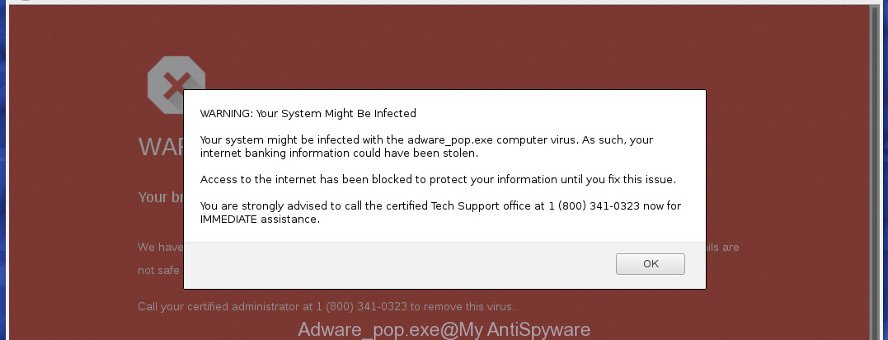
The adware can modify the settings of web-browsers such as Microsoft Edge, Chrome, Internet Explorer and Firefox or install a malicious internet browser extension which developed to generate a huge number of annoying pop-up advertisements. It will lead to the fact that when you open the web-browser or browse the Internet, it’ll always be forced to open Adware_pop.exe popup scam, even when your web browser is configured to block pop-up ads or your PC system has a program that stops popup advertisements. On current date, the adware continues to increase the number of machines that have been infected.
The adware that displays misleading Adware_pop.exe popup on your system, may inject a huge number of ads directly to the webpages that you visit, creating a sense that the sponsored links have been added by the developers of the web page. Moreover, a legal advertising banners may be replaced on the fake ads, that will offer to download and install various unnecessary and harmful applications.
That is, it’s obvious that adware can steal your personal data such as: your ip address, what is a webpage you are viewing now, what you are looking for on the Internet, which links you are clicking, and much, much more. The worst is, the ad-supported software may monetize its functionality by collecting confidential data from your surfing sessions. This confidential info, afterwards, can be easily used for marketing purposes. This puts your user info at a security risk.
We strongly suggest that you perform the step-by-step guidance below that will help you to remove Adware_pop.exe popup scam using the standard features of Windows and some proven free programs.
Remove Adware_pop.exe popup scam
There are a few solutions that can be used to delete Adware_pop.exe pop-up. But, not all potentially unwanted apps like this adware can be completely deleted utilizing only manual methods. In most cases you’re not able to delete any ad supported software using standard Microsoft Windows options. In order to delete Adware_pop.exe pop up scam you need complete a few manual steps and run reliable removal utilities. Most computer security experts states that Zemana Anti-Malware (ZAM), MalwareBytes or HitmanPro utilities are a right choice. These free applications are able to find out and get rid of Adware_pop.exe pop-up warnings from your PC and restore your internet browser settings to defaults.
To remove Adware_pop.exe, use the following steps:
- Manual Adware_pop.exe popup removal
- How to remove Adware_pop.exe pop up with free software
- How to block Adware_pop.exe popup warnings
- How was adware installed on personal computer
- Finish words
Manual Adware_pop.exe popup removal
Read this “How to remove” section to know how to manually remove adware which cause misleading Adware_pop.exe pop up warnings to appear. Even if the few simple steps does not work for you, there are several free malicious software removers below that can easily handle such ad-supported software that causes internet browsers to open misleading Adware_pop.exe fake alerts.
Remove suspicious software by using Windows Control Panel
First, go to Microsoft Windows Control Panel and delete suspicious applications, all programs you don’t remember installing. It’s important to pay the most attention to applications you installed just before Adware_pop.exe fake alerts appeared on your internet browser. If you do not know what a program does, look for the answer on the Web.
Windows 8, 8.1, 10
First, click Windows button

Once the ‘Control Panel’ opens, click the ‘Uninstall a program’ link under Programs category as on the image below.

You will see the ‘Uninstall a program’ panel as displayed below.

Very carefully look around the entire list of applications installed on your computer. Most likely, one of them is the ad-supported software that causes multiple misleading Adware_pop.exe alerts and pop-ups. If you’ve many programs installed, you can help simplify the search of harmful applications by sort the list by date of installation. Once you’ve found a questionable, unwanted or unused application, right click to it, after that press ‘Uninstall’.
Windows XP, Vista, 7
First, click ‘Start’ button and select ‘Control Panel’ at right panel as shown on the image below.

Once the Windows ‘Control Panel’ opens, you need to click ‘Uninstall a program’ under ‘Programs’ as displayed in the figure below.

You will see a list of applications installed on your machine. We recommend to sort the list by date of installation to quickly find the programs that were installed last. Most probably, it is the adware that developed to display misleading Adware_pop.exe pop up warnings within your internet browser. If you’re in doubt, you can always check the program by doing a search for her name in Google, Yahoo or Bing. Once the program which you need to remove is found, simply click on its name, and then press ‘Uninstall’ as shown on the screen below.

Remove Adware_pop.exe popup warnings from Google Chrome
If you have adware problem or the Chrome is running slow, then reset Google Chrome settings can help you. In the steps below we will show you a method to reset your Chrome settings to default values without reinstall. This will also help to remove Adware_pop.exe pop up from your web browser.

- First start the Google Chrome and click Menu button (small button in the form of three dots).
- It will open the Chrome main menu. Select More Tools, then click Extensions.
- You’ll see the list of installed extensions. If the list has the extension labeled with “Installed by enterprise policy” or “Installed by your administrator”, then complete the following instructions: Remove Chrome extensions installed by enterprise policy.
- Now open the Chrome menu once again, press the “Settings” menu.
- You will see the Google Chrome’s settings page. Scroll down and press “Advanced” link.
- Scroll down again and press the “Reset” button.
- The Chrome will show the reset profile settings page as on the image above.
- Next press the “Reset” button.
- Once this procedure is done, your internet browser’s homepage, new tab page and search engine by default will be restored to their original defaults.
- To learn more, read the article How to reset Chrome settings to default.
Get rid of Adware_pop.exe from Firefox by resetting web browser settings
If your Firefox web browser is redirected to Adware_pop.exe without your permission or an unknown search provider displays results for your search, then it may be time to perform the web browser reset. However, your saved bookmarks and passwords will not be lost.
First, start the Firefox. Next, click the button in the form of three horizontal stripes (![]() ). It will show the drop-down menu. Next, press the Help button (
). It will show the drop-down menu. Next, press the Help button (![]() ).
).

In the Help menu click the “Troubleshooting Information”. In the upper-right corner of the “Troubleshooting Information” page press on “Refresh Firefox” button as displayed in the figure below.

Confirm your action, press the “Refresh Firefox”.
Remove Adware_pop.exe fake alerts from Internet Explorer
By resetting Internet Explorer web-browser you revert back your browser settings to its default state. This is basic when troubleshooting problems that might have been caused by ad-supported software which causes misleading Adware_pop.exe pop up on your web-browser.
First, launch the Internet Explorer, then click ‘gear’ icon ![]() . It will show the Tools drop-down menu on the right part of the web-browser, then press the “Internet Options” as displayed on the screen below.
. It will show the Tools drop-down menu on the right part of the web-browser, then press the “Internet Options” as displayed on the screen below.

In the “Internet Options” screen, select the “Advanced” tab, then press the “Reset” button. The IE will display the “Reset Internet Explorer settings” dialog box. Further, click the “Delete personal settings” check box to select it. Next, press the “Reset” button as shown on the image below.

When the procedure is finished, click “Close” button. Close the IE and reboot your computer for the changes to take effect. This step will help you to restore your browser’s home page, newtab page and default search engine to default state.
How to remove Adware_pop.exe pop up with free software
Many antivirus companies have developed software that help detect ad-supported software and thereby remove Adware_pop.exe from the Edge, Google Chrome, Internet Explorer and Mozilla Firefox web-browsers. Below is a a few of the free programs you may want to use. Your machine can have a large amount of potentially unwanted programs, ad-supported software and browser hijacker infections installed at the same time, so we advise, if any unwanted or harmful program returns after restarting the system, then run your PC into Safe Mode and run the anti-malware utility again.
Use Zemana AntiMalware (ZAM) to remove Adware_pop.exe
Zemana is a free application for Microsoft Windows OS to search for and get rid of PUPs, ad-supported software, harmful web-browser extensions, browser toolbars, and other undesired apps like ad supported software that displays misleading Adware_pop.exe fake alerts on your machine.

- Download Zemana from the link below.
Zemana AntiMalware
165515 downloads
Author: Zemana Ltd
Category: Security tools
Update: July 16, 2019
- Once the downloading process is complete, close all apps and windows on your personal computer. Open a file location. Double-click on the icon that’s named Zemana.AntiMalware.Setup.
- Further, press Next button and follow the prompts.
- Once setup is done, click the “Scan” button to perform a system scan for the adware which made to show misleading Adware_pop.exe pop-up scam within your web-browser. This task can take some time, so please be patient. During the scan Zemana Free will detect threats exist on your PC system.
- When Zemana Anti Malware completes the scan, Zemana Anti Malware will open a scan report. Next, you need to click “Next”. After the clean up is finished, you can be prompted to reboot your system.
Scan and free your machine of adware with HitmanPro
Hitman Pro is a free removal utility that can be downloaded and use to get rid of ad-supported software which cause misleading Adware_pop.exe pop up warnings to appear, browser hijackers, malicious software, potentially unwanted apps, toolbars and other threats from your personal computer. You may run this utility to detect threats even if you have an antivirus or any other security program.
HitmanPro can be downloaded from the following link. Save it to your Desktop.
When the downloading process is finished, open the file location and double-click the Hitman Pro icon. It will start the Hitman Pro tool. If the User Account Control dialog box will ask you want to open the program, click Yes button to continue.

Next, press “Next” . HitmanPro program will scan through the whole PC system for the adware which designed to show misleading Adware_pop.exe pop-up warnings within your internet browser. A system scan may take anywhere from 5 to 30 minutes, depending on your PC system. During the scan Hitman Pro will look for threats exist on your PC.

Once the system scan is finished, you’ll be shown the list of all found threats on your computer as displayed below.

Review the results once the tool has done the system scan. If you think an entry should not be quarantined, then uncheck it. Otherwise, simply click “Next” button. It will display a prompt, click the “Activate free license” button. The HitmanPro will remove adware that causes misleading Adware_pop.exe fake alerts on your web-browser and move items to the program’s quarantine. Once the clean up is finished, the tool may ask you to restart your personal computer.
Use Malwarebytes to remove Adware_pop.exe fake alerts
Get rid of Adware_pop.exe pop up manually is difficult and often the ad-supported software is not completely removed. Therefore, we suggest you to run the Malwarebytes Free which are completely clean your system. Moreover, the free program will allow you to delete malicious software, PUPs, toolbars and hijackers that your personal computer can be infected too.
Download MalwareBytes Anti-Malware on your Microsoft Windows Desktop by clicking on the link below.
327736 downloads
Author: Malwarebytes
Category: Security tools
Update: April 15, 2020
When the download is finished, close all programs and windows on your system. Open a directory in which you saved it. Double-click on the icon that’s named mb3-setup like below.
![]()
When the installation begins, you’ll see the “Setup wizard” which will help you install Malwarebytes on your machine.

Once install is finished, you’ll see window as shown on the screen below.

Now press the “Scan Now” button . MalwareBytes AntiMalware (MBAM) tool will begin scanning the whole computer to find out ad supported software which displays misleading Adware_pop.exe pop-up scam on your system. A system scan can take anywhere from 5 to 30 minutes, depending on your personal computer. While the MalwareBytes Anti Malware is scanning, you can see how many objects it has identified either as being malicious software.

After MalwareBytes Anti Malware has completed scanning, MalwareBytes Anti Malware (MBAM) will produce a list of unwanted programs adware. Review the scan results and then press “Quarantine Selected” button.

The Malwarebytes will now remove adware which cause misleading Adware_pop.exe fake alerts to appear and move items to the program’s quarantine. Once finished, you may be prompted to reboot your machine.

The following video explains guide on how to remove browser hijacker infection, ad-supported software and other malicious software with MalwareBytes Free.
How to block Adware_pop.exe popup warnings
In order to increase your security and protect your personal computer against new unwanted advertisements and malicious pages, you need to run ad blocking application that blocks an access to harmful advertisements and web-pages. Moreover, the program can stop the show of intrusive advertising, that also leads to faster loading of webpages and reduce the consumption of web traffic.
Click the link below to download the latest version of AdGuard for Windows. Save it on your MS Windows desktop or in any other place.
27037 downloads
Version: 6.4
Author: © Adguard
Category: Security tools
Update: November 15, 2018
After downloading it, double-click the downloaded file to start it. The “Setup Wizard” window will show up on the computer screen as on the image below.

Follow the prompts. AdGuard will then be installed and an icon will be placed on your desktop. A window will show up asking you to confirm that you want to see a quick guide as shown in the figure below.

Press “Skip” button to close the window and use the default settings, or click “Get Started” to see an quick guide which will help you get to know AdGuard better.
Each time, when you start your computer, AdGuard will start automatically and stop unwanted ads, Adware_pop.exe pop-up scam, as well as other harmful or misleading web-pages. For an overview of all the features of the program, or to change its settings you can simply double-click on the AdGuard icon, which is located on your desktop.
How was adware installed on personal computer
It’s very important to pay attention to additional checkboxes during the installation of free programs to avoid installing of PUPs, adware, browser hijacker infections or other unwanted software. Never set up the additional applications that the program wants to install with it. Inattentive free applications download can result in installation of unwanted program such as this adware which cause misleading Adware_pop.exe pop-up scam to appear.
Finish words
Now your computer should be clean of the adware which cause misleading Adware_pop.exe pop-up warnings to appear. We suggest that you keep AdGuard (to help you block unwanted pop ups and annoying harmful pages) and Zemana AntiMalware (ZAM) (to periodically scan your machine for new malicious software, hijackers and adware). Make sure that you have all the Critical Updates recommended for Microsoft Windows operating system. Without regular updates you WILL NOT be protected when new hijackers, harmful programs and ad supported software are released.
If you are still having problems while trying to get rid of Adware_pop.exe popup from your internet browser, then ask for help here.



















