If you’re reading this post, it means that you are seeing the Invictioner.club unwanted web-site and your web-browser began to open lots of intrusive popup advertisements. All of these problems with your machine caused by ‘ad-supported’ software (also known as adware).
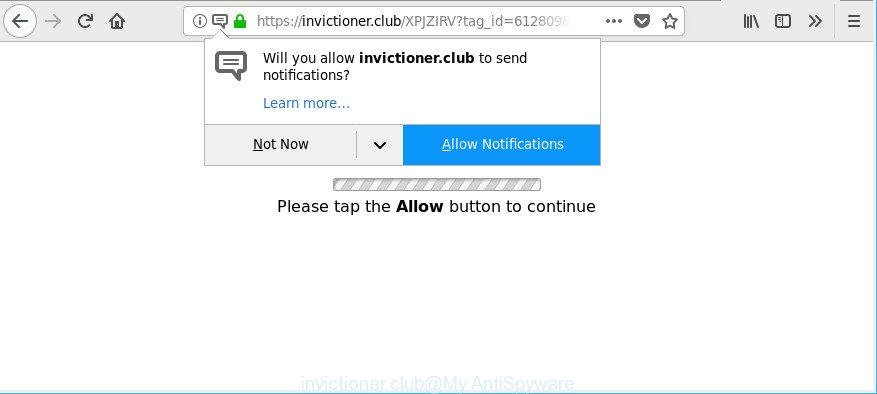
https://invictioner.club/ …
Ad-supported software can cause problems for your machine. Ad supported software can reroute your web-browser to misleading pages, and it can cause unwanted web pages to pop up on your browser. Ad-supported software might end up on your computer after you download and install free programs from a questionable source. The ad supported software can show advertisements on browser so that users cannot block them, including Invictioner.club pop-ups. This instructions will assist you to remove ad supported software and thereby remove Invictioner.club pop-ups from your internet browser.
The adware responsible for redirects to Invictioner.club, may insert a huge count of advertisements directly to the web-sites that you visit, creating a sense that the ads have been added by the creators of the web page. Moreover, a legal advertising links may be replaced on the fake ads, that will offer to download and install various unnecessary and harmful apps.
Even worse, the adware can analyze your browsing, and gain access to your personal data and, subsequently, can sell it to third parties. Thus, there are more than enough reasons to delete Invictioner.club popup advertisements from your PC.
The malicious apps from the ad-supported software family that modifies the settings of web browsers usually affects only the Chrome, Internet Explorer, Edge and Mozilla Firefox. However, possible situations, when any other browsers will be affected too. The adware may modify the Target property of a browser’s shortcut, so every time you start the web browser, instead of your homepage, you will see an undesired web page.
We recommend you to get rid of ad supported software and clean your system from Invictioner.club advertisements ASAP, until the presence of the adware has not led to even worse consequences. You need to follow the guidance below that will help you to completely delete the reroute to Invictioner.club web-page, using only the built-in Microsoft Windows features and several free malware removal utilities of well-known antivirus software companies.
How to remove Invictioner.club pop-ups, ads, notifications
The following instructions will help you to get rid of Invictioner.club popup ads from the Microsoft Internet Explorer, MS Edge, Chrome and Firefox. Moreover, the few simple steps below will allow you to get rid of malware, browser hijackers, PUPs and toolbars that your personal computer may be infected. Please do the guidance step by step. If you need help or have any questions, then ask for our assistance or type a comment below. Some of the steps will require you to restart your PC or close this web-site. So, read this guide carefully, then bookmark or print it for later reference.
To remove Invictioner.club, complete the steps below:
- Manual Invictioner.club pop-ups removal
- Run free malware removal tools to completely remove Invictioner.club pop-up advertisements
- Stop Invictioner.club pop-ups and other intrusive webpages
- How did you get infected with adware
- To sum up
Manual Invictioner.club pop-ups removal
Most common adware may be removed without any antivirus applications. The manual ad supported software removal is few simple steps that will teach you how to get rid of the Invictioner.club popups.
Remove dubious software using Microsoft Windows Control Panel
The process of ad supported software removal is generally the same across all versions of Microsoft Windows OS from 10 to XP. To start with, it is necessary to check the list of installed applications on your computer and uninstall all unused, unknown and questionable apps.
- If you are using Windows 8, 8.1 or 10 then click Windows button, next click Search. Type “Control panel”and press Enter.
- If you are using Windows XP, Vista, 7, then click “Start” button and click “Control Panel”.
- It will open the Windows Control Panel.
- Further, click “Uninstall a program” under Programs category.
- It will open a list of all applications installed on the machine.
- Scroll through the all list, and uninstall dubious and unknown software. To quickly find the latest installed applications, we recommend sort programs by date.
See more details in the video guidance below.
Get rid of Invictioner.club from Mozilla Firefox by resetting internet browser settings
The Firefox reset will remove redirections to annoying Invictioner.club site, modified preferences, extensions and security settings. Essential information such as bookmarks, browsing history, passwords, cookies, auto-fill data and personal dictionaries will not be removed.
First, start the Firefox and click ![]() button. It will show the drop-down menu on the right-part of the browser. Further, click the Help button (
button. It will show the drop-down menu on the right-part of the browser. Further, click the Help button (![]() ) as on the image below.
) as on the image below.

In the Help menu, select the “Troubleshooting Information” option. Another way to open the “Troubleshooting Information” screen – type “about:support” in the internet browser adress bar and press Enter. It will open the “Troubleshooting Information” page as displayed on the screen below. In the upper-right corner of this screen, click the “Refresh Firefox” button.

It will open the confirmation prompt. Further, click the “Refresh Firefox” button. The Firefox will begin a task to fix your problems that caused by the ad-supported software that cause undesired Invictioner.club ads to appear. Once, it is complete, press the “Finish” button.
Delete Invictioner.club popup advertisements from Internet Explorer
If you find that Microsoft Internet Explorer browser settings such as new tab page, start page and default search engine had been changed by ad supported software related to Invictioner.club advertisements, then you may revert back your settings, via the reset web browser procedure.
First, run the Internet Explorer, then click ‘gear’ icon ![]() . It will display the Tools drop-down menu on the right part of the web browser, then click the “Internet Options” as displayed on the image below.
. It will display the Tools drop-down menu on the right part of the web browser, then click the “Internet Options” as displayed on the image below.

In the “Internet Options” screen, select the “Advanced” tab, then click the “Reset” button. The Internet Explorer will open the “Reset Internet Explorer settings” dialog box. Further, press the “Delete personal settings” check box to select it. Next, click the “Reset” button as on the image below.

When the task is complete, click “Close” button. Close the Internet Explorer and restart your machine for the changes to take effect. This step will help you to restore your internet browser’s start page, search engine by default and new tab page to default state.
Remove Invictioner.club pop-ups from Chrome
Reset Chrome settings will help you to completely reset your web browser. The result of activating this function will bring Chrome settings back to its original state. This can remove Invictioner.club pop ups and disable harmful extensions. Essential information such as bookmarks, browsing history, passwords, cookies, auto-fill data and personal dictionaries will not be removed.
First launch the Google Chrome. Next, click the button in the form of three horizontal dots (![]() ).
).
It will show the Google Chrome menu. Select More Tools, then click Extensions. Carefully browse through the list of installed addons. If the list has the addon signed with “Installed by enterprise policy” or “Installed by your administrator”, then complete the following guide: Remove Google Chrome extensions installed by enterprise policy.
Open the Chrome menu once again. Further, press the option named “Settings”.

The web-browser will open the settings screen. Another way to open the Chrome’s settings – type chrome://settings in the internet browser adress bar and press Enter
Scroll down to the bottom of the page and click the “Advanced” link. Now scroll down until the “Reset” section is visible, as displayed in the figure below and press the “Reset settings to their original defaults” button.

The Chrome will display the confirmation dialog box as shown in the following example.

You need to confirm your action, click the “Reset” button. The web browser will start the procedure of cleaning. After it’s finished, the web-browser’s settings including newtab, startpage and default search engine back to the values which have been when the Google Chrome was first installed on your machine.
Run free malware removal tools to completely remove Invictioner.club pop-up advertisements
The adware may hide its components which are difficult for you to find out and delete completely. This can lead to the fact that after some time, the ad supported software that causes a ton of undesired Invictioner.club popups again infect your personal computer. Moreover, We want to note that it is not always safe to remove adware manually, if you don’t have much experience in setting up and configuring the Windows operating system. The best method to search for and get rid of ad-supported software is to use free malware removal programs.
Run Zemana to get rid of Invictioner.club
Download Zemana to remove Invictioner.club advertisements automatically from all of your web browsers. This is a free application specially developed for malicious software removal. This utility can get rid of ad supported software, hijacker infection from Firefox, Microsoft Edge, IE and Google Chrome and Microsoft Windows registry automatically.
Click the link below to download Zemana. Save it to your Desktop.
165044 downloads
Author: Zemana Ltd
Category: Security tools
Update: July 16, 2019
When the download is done, close all applications and windows on your PC. Open a directory in which you saved it. Double-click on the icon that’s called Zemana.AntiMalware.Setup as displayed in the figure below.
![]()
When the install starts, you will see the “Setup wizard” which will allow you set up Zemana on your computer.

Once installation is finished, you will see window as displayed in the following example.

Now click the “Scan” button to start checking your PC for the adware which reroutes your internet browser to undesired Invictioner.club web-site. A system scan may take anywhere from 5 to 30 minutes, depending on your PC system. While the tool is scanning, you can see how many objects and files has already scanned.

Once Zemana Anti-Malware completes the scan, Zemana Free will show a list of all threats detected by the scan. Make sure all items have ‘checkmark’ and click “Next” button.

The Zemana will remove adware responsible for redirecting your web-browser to Invictioner.club webpage.
Use Hitman Pro to remove Invictioner.club redirect from browser
Hitman Pro is a free program which designed to remove malicious software, potentially unwanted programs, hijackers and ad supported software from your computer running Microsoft Windows 10, 8, 7, XP (32-bit and 64-bit). It’ll allow to identify and remove adware responsible for redirects to Invictioner.club, including its files, folders and registry keys.

- Click the following link to download Hitman Pro. Save it on your Microsoft Windows desktop.
- When the download is finished, double click the HitmanPro icon. Once this tool is opened, click “Next” button to perform a system scan with this utility for the ad supported software that causes undesired Invictioner.club advertisements. This task can take some time, so please be patient. While the utility is scanning, you may see how many objects and files has already scanned.
- Once the scan get completed, Hitman Pro will display a screen which contains a list of malicious software that has been found. Review the report and then press “Next” button. Now press the “Activate free license” button to start the free 30 days trial to delete all malware found.
Scan and clean your machine of ad supported software with Malwarebytes
You can get rid of Invictioner.club advertisements automatically with a help of Malwarebytes Free. We recommend this free malicious software removal utility because it can easily remove browser hijacker infections, ad-supported software, potentially unwanted apps and toolbars with all their components such as files, folders and registry entries.
MalwareBytes Free can be downloaded from the following link. Save it to your Desktop so that you can access the file easily.
327273 downloads
Author: Malwarebytes
Category: Security tools
Update: April 15, 2020
When downloading is finished, close all applications and windows on your personal computer. Double-click the set up file called mb3-setup. If the “User Account Control” prompt pops up as shown below, click the “Yes” button.

It will open the “Setup wizard” which will help you install MalwareBytes AntiMalware on your machine. Follow the prompts and do not make any changes to default settings.

Once installation is done successfully, click Finish button. MalwareBytes will automatically start and you can see its main screen as displayed below.

Now click the “Scan Now” button . MalwareBytes Anti-Malware (MBAM) tool will begin scanning the whole PC to find out adware which causes annoying Invictioner.club popups. This task may take quite a while, so please be patient. While the MalwareBytes Anti-Malware utility is checking, you can see how many objects it has identified as being affected by malicious software.

After MalwareBytes AntiMalware has completed scanning, you can check all items found on your system. Next, you need to click “Quarantine Selected” button. The MalwareBytes Anti-Malware (MBAM) will delete adware that causes annoying Invictioner.club advertisements and add threats to the Quarantine. Once that process is finished, you may be prompted to reboot the computer.

We suggest you look at the following video, which completely explains the process of using the MalwareBytes to delete ad-supported software, browser hijacker and other malware.
Stop Invictioner.club pop-ups and other intrusive webpages
The AdGuard is a very good ad blocking program for the Microsoft Internet Explorer, MS Edge, Mozilla Firefox and Chrome, with active user support. It does a great job by removing certain types of undesired ads, popunders, pop-ups, undesired newtabs, and even full page advertisements and webpage overlay layers. Of course, the AdGuard can stop the Invictioner.club popups automatically or by using a custom filter rule.
Installing the AdGuard is simple. First you’ll need to download AdGuard on your Windows Desktop from the following link.
26902 downloads
Version: 6.4
Author: © Adguard
Category: Security tools
Update: November 15, 2018
After downloading it, double-click the downloaded file to run it. The “Setup Wizard” window will show up on the computer screen as shown below.

Follow the prompts. AdGuard will then be installed and an icon will be placed on your desktop. A window will show up asking you to confirm that you want to see a quick guide as displayed in the figure below.

Click “Skip” button to close the window and use the default settings, or click “Get Started” to see an quick guidance which will allow you get to know AdGuard better.
Each time, when you start your system, AdGuard will start automatically and stop unwanted ads, Invictioner.club pop-ups, as well as other harmful or misleading sites. For an overview of all the features of the program, or to change its settings you can simply double-click on the AdGuard icon, that is located on your desktop.
How did you get infected with adware
The adware usually come along with freeware that downloaded from the World Wide Web. Which means that you need to be proactive and carefully read the Terms of use and the License agreement properly. For the most part, the adware will be clearly described, so take the time to carefully read all the information about the software that you downloaded and want to install on your computer. In the Setup wizard, you should choose the Advanced, Custom or Manual install mode to control what components and bundled apps to be installed, otherwise you run the risk of infecting your PC with an ad supported software such as the ad supported software that designed to redirect your web-browser to various ad webpages such as Invictioner.club.
To sum up
Once you have finished the step-by-step tutorial shown above, your machine should be clean from this adware and other malware. The IE, Firefox, MS Edge and Chrome will no longer display intrusive Invictioner.club page when you surf the World Wide Web. Unfortunately, if the instructions does not help you, then you have caught a new adware, and then the best way – ask for help.
Please create a new question by using the “Ask Question” button in the Questions and Answers. Try to give us some details about your problems, so we can try to help you more accurately. Wait for one of our trained “Security Team” or Site Administrator to provide you with knowledgeable assistance tailored to your problem with the annoying Invictioner.club pop-up advertisements.




















