The “If you are 18+ click” is classified as misleading web-site that created in order to force you into subscribing to annoying ads and notifications. Intrusive “If you are 18+ click” pop-ups, especially if those pop-ups occur frequently and unexpectedly, can be indicative of ‘ad-supported’ software (also known as adware) installed on your computer.
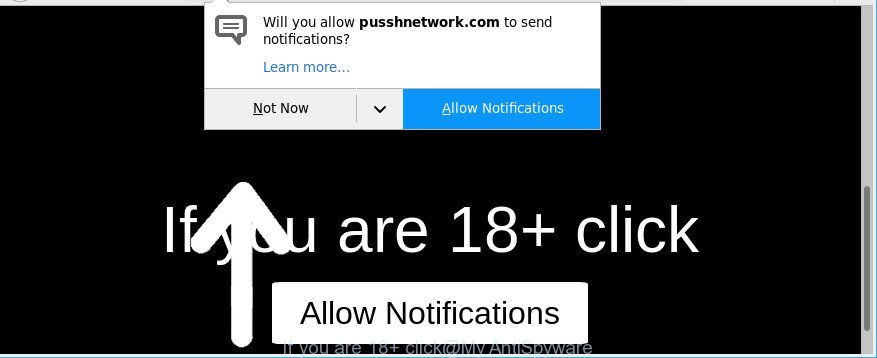
Technically, the ad-supported software is not a virus. It is is created to make a money by displaying a huge number of pop ups, ads and notifications or redirecting the browser on annoying and shady web-pages. Once started, the ad-supported software injects a small code within the content of web pages that you visit. This harmful code may pop-up a new web browser window with an unwanted web site like “If you are 18+ click” or inject lots of sponsored links directly into the web pages you are viewing.
The adware that responsible for internet browser reroute to the unwanted “If you are 18+ click” website, may add a ton of advertisements directly to the web pages that you visit, creating a sense that the advertising banners have been added by the creators of the page. Moreover, a legal advertisements may be replaced on the fake advertisements, that will offer to download and install various unnecessary and malicious applications.
Ad-supported software can install a component which enables its developer to track which pages you visit, which products you look at upon those pages. They are then able to select the type of ads they show you. So, if you had adware on your computer, there is a good chance you have another that is collecting and sharing your personal data with third parties, without your say-so.
It’s important, don’t trust “If you are 18+ click” web-page and do not click on links and buttons placed on it, as they may lead you to a more harmful or misleading web-sites. The best option is to use the guidance posted below to clean your PC system of ad-supported software and thereby get rid of “If you are 18+ click” pop-ups.
Remove “If you are 18+ click” pop up scam
In many cases ad supported software requires more than a simple uninstall with the help of Microsoft Windows Control panel in order to be fully removed. For that reason, our team designed several removal methods which we’ve summarized in a detailed guidance. Therefore, if you have the intrusive “If you are 18+ click” pop up on your computer and are currently trying to have it uninstalled then feel free to follow the tutorial below in order to resolve your problem. Certain of the steps will require you to reboot your PC or close this website. So, read this tutorial carefully, then bookmark or print it for later reference.
To remove “If you are 18+ click”, complete the following steps:
- How to get rid of “If you are 18+ click” pop-up without any software
- How to remove “If you are 18+ click” pop ups with free software
- How to block “If you are 18+ click” pop ups
- How to “If you are 18+ click” popup get installed onto PC
- Finish words
How to get rid of “If you are 18+ click” pop-up without any software
The few simple steps will help you get rid of “If you are 18+ click” pop ups. These “If you are 18+ click” removal steps work for the Google Chrome, Microsoft Edge, Microsoft Internet Explorer and Mozilla Firefox, as well as every version of Microsoft Windows operating system.
Delete potentially unwanted software using Windows Control Panel
Some applications are free only because their install package contains an adware. This unwanted apps generates money for the creators when it is installed. More often this adware can be removed by simply uninstalling it from the ‘Uninstall a Program’ that is located in MS Windows control panel.
- If you are using Windows 8, 8.1 or 10 then click Windows button, next click Search. Type “Control panel”and press Enter.
- If you are using Windows XP, Vista, 7, then press “Start” button and press “Control Panel”.
- It will open the Windows Control Panel.
- Further, press “Uninstall a program” under Programs category.
- It will show a list of all applications installed on the machine.
- Scroll through the all list, and delete suspicious and unknown apps. To quickly find the latest installed applications, we recommend sort programs by date.
See more details in the video guidance below.
Delete “If you are 18+ click” from Mozilla Firefox by resetting web browser settings
Resetting your Mozilla Firefox is basic troubleshooting step for any issues with your browser program, including the redirect to “If you are 18+ click” web page. However, your themes, bookmarks, history, passwords, and web form auto-fill information will not be deleted.
Start the Mozilla Firefox and click the menu button (it looks like three stacked lines) at the top right of the internet browser screen. Next, click the question-mark icon at the bottom of the drop-down menu. It will open the slide-out menu.

Select the “Troubleshooting information”. If you’re unable to access the Help menu, then type “about:support” in your address bar and press Enter. It bring up the “Troubleshooting Information” page as displayed on the screen below.

Click the “Refresh Firefox” button at the top right of the Troubleshooting Information page. Select “Refresh Firefox” in the confirmation dialog box. The Firefox will begin a process to fix your problems that caused by the adware that made to redirect your web-browser to various ad web-sites such as “If you are 18+ click”. When, it is finished, press the “Finish” button.
Remove “If you are 18+ click” pop ups from Google Chrome
Reset Google Chrome settings to delete “If you are 18+ click” pop-ups. If you are still experiencing issues with “If you are 18+ click” pop ups, you need to reset Google Chrome browser to its original state. This step needs to be performed only if ad supported software has not been removed by the previous steps.
First start the Google Chrome. Next, click the button in the form of three horizontal dots (![]() ).
).
It will show the Chrome menu. Select More Tools, then click Extensions. Carefully browse through the list of installed plugins. If the list has the extension signed with “Installed by enterprise policy” or “Installed by your administrator”, then complete the following tutorial: Remove Chrome extensions installed by enterprise policy.
Open the Google Chrome menu once again. Further, click the option called “Settings”.

The internet browser will open the settings screen. Another way to open the Google Chrome’s settings – type chrome://settings in the internet browser adress bar and press Enter
Scroll down to the bottom of the page and click the “Advanced” link. Now scroll down until the “Reset” section is visible, as displayed on the screen below and press the “Reset settings to their original defaults” button.

The Google Chrome will show the confirmation prompt as on the image below.

You need to confirm your action, click the “Reset” button. The browser will start the procedure of cleaning. When it is complete, the internet browser’s settings including new tab, homepage and search engine by default back to the values which have been when the Chrome was first installed on your computer.
Delete “If you are 18+ click” popups from IE
In order to recover all web-browser new tab page, homepage and default search engine you need to reset the Microsoft Internet Explorer to the state, which was when the MS Windows was installed on your system.
First, start the Internet Explorer. Next, click the button in the form of gear (![]() ). It will display the Tools drop-down menu, click the “Internet Options” as displayed in the following example.
). It will display the Tools drop-down menu, click the “Internet Options” as displayed in the following example.

In the “Internet Options” window click on the Advanced tab, then press the Reset button. The Internet Explorer will open the “Reset Internet Explorer settings” window as displayed below. Select the “Delete personal settings” check box, then press “Reset” button.

You will now need to restart your personal computer for the changes to take effect.
How to remove “If you are 18+ click” pop ups with free software
The manual guide above is tedious to use and can not always help to completely get rid of the “If you are 18+ click” popup. Here I am telling you an automatic way to get rid of this adware from your PC completely. Zemana AntiMalware (ZAM), MalwareBytes and HitmanPro are antimalware tools that can look for and remove all kinds of malware including adware responsible for redirecting your browser to “If you are 18+ click” web-page.
Remove “If you are 18+ click” pop-up with Zemana Free
We recommend using the Zemana Anti-Malware (ZAM). You may download and install Zemana Free to detect and remove “If you are 18+ click” pop up from the Microsoft Edge, Google Chrome, Microsoft Internet Explorer and Firefox web-browsers. When installed and updated, the malicious software remover will automatically scan and detect all threats present on your personal computer.
Download Zemana Anti-Malware (ZAM) on your Microsoft Windows Desktop from the link below.
165079 downloads
Author: Zemana Ltd
Category: Security tools
Update: July 16, 2019
After the download is finished, close all windows on your machine. Further, launch the install file called Zemana.AntiMalware.Setup. If the “User Account Control” dialog box pops up as displayed on the screen below, click the “Yes” button.

It will open the “Setup wizard” which will allow you install Zemana Anti-Malware on the personal computer. Follow the prompts and do not make any changes to default settings.

Once installation is finished successfully, Zemana Anti-Malware (ZAM) will automatically start and you can see its main window as shown on the screen below.

Next, click the “Scan” button to find ad supported software that causes web browsers to display undesired “If you are 18+ click” pop up. A scan can take anywhere from 10 to 30 minutes, depending on the number of files on your computer and the speed of your PC system. While the Zemana tool is checking, you can see number of objects it has identified as being affected by malicious software.

When Zemana Free has completed scanning, you can check all threats found on your computer. When you’re ready, click “Next” button.

The Zemana will start to get rid of ad supported software that causes a ton of annoying “If you are 18+ click” pop-ups. When finished, you can be prompted to reboot your system.
Scan and free your computer of adware with Hitman Pro
Hitman Pro is a free tool that can identify adware that cause intrusive “If you are 18+ click” pop up to appear. It is not always easy to locate all the unwanted apps that your machine might have picked up on the Internet. HitmanPro will find the adware, browser hijacker infections and other malware you need to erase.

- Download HitmanPro on your MS Windows Desktop by clicking on the following link.
- After the downloading process is finished, double click the HitmanPro icon. Once this tool is started, click “Next” button . HitmanPro tool will begin scanning the whole PC to find out adware that causes a ton of intrusive “If you are 18+ click” pop up. A system scan can take anywhere from 5 to 30 minutes, depending on your PC. When a threat is found, the number of the security threats will change accordingly.
- Once the checking is done, you will be displayed the list of all detected threats on your machine. You may remove items (move to Quarantine) by simply click “Next” button. Now press the “Activate free license” button to start the free 30 days trial to get rid of all malware found.
Automatically remove “If you are 18+ click” pop-up with Malwarebytes
Manual “If you are 18+ click” pop-up removal requires some computer skills. Some files and registry entries that created by the ad supported software may be not completely removed. We recommend that use the Malwarebytes Free that are completely free your machine of adware. Moreover, the free application will allow you to remove malware, potentially unwanted software, browser hijacker infections and toolbars that your PC system can be infected too.
Visit the following page to download the latest version of MalwareBytes for MS Windows. Save it directly to your Windows Desktop.
327299 downloads
Author: Malwarebytes
Category: Security tools
Update: April 15, 2020
Once the downloading process is finished, close all windows on your PC system. Further, open the file named mb3-setup. If the “User Account Control” dialog box pops up as displayed in the figure below, press the “Yes” button.

It will display the “Setup wizard” which will allow you set up MalwareBytes Free on the machine. Follow the prompts and do not make any changes to default settings.

Once installation is finished successfully, click Finish button. Then MalwareBytes Anti Malware (MBAM) will automatically run and you can see its main window as on the image below.

Next, press the “Scan Now” button to perform a system scan with this tool for the adware which cause intrusive “If you are 18+ click” popups to appear. When a malware, adware or potentially unwanted apps are found, the count of the security threats will change accordingly.

Once finished, MalwareBytes Anti-Malware (MBAM) will display a list of all items found by the scan. Review the report and then click “Quarantine Selected” button.

The MalwareBytes AntiMalware (MBAM) will delete adware that responsible for the appearance of “If you are 18+ click” pop-ups and move threats to the program’s quarantine. When the clean-up is complete, you can be prompted to reboot your computer. We recommend you look at the following video, which completely explains the process of using the MalwareBytes Free to remove browser hijackers, ad-supported software and other malware.
How to block “If you are 18+ click” pop ups
It’s also critical to protect your web browsers from malicious web sites and advertisements by using an adblocker program such as AdGuard. Security experts says that it will greatly reduce the risk of malware, and potentially save lots of money. Additionally, the AdGuard may also protect your privacy by blocking almost all trackers.
- Click the following link to download AdGuard. Save it to your Desktop.
Adguard download
26906 downloads
Version: 6.4
Author: © Adguard
Category: Security tools
Update: November 15, 2018
- Once the download is done, start the downloaded file. You will see the “Setup Wizard” program window. Follow the prompts.
- Once the setup is complete, press “Skip” to close the installation application and use the default settings, or press “Get Started” to see an quick tutorial which will help you get to know AdGuard better.
- In most cases, the default settings are enough and you do not need to change anything. Each time, when you start your system, AdGuard will start automatically and stop pop-ups, webpages like “If you are 18+ click”, as well as other harmful or misleading pages. For an overview of all the features of the application, or to change its settings you can simply double-click on the icon named AdGuard, which is located on your desktop.
How to “If you are 18+ click” popup get installed onto PC
The ad-supported software usually gets onto computer by being attached to another program in the same installer. The risk of this is especially high for the various free programs downloaded from the Net. The creators of the apps are hoping that users will run the quick installation method, that is simply to click the Next button, without paying attention to the information on the screen and don’t carefully considering every step of the install procedure. Thus, the adware can infiltrate your personal computer without your knowledge. Therefore, it’s very important to read all the information that tells the program during installation, including the ‘Terms of Use’ and ‘Software license’. Use only the Manual, Custom or Advanced install method. This method will allow you to disable all optional and unwanted apps and components.
Finish words
After completing the few simple steps shown above, your computer should be clean from this ad-supported software and other malware. The Mozilla Firefox, Internet Explorer, Google Chrome and Microsoft Edge will no longer show unwanted “If you are 18+ click” webpage when you browse the Web. Unfortunately, if the step-by-step guide does not help you, then you have caught a new ad-supported software, and then the best way – ask for help.
Please create a new question by using the “Ask Question” button in the Questions and Answers. Try to give us some details about your problems, so we can try to help you more accurately. Wait for one of our trained “Security Team” or Site Administrator to provide you with knowledgeable assistance tailored to your problem with the intrusive “If you are 18+ click” pop-up.


















