When you launch your web-browser such as Edge, Chrome, Firefox and Internet Explorer, the web-site named Searchweb.io opens automatically instead of your startpage? Or this unwanted website has been set as new tab page and web browser’s search engine ? Then it means your web-browser has become the victim of the hijacker. The Searchweb.io hijacker commonly get installed together with some free software. Do not be surprised, it happens, especially if you are an active Internet user. But this does not mean that you should reconcile with the undesired Searchweb.io . You need to free your computer of malicious software like this hijacker without a wait.
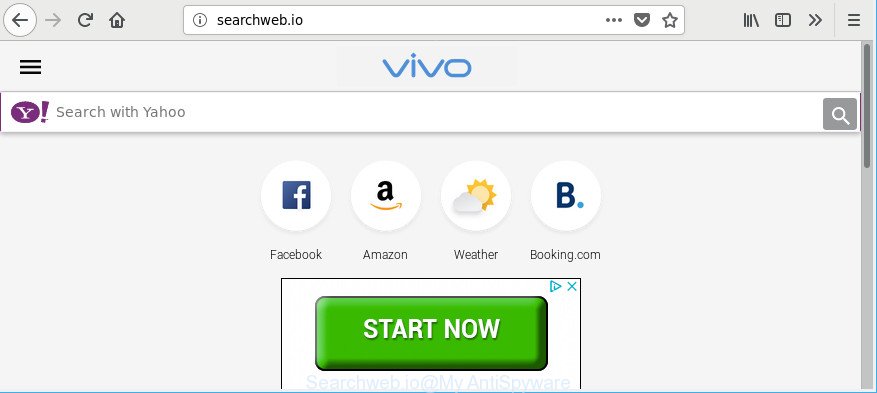
Except that the Searchweb.io can impose changes to internet browser’s startpage and newtab page, it also rewrites your search engine, which leads to the fact that use of the browser’s search becomes uncomfortable. The reason for this is that the search results will consist of tons of advertisements, links to unwanted and ad sites and only the remaining part is search results for your query from well-known search engines such as Google or Bing.
Also, adware (also known as ‘ad-supported’ software) may be installed on the system together with Searchweb.io hijacker. It will insert tons of advertisements directly to the web-sites that you view, creating a sense that ads has been added by the creators of the web site. Moreover, legal ads can be replaced on fake ads that will offer to download and install various unnecessary and malicious apps. Moreover, the Searchweb.io browser hijacker has the ability to gather a wide variety of marketing-type data about you that can be later sold to third party companies.
We recommend you to remove Searchweb.io redirect and free your computer of hijacker infection without a wait, until the presence of the browser hijacker infection has not led to even worse consequences. Follow the steps below that will help you to completely remove Searchweb.io , using only the built-in Windows features and a few of specialized free tools.
Remove Searchweb.io from Google Chrome, Firefox, IE, Edge
There are a simple manual instructions below which will assist you to get rid of Searchweb.io from your Windows system. The most effective solution to remove this browser hijacker is to follow the manual removal guidance and then run Zemana Free, MalwareBytes or Hitman Pro automatic tools (all are free). The manual method will help to weaken this hijacker infection and these malicious software removal tools will completely get rid of Searchweb.io and return the Microsoft Edge, Chrome, Mozilla Firefox and Internet Explorer settings to default.
To remove Searchweb.io, perform the following steps:
- How to manually get rid of Searchweb.io
- How to remove Searchweb.io home page with free programs
- How to stop Searchweb.io
- Tips to prevent Searchweb.io and other unwanted apps
- Finish words
How to manually get rid of Searchweb.io
Steps to remove Searchweb.io hijacker infection without any apps are presented below. Be sure to carry out the step-by-step guide completely to fully delete this annoying Searchweb.io startpage.
Remove PUPs through the MS Windows Control Panel
First, go to MS Windows Control Panel and remove dubious programs, all programs you do not remember installing. It’s important to pay the most attention to programs you installed just before Searchweb.io browser hijacker infection appeared on your web browser. If you do not know what a program does, look for the answer on the Internet.
Press Windows button ![]() , then press Search
, then press Search ![]() . Type “Control panel”and press Enter. If you using Windows XP or Windows 7, then click “Start” and select “Control Panel”. It will display the Windows Control Panel as shown in the figure below.
. Type “Control panel”and press Enter. If you using Windows XP or Windows 7, then click “Start” and select “Control Panel”. It will display the Windows Control Panel as shown in the figure below.

Further, click “Uninstall a program” ![]()
It will show a list of all software installed on your computer. Scroll through the all list, and remove any dubious and unknown software.
Delete Searchweb.io search from Firefox
If the Firefox web browser new tab, home page and search engine by default are changed to Searchweb.io and you want to restore the settings back to their default values, then you should follow the instructions below. It will keep your personal information like browsing history, bookmarks, passwords and web form auto-fill data.
Start the Firefox and click the menu button (it looks like three stacked lines) at the top right of the internet browser screen. Next, click the question-mark icon at the bottom of the drop-down menu. It will display the slide-out menu.

Select the “Troubleshooting information”. If you are unable to access the Help menu, then type “about:support” in your address bar and press Enter. It bring up the “Troubleshooting Information” page as shown on the screen below.

Click the “Refresh Firefox” button at the top right of the Troubleshooting Information page. Select “Refresh Firefox” in the confirmation prompt. The Mozilla Firefox will begin a procedure to fix your problems that caused by the browser hijacker infection related to Searchweb.io home page. After, it’s complete, press the “Finish” button.
Get rid of Searchweb.io redirect from Internet Explorer
First, start the Internet Explorer, then press ‘gear’ icon ![]() . It will display the Tools drop-down menu on the right part of the web-browser, then click the “Internet Options” as displayed in the figure below.
. It will display the Tools drop-down menu on the right part of the web-browser, then click the “Internet Options” as displayed in the figure below.

In the “Internet Options” screen, select the “Advanced” tab, then click the “Reset” button. The Internet Explorer will open the “Reset Internet Explorer settings” dialog box. Further, press the “Delete personal settings” check box to select it. Next, press the “Reset” button as displayed on the image below.

After the task is finished, click “Close” button. Close the Internet Explorer and reboot your PC system for the changes to take effect. This step will help you to restore your internet browser’s startpage, default search engine and newtab to default state.
Get rid of Searchweb.io from Google Chrome
If you are getting Searchweb.io instead of your homepage or search engine, then you can try to remove it by resetting Google Chrome to its default values. It will also clear cookies, content and site data, temporary and cached data. Essential information like bookmarks, browsing history, passwords, cookies, auto-fill data and personal dictionaries will not be removed.

- First launch the Chrome and click Menu button (small button in the form of three dots).
- It will display the Google Chrome main menu. Select More Tools, then press Extensions.
- You will see the list of installed extensions. If the list has the extension labeled with “Installed by enterprise policy” or “Installed by your administrator”, then complete the following steps: Remove Chrome extensions installed by enterprise policy.
- Now open the Chrome menu once again, press the “Settings” menu.
- You will see the Chrome’s settings page. Scroll down and press “Advanced” link.
- Scroll down again and click the “Reset” button.
- The Google Chrome will open the reset profile settings page as on the image above.
- Next press the “Reset” button.
- Once this process is finished, your internet browser’s search provider, newtab page and homepage will be restored to their original defaults.
- To learn more, read the blog post How to reset Chrome settings to default.
How to remove Searchweb.io home page with free programs
The browser hijacker may hide its components which are difficult for you to find out and remove completely. This may lead to the fact that after some time, the browser hijacker infection again infect your system and modify some settings of all your typical web browsers to Searchweb.io. Moreover, I want to note that it’s not always safe to delete hijacker manually, if you do not have much experience in setting up and configuring the MS Windows operating system. The best way to search for and remove hijacker infections is to run free malware removal software.
Run Zemana to delete browser hijacker
We recommend using the Zemana Anti-Malware that are completely clean your PC of the browser hijacker. The utility is an advanced malicious software removal program made by (c) Zemana lab. It’s able to help you remove PUPs, hijacker infections, adware, malicious software, toolbars, ransomware and other security threats from your computer for free.
Download Zemana by clicking on the link below.
165094 downloads
Author: Zemana Ltd
Category: Security tools
Update: July 16, 2019
When the download is complete, close all windows on your computer. Further, launch the install file called Zemana.AntiMalware.Setup. If the “User Account Control” prompt pops up as shown in the following example, click the “Yes” button.

It will open the “Setup wizard” which will assist you install Zemana Free on the computer. Follow the prompts and do not make any changes to default settings.

Once installation is finished successfully, Zemana Free will automatically start and you can see its main window as displayed on the screen below.

Next, press the “Scan” button . Zemana application will scan through the whole PC for the hijacker infection that developed to reroute your web browser to the Searchweb.io website. This procedure may take quite a while, so please be patient. While the utility is checking, you can see number of objects and files has already scanned.

When finished, the results are displayed in the scan report. You may get rid of threats (move to Quarantine) by simply press “Next” button.

The Zemana Free will delete browser hijacker that designed to redirect your browser to the Searchweb.io web page and add threats to the Quarantine. When disinfection is finished, you can be prompted to reboot your personal computer.
Scan your PC and remove Searchweb.io redirect with Hitman Pro
The Hitman Pro tool is free and easy to use. It can scan and get rid of browser hijacker responsible for redirecting user searches to Searchweb.io, malicious software, PUPs and ad supported software from computer (Windows 10, 8, 7, XP) and thereby revert back web-browsers default settings (home page, search provider and newtab). Hitman Pro is powerful enough to scan for and get rid of malicious registry entries and files that are hidden on the personal computer.

- HitmanPro can be downloaded from the following link. Save it on your Windows desktop or in any other place.
- When the download is done, start the Hitman Pro, double-click the HitmanPro.exe file.
- If the “User Account Control” prompts, press Yes to continue.
- In the HitmanPro window, click the “Next” to perform a system scan with this utility for the browser hijacker infection which cause Searchweb.io website to appear. When a threat is detected, the count of the security threats will change accordingly.
- As the scanning ends, Hitman Pro will display a list of all items detected by the scan. Review the scan results and then click “Next”. Now, click the “Activate free license” button to start the free 30 days trial to remove all malicious software found.
Run Malwarebytes to remove Searchweb.io redirect
We suggest using the Malwarebytes Free. You can download and install Malwarebytes to detect and remove Searchweb.io home page from your computer. When installed and updated, the free malicious software remover will automatically scan and detect all threats exist on the machine.
Please go to the link below to download the latest version of MalwareBytes AntiMalware for Microsoft Windows. Save it on your Windows desktop or in any other place.
327319 downloads
Author: Malwarebytes
Category: Security tools
Update: April 15, 2020
After the downloading process is complete, close all software and windows on your PC system. Double-click the set up file called mb3-setup. If the “User Account Control” dialog box pops up as displayed below, click the “Yes” button.

It will open the “Setup wizard” that will help you install MalwareBytes Anti-Malware on your PC. Follow the prompts and do not make any changes to default settings.

Once installation is finished successfully, click Finish button. MalwareBytes Anti Malware will automatically start and you can see its main screen as shown in the following example.

Now press the “Scan Now” button to perform a system scan with this tool for the browser hijacker infection responsible for modifying your internet browser settings to Searchweb.io. Depending on your system, the scan can take anywhere from a few minutes to close to an hour. While the tool is checking, you can see how many objects and files has already scanned.

Once the scan is done, a list of all items detected is created. Review the report and then press “Quarantine Selected” button. The MalwareBytes AntiMalware (MBAM) will get rid of hijacker responsible for modifying your web-browser settings to Searchweb.io and add items to the Quarantine. After that process is finished, you may be prompted to restart the personal computer.

We suggest you look at the following video, which completely explains the procedure of using the MalwareBytes to get rid of adware, browser hijacker infection and other malware.
How to stop Searchweb.io
Enabling an ad-blocker program such as AdGuard is an effective way to alleviate the risks. Additionally, adblocker apps will also protect you from harmful advertisements and web-sites, and, of course, block redirection chain to Searchweb.io and similar sites.
Installing the AdGuard is simple. First you’ll need to download AdGuard by clicking on the link below. Save it on your Desktop.
26913 downloads
Version: 6.4
Author: © Adguard
Category: Security tools
Update: November 15, 2018
After downloading it, start the downloaded file. You will see the “Setup Wizard” screen as displayed in the figure below.

Follow the prompts. Once the installation is finished, you will see a window as shown on the screen below.

You can press “Skip” to close the installation application and use the default settings, or press “Get Started” button to see an quick tutorial that will allow you get to know AdGuard better.
In most cases, the default settings are enough and you do not need to change anything. Each time, when you start your machine, AdGuard will start automatically and block pop ups, web sites such as Searchweb.io, as well as other malicious or misleading sites. For an overview of all the features of the program, or to change its settings you can simply double-click on the AdGuard icon, which is located on your desktop.
Tips to prevent Searchweb.io and other unwanted apps
The Searchweb.io most likely to occur during the install of freeware due the fact that potentially unwanted applications like this are mostly hidden in the setup file. Thus, if you have installed some freeware using Quick(Standard) mode, you may have let a browser hijacker infection get inside the computer. Keep in mind that the Quick mode is unreliable because it do not warn about bundled applications. Thus, bundled applications will be installed automatically unless you select Advanced/Custom mode and uncheck its installation.
Finish words
Now your computer should be free of the hijacker infection related to Searchweb.io home page. We suggest that you keep AdGuard (to help you stop unwanted popup ads and undesired malicious pages) and Zemana Anti-Malware (to periodically scan your computer for new hijacker infections and other malware). Probably you are running an older version of Java or Adobe Flash Player. This can be a security risk, so download and install the latest version right now.
If you are still having problems while trying to delete Searchweb.io startpage from the Mozilla Firefox, Chrome, Edge and Microsoft Internet Explorer, then ask for help here here.



















