If you are reading this post, it means that you’re seeing unwanted Hidderswera.club pop-ups or notifications and your web browser began to display tons of annoying ads. All of these problems with your PC system caused by ‘ad-supported’ software (also known as adware).
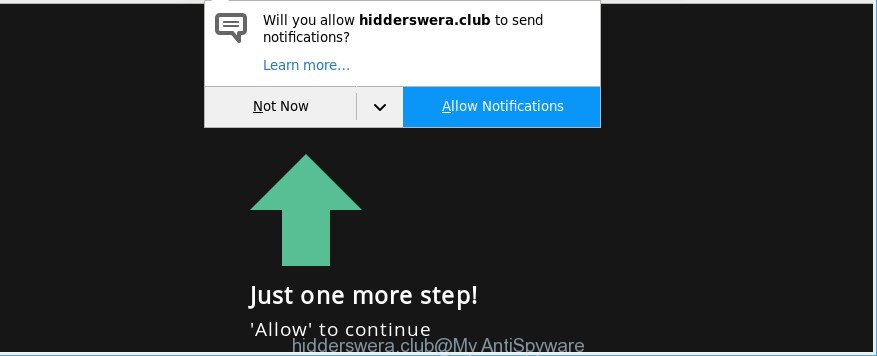
https://hidderswera.club/ …
Adware is an unwanted software that designed to show unwanted commercials on the infected computer. In this post we will discuss what adware is and how can you remove Hidderswera.club popup advertisements from the Mozilla Firefox, Internet Explorer, Google Chrome and Edge manually or with free adware removal tools compatible with MS Windows 10 (8, 7 and XP).
The adware responsible for Hidderswera.club pop-ups is not a virus, but the virus behaves similarly. It can make changes to browser settings and block them from changing. Also the adware can install additional browser add-ons and modules that will inject sponsored links within the Internet Explorer, Microsoft Edge, Mozilla Firefox and Google Chrome’s screen. Moreover, the ad-supported software may install a browser add-on that once started, will change the web browser’s startpage and search engine.
As well as undesired browser redirects to Hidderswera.club, the adware may gather your World Wide Web surfing activity by recording URLs visited, IP addresses, internet browser version and type, cookie information, Internet Service Provider (ISP) and webpages visited. Such kind of behavior can lead to serious security problems or confidential info theft.
Adware is usually written in ways common to malware, spyware and browser hijackers. In order to remove ad supported software and thus remove Hidderswera.club pop-ups, you will need complete the steps below or run free ad-supported software removal utility listed below.
How to remove Hidderswera.club pop-ups, ads, notifications
The answer is right here on this web-page. We have put together simplicity and efficiency. It will help you easily to clean your computer of adware that cause intrusive Hidderswera.club ads to appear. Moreover, you can choose manual or automatic removal solution. If you are familiar with the PC system then use manual removal, otherwise use the free antimalware tool created specifically to remove adware. Of course, you can combine both methods. Certain of the steps will require you to reboot your PC or exit this web-page. So, read this instructions carefully, then bookmark or print it for later reference.
To remove Hidderswera.club, execute the steps below:
- Manual Hidderswera.club pop up advertisements removal
- Use free malware removal tools to completely remove Hidderswera.club advertisements
- Stop Hidderswera.club pop up advertisements and other intrusive webpages
- How can you prevent your system from the attack of adware
- To sum up
Manual Hidderswera.club pop up advertisements removal
Most common adware may be removed without any antivirus software. The manual adware removal is instructions that will teach you how to get rid of the Hidderswera.club popups.
Removing the Hidderswera.club, check the list of installed programs first
First of all, check the list of installed applications on your computer and delete all unknown and recently installed apps. If you see an unknown program with incorrect spelling or varying capital letters, it have most likely been installed by malicious software and you should clean it off first with malicious software removal utility such as Zemana Anti-malware.
Windows 10, 8.1, 8
Click the MS Windows logo, and then press Search ![]() . Type ‘Control panel’and press Enter like below.
. Type ‘Control panel’and press Enter like below.

After the ‘Control Panel’ opens, click the ‘Uninstall a program’ link under Programs category as shown in the following example.

Windows 7, Vista, XP
Open Start menu and choose the ‘Control Panel’ at right as shown on the image below.

Then go to ‘Add/Remove Programs’ or ‘Uninstall a program’ (MS Windows 7 or Vista) as displayed below.

Carefully browse through the list of installed programs and remove all dubious and unknown programs. We recommend to press ‘Installed programs’ and even sorts all installed software by date. When you’ve found anything suspicious that may be the adware related to Hidderswera.club ads or other potentially unwanted application (PUA), then choose this application and click ‘Uninstall’ in the upper part of the window. If the suspicious application blocked from removal, then use Revo Uninstaller Freeware to fully remove it from your PC system.
Delete Hidderswera.club popups from Microsoft Internet Explorer
The Microsoft Internet Explorer reset is great if your internet browser is hijacked or you have unwanted addo-ons or toolbars on your browser, that installed by an malicious software.
First, launch the Internet Explorer, click ![]() ) button. Next, press “Internet Options” as displayed in the figure below.
) button. Next, press “Internet Options” as displayed in the figure below.

In the “Internet Options” screen select the Advanced tab. Next, click Reset button. The Internet Explorer will open the Reset Internet Explorer settings prompt. Select the “Delete personal settings” check box and click Reset button.

You will now need to restart your machine for the changes to take effect. It will delete adware that responsible for the appearance of Hidderswera.club pop-ups, disable malicious and ad-supported web browser’s extensions and restore the Internet Explorer’s settings such as new tab, search engine and homepage to default state.
Delete Hidderswera.club popup advertisements from Firefox
If the Mozilla Firefox web-browser is rerouted to Hidderswera.club and you want to recover the Firefox settings back to their default state, then you should follow the steps below. However, your themes, bookmarks, history, passwords, and web form auto-fill information will not be deleted.
First, start the Mozilla Firefox and click ![]() button. It will show the drop-down menu on the right-part of the web browser. Further, click the Help button (
button. It will show the drop-down menu on the right-part of the web browser. Further, click the Help button (![]() ) as shown on the image below.
) as shown on the image below.

In the Help menu, select the “Troubleshooting Information” option. Another way to open the “Troubleshooting Information” screen – type “about:support” in the web-browser adress bar and press Enter. It will show the “Troubleshooting Information” page as on the image below. In the upper-right corner of this screen, click the “Refresh Firefox” button.

It will open the confirmation prompt. Further, press the “Refresh Firefox” button. The Firefox will start a process to fix your problems that caused by the adware responsible for redirections to Hidderswera.club. When, it is complete, click the “Finish” button.
Remove Hidderswera.club pop-ups from Google Chrome
In this step we are going to show you how to reset Google Chrome settings. PUPs like the adware can make changes to your internet browser settings, add toolbars and unwanted addons. By resetting Chrome settings you will remove Hidderswera.club ads and reset unwanted changes caused by adware. It will keep your personal information such as browsing history, bookmarks, passwords and web form auto-fill data.

- First, start the Chrome and press the Menu icon (icon in the form of three dots).
- It will open the Chrome main menu. Select More Tools, then click Extensions.
- You’ll see the list of installed extensions. If the list has the plugin labeled with “Installed by enterprise policy” or “Installed by your administrator”, then complete the following tutorial: Remove Chrome extensions installed by enterprise policy.
- Now open the Google Chrome menu once again, click the “Settings” menu.
- Next, press “Advanced” link, which located at the bottom of the Settings page.
- On the bottom of the “Advanced settings” page, click the “Reset settings to their original defaults” button.
- The Google Chrome will show the reset settings dialog box as shown on the image above.
- Confirm the web-browser’s reset by clicking on the “Reset” button.
- To learn more, read the blog post How to reset Chrome settings to default.
Use free malware removal tools to completely remove Hidderswera.club advertisements
If you are not expert at computers, then all your attempts to delete Hidderswera.club advertisements by following the manual steps above might result in failure. To find and remove all of the ad-supported software related files and registry entries that keep this ad-supported software on your personal computer, run free antimalware software such as Zemana Anti Malware, MalwareBytes and HitmanPro from our list below.
How to automatically remove Hidderswera.club pop up advertisements with Zemana Anti Malware (ZAM)
You can download and use the Zemana Anti-Malware (ZAM) for free. This anti malware tool will scan all the registry keys and files in your personal computer along with the system settings and web-browser add-ons. If it finds any malware, adware or harmful plugin that is responsible for redirects to Hidderswera.club then the Zemana AntiMalware will remove them from your computer completely.

- Please go to the following link to download Zemana Anti Malware. Save it on your Desktop.
Zemana AntiMalware
165037 downloads
Author: Zemana Ltd
Category: Security tools
Update: July 16, 2019
- At the download page, click on the Download button. Your browser will show the “Save as” dialog box. Please save it onto your Windows desktop.
- When the downloading process is finished, please close all software and open windows on your PC. Next, start a file called Zemana.AntiMalware.Setup.
- This will run the “Setup wizard” of Zemana Free onto your PC system. Follow the prompts and do not make any changes to default settings.
- When the Setup wizard has finished installing, the Zemana will launch and show the main window.
- Further, click the “Scan” button to perform a system scan for the adware that causes browsers to display intrusive Hidderswera.club advertisements. Depending on your system, the scan can take anywhere from a few minutes to close to an hour. While the tool is checking, you can see number of objects and files has already scanned.
- Once that process is done, Zemana Anti-Malware (ZAM) will open a screen which contains a list of malicious software that has been detected.
- Review the report and then click the “Next” button. The utility will remove adware responsible for redirects to Hidderswera.club and move items to the program’s quarantine. When that process is complete, you may be prompted to restart the machine.
- Close the Zemana Free and continue with the next step.
Remove Hidderswera.club ads from internet browsers with Hitman Pro
If Zemana AntiMalware cannot get rid of this adware, then we advises to use the HitmanPro. HitmanPro is a free removal utility for browser hijackers, potentially unwanted software, toolbars and adware responsible for redirects to Hidderswera.club. It’s specially created to work as a second scanner for your machine.

- Installing the HitmanPro is simple. First you’ll need to download Hitman Pro on your PC by clicking on the link below.
- When downloading is finished, double click the HitmanPro icon. Once this utility is launched, press “Next” button to perform a system scan for the ad-supported software related to Hidderswera.club ads. This task may take quite a while, so please be patient. While the Hitman Pro is checking, you can see how many objects it has identified either as being malware.
- Once the scan is done, a list of all threats found is prepared. Once you’ve selected what you wish to remove from your PC system click “Next” button. Now press the “Activate free license” button to start the free 30 days trial to remove all malware found.
How to get rid of Hidderswera.club with Malwarebytes
Manual Hidderswera.club pop ups removal requires some computer skills. Some files and registry entries that created by the adware can be not completely removed. We suggest that use the Malwarebytes Free that are completely clean your system of adware. Moreover, the free application will help you to get rid of malicious software, PUPs, browser hijacker infections and toolbars that your PC system can be infected too.

Installing the MalwareBytes is simple. First you will need to download MalwareBytes Free by clicking on the link below.
327265 downloads
Author: Malwarebytes
Category: Security tools
Update: April 15, 2020
Once downloading is complete, run it and follow the prompts. Once installed, the MalwareBytes Anti Malware will try to update itself and when this procedure is finished, click the “Scan Now” button to begin checking your machine for the ad supported software which causes intrusive Hidderswera.club pop ups. This task can take some time, so please be patient. While the MalwareBytes tool is scanning, you may see count of objects it has identified as being affected by malware. Review the report and then click “Quarantine Selected” button.
The MalwareBytes is a free program that you can use to delete all detected folders, files, services, registry entries and so on. To learn more about this malicious software removal tool, we suggest you to read and follow the tutorial or the video guide below.
Stop Hidderswera.club pop up advertisements and other intrusive webpages
It’s also critical to protect your web-browsers from malicious sites and ads by using an adblocker application such as AdGuard. Security experts says that it will greatly reduce the risk of malicious software, and potentially save lots of money. Additionally, the AdGuard can also protect your privacy by blocking almost all trackers.
- Please go to the following link to download AdGuard. Save it directly to your Microsoft Windows Desktop.
Adguard download
26898 downloads
Version: 6.4
Author: © Adguard
Category: Security tools
Update: November 15, 2018
- After the download is done, run the downloaded file. You will see the “Setup Wizard” program window. Follow the prompts.
- Once the installation is finished, click “Skip” to close the installation program and use the default settings, or press “Get Started” to see an quick tutorial that will help you get to know AdGuard better.
- In most cases, the default settings are enough and you don’t need to change anything. Each time, when you start your PC system, AdGuard will run automatically and stop ads, web-sites like Hidderswera.club, as well as other malicious or misleading websites. For an overview of all the features of the program, or to change its settings you can simply double-click on the icon named AdGuard, which is located on your desktop.
How can you prevent your system from the attack of adware
The ad supported software spreads with a simple but quite effective way. It is integrated into the setup file of various freeware. Thus on the process of install, it will be installed onto your machine. In order to avoid ad-supported software, you just need to follow a few simple rules: carefully read the Terms of Use and the license, choose only a Manual, Custom or Advanced install type, which enables you to make sure that the program you want to install, thereby protect your machine from any adware.
To sum up
Once you have done the few simple steps above, your PC system should be clean from adware that designed to display annoying Hidderswera.club pop-ups. The Google Chrome, Internet Explorer, Edge and Mozilla Firefox will no longer redirect you to various undesired webpages . Unfortunately, if the few simple steps does not help you, then you have caught a new adware, and then the best way – ask for help here.



















Malwarebytes found nothing, neither did Hitman Pro, Spybot, Bitdefender, EEK, UnhackMe. Frustrated.
Btw, I only get a small blue pop-up from the right side, no annoying ads (I think UBlock Origin is taking care of that) or redirects. I think it broke my Google logo on Chrome. No problem in FF.
Try manually resetting the Google Chrome browser settings (see the step named “Remove Hidderswera.club pop-ups from Google Chrome” above, if this does not help you remove Hidderswera.club pop-ups, then try the following:
1. open Google Chrome.
2. type chrome://settings/content/notifications into the address bar.
3. remove Hidderswera.club and other suspicious domains from the list by clicking “three vertical dots” icon next to each and selecting Remove.
chrome://settings/content/notifications I found it there but will have to wait for a pop-up.
Thanks so much! Hope this works!
No pop-ups! Recommend this as the first try rather than doing a bunch of scans and downloading anti-malware, etc.