Every time, when you browse the Internet with your web-browser the Dailynews.support pop-ups, ads or notifications keeps annoying you? It could mean that your computer has been affected by the nasty malicious software from the ‘ad-supported’ software (also known as adware) category.
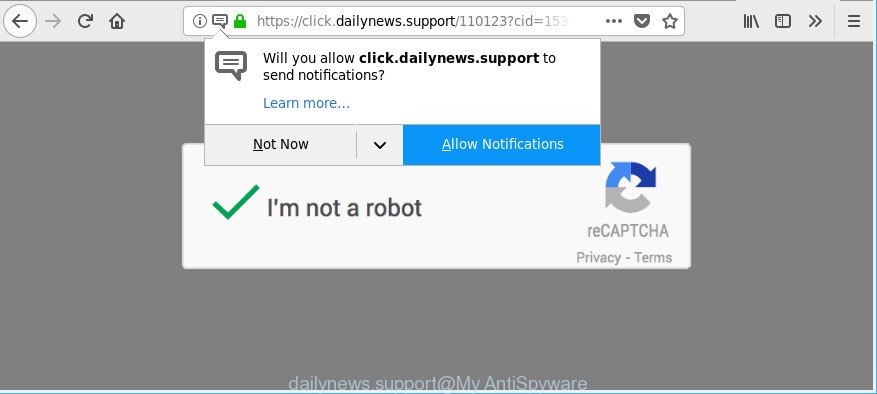
https://click.dailynews.support/ …
The adware modifies the Firefox, Internet Explorer, Edge and Chrome settings to open a large amount of annoying pop-ups on all pages, including websites where previously you ads have never seen. These advertisements can be varied: pop-up windows, boxes, in-text ads, different sized banners and so on. Also, the ad-supported software responsible for Dailynews.support ads can cause your Internet connection to be slow or freeze your web-browser so that the interface is not updated anymore.
When adware gets inside your personal computer, it might carry out various harmful tasks. It can analyze the location and which Net web pages you visit, and then present ads to the types of content, goods or services featured there. Ad-supported software authors can collect and sell your browsing information and behavior to third parties.
It’s not a good idea to have an unwanted program such as the adware that causes web browsers to display undesired Dailynews.support pop up advertisements. The reason for this is simple, it doing things you don’t know about. And of course you completely do not know what will happen when you click on any Dailynews.support pop-ups.
Therefore it is very important to follow the instructions below immediately. The tutorial will allow you to remove adware as well as clean your PC system from the Dailynews.support pop-up ads. What is more, the guidance below will help you delete other malicious apps such as unwanted toolbars and browser hijackers, that can be installed onto personal computer along with the ad supported software.
How to remove Dailynews.support pop-ups, ads, notifications
In the instructions below we will have a look at the ad supported software and how to delete Dailynews.support from IE, Firefox, MS Edge and Chrome web browsers for MS Windows OS, natively or by using a few free removal tools. Some of the steps below will require you to close this web page. So, please read the few simple steps carefully, after that bookmark or print it for later reference.
To remove Dailynews.support, complete the steps below:
- How to get rid of Dailynews.support pop up advertisements without any software
- How to automatically remove Dailynews.support advertisements
- Run AdBlocker to block Dailynews.support and stay safe online
- Tips to prevent adware and other unwanted applications
- Finish words
How to get rid of Dailynews.support pop up advertisements without any software
If you perform exactly the tutorial below you should be able to get rid of the Dailynews.support redirect from the Internet Explorer, Chrome, Firefox and MS Edge browsers.
Deleting the Dailynews.support, check the list of installed software first
We recommend that you start the system cleaning process by checking the list of installed software and uninstall all unknown or dubious applications. This is a very important step, as mentioned above, very often the malicious programs such as adware and hijackers may be bundled with freeware. Uninstall the unwanted software can remove the annoying advertisements or internet browser redirect.
Windows 10, 8.1, 8
Click the Windows logo, and then click Search ![]() . Type ‘Control panel’and press Enter as shown in the figure below.
. Type ‘Control panel’and press Enter as shown in the figure below.

Once the ‘Control Panel’ opens, click the ‘Uninstall a program’ link under Programs category as displayed below.

Windows 7, Vista, XP
Open Start menu and select the ‘Control Panel’ at right as displayed below.

Then go to ‘Add/Remove Programs’ or ‘Uninstall a program’ (Microsoft Windows 7 or Vista) like below.

Carefully browse through the list of installed apps and remove all suspicious and unknown software. We recommend to click ‘Installed programs’ and even sorts all installed applications by date. Once you have found anything questionable that may be the ad-supported software that responsible for the appearance of Dailynews.support pop-up ads or other PUP (potentially unwanted program), then select this program and click ‘Uninstall’ in the upper part of the window. If the suspicious program blocked from removal, then run Revo Uninstaller Freeware to completely remove it from your system.
Delete Dailynews.support from Firefox by resetting browser settings
If the Firefox internet browser is redirected to Dailynews.support and you want to recover the Firefox settings back to their original state, then you should follow the few simple steps below. It’ll save your personal information such as saved passwords, bookmarks, auto-fill data and open tabs.
First, open the Firefox. Next, click the button in the form of three horizontal stripes (![]() ). It will display the drop-down menu. Next, click the Help button (
). It will display the drop-down menu. Next, click the Help button (![]() ).
).

In the Help menu click the “Troubleshooting Information”. In the upper-right corner of the “Troubleshooting Information” page press on “Refresh Firefox” button like below.

Confirm your action, click the “Refresh Firefox”.
Remove Dailynews.support popup ads from Internet Explorer
The Internet Explorer reset is great if your internet browser is hijacked or you have unwanted addo-ons or toolbars on your browser, that installed by an malware.
First, launch the Internet Explorer, click ![]() ) button. Next, click “Internet Options” as displayed on the screen below.
) button. Next, click “Internet Options” as displayed on the screen below.

In the “Internet Options” screen select the Advanced tab. Next, click Reset button. The Internet Explorer will show the Reset Internet Explorer settings dialog box. Select the “Delete personal settings” check box and click Reset button.

You will now need to reboot your machine for the changes to take effect. It will remove ad supported software that cause annoying Dailynews.support pop up ads to appear, disable malicious and ad-supported web browser’s extensions and restore the Internet Explorer’s settings like search engine, newtab page and homepage to default state.
Remove Dailynews.support pop-ups from Google Chrome
Reset Google Chrome settings can help you solve some problems caused by adware and get rid of Dailynews.support pop-up advertisements from browser. This will also disable malicious extensions as well as clear cookies and site data. However, your saved passwords and bookmarks will not be changed, deleted or cleared.
First launch the Google Chrome. Next, click the button in the form of three horizontal dots (![]() ).
).
It will open the Google Chrome menu. Select More Tools, then click Extensions. Carefully browse through the list of installed extensions. If the list has the extension signed with “Installed by enterprise policy” or “Installed by your administrator”, then complete the following tutorial: Remove Chrome extensions installed by enterprise policy.
Open the Google Chrome menu once again. Further, press the option called “Settings”.

The internet browser will open the settings screen. Another method to display the Chrome’s settings – type chrome://settings in the web-browser adress bar and press Enter
Scroll down to the bottom of the page and click the “Advanced” link. Now scroll down until the “Reset” section is visible, as displayed on the screen below and press the “Reset settings to their original defaults” button.

The Chrome will show the confirmation dialog box as shown in the following example.

You need to confirm your action, click the “Reset” button. The web browser will run the task of cleaning. When it’s done, the web-browser’s settings including start page, search engine and new tab back to the values that have been when the Chrome was first installed on your machine.
How to automatically remove Dailynews.support advertisements
Anti Malware apps differ from each other by many features like performance, scheduled scans, automatic updates, virus signature database, technical support, compatibility with other antivirus applications and so on. We advise you use the following free software: Zemana Anti-Malware, MalwareBytes and HitmanPro. Each of these programs has all of needed features, but most importantly, they can identify the adware and get rid of Dailynews.support pop-ups from the Internet Explorer, Edge, Mozilla Firefox and Google Chrome.
How to remove Dailynews.support popups with Zemana
We recommend using the Zemana Anti-Malware. You may download and install Zemana Free to search for and remove Dailynews.support pop up ads from the MS Edge, Chrome, Mozilla Firefox and Internet Explorer browsers. When installed and updated, the malware remover will automatically check and detect all threats exist on your machine.
Zemana Anti-Malware can be downloaded from the following link. Save it directly to your Windows Desktop.
165094 downloads
Author: Zemana Ltd
Category: Security tools
Update: July 16, 2019
Once the downloading process is finished, close all windows on your personal computer. Further, run the install file named Zemana.AntiMalware.Setup. If the “User Account Control” dialog box pops up as shown on the image below, click the “Yes” button.

It will display the “Setup wizard” that will assist you install Zemana on the system. Follow the prompts and do not make any changes to default settings.

Once installation is complete successfully, Zemana Free will automatically run and you can see its main window as displayed in the following example.

Next, click the “Scan” button to start scanning your system for the ad supported software responsible for redirections to Dailynews.support. This procedure can take quite a while, so please be patient. While the Zemana program is scanning, you can see count of objects it has identified as threat.

When that process is finished, Zemana AntiMalware (ZAM) will open you the results. Make sure all items have ‘checkmark’ and click “Next” button.

The Zemana will remove ad supported software that causes tons of intrusive Dailynews.support pop up advertisements. After the clean up is finished, you can be prompted to restart your computer.
Get rid of Dailynews.support pop up ads and malicious extensions with Hitman Pro
Hitman Pro is a free portable program that scans your personal computer for ad supported software that causes internet browsers to display intrusive Dailynews.support popup ads, PUPs and hijackers and helps remove them easily. Moreover, it’ll also allow you remove any harmful browser extensions and add-ons.

- Visit the following page to download the latest version of Hitman Pro for MS Windows. Save it to your Desktop so that you can access the file easily.
- Once the downloading process is done, start the HitmanPro, double-click the HitmanPro.exe file.
- If the “User Account Control” prompts, click Yes to continue.
- In the HitmanPro window, click the “Next” to search for ad supported software that causes unwanted Dailynews.support advertisements. A system scan can take anywhere from 5 to 30 minutes, depending on your machine. While the utility is checking, you may see how many objects and files has already scanned.
- After Hitman Pro has finished scanning your computer, Hitman Pro will open a screen which contains a list of malware that has been found. Review the results once the utility has finished the system scan. If you think an entry should not be quarantined, then uncheck it. Otherwise, simply click “Next”. Now, click the “Activate free license” button to begin the free 30 days trial to remove all malicious software found.
Use Malwarebytes to get rid of Dailynews.support redirect
We advise using the Malwarebytes Free that are completely clean your personal computer of the adware. The free tool is an advanced malicious software removal program made by (c) Malwarebytes lab. This application uses the world’s most popular anti-malware technology. It’s able to help you remove unwanted Dailynews.support advertisements from your internet browsers, PUPs, malware, hijacker infections, toolbars, ransomware and other security threats from your PC for free.
Download MalwareBytes Free by clicking on the following link.
327319 downloads
Author: Malwarebytes
Category: Security tools
Update: April 15, 2020
After downloading is finished, close all windows on your PC system. Further, launch the file named mb3-setup. If the “User Account Control” dialog box pops up like below, click the “Yes” button.

It will display the “Setup wizard” which will allow you set up MalwareBytes Free on the system. Follow the prompts and don’t make any changes to default settings.

Once installation is finished successfully, click Finish button. Then MalwareBytes Free will automatically start and you can see its main window as shown on the screen below.

Next, click the “Scan Now” button . MalwareBytes Free utility will start scanning the whole PC to find out adware related to Dailynews.support redirect. This task can take some time, so please be patient. During the scan MalwareBytes Anti Malware will detect threats present on your system.

Once that process is complete, MalwareBytes Free will show you the results. Review the scan results and then press “Quarantine Selected” button.

The MalwareBytes will remove ad supported software that causes multiple undesired popups and move threats to the program’s quarantine. Once finished, you can be prompted to reboot your machine. We suggest you look at the following video, which completely explains the procedure of using the MalwareBytes Anti Malware (MBAM) to delete browser hijackers, ad supported software and other malicious software.
Run AdBlocker to block Dailynews.support and stay safe online
To put it simply, you need to use an ad-blocking utility (AdGuard, for example). It’ll stop and protect you from all unwanted sites like Dailynews.support, advertisements and pop-ups. To be able to do that, the ad-blocking program uses a list of filters. Each filter is a rule that describes a malicious webpage, an advertising content, a banner and others. The adblocker program automatically uses these filters, depending on the web-pages you are visiting.
- Click the link below to download the latest version of AdGuard for Microsoft Windows. Save it to your Desktop so that you can access the file easily.
Adguard download
26913 downloads
Version: 6.4
Author: © Adguard
Category: Security tools
Update: November 15, 2018
- After the download is done, start the downloaded file. You will see the “Setup Wizard” program window. Follow the prompts.
- When the install is complete, press “Skip” to close the setup program and use the default settings, or click “Get Started” to see an quick tutorial which will help you get to know AdGuard better.
- In most cases, the default settings are enough and you do not need to change anything. Each time, when you launch your personal computer, AdGuard will start automatically and block pop-up advertisements, web sites like Dailynews.support, as well as other harmful or misleading webpages. For an overview of all the features of the application, or to change its settings you can simply double-click on the icon named AdGuard, which is located on your desktop.
Tips to prevent adware and other unwanted applications
The ad supported software usually come bundled with another application in the same installer. The risk of this is especially high for the various freeware downloaded from the Internet. The creators of the apps are hoping that users will use the quick install type, that is simply to click the Next button, without paying attention to the information on the screen and do not carefully considering every step of the installation procedure. Thus, the adware can infiltrate your PC system without your knowledge. Therefore, it is very important to read all the information that tells the application during setup, including the ‘Terms of Use’ and ‘Software license’. Use only the Manual, Custom or Advanced install option. This mode will allow you to disable all optional and unwanted software and components.
Finish words
Now your computer should be free of the adware which causes annoying Dailynews.support pop up ads. We suggest that you keep AdGuard (to help you block unwanted ads and unwanted malicious websites) and Zemana Free (to periodically scan your computer for new malicious software, browser hijackers and ad-supported software). Make sure that you have all the Critical Updates recommended for MS Windows operating system. Without regular updates you WILL NOT be protected when new hijackers, malicious software and ad supported software are released.
If you are still having problems while trying to delete Dailynews.support advertisements from your internet browser, then ask for help here.



















