The Checkland.site is an unwanted site that opens intrusive advertisements and can redirect to other ad websites. If the Firefox, IE, Edge and Google Chrome opens automatically to this page then it is possible that you are a victim of malware from the adware (also known as ‘ad-supported’ software) family.
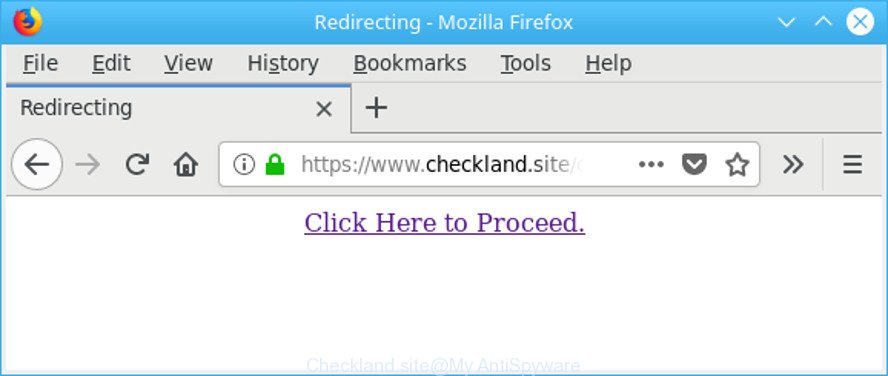
https://www.checkland.site/ …
Ad-supported software may cause issues for your machine. Ad-supported software can redirect your web-browser to misleading web pages, and it can cause undesired web pages to pop up on your web browser. Ad supported software might end up on your PC system after you download and install free programs from a dubious source. The ad-supported software can show advertisements on internet browser so that users cannot block them, including Checkland.site popup ads.
It’s not a good idea to have an unwanted program such as the ad supported software responsible for redirecting your web browser to Checkland.site web-site. The reason for this is simple, it doing things you don’t know about. And of course you completely do not know what will happen when you click on any Checkland.site pop up advertisements.
The worst is, adware be able to collect your surfing history and personal data, including passwords and credit card numbers. In the future, personal info can be used for marketing purposes.
To find out how to remove Checkland.site pop-up advertisements, we suggest to read the step-by-step guide added to this blog post below. The guide was prepared by experienced security experts who discovered a solution to get rid of the annoying adware out of the PC system.
How to remove Checkland.site redirect
Not all undesired software such as adware that causes multiple intrusive popups are easily uninstallable. You might see popups, deals, text links, in-text ads, banners and other type of ads in the Mozilla Firefox, Edge, Chrome and Internet Explorer and might not be able to figure out the program responsible for this activity. The reason for this is that many unwanted programs neither appear in Windows Control Panel. Therefore in order to completely delete Checkland.site ads, you need to follow the steps below. Some of the steps below will require you to exit this web-site. So, please read the guidance carefully, after that bookmark or print it for later reference.
To remove Checkland.site, use the steps below:
- Get rid of Checkland.site pop up ads without any utilities
- Scan your system and get rid of Checkland.site redirect with free utilities
- Run AdBlocker to block Checkland.site and stay safe online
- How can you prevent the Checkland.site redirect
- To sum up
Get rid of Checkland.site pop up ads without any utilities
If you perform exactly the tutorial below you should be able to remove the Checkland.site ads from the Google Chrome, Firefox, Microsoft Internet Explorer and MS Edge internet browsers.
Remove potentially unwanted software through the MS Windows Control Panel
Some applications are free only because their installation package contains an adware. This unwanted applications generates profit for the developers when it is installed. More often this ad-supported software can be deleted by simply uninstalling it from the ‘Uninstall a Program’ that is located in MS Windows control panel.
Windows 8, 8.1, 10
First, press the Windows button
Windows XP, Vista, 7
First, click “Start” and select “Control Panel”.
It will display the Windows Control Panel like below.

Next, press “Uninstall a program” ![]()
It will display a list of all applications installed on your machine. Scroll through the all list, and delete any dubious and unknown apps. To quickly find the latest installed apps, we recommend sort applications by date in the Control panel.
Remove Checkland.site pop-ups from Internet Explorer
If you find that Microsoft Internet Explorer web-browser settings like newtab, start page and search engine by default had been changed by ad supported software that responsible for browser reroute to the annoying Checkland.site page, then you may revert back your settings, via the reset web-browser procedure.
First, run the Microsoft Internet Explorer, then click ‘gear’ icon ![]() . It will show the Tools drop-down menu on the right part of the internet browser, then click the “Internet Options” as on the image below.
. It will show the Tools drop-down menu on the right part of the internet browser, then click the “Internet Options” as on the image below.

In the “Internet Options” screen, select the “Advanced” tab, then click the “Reset” button. The Internet Explorer will open the “Reset Internet Explorer settings” dialog box. Further, click the “Delete personal settings” check box to select it. Next, click the “Reset” button like below.

After the process is complete, click “Close” button. Close the Internet Explorer and reboot your PC for the changes to take effect. This step will help you to restore your browser’s newtab page, homepage and default search provider to default state.
Remove Checkland.site redirect from Chrome
Reset Chrome settings to remove Checkland.site popup advertisements. If you are still experiencing issues with Checkland.site advertisements, you need to reset Chrome browser to its default values. This step needs to be performed only if adware has not been removed by the previous steps.
Open the Chrome menu by clicking on the button in the form of three horizontal dotes (![]() ). It will show the drop-down menu. Select More Tools, then press Extensions.
). It will show the drop-down menu. Select More Tools, then press Extensions.
Carefully browse through the list of installed add-ons. If the list has the extension labeled with “Installed by enterprise policy” or “Installed by your administrator”, then complete the following instructions: Remove Google Chrome extensions installed by enterprise policy otherwise, just go to the step below.
Open the Chrome main menu again, click to “Settings” option.

Scroll down to the bottom of the page and click on the “Advanced” link. Now scroll down until the Reset settings section is visible, as shown on the image below and press the “Reset settings to their original defaults” button.

Confirm your action, click the “Reset” button.
Remove Checkland.site from Mozilla Firefox by resetting web browser settings
If the Mozilla Firefox internet browser program is hijacked, then resetting its settings can help. The Reset feature is available on all modern version of Firefox. A reset can fix many issues by restoring Firefox settings like newtab, startpage and search provider by default to their default state. However, your saved passwords and bookmarks will not be changed, deleted or cleared.
Click the Menu button (looks like three horizontal lines), and click the blue Help icon located at the bottom of the drop down menu like below.

A small menu will appear, click the “Troubleshooting Information”. On this page, click “Refresh Firefox” button as on the image below.

Follow the onscreen procedure to revert back your Mozilla Firefox web-browser settings to their original settings.
Scan your system and get rid of Checkland.site redirect with free utilities
After completing the manual removal instructions above all unwanted applications, malicious internet browser’s extensions and adware that causes lots of unwanted Checkland.site pop-up ads should be removed. If the problem with Checkland.site pop up advertisements is still remained, then we recommend to scan your personal computer for any remaining malicious components. Use recommended free adware removal programs below.
Use Zemana Anti Malware (ZAM) to delete Checkland.site redirect
Download Zemana AntiMalware (ZAM) to remove Checkland.site advertisements automatically from all of your web browsers. This is a free software specially made for malware removal. This tool can remove adware, hijacker from Firefox, Google Chrome, Microsoft Internet Explorer and Microsoft Edge and Windows registry automatically.
Installing the Zemana AntiMalware (ZAM) is simple. First you will need to download Zemana AntiMalware from the following link. Save it to your Desktop.
165094 downloads
Author: Zemana Ltd
Category: Security tools
Update: July 16, 2019
Once the download is finished, close all apps and windows on your PC system. Open a directory in which you saved it. Double-click on the icon that’s called Zemana.AntiMalware.Setup as shown in the figure below.
![]()
When the setup begins, you will see the “Setup wizard” which will help you set up Zemana on your machine.

Once installation is finished, you will see window as shown in the following example.

Now click the “Scan” button to perform a system scan for the adware responsible for redirecting your browser to Checkland.site page. A system scan can take anywhere from 5 to 30 minutes, depending on your PC system. While the Zemana Anti Malware (ZAM) utility is checking, you may see how many objects it has identified as being infected by malicious software.

After the system scan is finished, Zemana AntiMalware (ZAM) will display you the results. Review the report and then click “Next” button.

The Zemana Free will remove adware that causes a lot of unwanted Checkland.site pop ups and add threats to the Quarantine.
Scan and free your machine of ad supported software with HitmanPro
The HitmanPro utility is free (30 day trial) and easy to use. It can scan and remove malware, potentially unwanted software and adware in Google Chrome, MS Edge, IE and Mozilla Firefox browsers and thereby delete all unwanted Checkland.site pop up advertisements. HitmanPro is powerful enough to find and remove harmful registry entries and files that are hidden on the PC system.
HitmanPro can be downloaded from the following link. Save it to your Desktop so that you can access the file easily.
When the download is finished, open the file location and double-click the Hitman Pro icon. It will launch the HitmanPro tool. If the User Account Control dialog box will ask you want to launch the program, click Yes button to continue.

Next, click “Next” to search for ad-supported software that responsible for the appearance of Checkland.site pop-up advertisements. Depending on your PC, the scan can take anywhere from a few minutes to close to an hour. During the scan HitmanPro will find out threats exist on your computer.

After that process is finished, HitmanPro will show a list of all items found by the scan as shown in the figure below.

When you’re ready, click “Next” button. It will show a dialog box, click the “Activate free license” button. The Hitman Pro will remove adware responsible for redirects to Checkland.site and move items to the program’s quarantine. Once the clean up is complete, the tool may ask you to reboot your computer.
Run Malwarebytes to remove Checkland.site ads
Manual Checkland.site redirect removal requires some computer skills. Some files and registry entries that created by the adware can be not completely removed. We suggest that run the Malwarebytes Free that are completely free your computer of adware. Moreover, the free program will allow you to remove malware, PUPs, hijackers and toolbars that your computer may be infected too.
Download MalwareBytes Free on your Windows Desktop by clicking on the following link.
327319 downloads
Author: Malwarebytes
Category: Security tools
Update: April 15, 2020
When the downloading process is complete, close all programs and windows on your PC. Double-click the install file named mb3-setup. If the “User Account Control” prompt pops up as displayed in the following example, click the “Yes” button.

It will open the “Setup wizard” which will help you set up MalwareBytes Free on your PC. Follow the prompts and don’t make any changes to default settings.

Once install is done successfully, click Finish button. MalwareBytes will automatically start and you can see its main screen as on the image below.

Now click the “Scan Now” button to begin checking your machine for the adware that causes browsers to show undesired Checkland.site pop ups. When a malware, ad supported software or potentially unwanted software are found, the number of the security threats will change accordingly. Wait until the the scanning is complete.

When the system scan is finished, you can check all threats found on your computer. In order to remove all items, simply click “Quarantine Selected” button. The MalwareBytes Anti Malware (MBAM) will delete ad supported software that causes a ton of unwanted Checkland.site advertisements and add threats to the Quarantine. Once finished, you may be prompted to reboot the machine.

We suggest you look at the following video, which completely explains the process of using the MalwareBytes Free to delete ad supported software, hijacker and other malicious software.
Run AdBlocker to block Checkland.site and stay safe online
It is important to use adblocker applications like AdGuard to protect your PC from harmful websites. Most security experts says that it is okay to block ads. You should do so just to stay safe! And, of course, the AdGuard can to block Checkland.site and other intrusive pages.
- AdGuard can be downloaded from the following link. Save it to your Desktop so that you can access the file easily.
Adguard download
26913 downloads
Version: 6.4
Author: © Adguard
Category: Security tools
Update: November 15, 2018
- When downloading is done, start the downloaded file. You will see the “Setup Wizard” program window. Follow the prompts.
- Once the setup is done, click “Skip” to close the install program and use the default settings, or click “Get Started” to see an quick tutorial that will allow you get to know AdGuard better.
- In most cases, the default settings are enough and you don’t need to change anything. Each time, when you run your computer, AdGuard will run automatically and stop popup advertisements, Checkland.site redirect, as well as other harmful or misleading web-sites. For an overview of all the features of the program, or to change its settings you can simply double-click on the icon named AdGuard, that may be found on your desktop.
How can you prevent the Checkland.site redirect
The adware may be spread with the help of trojan horses and other forms of malware, but in many cases, the adware spreads along with some freeware. Many authors of freeware include additional apps in their installer. Sometimes it’s possible to avoid the install of any adware: carefully read the Terms of Use and the Software license, select only Manual, Custom or Advanced installation mode, reject all checkboxes before clicking Install or Next button while installing new free programs.
To sum up
Once you’ve done the step-by-step instructions outlined above, your computer should be clean from this adware and other malicious software. The Internet Explorer, Mozilla Firefox, Chrome and Edge will no longer open annoying Checkland.site page when you surf the World Wide Web. Unfortunately, if the few simple steps does not help you, then you have caught a new ad supported software, and then the best way – ask for help.
Please create a new question by using the “Ask Question” button in the Questions and Answers. Try to give us some details about your problems, so we can try to help you more accurately. Wait for one of our trained “Security Team” or Site Administrator to provide you with knowledgeable assistance tailored to your problem with the intrusive Checkland.site redirect.



















