If you are reading this blog post, then it means that you’re seeing the Search.spidersearchshop.com instead of your home page or when you open a new tab or perform an internet search. All of these problems with your system caused by browser hijacker, which is often installs on the PC system with some freeware. You probably want to know solutions to delete Search.spidersearchshop.com redirect as well as to revert back your browser’s new tab page, search engine and startpage. In the guidance below we will tell you about how to solve your problems.
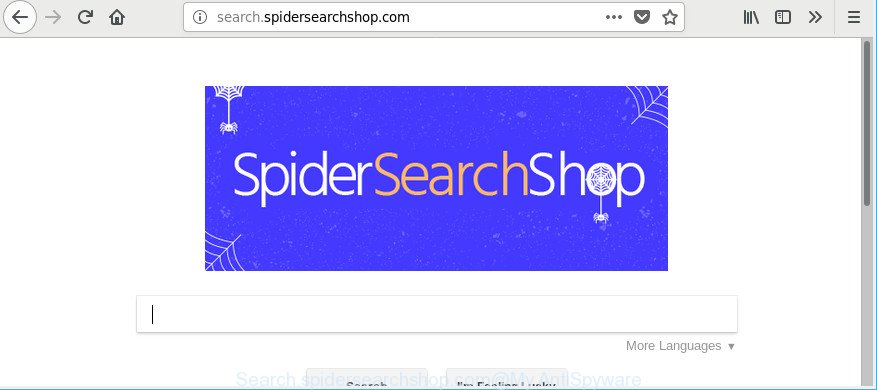
http://search.spidersearchshop.com/
When your system is infected by Search.spidersearchshop.com hijacker you’ll be forced to use its own search engine. It could seem not to be dangerous, but you still should be very careful, since it may display annoying and malicious ads developed to trick you into buying some questionable apps or products, provide search results that may redirect your internet browser to certain deceptive, misleading or malicious websites. We suggest that you use only the reliable search engine such as Google, Yahoo or Bing.
Also, adware (also known as ‘ad-supported’ software) can be installed on the personal computer together with Search.spidersearchshop.com browser hijacker. It will insert lots of ads directly to the web-pages that you view, creating a sense that advertisements has been added by the authors of the page. Moreover, legal ads may be replaced on fake ads which will offer to download and install various unnecessary and harmful apps. Moreover, the Search.spidersearchshop.com hijacker has the ability to collect lots of personal information which can be later sold to third party companies.
It’s important, do not use Search.spidersearchshop.com page and do not click on ads placed on it, as they can lead you to a more malicious or misleading web sites. The best option is to use the few simple steps posted below to clean your machine of hijacker, remove the Search.spidersearchshop.com , and thereby revert back your previous homepage and search provider.
Remove Search.spidersearchshop.com (removal guidance)
In order to get rid of Search.spidersearchshop.com from the Google Chrome, Edge, Internet Explorer and Mozilla Firefox and set your preferred startpage and search engine, you need to reset the web-browser settings. Additionally, you should look up for other questionable entries, such as files, programs, web-browser add-ons and shortcut files. However, if you want to delete Search.spidersearchshop.com easily, you should run reputable anti malware tool and let it do the job for you.
To remove Search.spidersearchshop.com, perform the following steps:
- Remove Search.spidersearchshop.com search without any tools
- How to automatically remove Search.spidersearchshop.com hijacker
- How to block Search.spidersearchshop.com redirect
- Why is my browser redirected to Search.spidersearchshop.com?
- Finish words
Remove Search.spidersearchshop.com search without any tools
The following instructions is a step-by-step guide, which will help you manually remove Search.spidersearchshop.com search from the Google Chrome, Microsoft Edge, Internet Explorer and Firefox.
Remove PUPs through the Windows Control Panel
First of all, check the list of installed programs on your computer and delete all unknown and recently installed software. If you see an unknown program with incorrect spelling or varying capital letters, it have most likely been installed by malicious software and you should clean it off first with malware removal tool such as Zemana Anti-malware.
Windows 10, 8.1, 8
Click the MS Windows logo, and then click Search ![]() . Type ‘Control panel’and press Enter as shown below.
. Type ‘Control panel’and press Enter as shown below.

After the ‘Control Panel’ opens, click the ‘Uninstall a program’ link under Programs category as shown on the screen below.

Windows 7, Vista, XP
Open Start menu and select the ‘Control Panel’ at right as on the image below.

Then go to ‘Add/Remove Programs’ or ‘Uninstall a program’ (Windows 7 or Vista) as shown in the figure below.

Carefully browse through the list of installed programs and remove all questionable and unknown apps. We recommend to press ‘Installed programs’ and even sorts all installed applications by date. When you have found anything suspicious that may be the hijacker responsible for redirecting your web browser to Search.spidersearchshop.com webpage or other PUP (potentially unwanted program), then choose this program and press ‘Uninstall’ in the upper part of the window. If the questionable application blocked from removal, then run Revo Uninstaller Freeware to completely remove it from your computer.
Remove Search.spidersearchshop.com from Google Chrome
Reset Chrome settings will remove Search.spidersearchshop.com from default search provider, newtab page and startpage and disable malicious addons. It will also clear cached and temporary data (cookies, site data and content). However, your saved bookmarks and passwords will not be lost.

- First, start the Chrome and press the Menu icon (icon in the form of three dots).
- It will display the Chrome main menu. Choose More Tools, then click Extensions.
- You’ll see the list of installed extensions. If the list has the addon labeled with “Installed by enterprise policy” or “Installed by your administrator”, then complete the following guidance: Remove Chrome extensions installed by enterprise policy.
- Now open the Google Chrome menu once again, click the “Settings” menu.
- Next, click “Advanced” link, that located at the bottom of the Settings page.
- On the bottom of the “Advanced settings” page, click the “Reset settings to their original defaults” button.
- The Google Chrome will display the reset settings dialog box as on the image above.
- Confirm the web-browser’s reset by clicking on the “Reset” button.
- To learn more, read the article How to reset Google Chrome settings to default.
Delete Search.spidersearchshop.com from Firefox by resetting web-browser settings
If the Firefox settings like home page, new tab and default search engine have been changed by the browser hijacker, then resetting it to the default state can help. It will save your personal information like saved passwords, bookmarks, auto-fill data and open tabs.
First, open the Mozilla Firefox. Next, press the button in the form of three horizontal stripes (![]() ). It will display the drop-down menu. Next, click the Help button (
). It will display the drop-down menu. Next, click the Help button (![]() ).
).

In the Help menu click the “Troubleshooting Information”. In the upper-right corner of the “Troubleshooting Information” page click on “Refresh Firefox” button as displayed on the image below.

Confirm your action, click the “Refresh Firefox”.
Delete Search.spidersearchshop.com start page from Microsoft Internet Explorer
If you find that Internet Explorer browser settings like search provider by default, startpage and newtab had been hijacked, then you may return your settings, via the reset internet browser procedure.
First, launch the Microsoft Internet Explorer, click ![]() ) button. Next, click “Internet Options” as displayed below.
) button. Next, click “Internet Options” as displayed below.

In the “Internet Options” screen select the Advanced tab. Next, click Reset button. The Internet Explorer will show the Reset Internet Explorer settings dialog box. Select the “Delete personal settings” check box and press Reset button.

You will now need to reboot your PC system for the changes to take effect. It will delete hijacker infection which made to redirect your internet browser to the Search.spidersearchshop.com web page, disable malicious and ad-supported web-browser’s extensions and restore the IE’s settings like search engine by default, new tab and startpage to default state.
How to automatically remove Search.spidersearchshop.com hijacker
Manual removal is not always as effective as you might think. Often, even the most experienced users can not completely get rid of browser hijacker from the infected machine. So, we advise to check your system for any remaining malicious components with free browser hijacker removal software below.
How to remove Search.spidersearchshop.com with Zemana
You can delete Search.spidersearchshop.com start page automatically with a help of Zemana Anti-Malware. We suggest this malicious software removal tool because it can easily remove browser hijackers, PUPs, adware and toolbars with all their components such as folders, files and registry entries.
Zemana Anti Malware (ZAM) can be downloaded from the following link. Save it directly to your Microsoft Windows Desktop.
165037 downloads
Author: Zemana Ltd
Category: Security tools
Update: July 16, 2019
After the downloading process is done, close all apps and windows on your system. Double-click the set up file named Zemana.AntiMalware.Setup. If the “User Account Control” dialog box pops up as displayed on the image below, click the “Yes” button.

It will open the “Setup wizard” that will help you set up Zemana on your personal computer. Follow the prompts and don’t make any changes to default settings.

Once installation is finished successfully, Zemana will automatically start and you can see its main screen as shown on the screen below.

Now click the “Scan” button to perform a system scan for the Search.spidersearchshop.com browser hijacker infection and other web-browser’s malicious addons. During the scan Zemana AntiMalware will find threats present on your system.

When the scan is finished, you can check all threats detected on your computer. Next, you need to press “Next” button. The Zemana Anti Malware will start to delete browser hijacker responsible for redirecting user searches to Search.spidersearchshop.com. Once finished, you may be prompted to reboot the personal computer.
Scan your PC and remove Search.spidersearchshop.com start page with Hitman Pro
HitmanPro is a completely free (30 day trial) utility. You do not need expensive solutions to remove hijacker infection that responsible for browser redirect to the annoying Search.spidersearchshop.com web page and other misleading apps. HitmanPro will uninstall all the undesired apps such as adware and hijackers at zero cost.
Download Hitman Pro by clicking on the following link.
Once the download is finished, open the directory in which you saved it. You will see an icon like below.

Double click the HitmanPro desktop icon. Once the tool is started, you will see a screen like below.

Further, press “Next” button to begin checking your machine for the browser hijacker responsible for redirects to Search.spidersearchshop.com. When the system scan is finished, Hitman Pro will display a list of all threats detected by the scan as displayed below.

Review the report and then click “Next” button. It will open a prompt, click the “Activate free license” button.
Scan and clean your PC of hijacker with Malwarebytes
You can delete Search.spidersearchshop.com startpage automatically with a help of Malwarebytes Free. We recommend this free malicious software removal utility because it can easily get rid of browser hijacker infections, adware, potentially unwanted apps and toolbars with all their components such as files, folders and registry entries.

Click the following link to download the latest version of MalwareBytes Anti-Malware (MBAM) for Microsoft Windows. Save it to your Desktop so that you can access the file easily.
327265 downloads
Author: Malwarebytes
Category: Security tools
Update: April 15, 2020
Once the downloading process is complete, run it and follow the prompts. Once installed, the MalwareBytes Anti Malware (MBAM) will try to update itself and when this procedure is complete, press the “Scan Now” button to perform a system scan for the browser hijacker infection responsible for modifying your internet browser settings to Search.spidersearchshop.com. When a threat is found, the number of the security threats will change accordingly. All found items will be marked. You can remove them all by simply press “Quarantine Selected” button.
The MalwareBytes Free is a free program that you can use to get rid of all detected folders, files, services, registry entries and so on. To learn more about this malware removal tool, we recommend you to read and follow the step-by-step guide or the video guide below.
How to block Search.spidersearchshop.com redirect
By installing an ad blocker application such as AdGuard, you’re able to block Search.spidersearchshop.com, autoplaying video ads and remove a ton of distracting and annoying ads on websites.
- Click the following link to download AdGuard. Save it on your MS Windows desktop or in any other place.
Adguard download
26898 downloads
Version: 6.4
Author: © Adguard
Category: Security tools
Update: November 15, 2018
- After downloading it, launch the downloaded file. You will see the “Setup Wizard” program window. Follow the prompts.
- When the setup is finished, click “Skip” to close the setup program and use the default settings, or click “Get Started” to see an quick tutorial that will help you get to know AdGuard better.
- In most cases, the default settings are enough and you don’t need to change anything. Each time, when you start your PC, AdGuard will start automatically and stop pop-up advertisements, Search.spidersearchshop.com redirect, as well as other harmful or misleading web sites. For an overview of all the features of the application, or to change its settings you can simply double-click on the icon named AdGuard, that is located on your desktop.
Why is my browser redirected to Search.spidersearchshop.com?
The browser hijacker is bundled with many freeware and commercial software. This PUP can be installed in background without user consent, but usually it’s introduced to a user when a downloaded program are installed. So, read term of use and user agreement very carefully before installing any software or otherwise you can end up with another browser hijacker on your computer, such as this Search.spidersearchshop.com hijacker and other browser’s harmful extensions.
Finish words
Now your computer should be free of the hijacker responsible for modifying your internet browser settings to Search.spidersearchshop.com. We suggest that you keep AdGuard (to help you stop unwanted popup ads and unwanted malicious web sites) and Zemana Free (to periodically scan your system for new malware, browser hijacker infections and ad-supported software). Make sure that you have all the Critical Updates recommended for MS Windows operating system. Without regular updates you WILL NOT be protected when new hijackers, malicious applications and adware are released.
If you are still having problems while trying to remove Search.spidersearchshop.com from your web browser, then ask for help here.


















