The Teutorigos-phi.com is a webpage that can be used to display annoying advertisements or redirect the IE, Edge, Chrome and Mozilla Firefox to other unwanted pages. If your Microsoft Edge, IE, Firefox and Google Chrome opens automatically to the Teutorigos-phi.com, then most probably that your web browser has become the victim of the unwanted software from the ‘ad-supported’ software (also known as adware) family. In many cases, the unwanted program installs on the personal computer in a bundle with free programs that you downloaded and installed from the Net. Once it gets inside your system, it’ll alter certain personal computer’s settings in order to redirect your’s web-browser to unwanted pages or show a ton of annoying ads from various third-party ad networks.
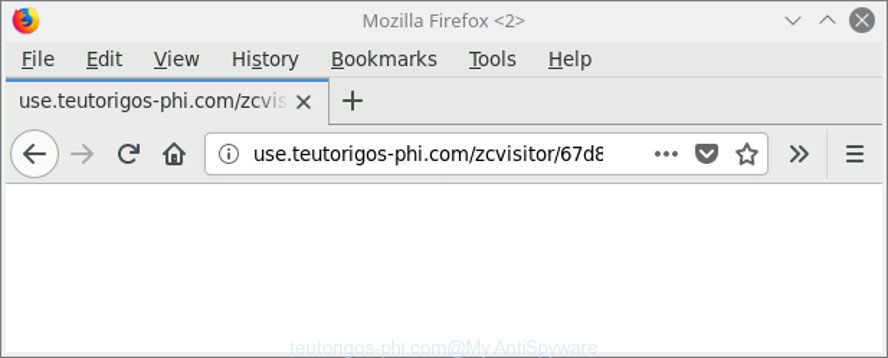
http://use.teutorigos-phi.com/zcvisitor/ …
While your system is infected with the adware, the Microsoft Edge, Mozilla Firefox, IE and Chrome may be rerouted to Teutorigos-phi.com annoying page. Of course, the adware may not cause damages to your files or Windows system, but it may display a large amount of unwanted ads. These ads will be injected within the content of webpages that are you opening in your internet browser and can be varied: pop-up ads, in-text ads, different sized banners, offers to install an questionable software. The advertisements will appear on all websites, including web-pages where previously you have never seen any ads.
Instructions that is shown below, will allow you to clean your computer from the adware as well as get rid of Teutorigos-phi.com undesired advertisements from the Edge, Google Chrome, Internet Explorer and Mozilla Firefox and other web browsers.
Remove Teutorigos-phi.com pop up ads
Not all unwanted apps such as ad supported software that responsible for browser reroute to the intrusive Teutorigos-phi.com website are easily uninstallable. You might see pop ups, deals, text links, in-text advertisements, banners and other type of ads in the Edge, Internet Explorer, Google Chrome and Firefox and might not be able to figure out the program responsible for this activity. The reason for this is that many undesired programs neither appear in Microsoft Windows Control Panel. Therefore in order to fully get rid of Teutorigos-phi.com pop up advertisements, you need to execute the steps below. Read this manual carefully, bookmark or print it, because you may need to exit your web browser or reboot your PC.
To remove Teutorigos-phi.com, complete the steps below:
- Manual Teutorigos-phi.com pop-ups removal
- Teutorigos-phi.com redirect automatic removal
- Block Teutorigos-phi.com advertisements and other unwanted websites
- How to Teutorigos-phi.com advertisements get installed onto computer
- Finish words
Manual Teutorigos-phi.com pop-ups removal
Read this “How to remove” section to know how to manually get rid of ad supported software which made to redirect your web-browser to various ad web sites such as Teutorigos-phi.com. Even if the steps does not work for you, there are several free malware removers below that can easily handle such adware responsible for redirecting your web browser to Teutorigos-phi.com web-site.
Delete suspicious applications using MS Windows Control Panel
Some of PUPs, ad-supported software and hijackers can be uninstalled using the Add/Remove programs tool that is located in the Windows Control Panel. So, if you are using any version of MS Windows and you have noticed an unwanted program, then first try to remove it through Add/Remove programs.
Windows 8, 8.1, 10
First, press Windows button

After the ‘Control Panel’ opens, click the ‘Uninstall a program’ link under Programs category as shown on the image below.

You will see the ‘Uninstall a program’ panel like below.

Very carefully look around the entire list of programs installed on your computer. Most likely, one of them is the adware that causes a large number of annoying Teutorigos-phi.com popups. If you have many apps installed, you can help simplify the search of harmful applications by sort the list by date of installation. Once you’ve found a dubious, unwanted or unused program, right click to it, after that click ‘Uninstall’.
Windows XP, Vista, 7
First, press ‘Start’ button and select ‘Control Panel’ at right panel as shown on the image below.

When the Windows ‘Control Panel’ opens, you need to press ‘Uninstall a program’ under ‘Programs’ as displayed on the screen below.

You will see a list of applications installed on your PC. We recommend to sort the list by date of installation to quickly find the apps that were installed last. Most probably, it’s the ad-supported software that causes multiple unwanted ads. If you’re in doubt, you can always check the application by doing a search for her name in Google, Yahoo or Bing. When the application which you need to remove is found, simply press on its name, and then click ‘Uninstall’ as displayed in the figure below.

Delete Teutorigos-phi.com advertisements from Internet Explorer
If you find that Microsoft Internet Explorer browser settings such as search provider, new tab page and startpage had been modified by adware responsible for redirecting your internet browser to Teutorigos-phi.com webpage, then you may revert back your settings, via the reset internet browser procedure.
First, launch the Internet Explorer, then click ‘gear’ icon ![]() . It will display the Tools drop-down menu on the right part of the browser, then click the “Internet Options” as displayed on the image below.
. It will display the Tools drop-down menu on the right part of the browser, then click the “Internet Options” as displayed on the image below.

In the “Internet Options” screen, select the “Advanced” tab, then press the “Reset” button. The Microsoft Internet Explorer will open the “Reset Internet Explorer settings” prompt. Further, click the “Delete personal settings” check box to select it. Next, click the “Reset” button like below.

After the procedure is finished, press “Close” button. Close the Microsoft Internet Explorer and reboot your personal computer for the changes to take effect. This step will help you to restore your internet browser’s search provider by default, startpage and newtab page to default state.
Remove Teutorigos-phi.com from Firefox by resetting internet browser settings
If Firefox settings are hijacked by the adware, your internet browser shows annoying pop up ads, then ‘Reset Mozilla Firefox’ could solve these problems. Essential information like bookmarks, browsing history, passwords, cookies, auto-fill data and personal dictionaries will not be removed.
Start the Firefox and press the menu button (it looks like three stacked lines) at the top right of the browser screen. Next, click the question-mark icon at the bottom of the drop-down menu. It will show the slide-out menu.

Select the “Troubleshooting information”. If you’re unable to access the Help menu, then type “about:support” in your address bar and press Enter. It bring up the “Troubleshooting Information” page as on the image below.

Click the “Refresh Firefox” button at the top right of the Troubleshooting Information page. Select “Refresh Firefox” in the confirmation dialog box. The Firefox will start a task to fix your problems that caused by the adware responsible for Teutorigos-phi.com pop ups. When, it’s complete, click the “Finish” button.
Remove Teutorigos-phi.com popups from Chrome
Reset Chrome settings to delete Teutorigos-phi.com advertisements. If you are still experiencing issues with Teutorigos-phi.com popup advertisements, you need to reset Chrome browser to its default state. This step needs to be performed only if ad-supported software has not been removed by the previous steps.

- First, start the Google Chrome and press the Menu icon (icon in the form of three dots).
- It will display the Google Chrome main menu. Select More Tools, then press Extensions.
- You will see the list of installed addons. If the list has the extension labeled with “Installed by enterprise policy” or “Installed by your administrator”, then complete the following tutorial: Remove Chrome extensions installed by enterprise policy.
- Now open the Google Chrome menu once again, click the “Settings” menu.
- Next, press “Advanced” link, that located at the bottom of the Settings page.
- On the bottom of the “Advanced settings” page, click the “Reset settings to their original defaults” button.
- The Google Chrome will open the reset settings dialog box as on the image above.
- Confirm the internet browser’s reset by clicking on the “Reset” button.
- To learn more, read the blog post How to reset Google Chrome settings to default.
Teutorigos-phi.com redirect automatic removal
Manual removal tutorial may not be for everyone. Each Teutorigos-phi.com removal step above, such as removing questionable programs, restoring infected shortcuts, removing the adware from system settings, must be performed very carefully. If you are have doubts about the steps above, then we suggest that you use the automatic Teutorigos-phi.com removal tutorial listed below.
Automatically remove Teutorigos-phi.com popups with Zemana Anti-malware
Zemana Anti-malware highly recommended, because it can look for security threats such adware and adwares which most ‘classic’ antivirus applications fail to pick up on. Moreover, if you have any Teutorigos-phi.com advertisements removal problems which cannot be fixed by this tool automatically, then Zemana Anti-malware provides 24X7 online assistance from the highly experienced support staff.
Visit the following page to download Zemana Anti-Malware (ZAM). Save it to your Desktop.
165090 downloads
Author: Zemana Ltd
Category: Security tools
Update: July 16, 2019
After the download is finished, close all software and windows on your PC. Double-click the install file named Zemana.AntiMalware.Setup. If the “User Account Control” prompt pops up as shown in the figure below, click the “Yes” button.

It will open the “Setup wizard” that will help you install Zemana Free on your computer. Follow the prompts and don’t make any changes to default settings.

Once install is finished successfully, Zemana Anti-Malware will automatically start and you can see its main screen as displayed below.

Now click the “Scan” button for scanning your computer for the ad-supported software related to Teutorigos-phi.com popup advertisements. This procedure can take some time, so please be patient. When a threat is detected, the number of the security threats will change accordingly.

Once the scan get finished, Zemana Anti-Malware will open a list of all items detected by the scan. You may delete items (move to Quarantine) by simply click “Next” button. The Zemana will get rid of adware related to Teutorigos-phi.com pop up ads. Once disinfection is finished, you may be prompted to reboot the PC.
Scan your PC and delete Teutorigos-phi.com popups with Hitman Pro
HitmanPro is a portable utility which searches for and uninstalls unwanted apps such as hijackers, adware, toolbars, other internet browser addons and other malicious software. It scans your PC system for ad supported software responsible for redirections to Teutorigos-phi.com and produces a list of threats marked for removal. HitmanPro will only erase those unwanted programs that you wish to be removed.

- Please go to the link below to download Hitman Pro. Save it to your Desktop.
- After downloading is finished, double click the Hitman Pro icon. Once this tool is started, press “Next” button . HitmanPro utility will start scanning the whole personal computer to find out adware responsible for Teutorigos-phi.com pop-ups. While the HitmanPro program is checking, you may see number of objects it has identified as threat.
- When the scan is finished, Hitman Pro will produce a list of unwanted programs adware. Next, you need to click “Next” button. Now click the “Activate free license” button to start the free 30 days trial to get rid of all malware found.
Run Malwarebytes to remove Teutorigos-phi.com popups
We recommend using the Malwarebytes Free. You may download and install Malwarebytes to search for ‘ad supported’ software and thereby delete Teutorigos-phi.com pop-ups from your web browsers. When installed and updated, the free malicious software remover will automatically scan and detect all threats exist on the computer.

- MalwareBytes Free can be downloaded from the following link. Save it on your Desktop.
Malwarebytes Anti-malware
327309 downloads
Author: Malwarebytes
Category: Security tools
Update: April 15, 2020
- At the download page, click on the Download button. Your web browser will display the “Save as” dialog box. Please save it onto your Windows desktop.
- After the download is finished, please close all software and open windows on your personal computer. Double-click on the icon that’s named mb3-setup.
- This will open the “Setup wizard” of MalwareBytes Free onto your personal computer. Follow the prompts and don’t make any changes to default settings.
- When the Setup wizard has finished installing, the MalwareBytes Anti Malware will start and display the main window.
- Further, click the “Scan Now” button to detect ad-supported software responsible for redirecting your web browser to Teutorigos-phi.com web-page. A system scan can take anywhere from 5 to 30 minutes, depending on your computer. During the scan MalwareBytes will find threats exist on your system.
- Once the scan is done, the results are displayed in the scan report.
- Next, you need to click the “Quarantine Selected” button. When the process is done, you may be prompted to reboot the personal computer.
- Close the AntiMalware and continue with the next step.
Video instruction, which reveals in detail the steps above.
Block Teutorigos-phi.com advertisements and other unwanted websites
Run an adblocker tool such as AdGuard will protect you from harmful ads and content. Moreover, you can find that the AdGuard have an option to protect your privacy and stop phishing and spam sites. Additionally, ad blocker software will allow you to avoid undesired pop ups and unverified links that also a good way to stay safe online.
AdGuard can be downloaded from the following link. Save it to your Desktop so that you can access the file easily.
26910 downloads
Version: 6.4
Author: © Adguard
Category: Security tools
Update: November 15, 2018
After downloading it, start the downloaded file. You will see the “Setup Wizard” screen as shown in the following example.

Follow the prompts. When the installation is done, you will see a window as shown in the following example.

You can click “Skip” to close the install program and use the default settings, or click “Get Started” button to see an quick tutorial that will allow you get to know AdGuard better.
In most cases, the default settings are enough and you do not need to change anything. Each time, when you start your PC, AdGuard will start automatically and stop popup advertisements, web pages like Teutorigos-phi.com, as well as other malicious or misleading web sites. For an overview of all the features of the application, or to change its settings you can simply double-click on the AdGuard icon, that is located on your desktop.
How to Teutorigos-phi.com advertisements get installed onto computer
The adware usually gets on your system along with certain freeware that you download off of the Internet. Once started, it will infect your system and configure your browsers to display a large number of undesired Teutorigos-phi.com ads without your permission. In order to avoid infection, in the Setup wizard, you should be be proactive and carefully read the ‘Terms of use’, the ‘license agreement’ and other installation screens, as well as to always select the ‘Manual’ or ‘Advanced’ setup type, when installing anything downloaded from the Web.
Finish words
Now your PC system should be free of the adware that developed to redirect your browser to various ad sites like Teutorigos-phi.com. We suggest that you keep AdGuard (to help you stop unwanted pop-up ads and intrusive malicious web-pages) and Zemana Free (to periodically scan your computer for new adwares and other malware). Probably you are running an older version of Java or Adobe Flash Player. This can be a security risk, so download and install the latest version right now.
If you are still having problems while trying to remove Teutorigos-phi.com redirect from the Mozilla Firefox, Chrome, Edge and Internet Explorer, then ask for help here here.




















