The Cplhop.com is classified as ‘ad’ web site. The appearance of Cplhop.com in your web browser means that you accidentally installed adware (sometimes named ‘ad-supported’ software) on your machine, which can show a huge number of pop-up advertisements within the Chrome, Internet Explorer, MS Edge and Firefox screen or reroute you to intrusive web-sites and annoying ads. So, if you have found that your browser is redirected to this undesired webpage, then you don’t need to wait . Use the step-by-step guidance below to clean your machine from the adware and thereby remove Cplhop.com pop up advertisements immediately.
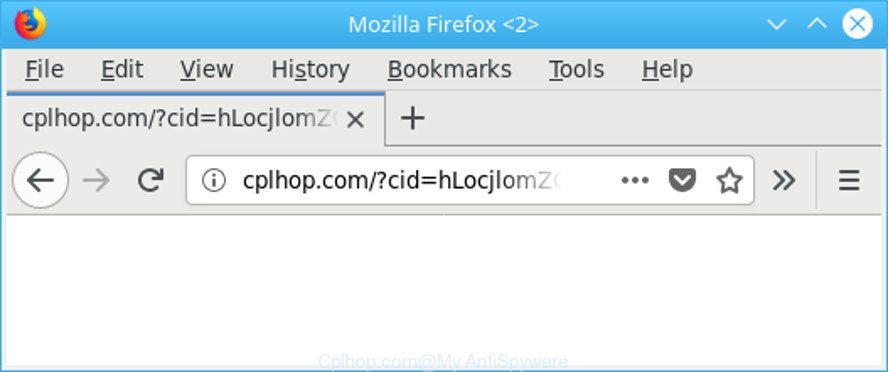
http://cplhop.com/?type= …
It is not a good idea to have an unwanted application like the adware that causes browsers to open intrusive Cplhop.com ads. The reason for this is simple, it doing things you don’t know about. Even worse, the ‘ad supported’ software be able to collect a wide variety of personal data which can be later sold to third party companies. You do not know if your home address, account names and passwords are safe. And of course you completely do not know what will happen when you click on any Cplhop.com popup ads.
Most often, the ‘ad supported’ software hijacks the most common web browsers such as the Internet Explorer, Mozilla Firefox, Google Chrome and Edge. But such the harmful software as well may hijack another internet browsers by changing its shortcuts (adding an argument like ‘http://site.address’ into Target field of a internet browser’s shortcut file). So every time you start the web browser, it will redirect to an unwanted page.
Therefore it’s very important to follow the few simple steps below ASAP. The few simple steps will allow you to get rid of adware as well as clean your computer from the Cplhop.com pop-up advertisements. What is more, the few simple steps below will help you get rid of other harmful programs like unwanted toolbars and browser hijackers, that can be installed onto PC along with the adware.
Remove Cplhop.com redirect
The adware is a form of malicious software that you might have difficulty in uninstalling it from your PC. Happily, you’ve found the effective Cplhop.com ads removal steps in this post. Both the manual removal solution and the automatic removal method will be provided below and you can just select the one that best for you. If you’ve any questions or need assist then type a comment below. Some of the steps below will require you to exit this page. So, please read the steps carefully, after that bookmark or print it for later reference.
To remove Cplhop.com, use the steps below:
- Manual Cplhop.com advertisements removal
- Use free malware removal tools to completely get rid of Cplhop.com pop ups
- Stop Cplhop.com ads and other intrusive sites
- How to prevent Cplhop.com popups from getting inside your system
- To sum up
Manual Cplhop.com advertisements removal
The useful removal guidance for the Cplhop.com pop-ups. The detailed procedure can be followed by anyone as it really does take you step-by-step. If you follow this process to delete Cplhop.com redirect let us know how you managed by sending us your comments please.
Delete adware through the Windows Control Panel
The best way to begin the PC cleanup is to remove unknown and dubious applications. Using the MS Windows Control Panel you can do this quickly and easily. This step, in spite of its simplicity, should not be ignored, because the removing of unneeded software can clean up the Microsoft Edge, Microsoft Internet Explorer, Chrome and Firefox from ads, hijackers and so on.
Make sure you have closed all web browsers and other programs. Press CTRL, ALT, DEL keys together to open the MS Windows Task Manager.

Click on the “Processes” tab, look for something dubious that is the adware that causes lots of unwanted Cplhop.com pop-up advertisements then right-click it and select “End Task” or “End Process” option. In many cases, malware masks itself to avoid detection by imitating legitimate MS Windows processes. A process is particularly suspicious: it is taking up a lot of memory (despite the fact that you closed all of your programs), its name is not familiar to you (if you’re in doubt, you can always check the application by doing a search for its name in Google, Yahoo or Bing).
Next, uninstall any unwanted and suspicious apps from your Control panel.
Windows 10, 8.1, 8
Now, press the Windows button, type “Control panel” in search and press Enter. Choose “Programs and Features”, then “Uninstall a program”.

Look around the entire list of apps installed on your machine. Most probably, one of them is the ‘ad supported’ software that responsible for web browser redirect to the undesired Cplhop.com web page. Choose the suspicious program or the application that name is not familiar to you and delete it.
Windows Vista, 7
From the “Start” menu in Windows, choose “Control Panel”. Under the “Programs” icon, select “Uninstall a program”.

Select the suspicious or any unknown programs, then click “Uninstall/Change” button to uninstall this unwanted application from your computer.
Windows XP
Click the “Start” button, select “Control Panel” option. Click on “Add/Remove Programs”.

Choose an undesired program, then click “Change/Remove” button. Follow the prompts.
Remove Cplhop.com pop-ups from Mozilla Firefox
Resetting your Mozilla Firefox is first troubleshooting step for any issues with your internet browser program, including the redirect to Cplhop.com web site. It will keep your personal information such as browsing history, bookmarks, passwords and web form auto-fill data.
Run the Firefox and click the menu button (it looks like three stacked lines) at the top right of the web browser screen. Next, click the question-mark icon at the bottom of the drop-down menu. It will display the slide-out menu.

Select the “Troubleshooting information”. If you’re unable to access the Help menu, then type “about:support” in your address bar and press Enter. It bring up the “Troubleshooting Information” page as displayed in the following example.

Click the “Refresh Firefox” button at the top right of the Troubleshooting Information page. Select “Refresh Firefox” in the confirmation prompt. The Mozilla Firefox will start a task to fix your problems that caused by the adware that causes lots of annoying Cplhop.com ads. When, it is complete, click the “Finish” button.
Remove Cplhop.com pop ups from Internet Explorer
If you find that IE internet browser settings such as newtab, home page and search engine had been modified by ad-supported software that cause unwanted Cplhop.com popup ads to appear, then you may restore your settings, via the reset web browser procedure.
First, start the Internet Explorer. Next, press the button in the form of gear (![]() ). It will display the Tools drop-down menu, click the “Internet Options” as shown in the figure below.
). It will display the Tools drop-down menu, click the “Internet Options” as shown in the figure below.

In the “Internet Options” window click on the Advanced tab, then press the Reset button. The Internet Explorer will open the “Reset Internet Explorer settings” window as shown in the figure below. Select the “Delete personal settings” check box, then click “Reset” button.

You will now need to restart your machine for the changes to take effect.
Remove Cplhop.com redirect from Google Chrome
If you are getting Cplhop.com advertisements, then you can try to remove it by resetting Google Chrome to its original settings. It will also clear cookies, content and site data, temporary and cached data. However, your themes, bookmarks, history, passwords, and web form auto-fill information will not be deleted.
Open the Chrome menu by clicking on the button in the form of three horizontal dotes (![]() ). It will show the drop-down menu. Select More Tools, then press Extensions.
). It will show the drop-down menu. Select More Tools, then press Extensions.
Carefully browse through the list of installed addons. If the list has the addon labeled with “Installed by enterprise policy” or “Installed by your administrator”, then complete the following guidance: Remove Chrome extensions installed by enterprise policy otherwise, just go to the step below.
Open the Chrome main menu again, click to “Settings” option.

Scroll down to the bottom of the page and click on the “Advanced” link. Now scroll down until the Reset settings section is visible, like below and click the “Reset settings to their original defaults” button.

Confirm your action, press the “Reset” button.
Use free malware removal tools to completely get rid of Cplhop.com pop ups
Manual removal guidance may not be for an unskilled computer user. Each Cplhop.com removal step above, such as removing dubious programs, restoring infected shortcuts, removing the ad-supported software from system settings, must be performed very carefully. If you’re have doubts about the steps above, then we recommend that you follow the automatic Cplhop.com removal instructions listed below.
How to get rid of Cplhop.com redirect with Zemana Anti-malware
You can delete Cplhop.com ads automatically with a help of Zemana Anti-malware. We suggest this malicious software removal tool because it may easily get rid of hijackers, potentially unwanted applications, ad supported software that reroutes your web browser to Cplhop.com webpage with all their components such as folders, files and registry entries.
Now you can install and use Zemana AntiMalware to get rid of Cplhop.com pop-up ads from your browser by following the steps below:
Visit the following page to download Zemana Free setup package named Zemana.AntiMalware.Setup on your computer. Save it on your Windows desktop or in any other place.
165086 downloads
Author: Zemana Ltd
Category: Security tools
Update: July 16, 2019
Run the install package after it has been downloaded successfully and then follow the prompts to install this utility on your PC system.

During installation you can change some settings, but we suggest you do not make any changes to default settings.
When installation is complete, this malware removal utility will automatically run and update itself. You will see its main window as displayed on the image below.

Now click the “Scan” button to search for ‘ad supported’ software that causes tons of intrusive Cplhop.com popups. This process may take some time, so please be patient.

When Zemana has finished scanning your computer, Zemana AntiMalware (ZAM) will show a scan report. When you’re ready, press “Next” button.

The Zemana Free will start to remove adware related to Cplhop.com redirect. Once the process is done, you may be prompted to reboot your PC system to make the change take effect.
Delete Cplhop.com popups and malicious extensions with Hitman Pro
HitmanPro will help remove ad supported software responsible for redirecting your web-browser to Cplhop.com web site that slow down your PC. The browser hijackers, adware and other potentially unwanted applications slow your browser down and try to mislead you into clicking on suspicious ads and links. Hitman Pro removes the ‘ad supported’ software and lets you enjoy your PC without Cplhop.com popup advertisements.
Download HitmanPro from the link below. Save it to your Desktop so that you can access the file easily.
When the download is complete, open the folder in which you saved it and double-click the HitmanPro icon. It will launch the HitmanPro utility. If the User Account Control prompt will ask you want to start the program, click Yes button to continue.

Next, click “Next” to look for adware which made to reroute your internet browser to various ad web-pages such as Cplhop.com. A system scan can take anywhere from 5 to 30 minutes, depending on your PC. When a malicious software, adware or potentially unwanted apps are found, the number of the security threats will change accordingly.

Once finished, Hitman Pro will show a screen which contains a list of malware that has been found as displayed on the screen below.

Make sure all items have ‘checkmark’ and click “Next” button. It will open a dialog box, click the “Activate free license” button. The Hitman Pro will start to remove ad supported software related to Cplhop.com pop-ups. Once finished, the tool may ask you to reboot your computer.
Scan and free your system of ad-supported software with Malwarebytes
You can remove Cplhop.com ads automatically with a help of Malwarebytes Free. We recommend this free malicious software removal utility because it can easily get rid of hijackers, ad-supported software, potentially unwanted software and toolbars with all their components such as files, folders and registry entries.
Please go to the following link to download MalwareBytes Anti Malware (MBAM). Save it on your Desktop.
327304 downloads
Author: Malwarebytes
Category: Security tools
Update: April 15, 2020
After the downloading process is finished, close all programs and windows on your computer. Open a directory in which you saved it. Double-click on the icon that’s called mb3-setup as on the image below.
![]()
When the installation begins, you’ll see the “Setup wizard” that will help you install Malwarebytes on your personal computer.

Once setup is done, you’ll see window as shown below.

Now press the “Scan Now” button . MalwareBytes AntiMalware application will scan through the whole machine for the ‘ad supported’ software responsible for redirects to Cplhop.com. While the MalwareBytes Free application is scanning, you can see number of objects it has identified as threat.

After MalwareBytes AntiMalware (MBAM) completes the scan, a list of all threats detected is prepared. When you’re ready, click “Quarantine Selected” button.

The Malwarebytes will now start to delete adware that responsible for internet browser redirect to the intrusive Cplhop.com page. Once finished, you may be prompted to reboot your machine.

The following video explains instructions on how to delete browser hijacker infection, ad-supported software and other malware with MalwareBytes AntiMalware.
Stop Cplhop.com ads and other intrusive sites
In order to increase your security and protect your computer against new undesired advertisements and malicious websites, you need to use ad-blocker program that blocks an access to malicious advertisements and web sites. Moreover, the application can block the open of intrusive advertising, which also leads to faster loading of web sites and reduce the consumption of web traffic.
Download AdGuard by clicking on the following link. Save it to your Desktop.
26910 downloads
Version: 6.4
Author: © Adguard
Category: Security tools
Update: November 15, 2018
After downloading it, launch the downloaded file. You will see the “Setup Wizard” screen as shown in the figure below.

Follow the prompts. After the install is complete, you will see a window as displayed below.

You can press “Skip” to close the setup application and use the default settings, or press “Get Started” button to see an quick tutorial that will assist you get to know AdGuard better.
In most cases, the default settings are enough and you do not need to change anything. Each time, when you launch your personal computer, AdGuard will start automatically and block pop-ups, Cplhop.com redirect, as well as other harmful or misleading websites. For an overview of all the features of the application, or to change its settings you can simply double-click on the AdGuard icon, that is located on your desktop.
How to prevent Cplhop.com popups from getting inside your system
Many of the free software out there install undesired internet browser toolbars, hijackers and PUPs like the ad-supported software responsible for Cplhop.com pop-ups along with them without your knowledge. One has to be attentive while installing freeware in order to avoid accidentally installing bundled programs. It’s important that you pay attention to the EULA (End User License Agreements) and select the Custom, Manual or Advanced installation method as it will typically disclose what third-party applications will also be installed.
To sum up
Now your machine should be clean of the adware responsible for Cplhop.com advertisements. We suggest that you keep AdGuard (to help you block unwanted pop-up advertisements and undesired malicious pages) and Zemana AntiMalware (ZAM) (to periodically scan your computer for new adwares and other malware). Probably you are running an older version of Java or Adobe Flash Player. This can be a security risk, so download and install the latest version right now.
If you are still having problems while trying to delete Cplhop.com redirect from the Chrome, Mozilla Firefox, Internet Explorer and Microsoft Edge, then ask for help here here.


















