The Search.awesomesearch.online is a program that falls under the category of browser hijackers. When the Google Chrome, MS Edge, Microsoft Internet Explorer and Firefox is affected by this browser hijacker, web-browser’s settings like start page, search engine and newtab page may be modified without permission. Whenever you run the browser, the Search.awesomesearch.online appears as your startpage instead of your favorite start page. All the time, while the Search.awesomesearch.online will be set as your homepage and search provider, its authors will has the ability to gather a wide variety of confidential info about you, everything related to what are you doing on the Net.
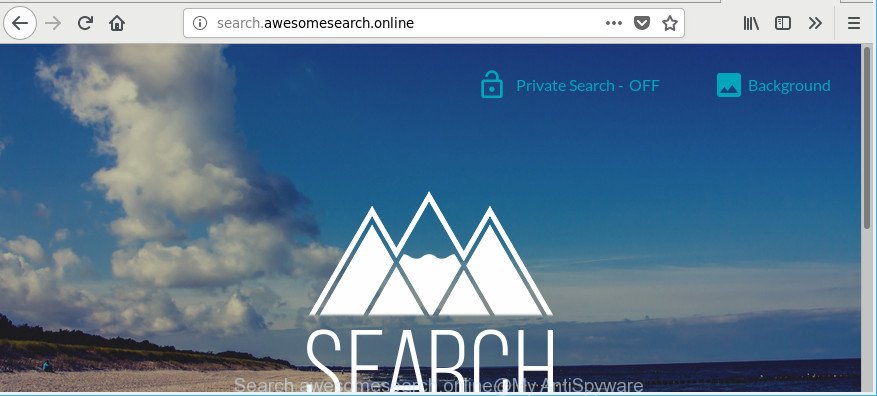
http://search.awesomesearch.online/
When you perform a search via Search.awesomesearch.online, in addition to search results from Yahoo, Bing or Google Custom Search which provide links to web pages, news articles, images or videos you’ll also be shown tons of undesired ads. The devs behind Search.awesomesearch.online doing this to generate advertising profit from these ads.
Although, Search.awesomesearch.online hijacker is not a virus, but it does bad things, and it can impose changes to web-browsers settings. Moreover, an adware (sometimes named ‘ad-supported’ software) may be additionally installed on to your personal computer by this browser hijacker infection, which will show tons of advertisements, or even massive full page advertisements that blocks surfing the Web. Often such these ads can recommend to install other unknown and undesired applications or visit harmful web-pages.
Thus, the hijacker is a potentially unwanted program and should not be used. If you noticed any of the symptoms mentioned above, we advise you to complete few simple steps below to delete the browser hijacker and remove Search.awesomesearch.online from your internet browser settings.
Remove Search.awesomesearch.online from Chrome, Firefox, IE, Edge
As with uninstalling ad-supported software, malicious software or PUPs, there are few steps you can do. We advise trying them all. If you do only one part of the tutorial, then it should be use malware removal utility, because it should remove browser hijacker and stop any further infection. But to completely delete the Search.awesomesearch.online you will have to at least reset your web browser settings like new tab, search engine by default and home page to default state, disinfect web browsers shortcuts, uninstall all unwanted and suspicious programs, and remove hijacker infection by malware removal utilities. Read this manual carefully, bookmark or print it, because you may need to close your browser or restart your PC.
To remove Search.awesomesearch.online, use the steps below:
- How to delete Search.awesomesearch.online without any software
- Use free malware removal tools to completely remove Search.awesomesearch.online
- Stop Search.awesomesearch.online redirect and other intrusive web sites
- Tips to prevent Search.awesomesearch.online and other unwanted software
- Finish words
How to delete Search.awesomesearch.online without any software
Most common browser hijacker infections may be uninstalled without any antivirus programs. The manual browser hijacker removal is few simple steps that will teach you how to delete the Search.awesomesearch.online .
Remove Search.awesomesearch.online associated software by using Microsoft Windows Control Panel
In order to remove Search.awesomesearch.online, first thing you need to do is to delete unknown and dubious programs from your PC using MS Windows control panel. When uninstalling this hijacker infection, check the list of installed apps and try to find questionable programs and remove them all. Pay special attention to recently installed programs, as it is most probably that the Search.awesomesearch.online hijacker infection сame along with it.
- If you are using Windows 8, 8.1 or 10 then click Windows button, next click Search. Type “Control panel”and press Enter.
- If you are using Windows XP, Vista, 7, then click “Start” button and press “Control Panel”.
- It will show the Windows Control Panel.
- Further, press “Uninstall a program” under Programs category.
- It will display a list of all programs installed on the system.
- Scroll through the all list, and uninstall questionable and unknown apps. To quickly find the latest installed software, we recommend sort software by date.
See more details in the video guide below.
Delete Search.awesomesearch.online from Chrome
Run the Reset internet browser tool of the Google Chrome to reset all its settings such as new tab page, search provider by default and startpage to original defaults. This is a very useful utility to use, in the case of web browser hijacks such as Search.awesomesearch.online.

- First, start the Google Chrome and press the Menu icon (icon in the form of three dots).
- It will show the Chrome main menu. Select More Tools, then click Extensions.
- You will see the list of installed addons. If the list has the extension labeled with “Installed by enterprise policy” or “Installed by your administrator”, then complete the following instructions: Remove Chrome extensions installed by enterprise policy.
- Now open the Google Chrome menu once again, press the “Settings” menu.
- Next, click “Advanced” link, which located at the bottom of the Settings page.
- On the bottom of the “Advanced settings” page, click the “Reset settings to their original defaults” button.
- The Google Chrome will display the reset settings prompt as shown on the image above.
- Confirm the web browser’s reset by clicking on the “Reset” button.
- To learn more, read the article How to reset Google Chrome settings to default.
Remove Search.awesomesearch.online from Firefox
Resetting your Mozilla Firefox is good initial troubleshooting step for any issues with your web-browser program, including the redirect to Search.awesomesearch.online webpage. However, your themes, bookmarks, history, passwords, and web form auto-fill information will not be deleted.
Click the Menu button (looks like three horizontal lines), and click the blue Help icon located at the bottom of the drop down menu as on the image below.

A small menu will appear, press the “Troubleshooting Information”. On this page, press “Refresh Firefox” button as shown below.

Follow the onscreen procedure to revert back your Mozilla Firefox browser settings to their default state.
Get rid of Search.awesomesearch.online from Internet Explorer
By resetting IE web browser you revert back your web browser settings to its default state. This is good initial when troubleshooting problems that might have been caused by browser hijacker such as Search.awesomesearch.online.
First, launch the Microsoft Internet Explorer. Next, click the button in the form of gear (![]() ). It will show the Tools drop-down menu, click the “Internet Options” as on the image below.
). It will show the Tools drop-down menu, click the “Internet Options” as on the image below.

In the “Internet Options” window click on the Advanced tab, then click the Reset button. The Microsoft Internet Explorer will show the “Reset Internet Explorer settings” window as on the image below. Select the “Delete personal settings” check box, then click “Reset” button.

You will now need to reboot your personal computer for the changes to take effect.
Use free malware removal tools to completely remove Search.awesomesearch.online
After completing the manual removal guidance above all unwanted software and web browser’s extensions which causes internet browser redirects to the Search.awesomesearch.online page should be removed. If the problem with Search.awesomesearch.online hijacker is still remained, then we suggest to scan your computer for any remaining malicious components. Run recommended free browser hijacker removal software below.
Remove Search.awesomesearch.online homepage with Zemana AntiMalware (ZAM)
We recommend using the Zemana AntiMalware (ZAM). You can download and install Zemana to detect and remove Search.awesomesearch.online from your PC system. When installed and updated, the malware remover will automatically scan and detect all threats exist on the computer.

- Installing the Zemana Anti-Malware (ZAM) is simple. First you’ll need to download Zemana Anti Malware (ZAM) on your Microsoft Windows Desktop from the following link.
Zemana AntiMalware
165525 downloads
Author: Zemana Ltd
Category: Security tools
Update: July 16, 2019
- At the download page, click on the Download button. Your web-browser will display the “Save as” prompt. Please save it onto your Windows desktop.
- After the downloading process is complete, please close all programs and open windows on your personal computer. Next, launch a file named Zemana.AntiMalware.Setup.
- This will launch the “Setup wizard” of Zemana Anti Malware onto your PC system. Follow the prompts and don’t make any changes to default settings.
- When the Setup wizard has finished installing, the Zemana Free will run and display the main window.
- Further, click the “Scan” button to perform a system scan with this utility for the hijacker related to Search.awesomesearch.online. This procedure can take some time, so please be patient. When a threat is detected, the number of the security threats will change accordingly.
- As the scanning ends, Zemana will display a screen which contains a list of malicious software that has been found.
- When you’re ready, click the “Next” button. The utility will delete browser hijacker which made to redirect your web-browser to the Search.awesomesearch.online page and move threats to the program’s quarantine. Once finished, you may be prompted to reboot the system.
- Close the Zemana and continue with the next step.
Scan and clean your system of hijacker with Hitman Pro
Hitman Pro is a free removal utility. It removes potentially unwanted software, ad-supported software, browser hijacker infections and unwanted web-browser extensions. It’ll scan for and delete browser hijacker which cause a redirect to Search.awesomesearch.online website. HitmanPro uses very small system resources and is a portable program. Moreover, HitmanPro does add another layer of malware protection.

- Hitman Pro can be downloaded from the following link. Save it on your Desktop.
- When downloading is complete, double click the HitmanPro icon. Once this utility is opened, press “Next” button to perform a system scan for the hijacker responsible for Search.awesomesearch.online startpage. A system scan can take anywhere from 5 to 30 minutes, depending on your PC.
- After the scan is finished, HitmanPro will show a scan report. Review the scan results and then press “Next” button. Now click the “Activate free license” button to begin the free 30 days trial to remove all malicious software found.
Scan and free your system of browser hijacker infection with Malwarebytes
Manual Search.awesomesearch.online start page removal requires some computer skills. Some files and registry entries that created by the hijacker infection can be not completely removed. We suggest that use the Malwarebytes Free that are completely clean your machine of browser hijacker. Moreover, the free program will help you to delete malware, PUPs, ad-supported software and toolbars that your system may be infected too.
MalwareBytes AntiMalware can be downloaded from the following link. Save it on your Windows desktop.
327744 downloads
Author: Malwarebytes
Category: Security tools
Update: April 15, 2020
After the downloading process is done, close all software and windows on your personal computer. Open a directory in which you saved it. Double-click on the icon that’s named mb3-setup as shown on the image below.
![]()
When the install starts, you will see the “Setup wizard” which will help you install Malwarebytes on your computer.

Once installation is done, you’ll see window as on the image below.

Now press the “Scan Now” button for checking your system for the Search.awesomesearch.online hijacker infection and other internet browser’s harmful plugins. A scan can take anywhere from 10 to 30 minutes, depending on the count of files on your personal computer and the speed of your computer. While the MalwareBytes is checking, you can see number of objects it has identified either as being malware.

When the scan is finished, MalwareBytes AntiMalware will show a list of all items detected by the scan. When you’re ready, press “Quarantine Selected” button.

The Malwarebytes will now remove hijacker which alters internet browser settings to replace your search provider by default, home page and new tab page with Search.awesomesearch.online web site and move threats to the program’s quarantine. Once the procedure is done, you may be prompted to restart your machine.

The following video explains few simple steps on how to get rid of browser hijacker infection, ad supported software and other malicious software with MalwareBytes AntiMalware (MBAM).
Stop Search.awesomesearch.online redirect and other intrusive web sites
Enabling an ad blocker program like AdGuard is an effective way to alleviate the risks. Additionally, ad-blocking programs will also protect you from malicious advertisements and web sites, and, of course, stop redirection chain to Search.awesomesearch.online and similar sites.
- Installing the AdGuard is simple. First you will need to download AdGuard from the link below. Save it on your Desktop.
Adguard download
27041 downloads
Version: 6.4
Author: © Adguard
Category: Security tools
Update: November 15, 2018
- When the download is finished, start the downloaded file. You will see the “Setup Wizard” program window. Follow the prompts.
- When the install is complete, click “Skip” to close the installation program and use the default settings, or click “Get Started” to see an quick tutorial which will allow you get to know AdGuard better.
- In most cases, the default settings are enough and you do not need to change anything. Each time, when you start your machine, AdGuard will launch automatically and stop popup advertisements, websites like Search.awesomesearch.online, as well as other malicious or misleading pages. For an overview of all the features of the program, or to change its settings you can simply double-click on the icon named AdGuard, that can be found on your desktop.
Tips to prevent Search.awesomesearch.online and other unwanted software
It is very important to pay attention to additional checkboxes during the installation of free software to avoid installing of potentially unwanted applications, adware, hijacker infections or other unwanted software. Never install the optional software that the program wants to set up with it. Inattentive free software download can result in installation of unwanted program such as this browser hijacker infection which cause a redirect to Search.awesomesearch.online webpage.
Finish words
Once you have complete the step-by-step guide shown above, your PC should be free from hijacker which redirects your internet browser to annoying Search.awesomesearch.online web-page and other malware. The Internet Explorer, Chrome, Edge and Mozilla Firefox will no longer show unwanted Search.awesomesearch.online web-page on startup. Unfortunately, if the step-by-step tutorial does not help you, then you have caught a new hijacker, and then the best way – ask for help here.




















