If you have noticed that the Search.searchtempreso.com is set as your home page or search provider and you can’t recall making those changes, then it could mean that your PC is infected by a PUP (potentially unwanted program) from the browser hijacker family and you should fix it sooner. In this post we’ll inform you about the best possible ways of removing Search.searchtempreso.com from the Internet Explorer, Firefox, MS Edge and Chrome for good.
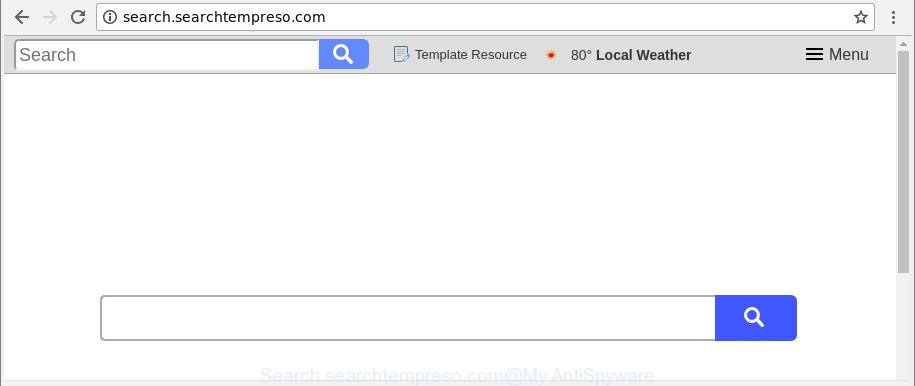
http://search.searchtempreso.com/
When you are performing searches using the web browser that has been affected with Search.searchtempreso.com, the search results will be returned from Bing, Yahoo or Google Custom Search. The authors of Search.searchtempreso.com hijacker are most likely doing this to earn advertisement money from the ads shown in the search results.
Another reason why you need to get rid of Search.searchtempreso.com is its online data-tracking activity. It can collect user information, including:
- IP addresses;
- URLs visited;
- search queries/terms;
- clicks on links and advertisements;
- web browser version information.
In order to remove browser hijacker related to Search.searchtempreso.com from your personal computer, clean the infected internet browsers and restore the MS Edge, Google Chrome, Internet Explorer and Firefox settings to its default state, please use the Search.searchtempreso.com removal instructions below.
How to remove Search.searchtempreso.com from Chrome, Firefox, IE, Edge
In order to remove Search.searchtempreso.com from the Google Chrome, MS Edge, Mozilla Firefox and Internet Explorer and set your favorite start page and search provider, you need to reset the internet browser settings. Additionally, you should look up for other dubious entries, such as files, programs, web-browser addons and shortcuts. However, if you want to delete Search.searchtempreso.com easily, you should use reputable antimalware utility and let it do the job for you.
To remove Search.searchtempreso.com, use the following steps:
- Manual Search.searchtempreso.com removal
- How to delete Search.searchtempreso.com with freeware
- How to stop Search.searchtempreso.com
- Method of Search.searchtempreso.com browser hijacker intrusion into your machine
- Finish words
Manual Search.searchtempreso.com removal
Most common browser hijacker infections may be uninstalled without any antivirus applications. The manual hijacker removal is step-by-step guide that will teach you how to remove the Search.searchtempreso.com home page.
Delete Search.searchtempreso.com related software through the Control Panel of your PC
First, go to MS Windows Control Panel and delete suspicious programs, all programs you do not remember installing. It is important to pay the most attention to programs you installed just before Search.searchtempreso.com hijacker appeared on your internet browser. If you do not know what a program does, look for the answer on the World Wide Web.
Windows 10, 8.1, 8
Click the Microsoft Windows logo, and then press Search ![]() . Type ‘Control panel’and press Enter as shown in the figure below.
. Type ‘Control panel’and press Enter as shown in the figure below.

Once the ‘Control Panel’ opens, click the ‘Uninstall a program’ link under Programs category as on the image below.

Windows 7, Vista, XP
Open Start menu and select the ‘Control Panel’ at right as shown in the figure below.

Then go to ‘Add/Remove Programs’ or ‘Uninstall a program’ (Microsoft Windows 7 or Vista) as on the image below.

Carefully browse through the list of installed applications and delete all dubious and unknown apps. We recommend to press ‘Installed programs’ and even sorts all installed software by date. When you’ve found anything dubious that may be the Search.searchtempreso.com hijacker and other web browser’s malicious extensions or other potentially unwanted application (PUA), then choose this program and press ‘Uninstall’ in the upper part of the window. If the suspicious application blocked from removal, then use Revo Uninstaller Freeware to fully get rid of it from your machine.
Remove Search.searchtempreso.com from Chrome
Reset Google Chrome settings is a easy way to remove the browser hijacker infection, harmful and adware extensions, as well as to recover the web browser’s search provider, newtab and homepage that have been modified by browser hijacker.
First run the Chrome. Next, press the button in the form of three horizontal dots (![]() ).
).
It will show the Google Chrome menu. Select More Tools, then click Extensions. Carefully browse through the list of installed extensions. If the list has the extension signed with “Installed by enterprise policy” or “Installed by your administrator”, then complete the following instructions: Remove Chrome extensions installed by enterprise policy.
Open the Chrome menu once again. Further, click the option named “Settings”.

The browser will show the settings screen. Another method to display the Chrome’s settings – type chrome://settings in the web browser adress bar and press Enter
Scroll down to the bottom of the page and press the “Advanced” link. Now scroll down until the “Reset” section is visible, like below and press the “Reset settings to their original defaults” button.

The Google Chrome will show the confirmation dialog box as shown on the screen below.

You need to confirm your action, click the “Reset” button. The web browser will start the procedure of cleaning. When it is finished, the browser’s settings including start page, new tab and search engine by default back to the values which have been when the Google Chrome was first installed on your PC.
Remove Search.searchtempreso.com from Mozilla Firefox by resetting web-browser settings
If Mozilla Firefox homepage or search provider are hijacked by the Search.searchtempreso.com, your web browser shows intrusive popup ads, then ‘Reset Mozilla Firefox’ could solve these problems. However, your saved passwords and bookmarks will not be changed, deleted or cleared.
Click the Menu button (looks like three horizontal lines), and press the blue Help icon located at the bottom of the drop down menu like below.

A small menu will appear, click the “Troubleshooting Information”. On this page, click “Refresh Firefox” button as shown on the screen below.

Follow the onscreen procedure to revert back your Mozilla Firefox internet browser settings to their original settings.
Get rid of Search.searchtempreso.com from IE
The IE reset is great if your browser is hijacked or you’ve unwanted extensions or toolbars on your web-browser, that installed by a malware.
First, open the Internet Explorer. Next, click the button in the form of gear (![]() ). It will show the Tools drop-down menu, click the “Internet Options” as shown in the following example.
). It will show the Tools drop-down menu, click the “Internet Options” as shown in the following example.

In the “Internet Options” window click on the Advanced tab, then click the Reset button. The Internet Explorer will display the “Reset Internet Explorer settings” window as shown in the figure below. Select the “Delete personal settings” check box, then click “Reset” button.

You will now need to restart your PC for the changes to take effect.
How to delete Search.searchtempreso.com with freeware
Many antivirus companies have created applications that allow detect and remove browser hijacker, and thereby restore all your typical internet browsers settings. Below is a a few of the free programs you may want to run. Your personal computer can have tons of PUPs, adware and browser hijackers installed at the same time, so we suggest, if any unwanted or harmful program returns after rebooting the machine, then boot your system into Safe Mode and run the antimalware utility again.
Use Zemana Anti-Malware to get rid of hijacker
We suggest using the Zemana AntiMalware. You can download and install Zemana AntiMalware (ZAM) to search for and remove Search.searchtempreso.com homepage from your personal computer. When installed and updated, the malicious software remover will automatically scan and detect all threats exist on the computer.
Visit the page linked below to download the latest version of Zemana Free for MS Windows. Save it to your Desktop.
165069 downloads
Author: Zemana Ltd
Category: Security tools
Update: July 16, 2019
When the downloading process is complete, close all windows on your computer. Further, run the install file named Zemana.AntiMalware.Setup. If the “User Account Control” dialog box pops up as shown below, press the “Yes” button.

It will open the “Setup wizard” that will allow you install Zemana on the system. Follow the prompts and do not make any changes to default settings.

Once installation is finished successfully, Zemana Anti-Malware will automatically run and you can see its main window as shown in the following example.

Next, click the “Scan” button to begin checking your system for the Search.searchtempreso.com browser hijacker and other browser’s malicious add-ons. This procedure can take some time, so please be patient. While the utility is scanning, you can see how many objects and files has already scanned.

As the scanning ends, Zemana AntiMalware (ZAM) will create a list of undesired programs ad supported software. Review the results once the tool has finished the system scan. If you think an entry should not be quarantined, then uncheck it. Otherwise, simply click “Next” button.

The Zemana AntiMalware (ZAM) will get rid of browser hijacker which created to reroute your internet browser to the Search.searchtempreso.com website and add items to the Quarantine. Once the procedure is finished, you can be prompted to restart your PC system.
Use Hitman Pro to delete Search.searchtempreso.com homepage
Hitman Pro is a free program that designed to delete malware, potentially unwanted programs, ‘ad supported’ software and hijacker infections from your computer running Windows 10, 8, 7, XP (32-bit and 64-bit). It’ll allow to identify and remove browser hijacker responsible for redirecting your web browser to Search.searchtempreso.com web page, including its files, folders and registry keys.
Visit the page linked below to download Hitman Pro. Save it on your MS Windows desktop.
After the download is finished, open the file location. You will see an icon like below.

Double click the HitmanPro desktop icon. Once the tool is started, you will see a screen as displayed in the following example.

Further, click “Next” button to look for browser hijacker that cause Search.searchtempreso.com web-site to appear. Depending on your computer, the scan can take anywhere from a few minutes to close to an hour. As the scanning ends, a list of all threats found is prepared as displayed in the figure below.

All found items will be marked. You can get rid of them all by simply click “Next” button. It will display a prompt, click the “Activate free license” button.
Scan and free your computer of browser hijacker infection with Malwarebytes
Manual Search.searchtempreso.com redirect removal requires some computer skills. Some files and registry entries that created by the hijacker can be not completely removed. We recommend that run the Malwarebytes Free that are completely clean your computer of hijacker infection. Moreover, the free application will help you to remove malware, PUPs, adware and toolbars that your computer can be infected too.
MalwareBytes Free can be downloaded from the following link. Save it on your Desktop.
327294 downloads
Author: Malwarebytes
Category: Security tools
Update: April 15, 2020
Once downloading is complete, close all software and windows on your computer. Open a directory in which you saved it. Double-click on the icon that’s named mb3-setup as on the image below.
![]()
When the installation begins, you’ll see the “Setup wizard” that will help you set up Malwarebytes on your personal computer.

Once installation is finished, you’ll see window as shown on the image below.

Now press the “Scan Now” button . MalwareBytes AntiMalware (MBAM) tool will begin scanning the whole PC system to find out hijacker infection that redirects your browser to annoying Search.searchtempreso.com web page. A system scan may take anywhere from 5 to 30 minutes, depending on your computer. When a threat is found, the count of the security threats will change accordingly.

After the scan is done, you will be opened the list of all found threats on your PC system. Review the scan results and then press “Quarantine Selected” button.

The Malwarebytes will now remove browser hijacker responsible for redirecting user searches to Search.searchtempreso.com. Once finished, you may be prompted to reboot your PC.

The following video explains few simple steps on how to remove hijacker, ad supported software and other malicious software with MalwareBytes Free.
How to stop Search.searchtempreso.com
Run an ad blocker utility like AdGuard will protect you from malicious advertisements and content. Moreover, you can find that the AdGuard have an option to protect your privacy and stop phishing and spam sites. Additionally, adblocker software will help you to avoid unwanted ads and unverified links that also a good way to stay safe online.
Click the following link to download AdGuard. Save it on your MS Windows desktop or in any other place.
26904 downloads
Version: 6.4
Author: © Adguard
Category: Security tools
Update: November 15, 2018
After downloading it, double-click the downloaded file to launch it. The “Setup Wizard” window will show up on the computer screen as displayed in the following example.

Follow the prompts. AdGuard will then be installed and an icon will be placed on your desktop. A window will show up asking you to confirm that you want to see a quick guidance as displayed below.

Press “Skip” button to close the window and use the default settings, or click “Get Started” to see an quick guide which will allow you get to know AdGuard better.
Each time, when you launch your system, AdGuard will run automatically and block advertisements, Search.searchtempreso.com redirect, as well as other harmful or misleading sites. For an overview of all the features of the application, or to change its settings you can simply double-click on the AdGuard icon, that is located on your desktop.
Method of Search.searchtempreso.com browser hijacker intrusion into your machine
In many cases Search.searchtempreso.com browser hijacker infection come along with various free programs, as a bonus. Therefore it’s very important at the stage of installing programs downloaded from the Net carefully review the Terms of use and the License agreement, as well as to always choose the Advanced, Custom or Manual install mode. In this mode, you may turn off all unwanted add-ons, including the Search.searchtempreso.com hijacker, which will be installed along with the desired program. Of course, if you uninstall the free programs from your PC, your favorite browser’s settings will not be restored. So, to restore the Microsoft Internet Explorer, Chrome, MS Edge and Firefox’s start page, default search engine and newtab page you need to follow the tutorial above.
Finish words
Now your system should be clean of the Search.searchtempreso.com browser hijacker and other browser’s harmful add-ons. We suggest that you keep AdGuard (to help you stop unwanted pop ups and intrusive malicious sites) and Zemana (to periodically scan your PC for new browser hijacker infections and other malicious software). Probably you are running an older version of Java or Adobe Flash Player. This can be a security risk, so download and install the latest version right now.
If you are still having problems while trying to delete Search.searchtempreso.com from the Microsoft Edge, Google Chrome, Internet Explorer and Firefox, then ask for help here here.



















