If unknown web page named Template Resource keeps showing up as your start page or search engine then it is possible that you’re a victim of malware from the browser hijacker group. It is able to hijack your web browser like Microsoft Internet Explorer, Chrome, MS Edge and Firefox to its web-page. You will notice that the web browser search provider, newtab and startpage have changed to Template Resource. Whenever you search for anything in Google (Bing or Yahoo) you will get redirected to other search engines that are 100% commercial. Please read this post below for more troubleshooting info. Here’s the complete guide that would help remove Template Resource from your browser.
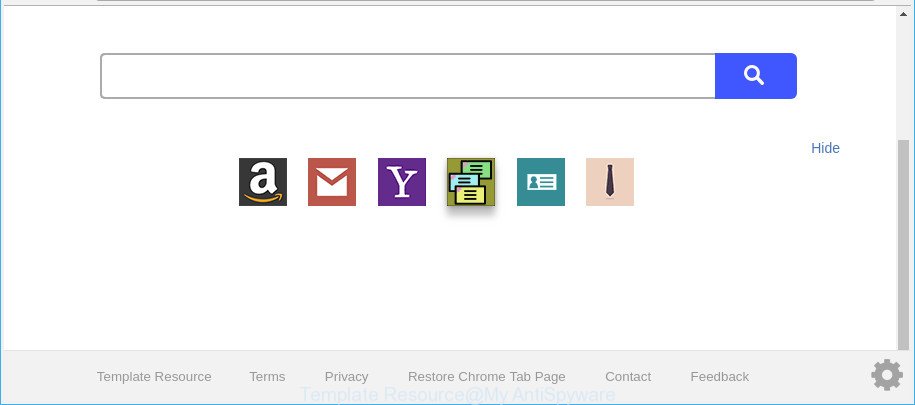
Template Resource makes unwanted changes to web-browser settings
In order to force you to use Template Resource as often as possible this hijacker can change your web browsers’ search engine. You may even find that your machine’s internet browser shortcuts and Microsoft Windows HOSTS file are hijacked without your knowledge and conscious permission. The authors of this browser hijacker infection do so in order to generate revenue via Google AdSense or another third-party ad network. Thus every your click on ads that placed on the Template Resource generates revenue for them.
Another reason why you need to remove Template Resource is its online data-tracking activity. It can collect confidential info, including:
- IP addresses;
- URLs visited;
- search queries/terms;
- clicks on links and advertisements;
- web browser version information.
It’s important, do not use Template Resource webpage and don’t click on advertisements placed on it, as they can lead you to a more malicious or misleading websites. The best option is to use the step-by-step guide posted below to free your system of hijacker, delete the Template Resource , and thereby restore your previous startpage and search provider.
Remove Template Resource from Google Chrome, Firefox, IE, Edge (removal instructions)
The Template Resource is a browser hijacker that you might have difficulty in uninstalling it from your computer. Thankfully, you have found the effective removal guide in this article. Both the manual removal solution and the automatic removal solution will be provided below and you can just choose the one that best for you. If you have any questions or need help then type a comment below. Some of the steps will require you to restart your PC or close this page. So, read this guide carefully, then bookmark or print it for later reference.
To remove Template Resource, use the following steps:
- Delete Template Resource redirect without any utilities
- Scan your system and get rid of Template Resource with free utilities
- Block Template Resource and other unwanted web sites
- Why has my homepage and search provider changed to Template Resource?
- To sum up
Delete Template Resource redirect without any utilities
Read this section to know how to manually remove the Template Resource hijacker. Even if the steps does not work for you, there are several free malware removers below that can easily handle such browser hijackers.
Uninstalling the Template Resource, check the list of installed applications first
Some potentially unwanted apps, browser hijacking apps and adware can be uninstalled by uninstalling the free software they came with. If this way does not succeed, then looking them up in the list of installed programs in MS Windows Control Panel. Use the “Uninstall” command in order to remove them.
Windows 8, 8.1, 10
First, press the Windows button
Windows XP, Vista, 7
First, press “Start” and select “Control Panel”.
It will show the Windows Control Panel like below.

Next, press “Uninstall a program” ![]()
It will show a list of all software installed on your machine. Scroll through the all list, and uninstall any suspicious and unknown apps. To quickly find the latest installed apps, we recommend sort applications by date in the Control panel.
Delete Template Resource from Microsoft Internet Explorer
If you find that Internet Explorer browser settings such as search provider, homepage and new tab had been hijacked, then you may revert back your settings, via the reset web-browser process.
First, start the Internet Explorer, then press ‘gear’ icon ![]() . It will open the Tools drop-down menu on the right part of the browser, then click the “Internet Options” as on the image below.
. It will open the Tools drop-down menu on the right part of the browser, then click the “Internet Options” as on the image below.

In the “Internet Options” screen, select the “Advanced” tab, then click the “Reset” button. The Microsoft Internet Explorer will show the “Reset Internet Explorer settings” prompt. Further, click the “Delete personal settings” check box to select it. Next, click the “Reset” button as shown below.

Once the task is finished, click “Close” button. Close the Internet Explorer and restart your machine for the changes to take effect. This step will help you to restore your browser’s home page, search engine and newtab page to default state.
Remove Template Resource from Google Chrome
In this step we are going to show you how to reset Google Chrome settings. PUPs such as the Template Resource can make changes to your internet browser settings including new tab page, default search engine and home page, add toolbars and undesired add-ons. By resetting Google Chrome settings you will remove Template Resource and reset unwanted changes caused by hijacker. However, your saved bookmarks and passwords will not be lost.

- First start the Google Chrome and click Menu button (small button in the form of three dots).
- It will display the Chrome main menu. Select More Tools, then press Extensions.
- You’ll see the list of installed add-ons. If the list has the add-on labeled with “Installed by enterprise policy” or “Installed by your administrator”, then complete the following guide: Remove Chrome extensions installed by enterprise policy.
- Now open the Chrome menu once again, click the “Settings” menu.
- You will see the Chrome’s settings page. Scroll down and click “Advanced” link.
- Scroll down again and press the “Reset” button.
- The Chrome will display the reset profile settings page as on the image above.
- Next press the “Reset” button.
- Once this task is complete, your internet browser’s search engine by default, new tab and start page will be restored to their original defaults.
- To learn more, read the post How to reset Chrome settings to default.
Remove Template Resource home page from Firefox
If Mozilla Firefox start page or search provider are hijacked by the Template Resource, your web-browser shows unwanted popup ads, then ‘Reset Firefox’ could solve these problems. Essential information like bookmarks, browsing history, passwords, cookies, auto-fill data and personal dictionaries will not be removed.
First, run the Firefox and click ![]() button. It will show the drop-down menu on the right-part of the web browser. Further, press the Help button (
button. It will show the drop-down menu on the right-part of the web browser. Further, press the Help button (![]() ) as displayed on the image below.
) as displayed on the image below.

In the Help menu, select the “Troubleshooting Information” option. Another way to open the “Troubleshooting Information” screen – type “about:support” in the web browser adress bar and press Enter. It will open the “Troubleshooting Information” page as displayed below. In the upper-right corner of this screen, click the “Refresh Firefox” button.

It will open the confirmation prompt. Further, press the “Refresh Firefox” button. The Firefox will begin a procedure to fix your problems that caused by the browser hijacker that reroutes your web browser to annoying Template Resource web page. After, it is finished, press the “Finish” button.
Scan your system and get rid of Template Resource with free utilities
There are not many good free anti-malware programs with high detection ratio. The effectiveness of malware removal tools depends on various factors, mostly on how often their virus/malware signatures DB are updated in order to effectively detect modern malware, ad-supported software, browser hijackers and other PUPs. We advise to run several programs, not just one. These programs that listed below will help you remove all components of the hijacker from your disk and Windows registry and thereby get rid of Template Resource start page.
How to automatically remove Template Resource with Zemana Anti Malware
We advise using the Zemana Anti-Malware. You can download and install Zemana Anti-Malware (ZAM) to detect and delete Template Resource search redirect from your PC system. When installed and updated, the malicious software remover will automatically scan and detect all threats exist on the computer.
Installing the Zemana is simple. First you’ll need to download Zemana Anti Malware from the link below.
165094 downloads
Author: Zemana Ltd
Category: Security tools
Update: July 16, 2019
When the download is done, close all applications and windows on your system. Double-click the set up file called Zemana.AntiMalware.Setup. If the “User Account Control” prompt pops up as shown below, click the “Yes” button.

It will open the “Setup wizard” which will help you install Zemana Free on your PC. Follow the prompts and don’t make any changes to default settings.

Once installation is finished successfully, Zemana Anti Malware will automatically start and you can see its main screen as on the image below.

Now click the “Scan” button to scan for hijacker responsible for redirecting user searches to Template Resource. A system scan may take anywhere from 5 to 30 minutes, depending on your PC system. While the Zemana Anti Malware (ZAM) utility is checking, you can see number of objects it has identified as being infected by malware.

When Zemana has finished scanning your personal computer, a list of all threats found is prepared. Once you have selected what you want to remove from your PC system click “Next” button. The Zemana Free will delete hijacker infection responsible for Template Resource and move items to the program’s quarantine. Once finished, you may be prompted to reboot the PC system.
Use HitmanPro to get rid of Template Resource from the PC
All-in-all, HitmanPro is a fantastic utility to clean your system from any undesired apps such as hijacker that alters internet browser settings to replace your search engine, home page and newtab with Template Resource webpage. The HitmanPro is portable application that meaning, you don’t need to install it to use it. Hitman Pro is compatible with all versions of MS Windows OS from Microsoft Windows XP to Windows 10. Both 64-bit and 32-bit systems are supported.
Visit the page linked below to download the latest version of HitmanPro for Windows. Save it on your Microsoft Windows desktop.
When the downloading process is finished, open the file location. You will see an icon like below.

Double click the HitmanPro desktop icon. Once the tool is started, you will see a screen as on the image below.

Further, click “Next” button to perform a system scan for the browser hijacker that created to redirect your browser to the Template Resource web-page. This procedure can take quite a while, so please be patient. After the scan get completed, HitmanPro will show a list of detected threats as shown in the figure below.

Next, you need to click “Next” button. It will display a dialog box, press the “Activate free license” button.
Remove Template Resource with Malwarebytes
We suggest using the Malwarebytes Free. You can download and install Malwarebytes to find out and remove Template Resource redirect from your PC. When installed and updated, the free malware remover will automatically scan and detect all threats present on the system.

Download MalwareBytes Anti Malware (MBAM) on your Microsoft Windows Desktop by clicking on the following link.
327319 downloads
Author: Malwarebytes
Category: Security tools
Update: April 15, 2020
When the downloading process is finished, run it and follow the prompts. Once installed, the MalwareBytes Anti Malware (MBAM) will try to update itself and when this task is complete, click the “Scan Now” button to scan for hijacker infection that cause a reroute to Template Resource web site. Depending on your computer, the scan may take anywhere from a few minutes to close to an hour. Review the results once the utility has done the system scan. If you think an entry should not be quarantined, then uncheck it. Otherwise, simply click “Quarantine Selected” button.
The MalwareBytes is a free program that you can use to get rid of all detected folders, files, services, registry entries and so on. To learn more about this malicious software removal tool, we recommend you to read and follow the few simple steps or the video guide below.
Block Template Resource and other unwanted web sites
If you want to delete annoying advertisements, web-browser redirections and pop-ups, then install an ad-blocking program such as AdGuard. It can stop Template Resource, ads, pop-ups and stop web pages from tracking your online activities when using the Mozilla Firefox, Internet Explorer, MS Edge and Google Chrome. So, if you like surf the Internet, but you don’t like undesired ads and want to protect your PC from malicious web-pages, then the AdGuard is your best choice.
- Visit the following page to download AdGuard. Save it on your Desktop.
Adguard download
26913 downloads
Version: 6.4
Author: © Adguard
Category: Security tools
Update: November 15, 2018
- After downloading it, start the downloaded file. You will see the “Setup Wizard” program window. Follow the prompts.
- After the installation is finished, press “Skip” to close the setup application and use the default settings, or press “Get Started” to see an quick tutorial which will allow you get to know AdGuard better.
- In most cases, the default settings are enough and you don’t need to change anything. Each time, when you launch your PC, AdGuard will run automatically and block ads, Template Resource redirect, as well as other harmful or misleading websites. For an overview of all the features of the program, or to change its settings you can simply double-click on the icon named AdGuard, which may be found on your desktop.
Why has my homepage and search provider changed to Template Resource?
The browser hijacker infection is bundled within many freeware and commercial applications. This PUP can be installed in background without user consent, but usually it’s introduced to a user when a downloaded program are installed. So, read term of use and user agreement very carefully before installing any software or otherwise you can end up with another hijacker infection on your computer, like this hijacker that reroutes your web browser to undesired Template Resource webpage.
To sum up
Now your computer should be free of the hijacker which developed to redirect your internet browser to the Template Resource web-page. We suggest that you keep AdGuard (to help you stop unwanted pop-ups and unwanted malicious web sites) and Zemana (to periodically scan your PC for new malicious software, hijacker infections and ‘ad supported’ software). Make sure that you have all the Critical Updates recommended for Microsoft Windows operating system. Without regular updates you WILL NOT be protected when new browser hijackers, harmful apps and ‘ad supported’ software are released.
If you are still having problems while trying to remove Template Resource redirect from your web browser, then ask for help here.



















