Is your browser rerouted to Aiboo.cc website? This problem can be caused due to potentially unwanted program from the browser hijacker category. The hijacker is a type of software that is made to alter your settings of installed browsers. You may experience any of the following behaviors: your homepage, default search provider and newtab page is modified to Aiboo.cc, web sites load slowly, you see multiple toolbars on the Internet Explorer, Edge, Chrome and Firefox which you did not install, you get lots of pop-up ads.
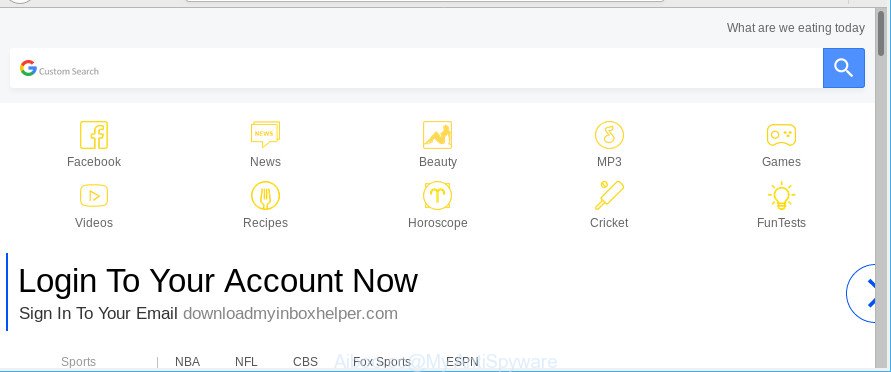
In order to force you to use Aiboo.cc as often as possible this hijacker can modify your web-browsers’ search provider. You may even find that your computer’s browser shortcuts and Windows HOSTS file are hijacked without your knowledge and conscious permission. The creators of this browser hijacker do so in order to earn revenue via Google AdSense or another third-party ad network. Thus every your click on ads that placed on the Aiboo.cc generates profit for them.
While the Aiboo.cc hijacker is active, you won’t be able to revert back the Mozilla Firefox, Internet Explorer, Google Chrome and Microsoft Edge’ settings such as search provider by default, homepage and new tab page. If you try to set your home page to be Google, Bing or Yahoo, those settings will be automatically modified to Aiboo.cc with the next PC restart. But this does not mean that you should just ignore it or get along with this fact. Because this is not the best option, due to the Aiboo.cc home page you can have problems with the Chrome, Internet Explorer, MS Edge and Mozilla Firefox, annoying ads and even user info theft.
The instructions below explaining steps to remove Aiboo.cc problem. Feel free to use it for removal of the browser hijacker infection that may attack Edge, Internet Explorer, Mozilla Firefox and Google Chrome and other popular browsers. The few simple steps will allow you revert back your current settings of installed web browsers which previously changed by hijacker.
Remove Aiboo.cc from Chrome, Firefox, IE, Edge
Without a doubt, the browser hijacker infection is harmful to your computer. So you need to quickly and completely remove this malware. To delete this hijacker infection, you may use the manual removal guide that are given below or free malicious software removal tool such as Zemana, MalwareBytes Anti Malware or Hitman Pro (all are free). We recommend you use automatic removal method that will allow you to get rid of Aiboo.cc homepage easily and safely. Manual removal is best used only if you are well versed in PC or in the case where browser hijacker is not removed automatically. Read this manual carefully, bookmark or print it, because you may need to shut down your browser or reboot your PC system.
To remove Aiboo.cc, complete the following steps:
- How to manually remove Aiboo.cc
- How to automatically remove Aiboo.cc browser hijacker
- How to block Aiboo.cc
- How to Aiboo.cc hijacker get installed onto PC
- To sum up
How to manually remove Aiboo.cc
Most common hijacker infections may be removed without any antivirus apps. The manual hijacker removal is instructions that will teach you how to remove the Aiboo.cc .
Uninstalling the Aiboo.cc, check the list of installed software first
Check out the Microsoft Windows Control Panel (Programs and Features section) to see all installed apps. We suggest to click on the “Date Installed” in order to sort the list of applications by the date you installed them. If you see any unknown and suspicious applications, they are the ones you need to uninstall.
- If you are using Windows 8, 8.1 or 10 then click Windows button, next click Search. Type “Control panel”and press Enter.
- If you are using Windows XP, Vista, 7, then press “Start” button and press “Control Panel”.
- It will display the Windows Control Panel.
- Further, click “Uninstall a program” under Programs category.
- It will display a list of all programs installed on the PC.
- Scroll through the all list, and uninstall suspicious and unknown programs. To quickly find the latest installed programs, we recommend sort applications by date.
See more details in the video guidance below.
Remove Aiboo.cc from Chrome
Reset Chrome settings to get rid of Aiboo.cc. If you are still experiencing issues with Aiboo.cc, you need to reset Google Chrome browser to its original state. This step needs to be performed only if browser hijacker has not been removed by the previous steps.

- First, start the Chrome and click the Menu icon (icon in the form of three dots).
- It will display the Google Chrome main menu. Choose More Tools, then click Extensions.
- You will see the list of installed extensions. If the list has the plugin labeled with “Installed by enterprise policy” or “Installed by your administrator”, then complete the following instructions: Remove Chrome extensions installed by enterprise policy.
- Now open the Chrome menu once again, click the “Settings” menu.
- Next, click “Advanced” link, that located at the bottom of the Settings page.
- On the bottom of the “Advanced settings” page, click the “Reset settings to their original defaults” button.
- The Google Chrome will display the reset settings dialog box as shown on the image above.
- Confirm the browser’s reset by clicking on the “Reset” button.
- To learn more, read the blog post How to reset Google Chrome settings to default.
Remove Aiboo.cc start page from Mozilla Firefox
If the Firefox internet browser search provider by default, start page and new tab are changed to Aiboo.cc and you want to restore the settings back to their default state, then you should follow the steps below. When using the reset feature, your personal information such as passwords, bookmarks, browsing history and web form auto-fill data will be saved.
First, launch the Mozilla Firefox and click ![]() button. It will show the drop-down menu on the right-part of the web browser. Further, click the Help button (
button. It will show the drop-down menu on the right-part of the web browser. Further, click the Help button (![]() ) as shown in the following example.
) as shown in the following example.

In the Help menu, select the “Troubleshooting Information” option. Another way to open the “Troubleshooting Information” screen – type “about:support” in the web browser adress bar and press Enter. It will show the “Troubleshooting Information” page as shown on the screen below. In the upper-right corner of this screen, click the “Refresh Firefox” button.

It will display the confirmation dialog box. Further, press the “Refresh Firefox” button. The Mozilla Firefox will begin a procedure to fix your problems that caused by the hijacker related to Aiboo.cc redirect. When, it is finished, press the “Finish” button.
Remove Aiboo.cc search from Internet Explorer
By resetting IE web-browser you revert back your internet browser settings to its default state. This is first when troubleshooting problems that might have been caused by browser hijacker infection like Aiboo.cc.
First, start the Internet Explorer, press ![]() ) button. Next, click “Internet Options” as displayed on the screen below.
) button. Next, click “Internet Options” as displayed on the screen below.

In the “Internet Options” screen select the Advanced tab. Next, click Reset button. The Internet Explorer will open the Reset Internet Explorer settings prompt. Select the “Delete personal settings” check box and click Reset button.

You will now need to restart your system for the changes to take effect. It will get rid of browser hijacker infection that developed to reroute your web-browser to the Aiboo.cc web page, disable malicious and ad-supported web browser’s extensions and restore the IE’s settings such as home page, default search provider and new tab page to default state.
How to automatically remove Aiboo.cc browser hijacker
Manual removal instructions may not be for an unskilled computer user. Each Aiboo.cc removal step above, such as removing suspicious programs, restoring hijacked shortcut files, removing the browser hijacker infection from system settings, must be performed very carefully. If you are have doubts about the steps above, then we suggest that you use the automatic Aiboo.cc removal tutorial listed below.
Use Zemana to remove Aiboo.cc
Zemana Free is a utility which can get rid of ad-supported software, PUPs, hijacker infections and other malicious software from your system easily and for free. Zemana Free is compatible with most antivirus software. It works under Windows (10 – XP, 32 and 64 bit) and uses minimum of system resources.
Zemana can be downloaded from the following link. Save it on your Desktop.
165053 downloads
Author: Zemana Ltd
Category: Security tools
Update: July 16, 2019
When the downloading process is finished, close all software and windows on your machine. Double-click the install file named Zemana.AntiMalware.Setup. If the “User Account Control” prompt pops up as on the image below, click the “Yes” button.

It will open the “Setup wizard” that will help you install Zemana Anti-Malware (ZAM) on your computer. Follow the prompts and do not make any changes to default settings.

Once installation is finished successfully, Zemana will automatically start and you can see its main screen as shown on the screen below.

Now press the “Scan” button to perform a system scan with this utility for the hijacker responsible for redirections to Aiboo.cc. This procedure may take some time, so please be patient. While the utility is checking, you can see how many objects and files has already scanned.

Once the system scan is complete, you will be shown the list of all detected threats on your personal computer. Review the report and then press “Next” button. The Zemana Free will remove hijacker infection which cause Aiboo.cc web-site to appear and add threats to the Quarantine. When the cleaning process is complete, you may be prompted to restart the PC system.
Use HitmanPro to get rid of Aiboo.cc homepage
If Zemana AntiMalware (ZAM) cannot get rid of this browser hijacker, then we suggests to run the HitmanPro. The HitmanPro is a free powerful, professional removal utility for malware, ad supported software, potentially unwanted applications, toolbars as well as hijacker infection that responsible for web-browser redirect to the unwanted Aiboo.cc site. It completely deletes all traces and remnants of the infection.
Hitman Pro can be downloaded from the following link. Save it to your Desktop so that you can access the file easily.
Once the downloading process is finished, open the file location. You will see an icon like below.

Double click the Hitman Pro desktop icon. Once the tool is started, you will see a screen as shown in the figure below.

Further, click “Next” button . HitmanPro utility will start scanning the whole personal computer to find out hijacker responsible for redirecting your browser to Aiboo.cc webpage. Depending on your personal computer, the scan can take anywhere from a few minutes to close to an hour. After the scan is finished, Hitman Pro will show a list of found items as shown below.

Review the scan results and then click “Next” button. It will open a dialog box, press the “Activate free license” button.
How to remove Aiboo.cc with Malwarebytes
You can delete Aiboo.cc automatically with a help of Malwarebytes Free. We suggest this free malicious software removal utility because it may easily get rid of hijacker infections, adware, potentially unwanted applications and toolbars with all their components such as files, folders and registry entries.
Installing the MalwareBytes AntiMalware is simple. First you will need to download MalwareBytes Anti-Malware on your Windows Desktop by clicking on the following link.
327277 downloads
Author: Malwarebytes
Category: Security tools
Update: April 15, 2020
After the download is complete, close all windows on your personal computer. Further, start the file called mb3-setup. If the “User Account Control” dialog box pops up as shown below, click the “Yes” button.

It will open the “Setup wizard” which will allow you install MalwareBytes Anti Malware (MBAM) on the machine. Follow the prompts and don’t make any changes to default settings.

Once setup is done successfully, click Finish button. Then MalwareBytes Anti-Malware will automatically start and you can see its main window as shown on the image below.

Next, click the “Scan Now” button for scanning your system for the hijacker responsible for redirecting your web-browser to Aiboo.cc webpage. A scan can take anywhere from 10 to 30 minutes, depending on the count of files on your computer and the speed of your personal computer. While the MalwareBytes Anti-Malware (MBAM) utility is checking, you can see count of objects it has identified as being affected by malware.

As the scanning ends, MalwareBytes will display a screen that contains a list of malware that has been found. You may remove items (move to Quarantine) by simply click “Quarantine Selected” button.

The MalwareBytes Anti Malware will delete browser hijacker infection responsible for Aiboo.cc search. After the procedure is done, you can be prompted to reboot your computer. We recommend you look at the following video, which completely explains the process of using the MalwareBytes Free to remove hijackers, adware and other malware.
How to block Aiboo.cc
By installing an adblocker application like AdGuard, you are able to stop Aiboo.cc, autoplaying video ads and remove a lot of distracting and undesired ads on web-pages.
Download AdGuard by clicking on the link below.
26903 downloads
Version: 6.4
Author: © Adguard
Category: Security tools
Update: November 15, 2018
After downloading it, double-click the downloaded file to launch it. The “Setup Wizard” window will show up on the computer screen like below.

Follow the prompts. AdGuard will then be installed and an icon will be placed on your desktop. A window will show up asking you to confirm that you want to see a quick instructions like below.

Press “Skip” button to close the window and use the default settings, or press “Get Started” to see an quick guidance that will assist you get to know AdGuard better.
Each time, when you launch your computer, AdGuard will start automatically and block popup ads, web-sites like Aiboo.cc, as well as other malicious or misleading sites. For an overview of all the features of the application, or to change its settings you can simply double-click on the AdGuard icon, that can be found on your desktop.
How to Aiboo.cc hijacker get installed onto PC
Many hijacker infections like Aiboo.cc come from web browser toolbars, browser extensions, BHOs (browser helper objects) and optional software. Most often, these items claim itself as apps that improve your experience on the Net by providing a fast and interactive homepage or a search engine that does not track you. Remember, how to avoid the unwanted applications. Be cautious, start only reputable applications which download from reputable sources. NEVER install an unknown and suspicious program.
To sum up
Now your system should be free of the browser hijacker responsible for changing your internet browser settings to Aiboo.cc. We suggest that you keep AdGuard (to help you block unwanted pop-ups and unwanted harmful webpages) and Zemana Anti Malware (to periodically scan your computer for new malware, hijacker infections and adware). Make sure that you have all the Critical Updates recommended for MS Windows OS. Without regular updates you WILL NOT be protected when new browser hijacker infections, malicious applications and adware are released.
If you are still having problems while trying to delete Aiboo.cc startpage from your web-browser, then ask for help here.




















