Security experts has determined that Search Swapper is a PUP (potentially unwanted program) from the category of browser hijackers. A large number of machines around the World have been hit by the Search Swapper hijacker infection. The instructions below will teach you all you need to know about the browser hijacker infection. How it got into your system, how to remove Search Swapper, and how to protect your system from any undesired applications such as a hijacker in the future.
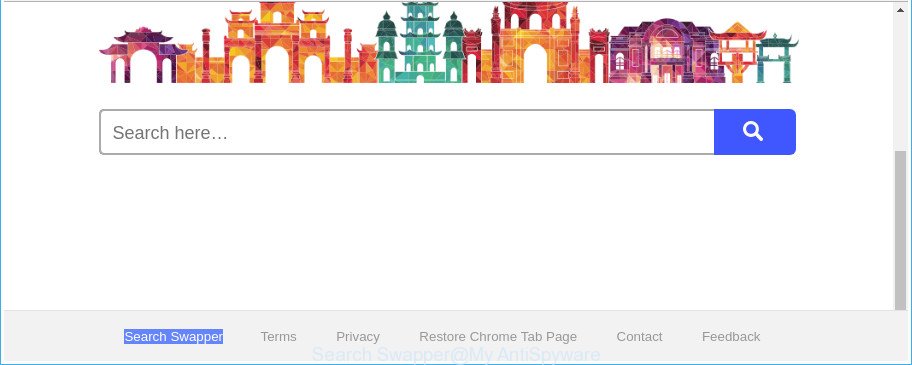
The “Search Swapper” makes unwanted changes to web-browser settings
When you perform a search via Search Swapper, in addition to search results from Yahoo, Bing or Google Custom Search which provide links to web pages, news articles, images or videos you will also be shown a lot of annoying ads. The devs behind Search Swapper doing this to make advertising money from these ads.
Another reason why you need to delete Search Swapper is its online data-tracking activity. It can gather user information, including:
- IP addresses;
- URLs visited;
- search queries/terms;
- clicks on links and ads;
- web-browser version information.
To find out how to delete Search Swapper, we suggest to read the few simple steps added to this article below. The guide was developed by IT security professionals who discovered a solution to delete the annoying Search Swapper browser hijacker out of the computer.
Remove Search Swapper from Google Chrome, Firefox, IE, Edge
When a browser hijacker like the Search Swapper gets installed on your computer without your knowledge, it’s not easy to remove. In many cases, there is no Uninstall program which simply remove the hijacker responsible for Search Swapper home page from your computer. So, we advise using several well-proven free specialized tools such as Zemana Free, MalwareBytes Anti-Malware or HitmanPro. But the best method to remove Search Swapper redirect will be to perform several manual steps, after that additionally use antimalware tools.
To remove Search Swapper, complete the following steps:
- Remove Search Swapper homepage without any tools
- Run free malware removal tools to completely remove Search Swapper
- How to stop Search Swapper redirect
- How can you prevent your PC system from the attack of Search Swapper hijacker infection
- To sum up
Remove Search Swapper homepage without any tools
If you perform exactly the guidance below you should be able to remove the Search Swapper startpage from the Chrome, Mozilla Firefox, Microsoft Edge and IE internet browsers.
Uninstall potentially unwanted programs using MS Windows Control Panel
First, go to Microsoft Windows Control Panel and remove suspicious programs, all applications you do not remember installing. It’s important to pay the most attention to software you installed just before Search Swapper hijacker appeared on your internet browser. If you don’t know what a program does, look for the answer on the World Wide Web.
Windows 10, 8.1, 8
Click the Microsoft Windows logo, and then press Search ![]() . Type ‘Control panel’and press Enter as on the image below.
. Type ‘Control panel’and press Enter as on the image below.

After the ‘Control Panel’ opens, press the ‘Uninstall a program’ link under Programs category as displayed on the screen below.

Windows 7, Vista, XP
Open Start menu and select the ‘Control Panel’ at right as shown below.

Then go to ‘Add/Remove Programs’ or ‘Uninstall a program’ (Microsoft Windows 7 or Vista) like below.

Carefully browse through the list of installed applications and get rid of all questionable and unknown software. We recommend to press ‘Installed programs’ and even sorts all installed software by date. After you’ve found anything dubious that may be the hijacker infection that cause Search Swapper web-page to appear or other potentially unwanted application (PUA), then choose this application and press ‘Uninstall’ in the upper part of the window. If the questionable program blocked from removal, then use Revo Uninstaller Freeware to completely delete it from your PC system.
Fix infected browsers shortcuts to remove Search Swapper redirect
When installed, the browser hijacker which modifies web-browser settings to replace your home page, default search provider and newtab page with Search Swapper web-site, may add an argument similar to “http://site.address” into the Target property of the desktop shortcut for the Chrome, MS Edge, Microsoft Internet Explorer and Mozilla Firefox. Due to this, every time you start the web-browser, it will show an intrusive web page.
Click the right mouse button to a desktop shortcut file that you use to open your internet browser. Next, select the “Properties” option. Important: necessary to click on the desktop shortcut file for the browser which is re-directed to the Search Swapper or other annoying page.
Further, necessary to look at the text which is written in the “Target” field. The browser hijacker which cause a reroute to Search Swapper webpage can change the contents of this field, which describes the file to be start when you launch your web browser. Depending on the internet browser you’re using, there should be:
- Google Chrome: chrome.exe
- Opera: opera.exe
- Firefox: firefox.exe
- Internet Explorer: iexplore.exe
If you’re seeing an unknown text similar to “http://site.addres” which has been added here, then you should remove it, as shown in the figure below.

Next, press the “OK” button to save the changes. Now, when you open the web-browser from this desktop shortcut, it does not occur automatically reroute on the Search Swapper page or any other intrusive pages. Once the step is finished, we recommend to go to the next step.
Remove Search Swapper from Google Chrome
Use the Reset web browser utility of the Chrome to reset all its settings like search engine by default, start page and newtab to original defaults. This is a very useful utility to use, in the case of internet browser hijacks such as Search Swapper.

- First, run the Google Chrome and press the Menu icon (icon in the form of three dots).
- It will display the Chrome main menu. Select More Tools, then press Extensions.
- You will see the list of installed extensions. If the list has the plugin labeled with “Installed by enterprise policy” or “Installed by your administrator”, then complete the following guide: Remove Chrome extensions installed by enterprise policy.
- Now open the Google Chrome menu once again, click the “Settings” menu.
- Next, press “Advanced” link, that located at the bottom of the Settings page.
- On the bottom of the “Advanced settings” page, click the “Reset settings to their original defaults” button.
- The Google Chrome will open the reset settings dialog box as shown on the image above.
- Confirm the web browser’s reset by clicking on the “Reset” button.
- To learn more, read the article How to reset Chrome settings to default.
Get rid of Search Swapper from Microsoft Internet Explorer
The Internet Explorer reset is great if your web-browser is hijacked or you’ve unwanted add-ons or toolbars on your web-browser, that installed by a malicious software.
First, open the Microsoft Internet Explorer, click ![]() ) button. Next, click “Internet Options” as shown in the figure below.
) button. Next, click “Internet Options” as shown in the figure below.

In the “Internet Options” screen select the Advanced tab. Next, click Reset button. The IE will show the Reset Internet Explorer settings dialog box. Select the “Delete personal settings” check box and press Reset button.

You will now need to reboot your system for the changes to take effect. It will get rid of browser hijacker that responsible for browser redirect to the intrusive Search Swapper site, disable malicious and ad-supported internet browser’s extensions and restore the Microsoft Internet Explorer’s settings like new tab, home page and default search provider to default state.
Remove Search Swapper homepage from Mozilla Firefox
Resetting your Mozilla Firefox is basic troubleshooting step for any issues with your web-browser program, including the redirect to Search Swapper web page. It’ll save your personal information such as saved passwords, bookmarks, auto-fill data and open tabs.
First, launch the Firefox. Next, click the button in the form of three horizontal stripes (![]() ). It will open the drop-down menu. Next, click the Help button (
). It will open the drop-down menu. Next, click the Help button (![]() ).
).

In the Help menu click the “Troubleshooting Information”. In the upper-right corner of the “Troubleshooting Information” page click on “Refresh Firefox” button as displayed on the image below.

Confirm your action, click the “Refresh Firefox”.
Run free malware removal tools to completely remove Search Swapper
In order to completely remove Search Swapper, you not only need to delete it from the web browsers, but also remove all its components in your computer including Windows registry entries. We suggest to download and use free removal utilities to automatically free your personal computer of Search Swapper browser hijacker.
How to automatically remove Search Swapper with Zemana Anti Malware (ZAM)
We recommend you to run the Zemana Anti-Malware that are completely clean your machine. Moreover, the tool will help you to get rid of potentially unwanted software, malicious software, toolbars and adware that your system can be infected too.
Installing the Zemana Free is simple. First you will need to download Zemana AntiMalware from the link below. Save it directly to your Windows Desktop.
165094 downloads
Author: Zemana Ltd
Category: Security tools
Update: July 16, 2019
When the download is done, start it and follow the prompts. Once installed, the Zemana AntiMalware will try to update itself and when this procedure is finished, press the “Scan” button to find hijacker that designed to reroute your web browser to the Search Swapper webpage.

This task can take quite a while, so please be patient. While the Zemana is scanning, you can see how many objects it has identified either as being malicious software. In order to get rid of all items, simply click “Next” button.

The Zemana will remove browser hijacker responsible for changing your internet browser settings to Search Swapper and add threats to the Quarantine.
Scan your PC system and remove Search Swapper startpage with Hitman Pro
Hitman Pro is a completely free (30 day trial) utility. You do not need expensive solutions to remove browser hijacker which cause Search Swapper web page to appear and other malicious programs. HitmanPro will delete all the undesired apps such as adware and hijackers at zero cost.

- Hitman Pro can be downloaded from the following link. Save it to your Desktop so that you can access the file easily.
- When downloading is finished, start the HitmanPro, double-click the HitmanPro.exe file.
- If the “User Account Control” prompts, press Yes to continue.
- In the HitmanPro window, press the “Next” to begin scanning your personal computer for the hijacker responsible for modifying your web browser settings to Search Swapper. This process may take quite a while, so please be patient.
- As the scanning ends, you can check all items found on your system. All found items will be marked. You can remove them all by simply click “Next”. Now, click the “Activate free license” button to begin the free 30 days trial to delete all malware found.
Automatically delete Search Swapper redirect with Malwarebytes
Manual Search Swapper startpage removal requires some computer skills. Some files and registry entries that created by the hijacker can be not completely removed. We suggest that run the Malwarebytes Free that are completely free your PC of browser hijacker. Moreover, the free application will help you to remove malware, potentially unwanted programs, ad-supported software and toolbars that your computer can be infected too.

Download MalwareBytes Free on your Microsoft Windows Desktop by clicking on the link below.
327319 downloads
Author: Malwarebytes
Category: Security tools
Update: April 15, 2020
When the downloading process is finished, run it and follow the prompts. Once installed, the MalwareBytes Anti-Malware will try to update itself and when this task is finished, click the “Scan Now” button to perform a system scan for the browser hijacker infection responsible for redirecting user searches to Search Swapper. A system scan can take anywhere from 5 to 30 minutes, depending on your PC system. While the tool is checking, you can see how many objects and files has already scanned. Make sure all threats have ‘checkmark’ and press “Quarantine Selected” button.
The MalwareBytes Anti Malware (MBAM) is a free program that you can use to get rid of all detected folders, files, services, registry entries and so on. To learn more about this malicious software removal tool, we recommend you to read and follow the step-by-step tutorial or the video guide below.
How to stop Search Swapper redirect
By installing an adblocker application like AdGuard, you are able to block Search Swapper, autoplaying video ads and remove lots of distracting and unwanted ads on web-pages.
Download AdGuard on your Windows Desktop by clicking on the following link.
26913 downloads
Version: 6.4
Author: © Adguard
Category: Security tools
Update: November 15, 2018
After downloading it, double-click the downloaded file to run it. The “Setup Wizard” window will show up on the computer screen as shown in the following example.

Follow the prompts. AdGuard will then be installed and an icon will be placed on your desktop. A window will show up asking you to confirm that you want to see a quick tutorial as shown below.

Click “Skip” button to close the window and use the default settings, or press “Get Started” to see an quick guidance that will allow you get to know AdGuard better.
Each time, when you start your computer, AdGuard will start automatically and block pop-up advertisements, web-pages like Search Swapper, as well as other malicious or misleading webpages. For an overview of all the features of the program, or to change its settings you can simply double-click on the AdGuard icon, that can be found on your desktop.
How can you prevent your PC system from the attack of Search Swapper hijacker infection
Most commonly Search Swapper hijacker infection spreads as a part of various free software, as a bonus. Therefore it is very important at the stage of installing apps downloaded from the Internet carefully review the Terms of use and the License agreement, as well as to always choose the Advanced, Custom or Manual installation option. In this method, you can turn off all unwanted add-ons, including the Search Swapper browser hijacker infection, which will be installed along with the desired program. Of course, if you uninstall the free software from your PC system, your favorite browser’s settings will not be restored. So, to return the Internet Explorer, Chrome, Edge and Firefox’s start page, default search engine and new tab page you need to follow the few simple steps above.
To sum up
Once you have finished the step-by-step tutorial outlined above, your machine should be clean from this browser hijacker and other malicious software. The Google Chrome, Mozilla Firefox, Internet Explorer and Edge will no longer show unwanted Search Swapper web-page on startup. Unfortunately, if the steps does not help you, then you have caught a new hijacker, and then the best way – ask for help.
Please start a new thread by using the “New Topic” button in the Spyware Removal forum. When posting your HJT log, try to give us some details about your problems, so we can try to help you more accurately. Wait for one of our trained “Security Team” or Site Administrator to provide you with knowledgeable assistance tailored to your problem with the Search Swapper PUP.



















