What is Error # 0x80072ee7? The “Error # 0x80072ee7” is classified as misleading advertising. If your web-browser opens automatically to this scam then it is possible that your computer has become the victim of adware (also known as ‘ad-supported’ software). Adware is a malicious software that can show lots of unwanted pop up ads, deals and offers within the Firefox, Internet Explorer, Chrome and MS Edge screen or redirect you to various intrusive ad sites. So, if you have found that your internet browser is redirected to the “Error # 0x80072ee7” scam, then you don’t need to wait! Follow the few simple steps below to clean your system from the ‘ad supported’ software and thus remove “Error # 0x80072ee7” popup scam.
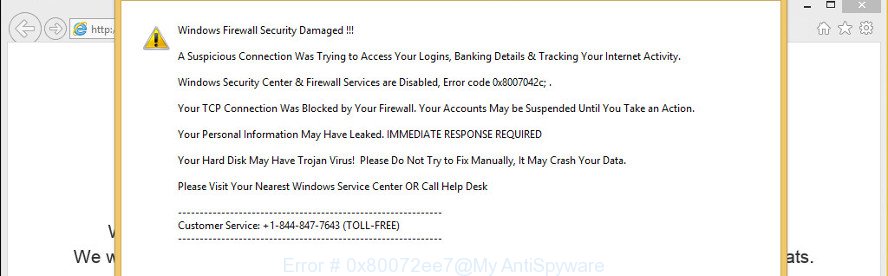
The “Error # 0x80072ee7” alert is a misleading advertising like shown on the example above
The full text of the “Error # 0x80072ee7” scam is:
Error # 0x80072ee7 Please call us immediately. Do not ignore this critical alert. If you close this page, your computer access will be disabled to prevent further damage to our network.
Adware, which causes misleading “Error # 0x80072ee7” alerts and pop ups, can display ads depend on a page that you are visiting. That is, it’s clear that this ad-supported software, without your permission, steals personal information about you such as: your ip address, what is a web-page you are viewing now, what you are looking for on the Web, which links you are clicking, and much, much more.
The worst is, the “Error # 0x80072ee7” pop up virus may monetize its functionality by collecting private information from your surfing sessions. This confidential information, subsequently, can be easily transferred to third parties. This puts your user info at a security risk.
Instructions that is shown below, will help you to clean your PC from adware as well as remove “Error # 0x80072ee7” pop up scam from the Google Chrome, Mozilla Firefox, IE and MS Edge and other web-browsers.
How to remove “Error # 0x80072ee7” pop up scam
When the adware gets installed on your personal computer without your knowledge, it is not easy to uninstall. Most commonly, there is no Uninstall program that simply delete the adware that causes web browsers to display misleading “Error # 0x80072ee7” pop-up scam. So, we advise using several well-proven free specialized utilities such as Zemana, MalwareBytes Anti Malware or Hitman Pro. But the best way to remove “Error # 0x80072ee7” pop up virus will be to perform several manual steps, after that additionally use antimalware tools.
To remove “Error # 0x80072ee7” pop-up virus, use the following steps:
- Manual “Error # 0x80072ee7” popup removal
- Scan your machine and remove “Error # 0x80072ee7” fake alerts with free tools
- Run AdBlocker to stop “Error # 0x80072ee7” pop-ups
- How can you prevent your personal computer from the attack of “Error # 0x80072ee7” pop-up scam
- Finish words
Manual “Error # 0x80072ee7” popup removal
Read this “How to remove” section to know how to manually remove adware that causes misleading “Error # 0x80072ee7” fake alerts on your internet browser. Even if the guide does not work for you, there are several free malware removers below that can easily handle such adware that cause misleading “Error # 0x80072ee7” pop up warnings to appear.
Uninstall suspicious software by using Windows Control Panel
First, go to MS Windows Control Panel and uninstall dubious applications, all programs you don’t remember installing. It’s important to pay the most attention to applications you installed just before “Error # 0x80072ee7” pop up scam appeared on your web browser. If you do not know what a program does, look for the answer on the Net.
Make sure you have closed all web browsers and other applications. Press CTRL, ALT, DEL keys together to open the Microsoft Windows Task Manager.

Click on the “Processes” tab, look for something dubious that is the ad-supported software which causes misleading “Error # 0x80072ee7” popup on your web browser then right-click it and select “End Task” or “End Process” option. In many cases, malicious software masks itself to avoid detection by imitating legitimate MS Windows processes. A process is particularly suspicious: it is taking up a lot of memory (despite the fact that you closed all of your applications), its name is not familiar to you (if you’re in doubt, you can always check the program by doing a search for its name in Google, Yahoo or Bing).
Next, uninstall any unknown and suspicious applications from your Control panel.
Windows 10, 8.1, 8
Now, click the Windows button, type “Control panel” in search and press Enter. Select “Programs and Features”, then “Uninstall a program”.

Look around the entire list of apps installed on your PC system. Most probably, one of them is the ‘ad supported’ software that causes web-browsers to show misleading “Error # 0x80072ee7” fake alerts. Choose the dubious application or the program that name is not familiar to you and delete it.
Windows Vista, 7
From the “Start” menu in Microsoft Windows, choose “Control Panel”. Under the “Programs” icon, select “Uninstall a program”.

Choose the suspicious or any unknown software, then click “Uninstall/Change” button to remove this undesired program from your computer.
Windows XP
Click the “Start” button, select “Control Panel” option. Click on “Add/Remove Programs”.

Select an unwanted program, then click “Change/Remove” button. Follow the prompts.
Remove “Error # 0x80072ee7” fake alerts from Firefox
If the Firefox settings like newtab, search provider and homepage have been modified by the adware, then resetting it to the default state can help. Essential information such as bookmarks, browsing history, passwords, cookies, auto-fill data and personal dictionaries will not be removed.
Click the Menu button (looks like three horizontal lines), and press the blue Help icon located at the bottom of the drop down menu as shown in the following example.

A small menu will appear, press the “Troubleshooting Information”. On this page, press “Refresh Firefox” button as displayed in the following example.

Follow the onscreen procedure to return your Firefox browser settings to their default values.
Remove “Error # 0x80072ee7” pop up from Internet Explorer
In order to recover all web browser default search provider, home page and new tab page you need to reset the Internet Explorer to the state, which was when the Microsoft Windows was installed on your computer.
First, open the IE. Next, click the button in the form of gear (![]() ). It will show the Tools drop-down menu, click the “Internet Options” as displayed below.
). It will show the Tools drop-down menu, click the “Internet Options” as displayed below.

In the “Internet Options” window click on the Advanced tab, then press the Reset button. The Internet Explorer will open the “Reset Internet Explorer settings” window as displayed on the screen below. Select the “Delete personal settings” check box, then click “Reset” button.

You will now need to reboot your PC system for the changes to take effect.
Remove “Error # 0x80072ee7” fake alerts from Google Chrome
Reset Chrome settings is a easy way to remove the browser hijacker infections, malicious and ‘ad-supported’ extensions, as well as to restore the internet browser’s start page, default search engine and newtab page that have been modified by adware that causes multiple misleading “Error # 0x80072ee7” alerts and pop-ups.
First start the Google Chrome. Next, click the button in the form of three horizontal dots (![]() ).
).
It will show the Chrome menu. Select More Tools, then click Extensions. Carefully browse through the list of installed extensions. If the list has the extension signed with “Installed by enterprise policy” or “Installed by your administrator”, then complete the following instructions: Remove Google Chrome extensions installed by enterprise policy.
Open the Google Chrome menu once again. Further, click the option named “Settings”.

The internet browser will display the settings screen. Another solution to display the Google Chrome’s settings – type chrome://settings in the web browser adress bar and press Enter
Scroll down to the bottom of the page and click the “Advanced” link. Now scroll down until the “Reset” section is visible, like below and press the “Reset settings to their original defaults” button.

The Google Chrome will display the confirmation dialog box as shown on the screen below.

You need to confirm your action, press the “Reset” button. The web-browser will start the process of cleaning. When it is finished, the internet browser’s settings including homepage, default search engine and new tab back to the values which have been when the Google Chrome was first installed on your PC.
Remove unwanted Scheduled Tasks
Once installed, the adware can add a task in to the Windows Task Scheduler Library. Due to this, every time when you run your machine, it will show “Error # 0x80072ee7” scam. So, you need to check the Task Scheduler Library and delete all harmful tasks that have been created by malicious program.
Press Windows and R keys on your keyboard at the same time. It will show a prompt that titled with Run. In the text field, type “taskschd.msc” (without the quotes) and press OK. Task Scheduler window opens. In the left-hand side, click “Task Scheduler Library”, as on the image below.

Task scheduler, list of tasks
In the middle part you will see a list of installed tasks. Select the first task, its properties will be display just below automatically. Next, press the Actions tab. Necessary to look at the text which is written under Details. Found something such as “explorer.exe http://site.address” or “chrome.exe http://site.address” or “firefox.exe http://site.address”, then you need delete this task. If you are not sure that executes the task, then google it. If it is a component of the adware, then this task also should be removed.
Further press on it with the right mouse button and select Delete as on the image below.

Task scheduler, delete a task
Repeat this step, if you have found a few tasks that have been created by malicious program. Once is done, close the Task Scheduler window.
Scan your machine and remove “Error # 0x80072ee7” fake alerts with free tools
Manual removal is not always as effective as you might think. Often, even the most experienced users can not completely remove adware which displays misleading “Error # 0x80072ee7” fake alerts on your PC system. So, we recommend to check your computer for any remaining malicious components with free adware removal programs below.
Scan and free your internet browser of “Error # 0x80072ee7” pop-up warnings with Zemana Anti-malware
We advise you to use the Zemana Anti-malware which are completely clean your PC system of adware that shows misleading “Error # 0x80072ee7” pop-up scam on your PC. Moreover, the utility will allow you to remove potentially unwanted applications, malware, toolbars and browser hijackers that your computer can be infected too.
Visit the following page to download Zemana Free. Save it directly to your Windows Desktop.
165036 downloads
Author: Zemana Ltd
Category: Security tools
Update: July 16, 2019
Once downloading is finished, close all windows on your personal computer. Further, start the set up file named Zemana.AntiMalware.Setup. If the “User Account Control” dialog box pops up as displayed on the image below, press the “Yes” button.

It will open the “Setup wizard” which will help you install Zemana on the computer. Follow the prompts and do not make any changes to default settings.

Once installation is finished successfully, Zemana AntiMalware will automatically run and you can see its main window as on the image below.

Next, click the “Scan” button . Zemana Anti Malware (ZAM) utility will begin scanning the whole machine to find out adware that displays misleading “Error # 0x80072ee7” pop-up on your personal computer. A scan can take anywhere from 10 to 30 minutes, depending on the number of files on your personal computer and the speed of your personal computer.

After the scan is finished, Zemana AntiMalware (ZAM) will prepare a list of unwanted and ad supported software. Make sure all threats have ‘checkmark’ and click “Next” button.

The Zemana Free will delete adware which made to display misleading “Error # 0x80072ee7” fake alerts within your web browser and add items to the Quarantine. After disinfection is done, you can be prompted to reboot your PC.
Remove “Error # 0x80072ee7” popup from internet browsers with Hitman Pro
Hitman Pro is a free program which created to remove malicious software, PUPs, browser hijacker infections and adware from your PC system running Microsoft Windows 10, 8, 7, XP (32-bit and 64-bit). It’ll allow to detect and delete ad supported software which shows misleading “Error # 0x80072ee7” pop-up on your machine, including its files, folders and registry keys.
Please go to the link below to download Hitman Pro. Save it directly to your MS Windows Desktop.
Once downloading is done, open the folder in which you saved it and double-click the HitmanPro icon. It will start the HitmanPro tool. If the User Account Control prompt will ask you want to launch the program, click Yes button to continue.

Next, press “Next” . HitmanPro program will scan through the whole PC system for the ad-supported software that shows misleading “Error # 0x80072ee7” popup warnings on your PC. A system scan may take anywhere from 5 to 30 minutes, depending on your computer. When a threat is detected, the count of the security threats will change accordingly.

As the scanning ends, Hitman Pro will open a list of found items as shown in the following example.

Next, you need to click “Next” button. It will show a prompt, click the “Activate free license” button. The HitmanPro will start to get rid of ‘ad supported’ software that causes web browsers to show misleading “Error # 0x80072ee7” fake alerts. After disinfection is done, the tool may ask you to reboot your system.
How to automatically remove “Error # 0x80072ee7” with Malwarebytes
Manual “Error # 0x80072ee7” popup scam removal requires some computer skills. Some files and registry entries that created by the ad-supported software may be not completely removed. We recommend that use the Malwarebytes Free that are completely clean your PC of ‘ad supported’ software. Moreover, the free application will help you to get rid of malicious software, PUPs, hijackers and toolbars that your system can be infected too.

MalwareBytes AntiMalware (MBAM) can be downloaded from the following link. Save it directly to your Microsoft Windows Desktop.
327265 downloads
Author: Malwarebytes
Category: Security tools
Update: April 15, 2020
After the downloading process is complete, run it and follow the prompts. Once installed, the MalwareBytes will try to update itself and when this process is finished, press the “Scan Now” button to perform a system scan with this utility for the adware that causes multiple misleading “Error # 0x80072ee7” alerts and pop ups. During the scan MalwareBytes Anti Malware will look for threats present on your personal computer. Review the scan results and then click “Quarantine Selected” button.
The MalwareBytes Anti-Malware is a free application that you can use to delete all detected folders, files, services, registry entries and so on. To learn more about this malware removal utility, we recommend you to read and follow the step-by-step instructions or the video guide below.
Run AdBlocker to stop “Error # 0x80072ee7” pop-ups
We suggest to install an adblocker program that may block “Error # 0x80072ee7” scam and other unwanted pages. The ad-blocker utility such as AdGuard is a program which basically removes advertising from the Net and blocks access to malicious webpages. Moreover, security experts says that using ad blocking applications is necessary to stay safe when surfing the Internet.
Installing the AdGuard is simple. First you’ll need to download AdGuard by clicking on the link below.
26898 downloads
Version: 6.4
Author: © Adguard
Category: Security tools
Update: November 15, 2018
Once the download is complete, double-click the downloaded file to start it. The “Setup Wizard” window will show up on the computer screen as shown on the screen below.

Follow the prompts. AdGuard will then be installed and an icon will be placed on your desktop. A window will show up asking you to confirm that you want to see a quick guide as displayed in the following example.

Click “Skip” button to close the window and use the default settings, or click “Get Started” to see an quick instructions which will assist you get to know AdGuard better.
Each time, when you start your PC, AdGuard will start automatically and block unwanted advertisements, “Error # 0x80072ee7” pop-up scam, as well as other harmful or misleading websites. For an overview of all the features of the program, or to change its settings you can simply double-click on the AdGuard icon, which may be found on your desktop.
How can you prevent your personal computer from the attack of “Error # 0x80072ee7” pop-up scam
Most of annoying pop-ups like “Error # 0x80072ee7” misleading ads come from web-browser toolbars, browser extensions, BHOs (browser helper objects) and additional software. Most commonly, these items claim itself as apps which improve your experience on the Web by providing a fast and interactive homepage or a search engine that does not track you. Remember, how to avoid the unwanted software. Be cautious, launch only reputable applications which download from reputable sources. NEVER install any unknown and suspicious applications.
Finish words
Now your computer should be free of the adware that displays misleading “Error # 0x80072ee7” popup scam on your machine. We suggest that you keep AdGuard (to help you block unwanted advertisements and intrusive harmful websites) and Zemana AntiMalware (to periodically scan your personal computer for new malware, hijackers and ad-supported software). Make sure that you have all the Critical Updates recommended for Windows OS. Without regular updates you WILL NOT be protected when new hijackers, harmful programs and adware are released.
If you are still having problems while trying to remove “Error # 0x80072ee7” pop up scam from your internet browser, then ask for help in our Spyware/Malware removal forum.


















