Every time, when you surf the Internet with your web browser the Eastbour.mobi pop-ups and notifications keeps annoying you? It is possible that your browser has become the victim of adware (also known as ad-supported software). Adware can end up on your system in various methods. Most commonly is when you download and install free programs and forget to uncheck the box for the bundled software installation. Do not panic because we have got the solution. Here’s a steps on how to remove annoying Eastbour.mobi pop up notifications from the Internet Explorer, Edge, Firefox and Google Chrome and other browsers.
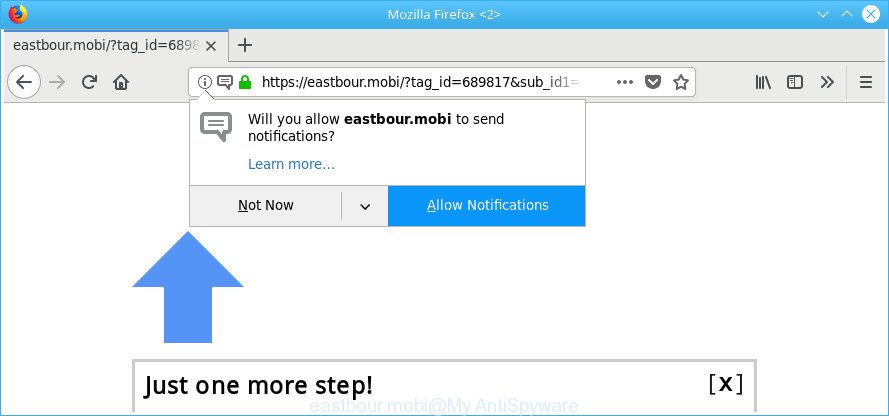
https://eastbour.mobi/?tag_id= …
The adware that responsible for web-browser redirect to the intrusive Eastbour.mobi website, is not a virus, but the virus behaves similarly. As a rootkit hides in the system, modifies browser settings and blocks them from changing. Also the ‘ad supported’ software can install additional web-browser plugins and modules that will inject advertising banners within the IE, Mozilla Firefox, Google Chrome and Edge’s screen. Moreover, the ‘ad supported’ software may install web-browser hijacker that once started, will modify the web browser’s start page and search provider.
The worst is, the adware can gather lots of your user data such as what sites you are opening, what you are looking for the Internet and so on. This confidential info, later, may be sold to third parties.
Instructions which is shown below, will help you to clean your system from the adware as well as remove Eastbour.mobi annoying popups from the MS Edge, IE, Google Chrome and Mozilla Firefox and other web browsers.
Remove Eastbour.mobi popups (removal guide)
There are several steps to deleting the adware that developed to redirect your web browser to various ad websites such as Eastbour.mobi, because it installs itself so deeply into MS Windows. You need to uninstall all suspicious and unknown apps, then delete harmful extensions from the Mozilla Firefox, Microsoft Internet Explorer, Google Chrome and Edge and other browsers you’ve installed. Finally, you need to reset your internet browser settings to delete any changes the adware has made, and then check your PC system with Zemana Free, MalwareBytes AntiMalware or HitmanPro to ensure the ad supported software is fully removed. It will take a while.
To remove Eastbour.mobi, use the following steps:
- How to remove Eastbour.mobi ads without any software
- Run free malware removal utilities to completely get rid of Eastbour.mobi advertisements
- How to stop Eastbour.mobi notifications
- Prevent Eastbour.mobi pop-up notifications from installing
- Finish words
How to remove Eastbour.mobi ads without any software
Read this “How to remove” section to know how to manually delete ‘ad supported’ software that causes tons of undesired Eastbour.mobi pop-up advertisements. Even if the guide does not work for you, there are several free malicious software removers below that can easily handle such ad-supported software related to Eastbour.mobi pop-ups.
Remove potentially unwanted applications through the MS Windows Control Panel
First method for manual adware removal is to go into the Windows “Control Panel”, then “Uninstall a program” console. Take a look at the list of programs on your machine and see if there are any suspicious and unknown apps. If you see any, you need to remove them. Of course, before doing so, you can do an Internet search to find details on the program. If it is a potentially unwanted program, adware or malware, you will likely find information that says so.
Windows 8, 8.1, 10
First, press Windows button

After the ‘Control Panel’ opens, click the ‘Uninstall a program’ link under Programs category as shown below.

You will see the ‘Uninstall a program’ panel as on the image below.

Very carefully look around the entire list of apps installed on your computer. Most likely, one of them is the adware which made to redirect your web browser to various ad sites such as Eastbour.mobi. If you have many software installed, you can help simplify the search of malicious applications by sort the list by date of installation. Once you have found a questionable, unwanted or unused application, right click to it, after that press ‘Uninstall’.
Windows XP, Vista, 7
First, click ‘Start’ button and select ‘Control Panel’ at right panel as displayed on the screen below.

When the Windows ‘Control Panel’ opens, you need to click ‘Uninstall a program’ under ‘Programs’ as displayed on the screen below.

You will see a list of applications installed on your system. We recommend to sort the list by date of installation to quickly find the software that were installed last. Most probably, it is the ‘ad supported’ software responsible for redirections to Eastbour.mobi. If you are in doubt, you can always check the application by doing a search for her name in Google, Yahoo or Bing. After the program which you need to delete is found, simply click on its name, and then click ‘Uninstall’ as on the image below.

Remove Eastbour.mobi from Mozilla Firefox by resetting browser settings
If your Firefox internet browser is redirected to Eastbour.mobi without your permission or an unknown search provider shows results for your search, then it may be time to perform the browser reset. Essential information like bookmarks, browsing history, passwords, cookies, auto-fill data and personal dictionaries will not be removed.
First, launch the Mozilla Firefox. Next, press the button in the form of three horizontal stripes (![]() ). It will display the drop-down menu. Next, press the Help button (
). It will display the drop-down menu. Next, press the Help button (![]() ).
).

In the Help menu click the “Troubleshooting Information”. In the upper-right corner of the “Troubleshooting Information” page click on “Refresh Firefox” button as displayed on the image below.

Confirm your action, click the “Refresh Firefox”.
Remove Eastbour.mobi ads from Google Chrome
If your Chrome browser is re-directed to undesired Eastbour.mobi web-page, it may be necessary to completely reset your browser program to its default settings.

- First start the Google Chrome and click Menu button (small button in the form of three dots).
- It will display the Google Chrome main menu. Select More Tools, then click Extensions.
- You’ll see the list of installed addons. If the list has the extension labeled with “Installed by enterprise policy” or “Installed by your administrator”, then complete the following steps: Remove Chrome extensions installed by enterprise policy.
- Now open the Chrome menu once again, press the “Settings” menu.
- You will see the Google Chrome’s settings page. Scroll down and press “Advanced” link.
- Scroll down again and click the “Reset” button.
- The Google Chrome will display the reset profile settings page as shown on the screen above.
- Next press the “Reset” button.
- Once this process is done, your web-browser’s start page, search engine and new tab page will be restored to their original defaults.
- To learn more, read the article How to reset Chrome settings to default.
Get rid of Eastbour.mobi notifications from Internet Explorer
By resetting Microsoft Internet Explorer web-browser you restore your browser settings to its default state. This is good initial when troubleshooting problems that might have been caused by adware that responsible for internet browser redirect to the undesired Eastbour.mobi page.
First, start the IE, click ![]() ) button. Next, click “Internet Options” as shown in the figure below.
) button. Next, click “Internet Options” as shown in the figure below.

In the “Internet Options” screen select the Advanced tab. Next, press Reset button. The Internet Explorer will open the Reset Internet Explorer settings dialog box. Select the “Delete personal settings” check box and click Reset button.

You will now need to restart your computer for the changes to take effect. It will get rid of adware responsible for Eastbour.mobi notifications, disable malicious and ad-supported browser’s extensions and restore the Microsoft Internet Explorer’s settings such as start page, default search provider and new tab page to default state.
Run free malware removal utilities to completely get rid of Eastbour.mobi advertisements
If you are unsure how to remove Eastbour.mobi advertisements easily, consider using automatic ad-supported software removal apps that listed below. It will identify the ad-supported software which reroutes your internet browser to unwanted Eastbour.mobi webpage and delete it from your PC for free.
Automatically get rid of Eastbour.mobi pop-up ads with Zemana Anti-malware
Zemana Anti-malware highly recommended, because it can search for security threats such ad supported software and adwares which most ‘classic’ antivirus programs fail to pick up on. Moreover, if you have any Eastbour.mobi popups removal problems which cannot be fixed by this tool automatically, then Zemana Anti-malware provides 24X7 online assistance from the highly experienced support staff.

- Download Zemana Anti Malware (ZAM) from the link below. Save it on your Windows desktop or in any other place.
Zemana AntiMalware
165041 downloads
Author: Zemana Ltd
Category: Security tools
Update: July 16, 2019
- After the downloading process is done, close all software and windows on your computer. Open a folder in which you saved it. Double-click on the icon that’s named Zemana.AntiMalware.Setup.
- Further, click Next button and follow the prompts.
- Once installation is complete, press the “Scan” button to scan for adware responsible for Eastbour.mobi popup notifications. A scan can take anywhere from 10 to 30 minutes, depending on the number of files on your personal computer and the speed of your machine. When a threat is detected, the count of the security threats will change accordingly. Wait until the the scanning is complete.
- Once that process is finished, Zemana AntiMalware (ZAM) will open a scan report. Make sure all items have ‘checkmark’ and click “Next”. When finished, you can be prompted to reboot your computer.
Scan your machine and remove Eastbour.mobi pop-ups with Hitman Pro
HitmanPro is a free removal tool that can be downloaded and run to get rid of adware responsible for redirects to Eastbour.mobi, browser hijacker infections, malicious software, potentially unwanted software, toolbars and other threats from your PC system. You can run this tool to look for threats even if you have an antivirus or any other security program.
Visit the following page to download the latest version of HitmanPro for MS Windows. Save it on your Desktop.
When the download is complete, open the directory in which you saved it and double-click the HitmanPro icon. It will run the HitmanPro tool. If the User Account Control prompt will ask you want to open the application, click Yes button to continue.

Next, click “Next” to start checking your PC for the ‘ad supported’ software that responsible for the appearance of Eastbour.mobi popups. When a threat is detected, the number of the security threats will change accordingly.

When finished, the results are displayed in the scan report as displayed below.

Make sure all threats have ‘checkmark’ and click “Next” button. It will show a prompt, click the “Activate free license” button. The Hitman Pro will begin to remove adware which causes intrusive Eastbour.mobi ads. When the procedure is complete, the tool may ask you to restart your computer.
Use Malwarebytes to get rid of Eastbour.mobi popup notifications
We recommend using the Malwarebytes Free. You may download and install Malwarebytes to detect adware and thereby remove Eastbour.mobi notifications from your web browsers. When installed and updated, the free malicious software remover will automatically scan and detect all threats exist on the computer.
Click the following link to download MalwareBytes. Save it to your Desktop so that you can access the file easily.
327268 downloads
Author: Malwarebytes
Category: Security tools
Update: April 15, 2020
After the download is finished, close all programs and windows on your computer. Double-click the set up file named mb3-setup. If the “User Account Control” prompt pops up as displayed below, click the “Yes” button.

It will open the “Setup wizard” which will help you install MalwareBytes on your PC. Follow the prompts and don’t make any changes to default settings.

Once installation is finished successfully, click Finish button. MalwareBytes Free will automatically start and you can see its main screen as on the image below.

Now click the “Scan Now” button to scan for adware which designed to reroute your web-browser to various ad websites like Eastbour.mobi. A system scan can take anywhere from 5 to 30 minutes, depending on your PC system.

When the scan get finished, the results are displayed in the scan report. You may remove threats (move to Quarantine) by simply click “Quarantine Selected” button. The MalwareBytes Anti-Malware will begin to delete adware that redirects your web-browser to unwanted Eastbour.mobi web site. Once that process is finished, you may be prompted to reboot the computer.

We recommend you look at the following video, which completely explains the procedure of using the MalwareBytes Anti-Malware to remove ad-supported software, browser hijacker and other malware.
How to stop Eastbour.mobi notifications
It’s also critical to protect your web-browsers from malicious webpages and advertisements by using an ad-blocking application such as AdGuard. Security experts says that it’ll greatly reduce the risk of malware, and potentially save lots of money. Additionally, the AdGuard can also protect your privacy by blocking almost all trackers.
Click the following link to download AdGuard. Save it on your MS Windows desktop.
26901 downloads
Version: 6.4
Author: © Adguard
Category: Security tools
Update: November 15, 2018
Once the downloading process is finished, start the downloaded file. You will see the “Setup Wizard” screen like below.

Follow the prompts. When the setup is finished, you will see a window as shown in the following example.

You can click “Skip” to close the setup program and use the default settings, or press “Get Started” button to see an quick tutorial which will allow you get to know AdGuard better.
In most cases, the default settings are enough and you do not need to change anything. Each time, when you start your machine, AdGuard will start automatically and block advertisements, websites such as Eastbour.mobi, as well as other malicious or misleading web sites. For an overview of all the features of the program, or to change its settings you can simply double-click on the AdGuard icon, which can be found on your desktop.
Prevent Eastbour.mobi pop-up notifications from installing
Probably adware get installed onto your machine when you’ve installed some free applications such as E-Mail checker, PDF creator, video codec, etc. Because, most commonly, the ad-supported software may be bundled within the install packages from Softonic, Cnet, Soft32, Brothersoft or other similar webpages which hosts free programs. So, you should launch any files downloaded from the Internet with great caution! Always carefully read the ‘User agreement’, ‘Software license’ and ‘Terms of use’. In the process of installing a new application, you need to choose a ‘Manual’, ‘Advanced’ or ‘Custom’ setup method to control what components and bundled software to be installed.
Finish words
Once you have finished the few simple steps above, your machine should be clean from this ad-supported software and other malware. The Chrome, Mozilla Firefox, Internet Explorer and MS Edge will no longer show annoying Eastbour.mobi web page when you browse the World Wide Web. Unfortunately, if the guidance does not help you, then you have caught a new ad-supported software, and then the best way – ask for help.
Please start a new thread by using the “New Topic” button in the Spyware Removal forum. When posting your HJT log, try to give us some details about your problems, so we can try to help you more accurately. Wait for one of our trained “Security Team” or Site Administrator to provide you with knowledgeable assistance tailored to your problem with the annoying Eastbour.mobi advertisements.




















